Support RTL & LTR

AnyFlip, a free flip book maker, can help you convert PDF to flash flip book with interactive features very easily. And what’s more important is that this digital publishing software provides you with the ability to make your free flash flipbook in both left-to-right and right-to-left editions. This can help you better interact with your target audiences no matter which script direction they are based on.
-

iPad Air 2 Catalog
-
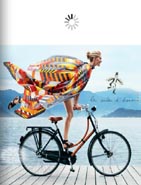
Hermes Magazine
-
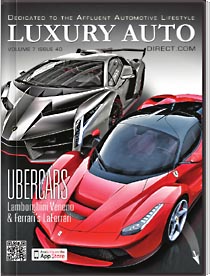
Luxury Auto Magzine
-
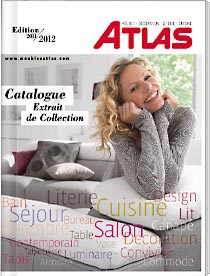
ALTA Furniture Magazine
-
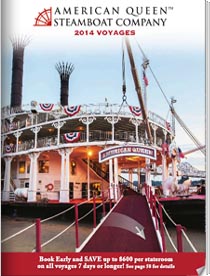
Queen Boat Lookbook
How to Apply Right to Left Reading Mode to Free Flash Flipbook?
Step 1: Login & Import PDF
Start AnyFlip and click “Online” on the top menu, and then select “Login” to sign in with your account. And after you login, click “Create New” and import a PDF file and convert the PDF to flash flip book.

Step 3: Publish Flipbook
You can publish the free flash flipbook to your local computer or upload it to AnyFlip Cloud Platform directly.

Step 2: Enable Right to Left Option
In the main interface, select Design Setting tab, and under Flash Display Settings section, you will find “Right To Left” option, select “Yes” and then click “Apply Change” to apply Right to Left reading mode for your flash flip book.

Step 4: Preview RTL Flipbook
After you publish the flipbook, you can preview the right to left reading effect and your target audience can read it in their preferred and familiar reading mode.
