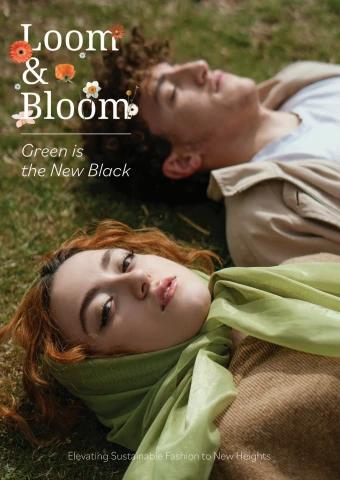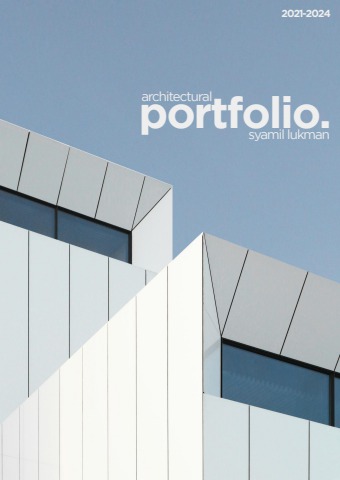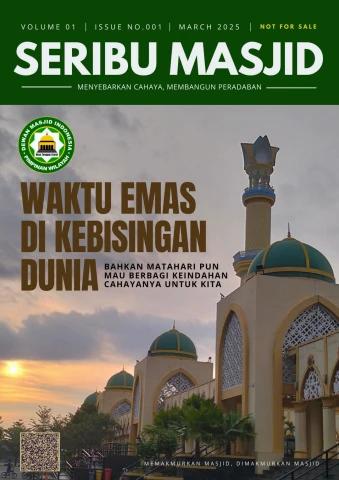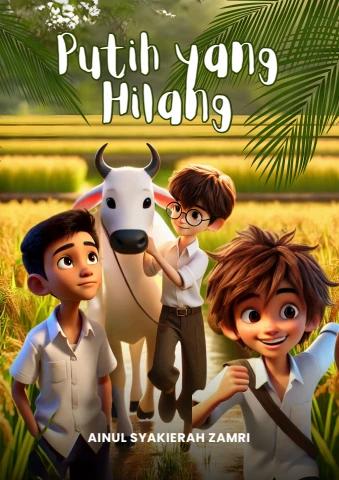Changing the settings
FIXED LENGTH setting
Note
For Fixed Length, refer to “FIXED LENGTH” (page 79).
Setting FIXED LENGTH
1 Hold down the [SHIFT] button and press the [FIXED LENGTH]
button.
Fixed Length settings are shown on the display.
2 Turn the rotary selector to select the setting value.
The setting value is determined.
3 Press the rotary selector and press the [BACK] button, or hold
down the [SHIFT] button and press the [FIXED LENGTH] button.
The display returns to the former state.
Fixed Length setting
The default setting is shown with *.
Fixed Length
Setting value: 0.25 beat to 4 beat* to 16 beat
1 beat is equivalent to quarter note length. It is the length of one beat
indicator on the display.
151 En
Connecting to external equipment
Connecting the unit to an external MIDI device or a
PC/Mac to play
By connecting the [MIDI OUT1] terminal, [MIDI THRU/OUT2] terminal,
or [USB-B] terminal of this unit to the MIDI terminal of an external MIDI
device or the USB terminal of a PC/Mac, you can perform the following:
• Performance using sequence information recorded in each track of
the unit
• Real-time phrase arrangement by operating the step edit section or
phrase arrangement section
• Synchronized performance with an external sequencer or DAW
software
The BPM of performance using sequence information and
synchronized performance with an external MIDI device correspond to
the BPM of the clock source set on the unit.
152 En
Connecting to external equipment
[MIDI THRU/OUT2] terminal (1), [MIDI OUT1] terminal (2)
Connect a MIDI cable to the MIDI IN terminal of the synthesizer, sound
module, etc.
• For the terminal and settings of the related item, see the following.
– “[MIDI OUT] setting” (page 133)
– “[Sync Common] setting” (page 124)
[MIDI OUT1] terminal or [MIDI THRU/OUT2] terminal set to
[OUT]
• Sequence information recorded in each track of the unit, operating
information on the unit, and BPM information (timing clock) are sent
to external MIDI devices as MIDI messages.
• When pressing the [] (play) button on the unit or receiving the Start
signals from external devices connected to the unit, sequence
information recorded in each track of the unit is sent to an external
MIDI device as performance information in accordance with the BPM
or MIDI channel set by this unit.
• You can modify performance information in real time by operating the
phrase arrangement section or step edit section.
• In Scale mode, you can perform with an external MIDI device by
operating the 16-pads. Also, you can control the sequence playback
operation of an external MIDI device connected to the unit by sending
MIDI messages such as the Start, Stop, and Continue messages.
Notes
• Set the MIDI channel of the output destination port of the track.
(Refer to “Selecting an output destination for the current track”
(page 32).)
• Set the MIDI receive channel of the receiving device correctly.
153 En
Connecting to external equipment
[MIDI THRU/OUT2] terminal set to [THRU (MIDI IN)]/[THRU
(USB IN)]
Send the MIDI messages received with the [MIDI IN] terminal or the
[USB-B] terminal to an external MIDI device connected to the [MIDI
THRU/OUT2] terminal without changing it when [OUT2 Mode]
(page 134) of the [MIDI OUT] setting in the GLOBAL menu is set to
[THRU (MIDI IN)] or [THRU (USB IN)].
Note
Set the MIDI transmit channel of the transmitting device and the MIDI
receive channel of the receiving device correctly.
[MIDI OUT1] terminal / [MIDI THRU/OUT2] terminal set to
[OUT+MIDI IN] or [OUT+USB IN]
When you set [OUT1 Mode] of the [MIDI OUT] setting in the GLOBAL
menu to [OUT+MIDI IN] or [OUT+USB IN], the unit merges the MIDI
messages and the MIDI messages received with the [MIDI IN] terminal
or the [USB-B] terminal and outputs it.
Note
Set the MIDI receive channel of the receiving device correctly
according to the application.
[MIDI IN] terminal (3)
Connect the MIDI OUT terminal of an external sequencer, etc. to the
[MIDI IN] input terminal using a MIDI cable.
• You can control the sequence playback operation on the unit from an
external MIDI device by sending MIDI messages such as the Start,
Stop, and Continue messages to the [MIDI IN] terminal.
• For the terminal and settings of the related, refer to the following.
– “[MIDI IN] setting” (page 132)
– “[Sync Common] setting” (page 124)
154 En
Connecting to external equipment
[USB-B] terminal (4)
Connect the PC/Mac. Refer to “Connections” (page 18).
• Between DAW software on a PC/Mac and the unit, sequence
information, operating information, and BPM information (timing
clock) are sent and received as MIDI messages.
• When you press the play button on the unit, the unit sends sequence
information recorded in each track to DAW software as performance
information in accordance with the BPM or MIDI channel.
• You can modify the performance information to send in real time by
operating the phrase arrangement section or step edit section.
• In Scale mode, you can send playback information to DAW software
by operating the 16-pads. Also, you can control the sequence
playback operation on the unit by sending MIDI messages such as
the Start, Stop, and Continue messages from DAW software.
Furthermore, you can control the sequence playback operation of
DAW software by sending these MIDI messages from the unit.
• For the terminal and settings of the related item, refer to the following.
– “[MIDI IN] setting” (page 132)
– “[MIDI OUT] setting” (page 133)
– “[Sync Common] setting” (page 124)
Note
By using a dedicated application or updater, you can send and receive
standard MIDI files and project data via the [USB-B] terminal or update
the firmware on the unit to the latest version.
155 En
Connecting to external equipment
Synchronizing the unit to external MIDI devices or
a PC/Mac
You can perform synchronized playback with external MIDI devices
such as external sequencers, DAW software, etc. by using real-time
MIDI messages such as the timing clock, Start, Stop, and Continue.
When using the unit as a master device
By setting [Sync Source] of [Sync Common] setting in the GLOBAL
menu to [Internal], you can send the timing clock from the [MIDI
OUT1] terminal, [MIDI THRU/OUT2] terminal set to [OUT] /
[OUT+MIDI IN] / [OUT+USB IN], or [USB-B] terminal in accordance
with the BPM of the unit.
Set [Master Clock Mode] of [Sync Common] setting in the GLOBAL
menu according to the external MIDI device connected to the unit.
By setting the external MIDI device as a slave device, you can play a
sequence at the same BPM as the one of the unit and control playing
back and stopping of the synchronized playing by operating the unit or
the external MIDI device connected to the [MIDI IN] terminal or [USB-
B] terminal on the unit.
156 En
Connecting to external equipment
When using the unit as a slave device
By setting [Sync Source] of [Sync Common] setting in the GLOBAL
menu to the connecting terminal of an external master device and
sending the timing clock to the unit, you can use the unit as a slave
device.
By setting the unit as a slave device, you can play a sequence at the
same BPM as an external master device and control playing back and
stopping of the synchronized playing by operating the unit or the
external device connected to the [MIDI IN] terminal, [USB-B] terminal,
or the timing clock input terminal set in [Sync Source] on the unit.
The received timing clock can be converted and output from the
following terminals.
• [DIN SYNC OUT1] terminal
• [DIN SYNC IN/OUT2] terminal
• [CLOCK OUT] terminal
For the settings of the timing clock rate from each terminal, refer to the
[DIN SYNC] setting (page 125) or [CLOCK] setting (page 128) in the
GLOBAL menu.
Notes
• If you set [Sync Source] to a state other than [DIN MIDI] or [USB
MIDI], refer to “Synchronizing the unit and an external DIN SYNC
compatible device to play” (page 160) and “Synchronizing the unit
with an external CLOCK compatible device to play” (page 165).
• Depending on the external device to be connected, the BPM
displayed on the unit and the external device may be different.
157 En
Connecting to external equipment
Connecting the unit to an external CV/GATE
compatible device to play
Connect a synthesizer, sound module, etc. that are compatible with
CV/GATE input. Use a monaural mini-jack cable for connection.
The unit outputs sequence information of a track whose output port is
set to [CV/GATE1] or [CV/GATE2] in Track mode as CV signals or
GATE signals.
CV signals correspond to V/Oct or Hz/V and GATE signals correspond
to V-Trigger or S-Trigger.
You can set the output signals from the [CV OUT1] terminal or [CV
OUT2] terminal through [CV1 Range], [GATE1 Mode], [CV2 Range],
and [GATE2 Mode] of [CV] setting and [GATE] setting in the GLOBAL
menu.
158 En
Connecting to external equipment
The unit also supports the CV/GATE conversion function that converts
the note information received from the [MIDI IN] terminal or [USB-B]
terminal to CV signals or GATE signals to output.
You can set the MIDI channel input and the CV/GATE output for the
CV/GATE conversion function through [CV/GATE1 From] and [CV/
GATE2 From] of [CV/GATE OUT] setting in the GLOBAL menu.
Settings and operations
• Set the track output port to [CV/GATE1] or [CV/GATE2].
• Set [GATE] setting (page 122) in the GLOBAL menu correctly
according to the GATE input of the connected device.
• Set [CV] setting (page 119) in the GLOBAL menu correctly according
to the CV input of the connected device.
– [CV Reference Note] can be set only when [V/Oct] is selected for
[CV Range]. For details, refer to “[CV] setting” (page 119).
• For settings other than the above, refer to the following.
– “[CV/GATE OUT] setting” (page 118)
Note
When using the CV/GATE conversion function, set the MIDI channel of
[CV/GATE OUT] setting in the GLOBAL menu and the MIDI channel of
the transmitting device correctly.
159 En
Connecting to external equipment
Synchronizing the unit and an external DIN SYNC
compatible device to play
You can play the unit in sync with the connected device by connecting
the [DIN SYNC OUT1] terminal or [DIN SYNC IN/OUT2] terminal on
the unit to the DIN SYNC IN terminal or DIN SYNC OUT terminal of a
DIN SINC-compatible sequencer or drum machine.
The DIN SYNC terminal can send and receive not only BPM
information as the timing clock but also control signals for playing and
pausing the synchronized performance by using signals such as Start,
Stop, and Continue.
Connecting
• Connect the [DIN SYNC OUT1] terminal or [DIN SYNC IN/OUT2]
terminal set to [OUT] of this unit to the DIN SYNC IN terminal of the
connected device.
• Connect the [DIN SYNC IN/OUT2] terminal set to [IN] of this unit to
the DIN SYNC OUT terminal of the connected device.
160 En
Connecting to external equipment
• Select [IN]/[OUT] setting of the [DIN SYNC IN/OUT2] terminal
through [OUT2 Mode] of the [DIN SYNC] setting in the GLOBAL
menu. The factory default setting of the [DIN SYNC IN/OUT2]
terminal is [IN].
• Use a MIDI cable (5PIN DIN cable) compatible with DIN SYNC for
this connection.
Notes
• For the MIDI cable, use the cable with the 1 PIN and 3 PIN.
• When using a mini-jack conversion cable, use a conversion DIN
SYNC-compatible cable with 1 PIN-RING and 3 PIN-TIP
connections, not a conversion cable for MIDI.
The pin arrangement of the [DIN SYNC OUT1] terminal and [DIN
SYNC IN/OUT2] terminal is as follows. (It is not compatible with
[MIDI] terminals.)
(1) Start/Stop, (2) GND, (3) Clock, (4) Reset Start, (5) Continue Start
• (For Reference) The pin arrangement of the MIDI terminal is as
follows.
(1) Non-connection, (2) GND, (3) Non-connection, (4) VTX/VRX,
(5) Signal
161 En
Connecting to external equipment
Settings and operations
• Set the [OUT1 Sync Mode] or [OUT2 Sync Mode] of [DIN SYNC]
setting in the GLOBAL menu to [Sync24] or [Sync48] according to
the timing clock rate of the device connected to each of the terminals.
• When connecting the DIN SYNC OUT terminal of the connected
device to the [DIN SYNC IN/OUT2] terminal set to [IN] to use this unit
as the slave device, set [Sync Source] of the [Sync Common]
setting in the GLOBAL menu to [DIN SYNC] and set [OUT2 Sync
Mode] of [DIN SYNC] setting correctly according to the timing clock
rate of the connected device.
• The operations by Reset Start and Continue Start operations may
differ depending on the connected device. Check the manual of the
connected device and set [OUT1 Cont/Rst Start] or [OUT2 Cont/
Rst Start] of the [DIN SYNC] setting correctly in accordance with the
Reset Start and Continue Start operations of the unit.
When connecting to a device that does not support the Reset Start
and Continue Start specifications of the unit, set it to avoid
malfunctions on the unit or the connected device caused by external
noise.
Signal and sequencer operations
This unit synchronizes with the timing when the Start/Stop signals
instruct the sequence performance, and sends Continue Start or Reset
Start signal from the [DIN SYNC OUT1] terminal or [DIN SYNC IN/
OUT2] terminal set to [OUT] at the timing shown below.
If the Continue Start or Reset Start signal is received at the [DIN SYNC
IN/OUT2] terminal set to [IN] at the timing shown below, the sequencer
operation is restarted from the stop position or played from the first
step.
162 En
Connecting to external equipment
Playback from the stop state
(1) Start/Stop signal, (2) Continue Start signal, (3) Reset Start signal,
(4) Playback starts
Playback from the pause state
(1) Start/Stop signal, (2) Continue Start signal, (3) Reset Start signal,
(4) Playback starts
If neither Reset Start signal or Continue Start signal is input, the
sequencer playback will always be Reset Start from the stop state.
163 En
Connecting to external equipment
Notes
• Depending on the external device to be connected, the BPM
displayed on the unit and the external device may be different.
• When setting the [CLOCK IN] terminal of the unit as the master clock
source of the low timing clock (1ppqn, 2ppqn, 4ppqn) and slave
operation of the unit, DIN SYNC compatible devices connected to the
[DIN SYNC OUT1] terminal or the [DIN SYNC IN/OUT2] terminal set
to [OUT] may be out of synchronization.
For synchronized playback with DIN SYNC compatible devices, we
recommend not using timing clock rate conversion from the low
timing clock, but using a master clock source of 24ppqn (Sync24) or
48ppqn (Sync48).
164 En
Connecting to external equipment
Synchronizing the unit with an external CLOCK
compatible device to play
You can play the unit in sync with the connected device by connecting
the [CLOCK OUT] terminal or [CLOCK IN] terminal of the unit to the
CLOCK IN terminal or CLOCK OUT terminal of analogue signal-
compatible sequencer or drum machine, etc.
The CLOCK terminal can send and receive not only BPM information
as the timing clock but also control signals for playing and pausing the
synchronized performance by using the Start/Stop command signals.
When using the unit as a master device, you may control the pause
operation with the timing clock from the [CLOCK OUT] terminal on the
device connected to the [CLOCK OUT] terminal of the unit by setting
[Master Clock Mode] of [Sync Common] setting in the GLOBAL
menu to [Disable].
165 En
Connecting to external equipment
Also, the [CLOCK IN] terminal supports audio-click (metronome) input,
audio-trigger control that plays a sequence of the unit in one step
increments, and GATE control that plays sequence information only
while control signals are being input.
Connecting
• Connect the [CLOCK OUT] terminal of this unit to the CLOCK IN
terminal of the connected device.
• Connect the [CLOCK IN] terminal of this unit to the CLOCK OUT
terminal of the connected device.
• Use a stereo mini-jack cable for this connection.
The signals shown below are assigned to the pins of a stereo mini-
jack cable connected to the [CLOCK IN] terminal or [CLOCK OUT]
terminal.
(1) Sleeve: GND, (2) Ring: Start/Stop, (3) Tip: clock
• By connecting Ring and Tip to PIN1 (Start/Stop) and PIN3 (Clock) of
the [DIN SYNC] terminal and setting [OUT Sync Mode] or [IN Sync
Mode] of the [CLOCK] setting in the GLOBAL menu to [24ppqn] or
[48ppqn], you can connect the CLOCK terminal on this unit to the
DIN SYNC terminal of a DIN SYNC-compatible device.
166 En
Connecting to external equipment
Notes
• When using a 5 PIN DIN conversion cable, use a conversion cable
that is a 1 PIN-RING, 3 PIN-TIP connection instead of a MIDI
conversion cable. The stereo mini-jack 5 PIN DIN conversion cable
for MIDI cannot be used for SYNC conversion because PIN 1 and
PIN 3 are not connected.
• When triggering the [CLOCK IN] terminal with an audio signal
without using the Start/Stop signal, use a monaural mini-jack to
prevent noise in the Start/Stop signal input pin.
• When using the audio signal as a trigger signal, input an appropriate
volume of signals containing keen attack/decay, such as pulse
signals or click sound.
• Input audio signals at the level of 2 V or more.
• When setting [IN Sync Mode] of the [CLOCK] setting in the
GLOBAL menu to [Gate] to Gate control the unit with the [CLOCK
IN] terminal, input the Gate signal of V-Trigger into the [CLOCK IN]
terminal.
Also, sequence playback/stop cannot be controlled by inputting the
Start/Stop signals to the [CLOCK IN] terminal.
Set [Sync Source] of the [Sync Common] setting to an other than
[CLOCK]. If it is set to [CLOCK], the sequence playback will never
be performed even though the GATE signal is input.
167 En
Connecting to external equipment
Settings and operations
• Select the setting of [OUT Sync Mode] and [In Sync Mode] of
[CLOCK] setting in the GLOBAL menu according to the timing clock
rate of the connected device.
• Select the [Polarity] setting of [CLOCK] setting in the GLOBAL
menu to [+] or [−] according to the polarity of the connected device.
• When using the unit as a slave device by connecting the CLOCK
OUT terminal of the connected device to the [CLOCK IN] terminal of
the unit, set [Sync Source] of [Sync Common] setting in the
GLOBAL menu to [CLOCK] and set [IN Sync Mode] of [CLOCK]
setting correctly according to the timing clock rate of the connected
device.
• For other settings, refer to the following.
– “[Sync Common] setting” (page 124)
– “[CLOCK] setting” (page 128)
Note
Depending on the external device to be connected, the BPM displayed
on the unit and the external device may be different.
168 En
Connecting to external equipment
Signal conversion function
The unit is provided with the following signal conversion function.
• Timing clock rate conversion
• CV/GATE conversion
Timing clock rate conversion
Convert the timing clock received by the input terminal set on [Sync
Source] of [Sync Common] setting in the GLOBAL menu to a
different timing clock format and output from each of the output
terminals (USB, MIDI, DIN SYNC, and CLOCK).
Timing clock rate settable in Sync mode of each of the input and output
terminals (USB, MIDI, DIN SYNC, and CLOCK) are as follows.
(The default setting is shown with *.)
• USB-B: 24 ppqn (Fixed)
• MIDI IN: 24 ppqn (Fixed)
• MIDI OUT1: 24 ppqn (Fixed)
• MIDI THRU/OUT2: 24 ppqn (Fixed)
• DIN SYNC OUT1: [24ppqn]*, [48ppqn]
• DIN SYNC IN/OUT2: [24ppqn]*, [48ppqn]
• CLOCK IN: [1ppqn], [2ppqn], [4ppqn], [24ppqn]*,
[48ppqn]
• CLOCK OUT: [1ppqn], [2ppqn], [4ppqn], [24ppqn]*,
[48ppqn]
For the timing clock rate settings of DIN SYNC and CLOCK, refer to the
following.
– “[DIN SYNC] setting” (page 125)
– “[CLOCK] setting” (page 128)
169 En
Connecting to external equipment
Notes
• When setting the [MIDI THRU/OUT2] terminal to [THRU (MIDI IN)]
or [THRU (USB IN)], the same timing clock as the one of the [MIDI
IN] terminal or the [USB-B] terminal will output from the [MIDI THRU/
OUT2] terminal.
• When converting from low timing clock to high timing clock (e.g.
when converting 1ppqn input to 24ppqn output), the timing clock may
not be output until the unit detects the BPM in the timing clock input.
• Depending on the external device to be connected, the BPM
displayed on the unit and the external device may be different.
• When setting the [CLOCK IN] terminal of the unit as the master clock
source of the low timing clock (1ppqn, 2ppqn, 4ppqn) and slave
operation of the unit, DIN SYNC compatible devices connected to the
[DIN SYNC OUT1] terminal or the [DIN SYNC IN/OUT2] terminal set
to [OUT] may be out of synchronization.
For synchronized playback with DIN SYNC compatible devices, we
recommend not using timing clock rate conversion from the low
timing clock, but using a master clock source of 24ppqn (Sync24) or
48ppqn (Sync48).
CV/GATE conversion
Convert the note information received from the [USB-B] or [MIDI IN]
terminal to the CV or Gate signals and output from the [CV OUT1],
[GATE OUT1], [CV OUT2], or [GATE OUT2] terminal.
Refer to “Connecting the unit to an external CV/GATE compatible
device to play” (page 158) on the setting of MIDI channel for CV/GATE
conversion.
170 En
Additional information
Troubleshooting
If you think that there is something wrong with this unit, check the items
below. Also access the Pioneer DJ site and check [FAQ] for the
[SQUID] in the [FAQ] page.
pioneerdj.com/
Sometimes, the problem may lie in another component. Inspect the
other components and electrical appliances being used. Also, refer to
their manuals and FAQ if necessary. If the problem cannot be rectified,
ask your nearest Pioneer DJ authorized service center or your dealer
to carry out repair work.
• This unit may not operate properly because of static electricity or
other external influences. In this case, proper operation may be
restored by disconnecting the USB cable and the power cord, and
then connecting them back in.
• When operation of an external device connected to the unit or the
unit itself becomes unstable, execute [Reset All Settings]
(page 139) of [Etc] setting in the GLOBAL menu, initialize the
GLOBAL menu, and then reset the related items. There are some
items that cannot be initialized, such as the items that are linked with
a project. For those items, check each setting individually.
Power
The power of the unit does not turn on. / No indicators light up.
• See “Connections” (page 18).
• Check the [] button on the rear panel (page 16).
171 En
Additional information
When using USB-bus power, the power of the unit does not
turn on. / All indicators do not light up.
• See “Connections” (page 18).
• Check the [] button on the rear panel (page 16).
• Start the PC/Mac to be used for the USB power supply.
The unit turns off automatically.
• See “Auto power off function” (page 7).
Operation becomes unstable when using USB-bus power.
• See “Connections” (page 18).
Connection and setting
Equipment connected to the [MIDI OUT1] or [MIDI THRU/OUT2]
terminal set to [OUT] does not work.
• See “Connecting the unit to an external MIDI device or a PC/Mac to
play” (page 152).
• Set the MIDI channel of the output destination port of the track. Also,
check that the MIDI receive channel of the connected device is set
correctly.
Equipment connected to the [MIDI THRU/OUT2] terminal set to
[THRU (MIDI IN)]/[THRU (USB IN)] does not work.
• See “Connecting the unit to an external MIDI device or a PC/Mac to
play” (page 152).
• Check that the MIDI transmit channel of the transmitting device and
the MIDI receive channel of the receiving device are set correctly.
172 En
Additional information
The unit cannot be controlled from equipment connected to
the [MIDI IN] terminal.
• See “Connecting the unit to an external MIDI device or a PC/Mac to
play” (page 152).
• Check that the MIDI transmit channel of the transmitting device and
the MIDI receive channel of the receiving device are set correctly.
Equipment connected to the [DIN SYNC OUT1] or [DIN SYNC
OUT2] terminal set to [OUT] does not work./The unit cannot be
controlled from equipment connected to the [DIN SYNC IN/
OUT2] terminal set to [IN].
• See “Synchronizing the unit and an external DIN SYNC compatible
device to play” (page 160).
Equipment connected to the [CLOCK OUT] terminal does not
work / The unit cannot be controlled from equipment
connected to the [CLOCK IN] terminal.
• See “Synchronizing the unit with an external CLOCK compatible
device to play” (page 165).
The [CLOCK IN] terminal cannot be used for [Gate] settings.
• Check that the output setting of the equipment connected to the
[CLOCK IN] terminal is set to V-Trigger. Only the + polarity setting
can be used.
• Check that the output voltage signal of the connected device is 2 V
or more.
• Set [Sync Source] of [Sync Common] setting in the GLOBAL menu
correctly.
The [CLOCK IN] terminal cannot be triggered with audio
signals.
• Check the volume on the connected equipment.
173 En
Additional information
• To use the audio signal as a trigger signal, input sound with
sufficiently high volume that has sharp attack/decay, like pulse signal
and click sound.
• To control the unit by the audio signal, see [IN Sync Mode]
(page 129) of [CLOCK] setting in the GLOBAL menu.
The slave device (the unit) cannot be controlled from a master
device (equipment connected to the unit).
• Check that the [USB-B], [MIDI IN], [CLOCK IN], or [DIN SYNC IN/
OUT2] terminal where [OUT2 Mode] (page 126) of [DIN Sync]
setting in the GLOBAL menu is set to [IN] is connected correctly to a
master-clock transmitter.
• Set [Sync Source] (page 124) of the [Sync Common] setting in the
GLOBAL menu correctly.
Set [IN Sync Mode] (page 129) of [CLOCK] setting correctly in
accordance with the connected device when [CLOCK] is set.
Set [OUT2 Sync Mode] (page 126) of [DIN Sync] setting correctly
in accordance with the connected device when [DIN SYNC] is set.
Equipment connected to the [CV OUT1], [CV OUT2], [GATE
OUT1], or [GATE OUT2] terminal does not work.
• See “Connecting the unit to an external CV/GATE compatible device
to play” (page 158).
The device connected to the [CV OUT1] or [CV OUT2] terminal
does not produce notes with correct pitch.
• Check if the Coarse and Fine are set correctly on the connected
device. Since CV is a pitch control signal by analog voltage, it may
not be possible for the receiving device to produce note with the
correct pitch depending on the temperature. In that case, adjust the
pitch with the Fine setting of the receiving device.
174 En
Additional information
[CV OUT1], [CV OUT2], [GATE OUT1], or [GATE OUT2] terminal
does not work even with MIDI input.
• See “Connecting the unit to an external CV/GATE compatible device
to play” (page 158).
• Check that the MIDI transmit channel of the transmitting device and
the input MIDI channel of [CV/GATE OUT] setting (page 118) are set
correctly.
The PC/Mac (DAW software, etc.) cannot communicate with the
unit.
• See “Connections” (page 18).
• See the manual or FAQ of the connected PC/Mac (DAW software,
etc.) to check that the PC/Mac recognizes the unit.
Others
The indicator lights up dimly.
• See “Special notes when using USB-bus power” (page 18).
• Set [Display] and [Buttons Full Lit], [Pads Full Lit], and [Pads
Dim Lit] (page 116) in the GLOBAL menu to appropriate brightness.
About trademarks and registered trademarks
• Pioneer DJ is a trademark of PIONEER CORPORATION, and is
used under license.
• The names of companies and products mentioned herein are the
trademarks of their respective owners.
175 En
Additional information
Specifications
AC adapter
Power ................................................ AC 100 V to 240 V, 50 Hz/60 Hz
Rated current................................................................................0.4 A
Rated output .......................................................................DC 5 V, 2 A
General - Main Unit
Power consumption
DC IN .....................................................................DC 5 V, 1 200 mA
Main unit weight........................................................... 1.9 kg (4.2 lbs.)
Max. dimensions.... 374.8 mm (width) × 72.1 mm (height) × 223.9 mm
(depth) (14.8 in. (width) × 2.8 in. (height) ×
8.8 in. (depth))
Tolerable operating temperature.... +5 °C to +35 °C (+41 °F to +95 °F)
Tolerable operating humidity................ 5 % to 85 % (no condensation)
Input/output terminals
DIN SYNC IN/OUT2 input/output terminal
5-pin DIN ................................................................................... 1 set
DIN SYNC OUT1 output terminal
5-pin DIN ................................................................................... 1 set
CLOCK IN input terminal
1/8” stereo mini jack .................................................................. 1 set
CLOCK OUT output terminal
1/8” stereo mini jack .................................................................. 1 set
GATE OUT output terminal
1/8” mono mini jack ..................................................................2 sets
CV OUT output terminal
1/8” mono mini jack ..................................................................2 sets
MIDI IN input terminal
5-pin DIN ................................................................................... 1 set
176 En
Additional information
MIDI OUT1 output terminal
5-pin DIN ................................................................................... 1 set
MIDI THRU/OUT2 output terminal
5-pin DIN ................................................................................... 1 set
USB terminal
B type ........................................................................................ 1 set
• The specifications and design of this product are subject to change
without notice.
© 2019 Pioneer DJ Corporation.
All rights reserved.
<DRI1560-A>
177 En
The words you are searching are inside this book. To get more targeted content, please make full-text search by clicking here.
Pioneer TORAIZ SQUID EN
Discover the best professional documents and content resources in AnyFlip Document Base.
Search