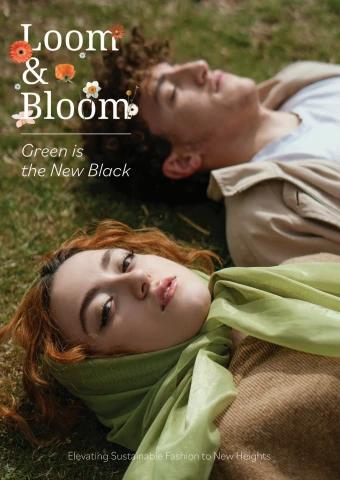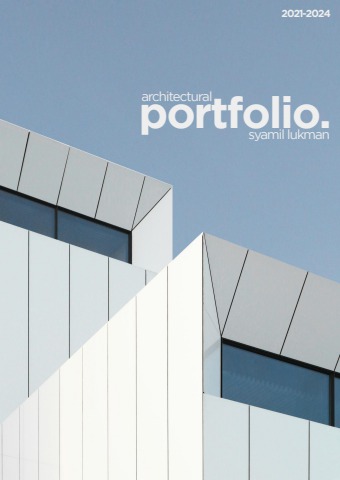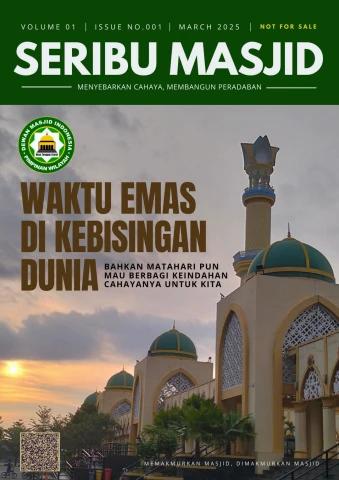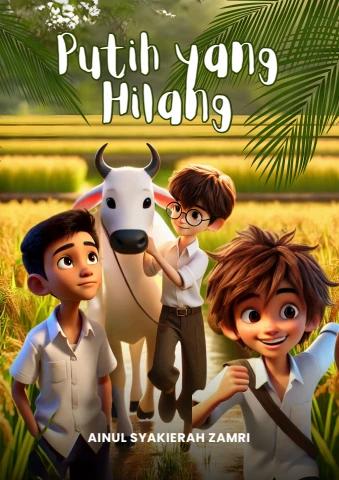Phrase arrangement section
RHYTHMIC CONTROL function
You can easily create fill-ins and new phrases by looping a part of a
pattern or changing the probability of triggers.
Looping parts of a pattern
This function loops playback at the point of the pattern being played.
1 During the pattern playback, hold down the [1/4], [1/8], [1/16], or [1/
32] button.
While holding the button, the button lights up, and the loop playback is
repeated.
• The loop length of each button is as follows.
[1/4] button: 4 steps
[1/8] button: 2 steps
[1/16] button: 1 step
[1/32] button: 1/2 step
• When the button is released, the button light dims, and the function is
cancelled.
• While holding down the button, the loop playback is repeated with the
playback point (step) retained in the background. When the button is
released, the button light dims, the loop playback is cancelled, and the
playback continues from the former point.
• While holding down the [SHIFT] button and pressing one of the buttons, the
loop playback is repeated even if the button is released (Hold function).
While holding down the button, press one of buttons to cancel the loop
playback.
101 En
Phrase arrangement section
2 During step 1, hold down the [TRIPLET] or [DOTTED] button.
The loop playback is repeated at 2/3 times the step length while [TRIPLET] is
being held down and at 3/2 times while [DOTTED] is being held down.
• The loop length by each combination of the [TRIPLET] or [DOTTED] button
is shown as follows.
[1/4] + [DOTTED]: 6 steps
[1/4]: 4 steps
[1/4] + [TRIPLET]: 8/3 steps
[1/8] + [DOTTED]: 3 steps
[1/8]: 2 steps
[1/8] + [TRIPLET]: 4/3 steps
[1/16] + [DOTTED]: 3/2 steps
[1/16]: 1 step
[1/16] + [TRIPLET]: 2/3 step
[1/32] + [DOTTED]: 3/4 step
[1/32]: 1/2 step
[1/32] + [TRIPLET]: 1/3 step
• The loop length may be different from the above depending on the setting of
the COUNT value.
• When the [TRIPLET] or [DOTTED] button is released, the button light dims
and the effect is cancelled.
• When you press the [TRIPLET] or [DOTTED] button while holding down the
[SHIFT] button, the effect will continue even if you release the button (HOLD
function). At this time, the [1/4], [1/8], [1/16], and [1/32] buttons are also held
at the same time.
If you press the [TRIPLET] button or [DOTTED] button during HOLD, the
effect is cancelled.
102 En
Phrase arrangement section
TRIG PROB (Trigger Probability)
You can set the probability of triggers in a pattern. According to the set
probability, the trigger for each step will randomly be enabled or
disabled.
Toggling TRIG PROB
1 Press the [TRIG PROB] button.
The button lights up, and the Trigger Probability function is turned on.
• Press the button again to dim the light and turn off the Trigger Probability
function.
Note
For setting the trigger probability, refer to “TRIG PROB (Trigger
Probability) settings” (page 144).
103 En
Global section
UNDO
You can undo specific operations of the unit and restore the former
state. The unit can record up to 16 past operations and restore to one
of the states.
The following operation can be undone.
• Adding changes to a sequence
• Speed Modulation operation
• Scale and Key setting
• Arpeggiator setting
• Swing setting
• Running Direction setting
• Trigger Probability setting
• Fixed Length setting
1 Hold down the [SHIFT] button and press the [] (record) button.
Past operations are shown on the display.
(1) History number, (2) Track number, (3) Pattern number, (4) Operation
• Hold the [SHIFT] button to stay in the History menu.
• The operations indicate the following states.
– Edit: When any changed is added to the pattern
– Paste: When a copied pattern is pasted
– Delete: A pattern is deleted
– Random: When Randomizer is used
104 En
Global section
2 Turn the rotary selector to select a history number you want to
restore.
The selected history number is highlighted. Once you select a history point, the
indications of the buttons and pads are restored accordingly.
• When you press the [] (record) button while holding the [SHIFT] button,
you move back one history.
105 En
Global section
TIME WARP
The unit auto records all the internal track information in the
background, allowing you to playback and save previously played
patterns as new patterns.
1 Press the [TIME WARP] button.
The button lights up in white and Time Warp mode is enabled. The display
shows the pattern length and preview starting point.
• Timing when switching to Time Warp mode is the first beat of the next bar. If
the [TIME WARP] button is pressed while playing back a bar, the unit will
wait for the down beat of the next bar (the [TIME WARP] button flashes), and
then enters Time Warp mode (the [TIME WARP] button lights up).
• The pads that light up brightly are in the preview range. The dim pads can be
selected to start the preview. The preview cannot be started with pads that
do not light up.
• The pattern cannot be changed while in Time Warp mode.
• Up to 256 steps (16 Bar) of performance information can be auto recorded
inside the unit. Performance information older than 256 steps is overwritten
with the new ones.
• To exit Time Warp mode, press the [TIME WARP] button so that the button
light dims.
2 Turn the rotary selector to select a pattern length.
You can set the pattern length to preview. The setting value can be selected
from [1 bar], [2 bars], [3 bars], and [4 bars].
• The length of the pattern will be the length when a new pattern is saved.
3 Press the desired pad to start previewing.
The unit plays the loop with the specified pattern length from the pad that was
pressed.
• The pattern being previewed restarts each time a pad is pressed.
• To stop previewing, press the [] (stop) button.
• The length of one pad is 1 Bar.
106 En
Global section
• Pad 1 is in the oldest starting position of the saved patterns and pad 16 is in
the newest one.
(1) The pattern length to preview
(2) The position where the preview starts
4 Press the [PATTERN] button.
The button lights up in green and the 16-pads shows the pattern state of the
current track. The 16-pads of the current pattern lights up brightly. The pads
with saved patterns are dimly lit. The pads do not light up when there are no
saved patterns.
5 Press the desired pad to save the pattern being previewed to.
The pattern is saved and the pressed pad lights up.
• A pattern cannot be saved to a pad with the current pattern.
• To return to Time Warp mode without saving the pattern, press the
[PATTERN] button again so that the button light dims.
107 En
Changing the settings
You can change the unit’s settings by either using the GLOBAL menu
or the buttons, depending on the settings.
GLOBAL settings
Press the [GLOBAL] button to enter the GLOBAL menu.
Setting item list
The figures in parentheses indicate reference pages.
The default setting is shown with *.
[Project] setting (22) −
−
Create New (22) −
Open(recent) (23) −
Open(by creation) (23) −
Open(by name) (23) −
Save (24) −
Save As (24) −
Rename & Save (25)
Delete (25)
108 En
Changing the settings
[Brightness] setting (116) 1, 2* to 4
1 to 4*, 5
Display (116) 1 to 3*, 4
Buttons Full Lit (116) 1 to 3*, 4
Pads Full Lit (116)
Pads Dim Lit (116)
[Pad] setting (117) Disable, Enable*
Soft 3, Soft 2*, Soft 1, Linear, Hard
Velocity (117) Low 4 to Normal* to High 11
Velocity Curve (117) Light 11 to Normal* to Heavy 4
Velocity Threshold (117)
Velocity Sensitivity (117)
[CV/GATE OUT] setting (118)
CV/GATE1 From (118) Disable*, MIDI Ch.1 to MIDI Ch.16,
CV/GATE2 From (118) USB Ch.1 to USB Ch.16
Disable*, MIDI Ch.1 to MIDI Ch.16,
USB Ch.1 to USB Ch.16
109 En
[CV] setting (119) Changing the settings
CV1 Range (119)
Hz/V 8V, V/Oct 1V, V/Oct 2V,
CV1 Ref. Note (120) V/Oct 5V*, V/Oct 10V, V/Oct −5V
• When [Middle C] of the [Etc]
CV2 Range (121)
setting is set to [C3]: C-2 to C1* to
CV2 Ref. Note (121) C6
• When [Middle C] of the [Etc]
[GATE] setting (122) setting is set to [C4]: C-1 to C2* to
GATE1 Mode (122) C7
GATE1 Polarity (123) • When [Middle C] of the [Etc]
GATE2 Mode (123) setting is set to [C5]: C0 to C3* to
GATE2 Polarity (123) C8
Hz/V 8V, V/Oct 1V, V/Oct 2V,
V/Oct 5V*, V/Oct 10V, V/Oct −5V
• When [Middle C] of the [Etc]
setting is set to [C3]: C-2 to C1* to
C6
• When [Middle C] of the [Etc]
setting is set to [C4]: C-1 to C2* to
C7
• When [Middle C] of the [Etc]
setting is set to [C5]: C0 to C3* to
C8
S-Trigger, V-Trigger 5V*,
V-Trigger 10V
−, +*
S-Trigger, V-Trigger 5V*,
V-Trigger 10V
−, +*
110 En
Changing the settings
[Sync Common] setting (124)
Sync Source (124) DIN MIDI, USB MIDI, DIN SYNC,
Master Clock Mode (124) CLOCK, Internal*
Disable, Enable*
[DIN SYNC] setting (125) Sync24*, Sync48
Disable*, Enable
OUT1 Sync Mode (125) IN*, OUT
OUT1 Cont/Rst Start (126) Sync24*, Sync48
OUT2 Mode (126) Disable*, Enable
OUT2 Sync Mode (126)
OUT2 Cont/Rst Start (127)
[CLOCK] setting (128) 1ppqn, 2ppqn, 4ppqn, 24ppqn*,
OUT Sync Mode (128) 48ppqn
OUT Polarity (129)
IN Sync Mode (129) −, +*
IN Polarity (131)
1step, 1ppqn, 2ppqn, 4ppqn,
24ppqn*, 48ppqn, Gate
−, +*
[MIDI IN] setting (132) Disable, Receive*
Sync (132)
Start/Stop (132) Disable, Receive*
Rec Channel (132) Disable, MIDI Ch.All*, MIDI Ch.1 to
MIDI Ch.16, USB Ch.All, USB Ch.1
to USB Ch.16
111 En
[MIDI OUT] setting (133) Changing the settings
OUT1 Mode (133)
MIDI OFF, OUT*, OUT+MIDI IN,
OUT1 Sync (133) OUT+USB IN
OUT1 Start/Stop (133) Disable, Send*
OUT2 Mode (134) Disable, Send*
MIDI OFF, OUT, OUT+MIDI IN,
OUT2 Sync (134) OUT+USB IN, THRU (MIDI IN)*,
OUT2 Start/Stop (134) THRU (USB IN)
USB Sync (134) Disable, Send*
USB Start/Stop (135) Disable, Send*
Disable, Send*
Disable, Send*
112 En
Changing the settings
[Randomizer] setting (136) • When [Middle C] of the [Etc]
setting is set to [C3]: C-2 to C3* to
Pitch Min (136) G8
Pitch Max (136) • When [Middle C] of the [Etc]
setting is set to [C4]: C-1 to C4* to
Gate Min (136) G9
Gate Max (136)
Velocity Min (137) • When [Middle C] of the [Etc]
Velocity Max (137) setting is set to [C5]: C-0 to C5* to
CC Min (137) G10
CC Max (137)
• When [Middle C] of the [Etc]
setting is set to [C3]: C-2 to C4* to
G8
• When [Middle C] of the [Etc]
setting is set to [C4]: C-1 to C5* to
G9
• When [Middle C] of the [Etc]
setting is set to [C5]: C-0 to C6* to
G10
0.125 Steps* to 16 Steps
0.125 Steps to 1 Step* to 16 Steps
0 to 60* to 127
0 to 100* to 127
0* to 127
0 to 127*
113 En
[Etc] setting (138) Changing the settings
Middle C (138)
Auto Power Off (138) C3, C4*, C5
Disable, Enable*
Step Preview (138) Disable, Enable*, Ena(Mute Cur
Tr), Ena(Mute All Tr), Ena(Stop/
Reset All Settings (139) Pause)
Restore Demo (139)
System Info (139) −
−
−
114 En
Changing the settings
Operating the GLOBAL menu
1 Press the [GLOBAL] button.
The GLOBAL menu is shown on the display.
2 Turn the rotary selector to select a setting and press it.
The highlight moves to the value of the selected item.
The display shows the values before and after the change.
• Press the [BACK] button to return to the previous indication.
• You can jump to the setting category by holding down the [GLOBAL] button
and pressing the 16-pads.
3 Turn the rotary selector to change the setting value and press it.
The setting value is determined.
• To cancel, press the [BACK] button instead of pressing the rotary selector.
4 Press the [BACK] button or the [GLOBAL] button.
The GLOBAL menu is cancelled, and then the display returns to the former
state.
115 En
Changing the settings
[Brightness] setting
The default setting is shown with *.
Display
Setting value: 1, 2* to 4
Adjust the brightness of the display. The larger the setting value is, the
brighter the display becomes.
Buttons Full Lit
Setting value: 1 to 4*, 5
Set the brightness of the buttons. The larger the setting value is, the
brighter the buttons become.
Pads Full Lit
Setting value: 1 to 3*, 4
Set the brightness of the 16-pads when the 16-pads are fully lit. The
larger the setting value is, the brighter the pads become.
Pads Dim Lit
Setting value: 1 to 3*, 4
Set the brightness of the 16-pads when the 16-pads are dimly lit. The
larger the setting value is, the brighter the pads become.
116 En
Changing the settings
[Pad] setting
The default setting is shown with *.
Velocity
Setting value: Disable, Enable*
Set VELOCITY to Disable or Enable. When it is set to Disable, the
VELOCITY value is fixed to 127 no matter how hard the 16-pads are
tapped.
Velocity Curve
Setting value: Soft 3, Soft 2*, Soft 1, Linear, Hard
Sets the strength required to tap the 16-pads and volume
characteristics.
Velocity Threshold
Setting value: Low 4 to Normal* to High 11
Sets the strength required to achieve minimum velocity when tapping
the 16-pads.
Velocity Sensitivity
Setting value: Light 11 to Normal* to Heavy 4
Sets the strength required to achieve maximum velocity when tapping
the 16-pads.
117 En
Changing the settings
[CV/GATE OUT] setting
You can set the source terminal and channel for MIDI to CV/GATE
conversion.
The default setting is shown with *.
CV/GATE1 From
Setting value: Disable*, MIDI Ch.1 to MIDI Ch.16, USB Ch.1 to USB
Ch.16
Set the input terminal and input channel of MIDI signals output to the
[CV OUT1] terminal and [GATE OUT1] terminal after CV/GATE
conversion.
CV/GATE2 From
Setting value: Disable*, MIDI Ch.1 to MIDI Ch.16, USB Ch.1 to USB
Ch.16
Set the input terminal and input channel of MIDI signals output to the
[CV OUT2] terminal and [GATE OUT2] terminal after CV/GATE
conversion.
118 En
Changing the settings
[CV] setting
You can change the settings of the following terminals.
The default setting is shown with *.
CV1 Range
Setting value: Hz/V 8V, V/Oct 1V, V/Oct 2V, V/Oct 5V*, V/Oct 10V,
V/Oct −5V
Set the [CV OUT1] terminal CV output method and output voltage
range.
Check the CV input specification of the connected equipment and
select an appropriate value.
• Hz/V 8V:
Hz/V method, CV output represents an octave of pitch by doubling
voltage.
The output voltage range is from 1V to 8V (3 octaves).
• V/Oct 1V:
V/Oct method, 1V represents one octave.
The output voltage range is from 0V to 1V (1 octave).
• V/Oct 2V:
V/Oct method, 1V represents one octave.
The output voltage range is from 0V to 2V (2 octaves).
• V/Oct 5V:
V/Oct method, 1V represents one octave.
The output voltage range is from 0V to 5V (5 octaves).
119 En
Changing the settings
• V/Oct 10V:
V/Oct method, 1V represents one octave.
The output voltage range is from 0V to 10V (10 octaves).
• V/Oct −5V:
V/Oct method, 1V represents one octave.
The output voltage range is from −5V to 5V (+/−5 octaves).
Used to control the Cut-off frequency of filters on modular
Synthesizers.
CV1 Ref. Note
The setting values are as follows.
• When [Middle C] of the [Etc] setting is set to [C3]: C-2 to C1* to C6
• When [Middle C] of the [Etc] setting is set to [C4]: C-1 to C2* to C7
• When [Middle C] of the [Etc] setting is set to [C5]: C0 to C3* to C8
Set the note for setting output voltage of the [CV OUT1] terminal to 0
V. This setting is available when the [CV1 Range] setting is in the
V/Oct method.
Notes
• Note range of the [CV OUT1] terminal is determined according to the
[CV1 Range] and [CV1 Ref. Note] setting. If a note beyond the note
range is played, either the of lower or higher limit on the output
voltage range set in [CV1 Range] is output. The note range of the
[CV OUT2] terminal is determined according to the [CV2 Range] and
[CV2 Ref. Note] setting.
Example: When the [CV1 Range] setting is [V/Oct 2V] and the [CV1
Ref. Note] setting is [C2], the note range is C2 to C4. If a note lower
than C2 is played, 0 V of voltage is output and if a note higher than
C4 is played, 2V of voltage is output. Both are from [CV OUT1].
• When the setting of [CV1 Range] or [CV2 Range] is in the Hz/V
method, the output voltage range of the [CV OUT1] or [CV OUT2]
terminal is fixed between 1V to 8V. The note range is C3 to C6 (2
octaves) when [Middle C] of the [Etc] setting is [C4].
120 En
Changing the settings
CV2 Range
Setting value: Hz/V 8V, V/Oct 1V, V/Oct 2V, V/Oct 5V*, V/Oct 10V,
V/Oct −5V
Set the [CV OUT2] terminal CV output method and output voltage
range.
Check the CV input specification of the connected equipment and
select an appropriate value. For details on the setting value, refer to
“CV1 Range” (page 119).
CV2 Ref. Note
The setting values are as follows.
• When [Middle C] of the [Etc] setting is set to [C3]: C-2 to C1* to C6
• When [Middle C] of the [Etc] setting is set to [C4]: C-1 to C2* to C7
• When [Middle C] of the [Etc] setting is set to [C5]: C0 to C3* to C8
Set the note for setting output voltage of the [CV OUT2] terminal to 0
V. This setting is available when the [CV2 Range] setting is in the
V/Oct method.
For details, refer to “Notes” of “CV1 Ref. Note” (page 120).
121 En
Changing the settings
[GATE] setting
You can change the settings of the following terminals.
The default setting is shown with *.
GATE1 Mode
Setting value: S-Trigger, V-Trigger 5V*, V-Trigger 10V
Set the output method of the [GATE OUT1] terminal.
• S-Trigger:
Short circuit trigger or negative trigger method
The output will be one of the open (open), or short (short-circuit).
Usable in applications such as connecting the foot pedal
• V-Trigger 5V:
Voltage trigger or positive trigger method
The output voltage will be 5 V or 0 V.
• V-Trigger 10V:
Voltage trigger or positive trigger method
The output voltage will be 10 V to 12 V or 0 V.
122 En
Changing the settings
GATE1 Polarity
Setting value: −, +*
Set the polarity of the [GATE OUT1] terminal. − is a negative logic and
+ is a positive logic.
Check the Gate input specification of the connected equipment and
select an appropriate value.
Set the operation state of the terminal during Gate on and Gate off with
[GATE1 Mode] (page 122).
• −: Negative logic (active low) output
0 V or short (short-circuit) in the gate-on. 5V, 10V, or open (open) in
the gate-off
• +: Positive logic (active low) output
5V, 10V or open (open) in the gate-on. 0 V or short (short-circuit) in
the gate-off
GATE2 Mode
Setting value: S-Trigger, V-Trigger 5V*, V-Trigger 10V
Set the output method of the [GATE OUT2] terminal.
Check the Gate input specification of the connected equipment and
select an appropriate value. For details on the setting value, refer to
“GATE1 Mode” (page 122).
GATE2 Polarity
Setting value: −, +*
Set the polarity of the [GATE OUT2] terminal. − is a negative logic and
+ is a positive logic.
Check the Gate input specification of the connected equipment and
select an appropriate value.
Set the operation state of the terminal during Gate on and Gate off with
[GATE2 Mode].
For details on the setting value, refer to “GATE1 Polarity” (page 123).
123 En
Changing the settings
[Sync Common] setting
Set the common items on the timing clock.
The default setting is shown with *.
Sync Source
Setting value: DIN MIDI, USB MIDI, DIN SYNC, CLOCK, Internal*
Set the clock source to be a master.
Note
If you change a setting value during sequence playback, the sequence
playback will stop.
Master Clock Mode
Setting value: Disable, Enable*
Set the timing clock of the [MIDI] terminal and [CLOCK] terminal.
When [Sync Source] is set to Internal, set the timing clock output to
Disable/Enable in the stop/pause state.
• Disable: The timing clock is output in the stop/pause state.
• Enable: The timing clock is output ordinarily.
Note
Regardless of the [Master Clock Mode] setting, the timing clock is
always output from the [DIN SYNC] terminal.
124 En
Changing the settings
[DIN SYNC] setting
You can change the settings of the following terminals.
The default setting is shown with *.
OUT1 Sync Mode
Setting value: Sync24*, Sync48
Set the timing clock rate from the [DIN SYNC OUT1] terminal.
Check the specification of the connected equipment and select an
appropriate value.
• Sync24:
Timing clock rate of 24ppqn (Pulse Per Quarter Note)
The length of one quarter note is represented by 24 pulses.
• Sync48:
Timing clock rate of 48ppqn (Pulse Per Quarter Note)
The length of one quarter note is represented by 48 pulses.
Note
If you change the DIN SYNC setting during sequence playback, the
sequence playback will stop.
125 En
Changing the settings
OUT1 Cont/Rst Start
Setting value: Disable*, Enable
Set the Continue/Reset Start signal output to Disable/Enable from the
[DIN SYNC OUT1] terminal.
Check the specification of the connected equipment and select an
appropriate value.
• Disable: The Continue/Reset Start signal is not output when
playback starts.
Only the timing clock and Start/Stop signal is output from the [DIN
SYNC OUT1] terminal.
• Enable: The Continue/Reset Start signal is output when playback
starts.
For details on Continue Start and Reset Start signals, refer to
“Synchronizing the unit and an external DIN SYNC compatible device
to play” (page 160).
OUT2 Mode
Setting value: IN*, OUT
Set the [DIN SYNC IN/OUT2] terminal to the input terminal ([IN]) or
output terminal ([OUT]).
OUT2 Sync Mode
Setting value: Sync24*, Sync48
Set the timing clock rate signal to/from the [DIN SYNC IN/OUT2]
terminal. Check the specification of the connected equipment and
select an appropriate value. For details on the setting value, refer to
“OUT1 Sync Mode” (page 125).
Note
If you change the DIN SYNC setting during sequence playback, the
sequence playback will stop.
126 En
Changing the settings
OUT2 Cont/Rst Start
Setting value: Disable*, Enable
Set the Continue/Reset Start signal output to Disable/Enable from the
[DIN SYNC IN/OUT2] terminal.
Check the specification of the connected equipment and select an
appropriate value. For details on the setting value, refer to “OUT1 Cont/
Rst Start” (page 126).
127 En
Changing the settings
[CLOCK] setting
You can change the settings of the following terminals.
The default setting is shown with *.
OUT Sync Mode
Setting value: 1ppqn, 2ppqn, 4ppqn, 24ppqn*, 48ppqn
Set the timing clock rate from the [CLOCK OUT] terminal.
Check the specification of the connected equipment and select an
appropriate value.
• 1ppqn:
Timing clock rate of 1ppqn (Pulse Per Quarter Note)
Outputs 1 pulse at the timing of one beat (one quarter note).
• 2ppqn:
Timing clock rate of 2ppqn (Pulse Per Quarter Note)
Outputs 1 pulse at the timing of 1/2 beat (Eighth note).
• 4ppqn:
Timing clock rate of 4ppqn (Pulse Per Quarter Note)
Outputs 1 pulse at the timing of 1/4 beat (16 minute note).
• 24ppqn:
Timing clock rate of 24ppqn (Pulse Per Quarter Note)
24 pulse timing clock is the length of one quarter note.
• 48ppqn:
Timing clock rate of 48ppqn (Pulse Per Quarter Note)
48 pulse timing clock is the length of one quarter note.
128 En
Changing the settings
OUT Polarity
Setting value: −, +*
Set the polarity of the [CLOCK OUT] terminal. − is falling and + is
rising.
Check the specification of the connected equipment and select an
appropriate value.
• −:
Select when the connected equipment triggers the pulse of the timing
clock in falling (negative edge trigger).
• +:
Select when the connected equipment triggers the pulse of the timing
clock in rising (positive edge trigger).
IN Sync Mode
Setting value: 1step, 1ppqn, 2ppqn, 4ppqn, 24ppqn*, 48ppqn, Gate
Set the timing clock rate from the [CLOCK IN] terminal.
Check the specification of the connected equipment and select an
appropriate value.
• 1step:
Timing clock rate of 1 Pulse Per Step
A pattern is advanced by one step when 1 pulse is input to the timing
clock.
• 1ppqn:
Timing clock rate of 1ppqn (Pulse Per Quarter Note)
1 pulse of the input timing clock is counted as one beat (one quarter
note).
• 2ppqn:
Timing clock rate of 2ppqn (Pulse Per Quarter Note)
1 pulse of the input timing clock is counted as 1/2 beat (Eighth note).
• 4ppqn:
Timing clock rate of 4ppqn (Pulse Per Quarter Note)
1 pulse of the input timing clock is counted as 1/4 beat (16 minute
note).
129 En
Changing the settings
• 24ppqn:
Timing clock rate of 24ppqn (Pulse Per Quarter Note)
24 pulse of the input timing clock is counted as the length of one
quarter note.
• 48ppqn:
Timing clock rate of 48ppqn (Pulse Per Quarter Note)
48 pulse of the input timing clock is counted as the length of one
quarter note.
• Gate:
Gate input of V-Trigger. Up to 12 V voltage can be input.
A pattern plays while the Gate signal is being input and pauses while
no Gate signal is being input. If the Gate signal is input while the
sequence pattern is in the stopping state, the sequence pattern
playback will start from the first step.
– When you use the [CLOCK IN] terminal as the Gate input, select a
terminal other than the [CLOCK IN] terminal for a master clock
source.
Notes
• [GATE] corresponds to V-Trigger only.
• When [Gate] is selected, sequence playback/stop cannot be
controlled by inputting the Start/Stop signals to the [CLOCK IN]
terminal.
• For Audio Trigger input, select from [1step], [1ppqn], [2ppqn], or
[4ppqn].
• If you change a setting value during sequence playback, the
sequence playback stops.
130 En
Changing the settings
IN Polarity
Setting value: −, +*
Set the polarity of the [CLOCK IN] terminal. − is falling and + is rising.
Check the specification of the connected equipment and select an
appropriate value.
• −:
Select when timing clock output of the connected equipment triggers
in falling of pulse (negative edge trigger).
Input of Negative logic (active low) when [IN Sync Mode] is set to
[Gate].
• +:
Select when timing clock output of the connected equipment triggers
in rising of pulse (positive edge trigger).
Input of Positive logic (active high) when [IN Sync Mode] is set to
[Gate].
131 En
Changing the settings
[MIDI IN] setting
You can change the settings of the following terminals.
The default setting is shown with *.
Sync
Setting value: Disable, Receive*
Set the timing clock reception of the [USB] terminal and [MIDI IN]
terminal to Disable/Receive.
Start/Stop
Setting value: Disable, Receive*
Set the Start, Stop, and Continue message reception of the [USB]
terminal and [MIDI IN] terminal to Disable/Receive.
Rec Channel
Setting value: Disable, MIDI Ch.All*, MIDI Ch.1 to MIDI Ch.16, USB
Ch.All, USB Ch.1 to USB Ch.16.
Set the terminal and the channel receiving MIDI messages.
• Disable: MIDI messages are not received
• MIDI Ch: Set the channel receiving with the [MIDI IN] terminal.
• USB Ch: Set the channel receiving with the [USB] terminal.
132 En
Changing the settings
[MIDI OUT] setting
You can change the settings of the following terminals.
The default setting is shown with *.
OUT1 Mode
Setting value: MIDI OFF, OUT*, OUT+MIDI IN, OUT+USB IN
Set the [MIDI OUT1] terminal.
• MIDI OFF: MIDI messages are not output.
• OUT: MIDI messages of the unit are output.
• OUT+MIDI IN: MIDI messages of the unit and MIDI messages
received with the [MIDI IN] terminal are merged and
output.
• OUT+USB IN: MIDI messages of the unit and MIDI messages
received with the [USB-B] terminal are merged and
output.
OUT1 Sync
Setting value: Disable, Send*
Set sending of the timing clock from the [MIDI OUT1] terminal to
Disable/Send.
OUT1 Start/Stop
Setting value: Disable, Send*
Set sending of the Start, Stop, and Continue messages from the [MIDI
OUT1] terminal to Disable/Send.
133 En
Changing the settings
OUT2 Mode
Setting value: MIDI OFF, OUT, OUT+MIDI IN, OUT+USB IN, THRU
(MIDI IN)*, THRU (USB IN)
Set the [MIDI THRU/OUT2] terminal.
• MIDI OFF: MIDI messages are not output.
• OUT: MIDI messages of the unit are output.
• OUT+MIDI IN: MIDI messages of the unit and MIDI messages
received with the [MIDI IN] terminal are merged and
output.
• OUT+USB IN: MIDI messages of the unit and MIDI messages
received with the [USB] terminal are merged and
output.
• THRU(MIDI IN): MIDI messages received with the [MIDI IN] terminal
are output without any modification.
• THRU(USB IN): MIDI messages received with the [USB-B] terminal
are output without any modification.
OUT2 Sync
Setting value: Disable, Send*
Set sending of the timing clock from the [MIDI THRU/OUT2] terminal
to Disable/Send.
OUT2 Start/Stop
Setting value: Disable, Send*
Set sending of the Start, Stop, and Continue messages from the [MIDI
THRU/OUT2] terminal to Disable/Send.
USB Sync
Setting value: Disable, Send*
Set sending of the timing clock from the [USB-B] terminal to Disable/
Send.
134 En
Changing the settings
USB Start/Stop
Setting value: Disable, Send*
Set sending of the Start, Stop, and Continue messages from the [USB-
B] terminal to Disable/Send.
135 En
Changing the settings
[Randomizer] setting
Set the range of PITCH, GATE, VELOCITY, and control values
randomly created by using the Randomizer function.
Pitch Min
Setting value:
• When [Middle C] of the [Etc] setting is set to [C3]: C-2 to C3* to G8
• When [Middle C] of the [Etc] setting is set to [C4]: C-1 to C4* to G9
• When [Middle C] of the [Etc] setting is set to [C5]: C0 to C5* to G10
Set the PITCH-minimum value. The upper limit is the setting value of
[Pitch Max].
Pitch Max
Setting value:
• When [Middle C] of the [Etc] setting is set to [C3]: C-2 to C4* to G8
• When [Middle C] of the [Etc] setting is set to [C4]: C-1 to C5* to G9
• When [Middle C] of the [Etc] setting is set to [C5]: C0 to C6* to G10
Set the PITCH-maximum value. The lower limit is the setting value of
[Pitch Min].
Gate Min
Setting value: 0.125 Steps* to 16 Steps
Set the Gate-minimum value. The upper limit is the setting value of
[Gate Max].
Gate Max
Setting value: 0.125 Steps to 1 Step* to 16 Steps
Set the Gate-maximum value. The lower limit is the setting value of
[Gate Min].
136 En
Changing the settings
Velocity Min
Setting value: 0* to 60* to 127
Set the Velocity-minimum value. The upper limit is the setting value of
[Velocity Max].
Velocity Max
Setting value: 0 to 100* to 127
Set the Velocity-maximum value. The lower limit is the setting value of
[Velocity Min].
CC Min
Setting value: 0* to 127
Set the control-minimum value. The upper limit is the setting value of
[CC Max].
CC Max
Setting value: 0 to 127*
Set the control- maximum value. The lower limit is the setting value of
[CC Min].
137 En
Changing the settings
[Etc] setting
The default setting is shown with *.
Middle C
Setting value: C3, C4*, C5
Set a pitch name to assign to note number 60.
Auto Power Off
Setting value: Disable, Enable*
Set Auto Power Off to Disable/Enable.
• For details about Auto Power Off, see “Auto power off function”
(page 7).
Step Preview
Setting Value: Disable, Enable, Ena(Mute Cur Tr), Ena(Mute All Tr),
Ena(Stop/Pause)
Set MIDI message output of the note information of the pads held down
by Trigger mode or Interpolation.
• Disable: MIDI messages are not output.
• Enable: MIDI messages are output.
• Ena(Mute Cur Tr): MIDI messages are output; however, at the same
time the output of the current track is muted.
• Ena(Mute All Tr): MIDI messages are output; however, at the same
time the output of all tracks are muted.
• Ena(Stop/Pause): MIDI messages are output only when a sequence
is stopped or paused.
138 En
Changing the settings
Reset All Settings
Select to reset the GLOBAL menu.
When reset, the GLOBAL menu will return to factory default.
• There may be some settings which cannot be reset because they are
relevant to projects. In such case, check the respective settings for
them.
Restore Demo
Select to restore a deleted demo project.
This unit comes with a preset project with demo patterns. This demo
project will load automatically. You can delete the loaded demo and
restore it using this setting at any time.
System Info
Show the current firmware version of the unit.
139 En
Changing the settings
QUANTIZE settings
QUANTIZE corrects imperfections in trigger timing that occurred
during real-time recording using the 16-pads.
Any input delay less than a fourth of the set beat will be quantized to
the previous beat.
Any input delay larger than a fourth of the set beat will be quantized to
the next beat.
Setting QUANTIZE
1 Hold down the [SHIFT] button and press the [TAP] button.
Quantize settings are shown on the display.
2 Turn the rotary selector to select a setting value.
The setting value is determined.
3 Press the rotary selector and press the [BACK] button, or hold
down the [SHIFT] button and press the [TAP] button.
The display returns to the former state.
140 En
Changing the settings
QUANTIZE setting
The default setting is shown with *.
Quantize Range
Setting value: OFF, 1/32, 1/16*, 1/8
The relationship between the setting value and beat position to be
quantized is as follows.
• OFF: Quantize is not set.
• 1/32: Thirty-second note
• 1/16: Sixteenth note
• 1/8: Eighth note
141 En
Changing the settings
ARPEGGIATOR settings
Note
For operations of the Arpeggiator, refer to “Using the ARPEGGIATOR”
(page 91).
Setting the ARPEGGIATOR
1 Hold down the [SHIFT] button and press the [ARP] button.
Arpeggiator settings are shown on the display.
2 Turn the rotary selector to select the setting, and then press it.
The setting value of the selected item is highlighted on the display.
The setting value before the change and the setting value after the change are
shown on the display.
• To return to the previous display, press the [BACK] button.
3 Turn the rotary selector to select the setting value, and then press it.
The setting value is determined.
• To cancel the setting, press the [BACK] button instead of the rotary selector.
4 Press the [BACK] button, or hold down the [SHIFT] button and
press the [ARP] button.
The display returns to the former state.
ARPEGGIATOR setting
The default setting is shown with *.
142 En
Changing the settings
Rate
Setting value: 1/2, 1/4, 1/8D, 1/8, 1/8T, 1/16*, 1/16T, 1/32
Rate (speed) for the BPM of Arpeggiator can be set.
Style
Setting value: Up*, Down, Up+Down, Random
This setting is for the Arpeggiator operations when multiple pads are
pressed.
• Up: The notes are triggered from the lowest pitch to the higher
pitch. This is repeated.
• Down: The notes are triggered from the highest pitch to the lower
pitch. This is repeated.
• Up+Down: The notes are triggered from the lowest pitch to the higher
pitch, and when it reaches the highest pitch, the notes will
trigger from the highest pitch back to the lower pitch
repeatedly.
• Random: The notes are triggered randomly.
Range
Setting value: 1 Oct*, 2 Oct, 3 Oct
This setting is the octave rage for arpeggio playback.
• 1 Oct: Arpeggios are played with the chord being held.
• 2 Oct: Arpeggios are played with the chord being held and the same
chord of one octave higher.
• 3 Oct: Arpeggios are played with the chord being held and the same
chord of two octave higher and one octave higher.
Gate Length
Setting value: 1 % to 100 %*
This setting is for note length of arpeggio playback. The length of the
sound set by the rate is shown with %.
143 En
Changing the settings
TRIG PROB (Trigger Probability) settings
Note
For the trigger probability, refer to “TRIG PROB (Trigger Probability)”
(page 103).
Setting the Trigger Probability
1 Hold down the [SHIFT] button and press the [TRIG PROB] button.
Trigger probability settings are shown on the display.
2 Turn the rotary selector to select the setting value.
The setting value is determined.
3 Press the rotary selector and press the [BACK] button, or hold
down the [SHIFT] button and press the [TRIG PROB] button.
The display returns to the former state.
Trigger Probability setting
The default setting is shown with *.
Trigger Probability Rate
Setting value: 10 % to 50 %* to 100 %
When 100 % is selected, all triggers are available, and there is no
difference in effect on the trigger probability.
144 En
Changing the settings
TRACK settings
You can change the settings of the current track.
Setting TRACK
1 Hold down the [SHIFT] button and press the [TRACK] button.
Track settings are shown on the display.
2 Turn the rotary selector to select the setting, and then press it.
The setting value of the selected item is highlighted on the display.
The setting value before change and the setting value after change are shown
on the display.
• To return to the previous display, press the [BACK] button.
3 Turn the rotary selector to select the setting value, and then press it.
The setting value is determined.
• To cancel the setting, press the [BACK] button instead of the rotary selector.
4 Press the [BACK] button, or hold down the [SHIFT] button and
press the [TRACK] button.
The display returns to the former state.
145 En
Changing the settings
TRACK SETTING
The default setting is shown with *.
Track Name
Set the Track Name. The Track Name set here is shown on the display
when the 16-pads are in Track mode.
• When the name of the track is set, the track name is shown on the
display in Track mode. When creating a new project, it is set from
Track 01 to Track 16.
• Press the []/[] button to move the cursor and turn the rotary
selector to select the character.
• Alphanumeric characters, symbols or blanks are available.
• To delete the character at the cursor, hold down the [SHIFT] button
and press the [BACK] button.
• To insert a blank before the cursor, hold down the [SHIFT] button and
press the rotary selector.
Mono/Poly
Setting value: Poly*, Mono
Set the monophonic (Mono) or polyphonic (Poly) for the track.
• Poly: Up to 8 notes for each step can be set.
• Mono: Only Note 1 is available for each step.
Track Speed
Setting value: x0.25, x0.5, x1.0*, x1.5, x2.0
You can set the playback speed of the track. The current track is played
at the magnification of the setting value according to the playback
speed by the set BPM.
146 En
Changing the settings
Track Color
Setting value: #01 to #16
Set the track colors of the 16-pads.
The correspondence between the setting value and Track Color is as
follows.
147 En
Changing the settings
HARMONIZER settings
1 through 6 of the [HARMONIZER] buttons can be set with selected
chord types (page 149).
Note
For Harmonizer, refer to “HARMONIZER” (page 71).
1 Hold down the [SHIFT] button and press one of the
[HARMONIZER] buttons.
The display shows the chord type being selected.
The chord of the [HARMONIZER] button is shown on the 16-pads.
• The chord is shown with white lit on the 16-pads.
• The note on the pad increases by a semitone at a time from the lower-left
root note towards the top right corner in a lateral direction.
2 Turn the rotary selector to select a chord type.
The chord name before the change and the chord name after the change are
shown on the display.
(1) Chord before the change, (2) Chord after the change
• For the chord type, refer to “Setting value:” (page 149).
148 En
Changing the settings
3 Press the [BACK] button, or hold down the [SHIFT] button and
press the [HARMONIZER] button.
The display returns to the former state.
Setting value:
The contents in the parentheses is not shown on the display.
• M (major)
• m (minor)
• 7 (seventh)
• M7 (major seventh)
• m7 (minor seventh)
• mM 7 (minor major seventh)
• 6 (sixth)
• m6 (minor sixth)
• 9 (ninth)
• M9 (major ninth)
• m9 (minor ninth)
• 69 (sixth ninth)
• m69 (minor 69)
• sus4 (suspended fourth)
• 7sus4 (seventh suspended fourth)
• dim (diminish)
• aug (augment)
• aug7 (augment 7)
• add9 (add ninth)
• 7+5 (seventh sharp 5)
• 7−5 (seventh flat 5)
• m7−5 (minor seventh flat 5)
• 7 (# 9) (seventh sharp 9)
• 7−9 (seventh flat 9)
149 En
Changing the settings
Customizing the [HARMONIZER] button
The chord selected from the setting value (page 149) can be
customized and set as an original user chord.
1 Hold down the [SHIFT] button, and press the [HARMONIZER]
button you want to customize.
The display shows the chord being selected.
The chord of the [HARMONIZER] button is lit in white on the 16-pads.
2 Turn the rotary selector to select a chord to be customized.
The chord name before the change and the chord name after the change are
shown on the display.
3 Press the 16-pads to add note (pad lights up) or delete note (pad
dims).
[USER] is shown in the chord section of the display.
• The note of the pad increases in a semitone at a time from the lower-left root
note towards the top right corner in a lateral direction.
• Up to 5 chords can be set.
4 Press the [BACK] button, or hold down the [SHIFT] button and
press the [HARMONIZER] button.
Harmonizer setting mode is canceled and the display returns to the former
state.
150 En
The words you are searching are inside this book. To get more targeted content, please make full-text search by clicking here.
Pioneer TORAIZ SQUID EN
Discover the best professional documents and content resources in AnyFlip Document Base.
Search