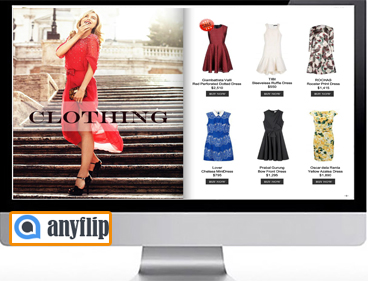Tutorial of Anyflip
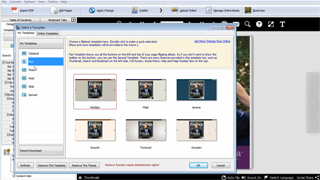
The Command Line Mode is compiled in a succinct and easy to understand way, and it includes three examples for your reference. According to the guideline, you can write down your own mode to create a HTML5 flipbook in the background. When you get the hang of it, you would see how easy it is to use Command Line Mode for digital flipbook.
-

iPad Air 2 Catalog
-
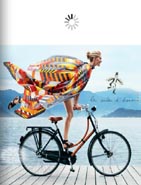
Hermes Magazine
-
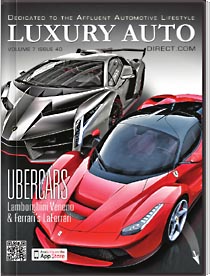
Luxury Auto Magzine
-
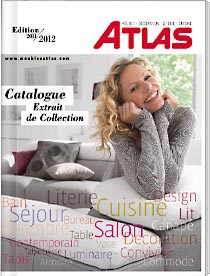
ALTA Furniture Magazine
-
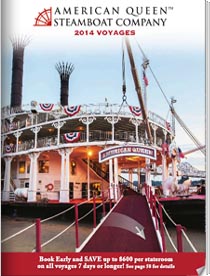
Queen Boat Lookbook
How to use Anyflip Command Line Mode?
Save Command Line Mode
Saving the command line mode should be your first step to use the command line mode to create a flipbook. Command Line Mode is only open to enterprise version. To use it, you should enter Anyflip with the Enterprise account. And then customize your flipbook with the numerous options including templates and themes and other settings. After that, you should keep the changes and click Command Line>> Save Command Line Settings icon. When Export window pop up, you succeed in the export.
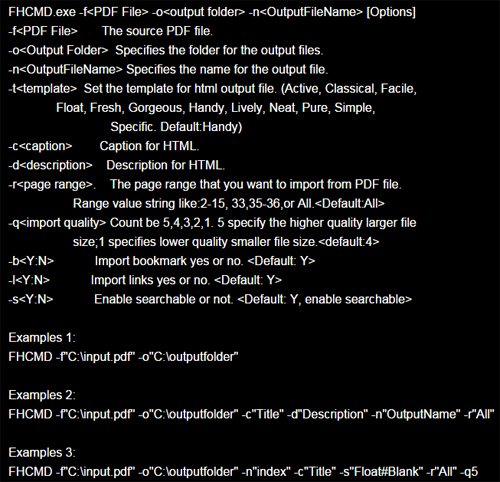
Perform Anyflip Command Line (FHCMD)
Next, open your Windows Command Line by inputting cmd in the fast search panel. And find out your Anyflip Command Line Mode (FHCMD.exe) in the installation folder. Drag the FHCMD.exe into CMD.exe, and press Enter button. The Anyflip command line mode would appear immediately. The details have been totally unfolded and you can follow the mode to design your own version and output the flipbook.