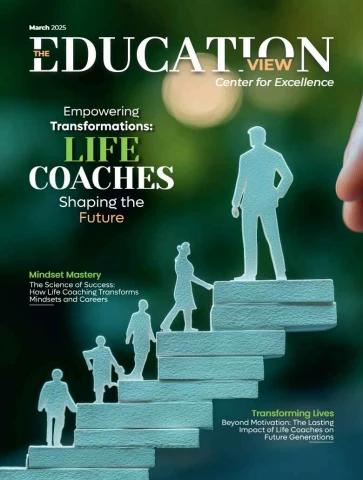Chapter 4 - Installation
32 71
25
52 74 73
55
43
Figure 4.12
The length of the cables must be taken into account to facilitate maintenance.
Interconnection cable:
• Cable Ø: 25 mm
• Connector passage Ø: 90 mm
WMS cable:
• Cable Ø: 7 mm
• Connector passage Ø: 25 mm
CS8C © Stäubli 2009 – D28070504A 51 / 248
52 / 248 © Stäubli 2009 – D28070504A CS8C
Chapter 5 - Integration
CHAPTER 5
INTEGRATION
CS8C © Stäubli 2009 – D28070504A 53 / 248
54 / 248 © Stäubli 2009 – D28070504A CS8C
Chapter 5 - Integration
5.1. EMERGENCY AND SAFETY STOP CHANNELS
In general, the "Emergency Stop Buttons" stop and remove power on the arm manipulator and all other
equipments in the cell, where the "Safety Stop Buttons" stop and remove power on the arm manipulator only.
Emergency stop circuit
Cell
Safety stop circuit
Robot
5.1.1. COMPOSITION OF THE EMERGENCY AND SAFETY STOP CHANNELS
(see figures 5.1 and 5.2)
The various elements forming the stop channel are as follows:
• The emergency stop (MCPES 1-2) on the MCP.
• The emergency stop (WMSES 1-2) from the WMS front panel.
• An emergency stop (UESA 1-2) to be wired according to the application.
• Two parallel channels corresponding to the automatic (COMP) and manual (MANU) modes, if controller
configuration is "configuration 1" (see below) (figure 5.1).
Each of these channels has to be used according to the application. As a general rule, in the channel concerning
the Automatic mode, there is an emergency stop (DOOR 1-2) triggered by the cell door. In the channel given
over to the Manual mode,there is also an emergency stop or an authorization for specific operation in Manual
mode (USER EN 1-2). These two emergency stop channels are specific to the application and depend to a great
extent on the working mode selected.
• A (UESB 1-2) safety stop to be wired depending on the application.
All the contacts making up these various elements of the emergency and safety stop channels are duplicated.
Note 1:
The emergency stop is not the normal method for stopping the robot or disabling power on the
arm.
Note 2:
The robot is delivered with a dummy plug connected to J109 (see figure 5.5).
When this connector is replaced with the final one, pay attention to the jumper between pins 18
and 37 (figure 5.2) which needs to be maintained, except if an external 24 V is required for EStop
lines (see below).
Status of the emergency stop channels (ESOUT1 and ESOUT2) are available for the application using one of the
controller configuration below (figure 5.1).
CAUTION:
Status of these outputs shall be identical: either both closed if there is no EStop, or both open
if there is an EStop. The coherency of these 2 outputs contacts has to be verified by the
external safety device managing the cell. If there is an incoherence, the fault shall be corrected
before restarting the robot. If there is no external safety device, this type of error is not
automatically detected.
The incoherence information is also displayed on the Teach Pendant (if connected) and in the
error logger.
The information available is:
• Either the status of MCPES, WMSES and UESA (configuration 1: the doors of the cell not included).
• Or the status of MCPES, WMSES, UESA and (USEREN or DOOR) (configuration 2: the doors of the cell are
included). This is the default configuration when CS8C is delivered. To modify this configuration, refer to chapter
"Software configuration".
The choice of position depends on the requirements of the application.
For applications requiring the emergency stop system status to remain valid even when the controller is switched
CS8C © Stäubli 2009 – D28070504A 55 / 248
off, it is possible to power the emergency stop lines via an external 24 V supply provided between J109-37 and
J109-19 (see diagrams below). The connection between J109-18 and J109-37 must be removed.
This mode of operation is only possible if controller is configured with "configuration 1" (see above).
Display on the control panel of the MCP
The status of the stop channels is displayed on the control panel.
Note:
In this display, an active input (ON) shows that an emergency stop has been activated (channel
in open position).
56 / 248 © Stäubli 2009 – D28070504A CS8C
CS8C Chapter 5 - Integration
24Vf us RSI2 Emergency stop channels
MCPES1+
MCPES1- MCPES2- MANU- MODE
WMSES1+ MCPES2+
WMSES1- WMSES2- MANU+ SUBD-37M
WMSES2+
UESA1+ A1 10 MANU- UESA1+ J109-1
UESA2- MANU 9 COMP+ UESA1- J109-20
B1 UESA2+ J109-2
COMP- UESA2- J109-21
COMP-MODE USEREN1+ J109-3
USEREN1- J109-22
Figure 5.1 UESA1- UESA2+ A1 10 USEREN2+ J109-4
© Stäubli 2009 – D28070504A 5 7 COMP 9 USEREN2- J109-23
6 8 B1 ESOUT1+ J109-5
ESOUT1- J109-24
USEREN1+ 5 USEREN2- 7 Without With ESOUT2+ J109-6
USEREN1- USEREN2+ door door ESOUT2- J109-25
6 8 COMP+ J109-7
UESB1+ DOOR1+ UESB2- DOOR2- UESB2- COMP- J109-26
DOOR1- DOOR2+ UESA2+ MANU+ J109-8
UESB1+ MANU- J109-27
UESA1- DOOR1+ J109-9
24V DOOR1- J109-28
DOOR2+ J109-10
DOOR2- J109-29
UESB1+ J109-14
UESB1- J109-33
UESB2+ J109-15
UESB2- J109-34
UserES
Select
UESB1- UESB2+ UserES A1 B1 ESOUT2+ ESOUT1+
A1 Select UES1 10 10
ESR1 B1 B1 UES2
B1 ESR2 A1 UES2 UES1
0V1 A1 24Vf us
24Vf us 5 5
ESOUT2- ESOUT1-
57 / 248
RSI2 24V
SUBD-37M
24Vf us
J109-18
F2 24V_In J109-37
250 mA
+ 24 VDC
1A
220uF 24V 22-26 VDC
50mA
J109-19 0 VDC
0V1
Internal External 24VDC
24VDC for E-Stop lines
58 / 248 Figure 5.2 CS8C
© Stäubli 2009 – D28070504A
CS8C Chapter 5 - Integration
24V RSI2 24Vf us J114 0V
LSW10+ 8
DF+ LSW10- LSW10 LSW20+ LSW20
Drive Fault LSW20- (option)
Relays
DF-
9
Figure 5.3 5 4 A1 B1
© Stäubli 2009 – D28070504A RLS10 RLS20 RLS10 RLS20
B1 A1
4 2 24Vf us
0V
A1 A1 DF+ J112-3
SCR1 SCR2 DF- J112-4
B1 B1
Internal 0V
f aults
0V LSW10+ J101-12
LSW10- J101-5
LSW20+ J101-6
LSW20- J101-13
59 / 248
60 / 248
RSI2
24V
5 5 SUBD-37M
SCR1 SCR2
USERPS1+ J109-12
4 4 USERPS1- J109-31
USERPS2+ J109-13
5 8 USERPS2- J109-32
BRS BRS
Figure 5.4
© Stäubli 2009 – D28070504A 4 9
Enable F4 PS-ON1+ J105-12
Pow er 375mA PS-ON2+ J105-11
J105-10
F3 PS-ON2+ PS-ON - J105-9.
375mA A1 PWR-OK-
PS2 PWR-OK+ J105-3
PS-ON1+ A2 J105-4
A1 J105-5
PS1 J105-2
A2 J105-1
PS-ON-
0V1
CS8C
Chapter 5 - Integration
5.1.2. CONNECTION WITH CELL
Description of connection point
The RSI board is connected to the equipment in the cell via the J109 connector on the board on the front panel of
the CS8C controller.
All the contacts to be connected up in the emergency stop channels must be duplicated dry contacts. An
emergency stop button must activate two contacts at the same time, and the maximum authorized time lapse
between the opening of the two contacts is 100 ms. If this time lapse is exceeded, an error message is displayed.
All the information supplied by the RSI board are in the form of dry contacts.
J110
J113
J111
J109
Figure 5.5
CAUTION:
The CS8C controller is supplied with a "shorting connector" for J109 that can be used to
power up the robot without wiring up the emergency stops. This connector is provided for
diagnosis purposes only. It must be replaced by suitable wiring on the emergency stop
circuits.
Note:
If screw terminal type connectors are preferred, an adaptor from Sub D to screw terminal is
commercially available from several sources such as Phoenix Contact and others.
CS8C © Stäubli 2009 – D28070504A 61 / 248
5.2. BASIC INPUTS/OUTPUTS
To display the status of the Inputs/Outputs or to programme them, select the "I/O" branch in the control panel
accessible via the main menu.
5.2.1. USER-IN INPUTS
2 inputs, User-in 1 and User-in 2, are available on the J109 connector.
USER - IN x+ +24V
USER - IN x- 100k
100k
Figure 5.6 0V1
Characteristics 0 to 30 VDC
0 to 1 VDC
Operational voltage range 4 to 30 VDC
"Off" state voltage range 0 to 240 µA
"On" state voltage range 0 to 5 µA
Operational current range 33 to 240 µA
"Off" state current range 100 kΩ
"On" state current range 6,5 ms maxi
Impedance
Response time for equipment + software
62 / 248 © Stäubli 2009 – D28070504A CS8C
Chapter 5 - Integration
5.2.2. FAST INPUTS/OUTPUTS
2 inputs (Fast-In 0 and Fast-In 1) and 1 output (Fast-Out 0) are provided on the J111 connector.
+ 24 VDC Fast-In1 + 3.3k
24V Fast-In1 - 100 pf
0 VDC
+ 24 VDC Load 24V Fast-Out 2.4k
24V Fast-Out0 + 100 nf
Fast-Out0 -
0 VDC 1.2k
User
equipment
Figure 5.7
Characteristics
Inputs
Operational voltage range 0 to 30 VDC
"Off" state voltage range 0 to 2 VDC
"On" state voltage range 6 to 30 VDC
Operational current range 0 to 9mA
"Off" state current range 0 to 0,5mA
"On" state current range 2 to 9mA
Impedance 3,3 k
Response time for equipment + software 50 µs
Outputs
Power supply voltage range (24 V Fast-Out) 12 to 28 VDC
Current consumed 5,5 mA
Output voltage range 12 to 28 VDC
Range of use for current output 1 to 250mA
Voltage drop at output when I = 250 mA 1,2 V maxi
On state output resistance 1
Maximum leakage current in off state 5 µA
Response time for equipment + software 50 µs
Limit output current (overload) 2A
CS8C © Stäubli 2009 – D28070504A 63 / 248
Connection point table
External Name of electrical J109 Pin name Internal Switch open Switch closed
electrical electrical
diagram diagram (Sub-D37M) diagram Emergency Normal operation
stop
UESA 1-2
Emergency stop
1 UESA1+
20 UESA1-
2 UESA2+
21 UESA2-
USER EN1-2 3 USEREN1+ Emergency Normal operation
Validation in 22 USEREN1- stop in Manual
Manual mode 4 USEREN2+
23 USEREN2- mode
DOOR1-2 9 DOOR1+ Emergency Normal operation
Validation in Auto 28 DOOR1- stop in Auto
10 DOOR2+
mode 29 DOOR2- mode
UESB 1-2 14 UESB1+ Emergency Normal operation
Emergency stop 33 UESB1- stop
15 UESB2+
34 UESB2-
Note (1) ESOUT 1-2 5 ESOUT1+ Emergency Normal operation
Note (3) Emergency stop 24 ESOUT1- stop
channel status 6 ESOUT2+
25 ESOUT2-
Note (3) COMP/MANU Automatic Automatic mode
Working modes
7 COMP+ mode invalid
26 COMP-
Manual mode Manual mode
8 MANU+ invalid
27 MANU-
Note (3) PS1 PS2 12 USERPS1+
Arm power-up 31 USERPS1-
13 USERPS2+
32 USERPS2- Arm not Arm powered
powered
Note (2)
USER-IN X 16 USER-IN 1 +
35 USER-IN 1 -
64 / 248 © Stäubli 2009 – D28070504A CS8C
Chapter 5 - Integration
External Name of electrical J109 Pin name Internal Switch open Switch closed
electrical electrical Note (2)
diagram diagram (Sub-D37M) diagram
USER-IN X 11 USER-IN 0 +
30 USER-IN 0 -
Note (4) 18 24 V for EStop Note (4)
19 lines
37
Note (1): This information is configurable (see chapter 5.1).
Note (2): See figure 5.6.
Note (3): Max. 48V AC/DC/ 0.5A.
Note (4): Refer to chapter 5.1 and figure 5.2.
CS8C © Stäubli 2009 – D28070504A 65 / 248
5.2.3. ENCODER INPUT
5.2.3.1. TWO ENCODER INPUTS FOR STARC2
With STARC2 board configuration, an optional DUAL ABZ board can be installed to provide 2 encoder inputs per
board. The encoders to be used must be of the incremental type with 5V differential A, B, Z signals (RS485
type). The 5V power supply is provided by the DUAL ABZ board, its level of current is limited to 250mA per
encoder. Each board has External Encoder Latch signals that can be used for with the encoders. The connector
used on the DUAL ABZ board is of the female SubD 25 point type.
These boards are installed in the computer (see figure 4.11, rep. (11)).
To install a new board:
• Extract and open computer part (CPT).
• Select board address with J324 jumper.
• Connect the board to STARC with cables provided with the board.
STARC2 + Dual ABZ encoder board
3.3V F2 L-COD1
F1 L-COD2
5V
J321 J322
Dual ABZ
J
Dual STARC2
ABZ
Board 1 Board 2 J324 Board 0
Board 0
Board 1
S0 S1 S0 S1 S0 S1
66 / 248 Figure. 5.8 CS8C
© Stäubli 2009 – D28070504A
Chapter 5 - Integration
Note:
Each encoder has a corresponding set of digital and analog Inputs/Outputs. The name of these
Inputs/Outputs is the same for all encoders except for the first and second digits that represent
respectively the digit of the optional board (0 to 2) and the digit of the encoder on the board (0 or
1):
e01LatchSig is the latch signal of the second encoder input on the first optional board.
Note:
In this chapter, the Inputs/Outputs names are given for the first encoder input on the first board.
J320 SUBD-25F Coder1-A Dual ABZ board 5V
Coder1-A* 1k
J320-13 Coder1-B Encoder inputs 120
J320-12 Coder1-B* 1k
External 12 to 24V J320-11 Coder1-Z cod-x
encoder 1 J320-10 Coder1-Z* cod-x* GND
GND F1 5V
External J320-9 Coder1-5V 250mA GND
encoder 2 J320-8 Latch Encoder 1
J320-24 GND L-COD1
J320-25 GND
Coder2-A
J320-21 Coder2-A*
J320-20 Coder2-B
Coder2-B*
GND J320-7 Coder2-Z
12 to 24V J320-6 Coder2-Z*
J320-5 GND
J320-4 Coder2-5V F2 5V Latch Encoder x
J320-3 Latch Encoder 2 250mA GND
J320-2 GND
J320-15 L-COD2
J320-14 GND
J320-19
J320-18
GND
Figure. 5.9
Recovery (preset)
Encoder recovery is used to define the zero position of the joint connected to the encoder. It is necessary to begin
by configuring the encoder resolution using the e00Counts analog output (in encoder points per rotation, coded
on an unsigned 16-bit integer). The resolution is saved by the system (encoder.cfx file).
Note:
When the encoder has moved by more than one turn, the system is able to detect its resolution
that is then written to the e00CountsMes analog input.
Note:
There are 4 pulses per encoder point. A 1024-point (or "counts") encoder thus has a resolution of
4096 pulses per rotation.
Recovery procedure (preset):
• Stop the encoder at a reference position defined by the application.
• Write the current encoder position in the e00PrstPos output (Preset position: signed 32-bit integer).
• Activate the e00EnPrst (Enable preset) output.
The current position e00CurrPos (Current position) then takes the value e00PrstPos, and the e00EnPrst
Input/Output is deactivated.
The recovery sequence is not saved by the system; it is necessary to repeat it each time the controller is powered
up.
CS8C © Stäubli 2009 – D28070504A 67 / 248
Position reading
The position reading is done with the e00CurrPos analog input. The position is in degrees, with an accuracy of
360/(4*e00Counts).
CAUTION:
The internal encoder position counter uses only 32 bits. When the encoder position reaches
2 ^ 31*360/(4*e00Counts) degrees, an overshoot occurs and the position becomes -
2 ^ 31*360/(4*e00Counts).
No error is reported: The overshoot must be managed by software programming, either by
using a preset to avoid it, or by correcting the position with an offset of 2 ^ 32*360*4*e00Counts
degrees.
The encoder position is updated every 4 ms. When a preset is done while the encoder is moving, it applies to the
start of the current 4 ms time interval. The encoder position is updated only with the next time interval, where it is
assigned the preset position plus the encoder movement of the last 4 ms. In that way, no encoder movement is
lost with the preset.
Position capture (latching)
Position capture is used to record the encoder position on a rising signal for a fast input, and then read the position
later.
Position capture procedure:
• Activate the e00EnLatch digital output.
• On the next rising or falling signal for the fast input e00LatchSig, the encoder position is recorded in the
e00LatchPos analog input and the e00Latch digital input is activated to show that the capture has been
executed. The e00EnLatch Input/Output is then automatically deactivated.
The precision of the capture is less than one microsecond. It is possible to cancel a capture request at any time
by deactivating the e00EnLatch output.
Note:
The position capture is made:
- On the rising edge of the e00LatchSig signal if the e00LatchEdgFall digital output is set to
False.
- On the falling edge if the e00LatchEdgFall digital output is set to True.
It is possible to filter out bounds on the latch signal by specifying a filter delay in milliseconds
using the e00LatchFilter analog output: the latch is then effective only if the signal remains
stable during the specified time. The latched position is then always the position at the rising or
falling edge of the latch signal.
Errors
An encoder reading error is signalled by the e00HwErr digital input. If the encoder is rotating too fast, it is not
possible for the controller to know for certain how many rotations the encoder has made. In this case, the
e00OvsErr signal is activated. The maximum encoder speed is 7500 rpm.
Note:
When the encoder has moved by more than one turn, the system is able to detect its resolution
that is then written to the e00CountsMes analog input. If this resolution does not match the
specified resolution e00Counts, the encoder is in error and the e00CountsErr signal is
activated.
The e00PowerErr digital output is activated when the encoder power supply is not correct.
To reactivate the encoder after an error, it is necessary to reset it using the e00RstErr digital output.
68 / 248 © Stäubli 2009 – D28070504A CS8C
Chapter 5 - Integration
5.2.4. SYSTEM INPUTS
The following inputs are accessible on the VAL3 to detect various errors.
RSI board temperature
The CBT_TEMP input shows the temperature (°C) measured on the RSI board (in the controller). Correct
controller operation can no longer be guaranteed if the temperature rises above 55°C. In this case, it is necessary
to check the ventilation system on the CS8C controller (fans running, air inlets unobstructed).
Power supply for the controller
The SECTEUR_OK input is activated when the controller is powered up. When the power supply to the CS8C
controller is cut off, the SECTEUR_OK signal is deactivated about 80ms before the power is actually cut off. The
SECTEUR_OK input may also be deactivated temporarily if the power supply voltage is too low.
Arm temperature thresholds
Temperature sensors are fitted in the arm to protect the motors and mechanical elements in the event of a
temperature rise that is too great. If the temperature of a motor rises above 120°C, the arm stops immediately. An
excessively high temperature on the DSI board (75°C) or the castings (100°C) stops the arm after a time lapse of
about ten seconds.
The GLOBAL_PTC input signals an overtemperature on one of the arm sensors. The DSI_BOARD input shows
an overtemperature on the DSI board (at the base of the arm).
On TX arms, the MOTOR_1_3_5, MOTOR_2_4_6 and CASTING inputs show an overtemperature on a motor and
on the castings.
On the RS arms, the MOTOR_1_3 and MOTOR_2_4 inputs show an overtemperature for a motor.
CPU board temperature
The CPU_TEMP input shows the temperature (°C) measured on the CPU board (in the controller). Correct
controller operation can no longer be guaranteed if the temperature rises above 85°C. In this case, it is necessary
to check the ventilation system on the CPU controller (fans running, air inlets unobstructed).
CS8C © Stäubli 2009 – D28070504A 69 / 248
5.3. RS ROBOTS
In the case of RS robots, Inputs/Outputs are available as an option on the forearm using the CIO board (first
generation) or ARMIO board (second generation):
• 8 x 24V digital inputs
• 8 x 24V digital outputs
• 4 x ± 10V analog inputs
• 4 x 0/+10V analog outputs (only for ARMIO second generation)
These Inputs/Outputs are driven from the controller via a dedicated CAN bus. The CAN bus is connected to J211
on controller side and J1202 at the base of the arm. A user cable can be supplied as an option to take the intputs
/ outputs as close as possible to the tool flange through the ball screw.
CAUTION:
If this cable is fitted, rotation of joint 4 must be limited to ± 180°. This limitation is configured
at the factory if the option is supplied.
An ASI bus can also be supplied as an option on the CIO board (not available on ARMIO board).
The "Control panel" page allows you to see the status of the CAN Inputs/Outputs.
Note:
To display the status of the Inputs/Outputs or to programme them, select the "I/O" branch in the
control panel accessible via the main menu.
5.3.1. INSTALLATION OF THE OPTION
The option includes:
• A CAN board to be installed in the CS8C computer module. The board is provided with a cable and mounting
screws.
• A cable between CS8C and the base of the arm.
• An I/O board for the arm.
70 / 248 Figure 5.10 CS8C
© Stäubli 2009 – D28070504A
Chapter 5 - Integration
5.3.1.1. INSTALLATION OF CAN BOARD IN COMPUTER
• Refer to 8.9.2 to remove and open CS8C computer module.
• Plug the cable attached to the CAN board to CPU board.
Figure 5.11
• Install the CAN board on B1 location of front plate using the 2 screws provided with the board.
Figure 5.12
• Replace the cover and reinstall the CS8C computer module.
CS8C © Stäubli 2009 – D28070504A 71 / 248
5.3.1.2. INSTALLATION OF CABLE
• The cable has to be connected to J211 on CS8C computer module and on J1202 on arm.
5.3.1.3. INSTALLATION OF I/O BOARD IN THE ARM
Remove the 2 side covers and the outer cover of the forearm.
The board has to be attached by screws and connected to XB3 plug on the LPX5 board.
5.3.1.4. SOFTWARE SETUP
5.3.1.5. PROCEDURE FOR CONNECTING THE INPUTS/OUTPUTS IN THE FOREARM
CAUTION:
The RS40/60/80 arm must be switched off.
1) Remove the outer cover from the forearm.
Screws holding the cover on the forearm
2) Loosen the screws holding the cover in place and remove the cover.
3) The user cable comes out of the forearm cover:
• Towards the top by cutting out an opening (d = 23.5 mm) in the cover and inserting a seal (e.g.PG16) in
the opening.
4) Insert the cable through the connection and connect it to the terminals on the CIO/ARMIO board. Fit the
connectors on the CIO/ARMIO board. Group and fasten the cables together (for a cable exit on the side, on
the flat metal surface just below).
Note:
The connectors for the CIO/ARMIO board are included in the pack (constructor Weidmüller,
description 14 pin BL 3.5/14/F, order n° 160 676 0000).
5) Put the cover back in place.
6) Fit the outer cover on the forearm.
72 / 248 © Stäubli 2009 – D28070504A CS8C
Chapter 5 - Integration
5.3.1.6. CONNECTING THE INPUTS/OUTPUTS TO THE TOOL INTERFACE (OPTION)
Type of connections Molex 2.50 mm SPOX:
• 2 x 8-pin, article: 22-01-1084
• 1 x 4-pin, article: 22-01-10449
These connections are designed for use with the connection tool option (TC).
CS8C © Stäubli 2009 – D28070504A 73 / 248
5.3.1.7. CIO BOARD
JP1 JP2 LED3 LED2 LED1
External/internal ASI
power supply
X11
X21
X11
1 2 3 4 5 6 7 8 9 10 11 12 13 14
PIN CORRESPONDENCE
1 ASI-
2 ASI+
3 cDout0
4 cDout1
5 cDout2
6 cDout3
7 cDout4
8 cDout5
9 cDout6
10 cDout7
11 +24 VDC
12 0 V
13 Configuration bridge for the ASI power supply
14 Remove the bridge if the ASI power supply is provided by an external source.
74 / 248 © Stäubli 2009 – D28070504A CS8C
Chapter 5 - Integration
X21
14 13 12 11 10 9 8 7 6 5 4 3 2 1
PIN CORRESPONDENCE
14 cDin0
13 cDin1
12 cDin2
11 cDin3
10 cDin4
9 cDin5
8 cDin6
7 cDin7
6 cAin3
5 PE analog ground
4 cAin2
3 cAin1
2 PE analog ground
1 cAin0
Characteristics:
• Digital inputs:
• Nominal voltage: 24 VDC (minimum 20 VDC, maximum 28 VDC)
• Voltage for logical 0: 0 to 3 VDC
Voltage for logical 1: 11 to 28 VDC
• Input current: 6 mA maximum
• Response time (hardware and software): 6 ms
• Digital ouputs:
• Nominal voltage: 24 VDC (minimum 20 VDC, maximum 28 VDC)
• Max. current per output: 0.5 A
• Max. current for all outputs: 2 A
• Response time (hardware and software): 6 ms maximum
• Analog inputs:
• Input voltage: ± 10 V
• Resolution: 78 mV
• Accuracy: 5 %
• Response time: 6 ms
CS8C © Stäubli 2009 – D28070504A 75 / 248
Hardware configuration
JP1 JP2
JP1, JP2 present MEANING
JP1, JP2 absent Power supply for the ASI bus provided via the CIO board
External power supply for the ASI bus
If the ASI bus is powered via the CIO board, only 4 slaves can be connected.
If an outside power supply is used, 13 slaves can be connected. This power supply must conform to AS-I
specification.
LED3 LED2 LED1
LIGHT EMITTING DIODES MEANING
LED DISPLAY
Logic signal OK
LED1 Overload
Green
Red ASI data transfer
Waiting for CAN data
LED2 ASI voltage error
Green CIO board without ASI module
Flashing green
Red CAN bus not operational
Steady OFF ID node not valid
Module in passive error status
LED3 Module in operational status
Red Module in pre-operational status
Flashing red
Fast flashing red
Green
Flashing green
The CIO board has configuration switches whose positions must be as follows:
• 1, 7, 8 = on
• 2, 3, 4, 5, 6 = off (see figure 5.13)
76 / 248 © Stäubli 2009 – D28070504A CS8C
Chapter 5 - Integration
Switches
Figure 5.13
CS8C © Stäubli 2009 – D28070504A 77 / 248
5.3.1.8. ARMIO BOARD
LED3 LED2 LED1
X11
X21
X11
1 2 3 4 5 6 7 8 9 10 11 12 13 14
PIN CORRESPONDENCE
1 cAout 0
2 cAout 1
3 cDout0
4 cDout1
5 cDout2
6 cDout3
7 cDout4
8 cDout5
9 cDout6
10 cDout7
11 +24 VDC
12 0 V
13 cAout2
14 cAout3
78 / 248 © Stäubli 2009 – D28070504A CS8C
Chapter 5 - Integration
X21
14 13 12 11 10 9 8 7 6 5 4 3 2 1
PIN CORRESPONDENCE
14 cDin0
13 cDin1
12 cDin2
11 cDin3
10 cDin4
9 cDin5
8 cDin6
7 cDin7
6 cAin3
5 0 V analog
4 cAin2
3 cAin1
2 0 V analog
1 cAin0
Characteristics:
• Digital inputs:
• Nominal voltage: 24 VDC (minimum 20 VDC, maximum 28 VDC)
• Voltage for logical 0: 0 to 11 VDC
Voltage for logical 1: 16 to 28 VDC
• Input current: 11 mA maximum
• Response time (hardware and software): 6 ms
• Digital ouputs:
• Nominal voltage: 24 VDC (minimum 20 VDC, maximum 28 VDC)
• Max. current per output: 0.5 A
• Max. current for all outputs: 2 A
• Response time (hardware and software): 6 ms maximum
• Analog inputs:
• Input voltage: ± 10 V
• Resolution: 78 mV
• Accuracy: 5 %
• Response time: 6 ms
CS8C © Stäubli 2009 – D28070504A 79 / 248
• Analog outputs:
• Output voltage: 0/+10 V
• Resolution: 2,4 mV
• Accuracy: 5 %
• Response time: 6 ms
Hardware configuration
LED3 LED2 LED1
LIGHT EMITTING DIODES MEANING
LED DISPLAY
Logic power supply OK
LED1 Overload on logic power supply
Green
Red Power supply OK
Overload on analog outputs
LED2
Green CAN bus not operational
Red ID node not valid
Module in passive error status
LED3 Module in operational status
Red Module in pre-operational status
Flashing red
Fast flashing red
Green
Flashing green
The ARMIO board has configuration switches whose positions must be as follows:
• 1, 7, 8, 9 = on
• 2, 3, 4, 5, 6 = off (see figure 5.13)76
80 / 248 © Stäubli 2009 – D28070504A CS8C
Chapter 5 - Integration
Switches
Figure 5.14
CS8C © Stäubli 2009 – D28070504A 81 / 248
5.3.1.9. CONNECTIONS ON THE TOOL INTERFACE
The user cable is connected on the forearm to X11 and X21 before leading to the tool interface. Once the cable
has been installed, connect the sockets X14.1, X14.2 and X14.3 as shown in the table below.
SOCKET PIN COLOUR SOCKET PIN FUNCTION
X21 14 Grey X14.1 1 cDin0
13 X14.1 2 cDin1
X11 12 White, green X14.1 3 cDin2
11 White, yellow X14.1 4 cDin3
X11 10 White, brown X14.1 5 cDin4
X21 9 White, orange X14.3 1 cDin5
8 X14.3 2 cDin6
7 Orange X14.3 3 cDin7
Yellow
3 Green X14.2 1 cDout0
4 X14.2 2 cDout1
5 Grey X14.2 3 cDout2
6 White, black X14.2 4 cDout3
7 White, violet X14.2 5 cDout4
8 X14.2 6 cDout5
9 Blue X14.2 7 cDout6
10 Black X14.2 8 cDout7
White, grey
11 White, blue X14.1 6 +24 V
12 White, red X14.3 4 0V
12 X14.1 7 0V
Red
5 Violet PE -
Brown
Green, yellow
82 / 248 © Stäubli 2009 – D28070504A CS8C
Chapter 5 - Integration
5.4. AS-I DIGITAL INPUTS/OUTPUTS (RS ARMS)
Note:
The AS-I function doesn't exist on ARMIO board of second generation.
Description
The RS arms support additional digital inputs and outputs on the fore arm, through the use of the AS-I bus that is
present on the CIO board (see chapter 5.3.1.7). This AS-I bus supports up to 13 AS-I slave modules of 4 digital
inputs and 4 digital outputs.
WARNING:
• Only 4 slave modules are supported when they are powered by the CIO board. You need an
external power supply to support additional slave modules (up to 13).
• The AS-I bus of the CIO board supports the AS-I 1 specification: Analog Inputs/Outputs and
AB modules are not supported.
• Each slave module must have an address on the AS-I bus (a value between 1 and 13). This
address cannot be assigned with the CS8C controller. You need an external device to
configure it. Such AS-I configuration tools can be found by AS-I devices manufacturers.
• The slave modules present on the AS-I bus cannot be detected automatically by the CS8C
controller. You have to declare them to the controller (see Configuration hereafter).
Configuration
AS-I Inputs/Outputs are configured in the /usr/configs/asi.cfx file. Each CS8C controller is supplied with an
example in which the configurations are commented out. To activate a configuration:
• Rename the /usr/configs/asiExample.cfx file in /usr/configs/asi.cfx.
• Remove the slave configurations that are not needed.
• For each remaining slave configuration, remove the Inputs/Outputs configurations that are not needed.
• If desired modify the default name of each AS-I Input/Output, and select its logical mode (inverted / notInverted).
• Restart the CS8C.
It is possible to define analog Inputs/Outputs based on the digital Inputs/Outputs of an AS-I module (see provided
asiExample.cfx file):
• The "channel" and "bitCount"' parameters define the first and the number of digital signals to use to build the
analog signal.
• The format of the analog signal is either "signed" or "unsigned".
• The "coefA" and "coefB" parameters define the linear transformation to apply:
• When writing on analog outputs, the linear transformation y = a.x + b is applied.
• When reading an analog input or output, the linear transformation x = (y-b) / a is applied.
Any configuration errors in the asi.cfx file are listed in the events logger on start-up. You can check the status of
the AS-I Inputs/Outputs in the Control Panel display.
CS8C © Stäubli 2009 – D28070504A 83 / 248
5.5. DIGITAL BIO INPUT/OUTPUT BOARD (OPTIONAL EXTRA)
BIO 16I / 16O board description
RSI BIO
Figure 5.15
The kit is made up of a BIO board to be mounted on the RSI board. Up to 2 BIO boards can be used.
The BIO board is fitted with:
• 16 optocoupler inputs.
The signals are numbered from 0 to 15 on each board and they correspond to inputs 0 to 15 and then 16 to 31.
• 16 optocoupler outputs protected against overcurrents.
The signals are numbered from 0 to 15 on each board and they correspond to outputs 0 to 15 and then 16 to 31.
CAUTION:
The Inputs/Outputs have to be powered by a rectified, filtered external power source (not
supplied).
Wiring the I / 0s
Wiring is described in the "Electric Wiring" manual.
84 / 248 © Stäubli 2009 – D28070504A CS8C
Chapter 5 - Integration
Characteristics of the BIO Inputs
Each input channel is made up of an input and a corresponding return wire.
The connector pin out is given in the "Electrical Wiring" manual.
Operational voltage range 0 to 24 VDC
"Off" state voltage range 0 to 3 VDC
"On" state voltage range 11 to 24 VDC
Typical threshold voltage Vin = 8 VDC
Operational current range 0 to 6 mA
"Off" state current range 0 to 0.5 mA
"On" state current range 2 to 6 mA
Typical threshold current 2.5 mA
Impedance (Vin / Iin) 3.9 KΩ minimum
Current at Vin = 24 VDC Iin < 6 mA
Equipment and software response time 15 ms maxi
Insulation voltage / Leakage current 2,5 kV / 4 mm
Note:
The characteristics of the input current are given for informational purposes only.
CS8C © Stäubli 2009 – D28070504A 85 / 248
Supplied Equipment User-Supplied Equipment
(BIO) (typical examples)
3.9k + +
IN 0 _ _
3.9k +
IN 1 _
3.9k +
IN 2 _
3.9k + J601-24 + _
IN 3 _ _ _
J601-6 +
3.9k + J601-25
IN 4 _
J601-7
3.9k + J601-26
IN 5 _
J601-8
3.9k +
IN 6 _
3.9k + +
IN 7 _
J601
BIO board - Inputs
Figure 5.16
Note:
The inputs are numbered from 0 to n on each Input/Output board.
86 / 248 © Stäubli 2009 – D28070504A CS8C
Chapter 5 - Integration
Characteristics of the BIO outputs
The 16 outputs are installed in 4 groups of 4. Each group is electrically isolated from the other groups and optically
isolated from the controller. The 4 outputs of each group have a shared return connection. The outputs are
protected from overvoltages and inverse voltages.
Note:
The connector pin out is given in the "Electrical Wiring" manual.
Parameter Value
Power supply voltage range 10 VDC < Vsup < 30 VDC
Low voltage stop 5 VDC < Vusd < 8 VDC
Earth current Ig < 60 mA
Functional current per channel Iout < 700 mA, protected against short circuits
On state resistance (Iout = 0.5 A) Ron < 0.32 W @ 85 °C (Ron = 0,4 W @ 125 °C)
Output off leakage current Iout < 25 µA
Equipment and software response time 15 ms maxi
Output cut-off voltage on inductive charge (Iout = 0,5 (Vsup - 65) < Vdemag < (Vsup - 45)
A, L = 1 mA) 0.7 A < llim < 2.5 A
Maximum DC short circuit current
Peak short circuit current lovpk < 4 A
Insulation voltage / Leakage current 2.5 kV / 4 mm
CS8C © Stäubli 2009 – D28070504A 87 / 248
Supplied Equipment User-Supplied Equipment
(typical examples)
OUTPWR1 load +
load _
OUT 0 load
OUTPWR1 load
OUT 1
OUTPWR1
OUT 2
OUTPWR1
OUT 3
OUTRET1
J602
BIO board - Outputs
Figure 5.17
Note:
The outputs are numbered from 0 to n on each input/output board.
88 / 248 © Stäubli 2009 – D28070504A CS8C
Chapter 5 - Integration
1
1 Figure 5.18
J601
2 43
2
J602 4
CS8C Figure 5.19 89 / 248
© Stäubli 2009 – D28070504A
Installation of the BIO option (figures 5.18 and 5.19):
CAUTION:
Before removing or inserting a board, disconnect the installation from the power supply,
following the procedure.
Furthermore, electronic boards must only be handled after an antistatic work area has been
created. To do this, the After Sales Support technician (or the customer) must use an anti-
static mat connected to the earth and to the cabinet, as well as wearing the anti-static bracelet
supplied with the controller.
• Remove the 4 fastening screws (1) from the RSI board and take it out of the controller.
Installing the first board:
• Insert the J601 and J602 connectors on the BIO board through the holes cut in the front panel of the RSI (2)
board and then plug the BIO board into the J603 (3) connector.
• Secure the BIO board using the locks on the J601 and J602 connectors and the 2 fastening screws (4).
Installing the second board:
• The second board is installed in accordance with the same principle, using the accessories supplied with the kit
(spacers, connector).
• Replace the RSI board.
• The presence of the BIO board is detected automatically by the CS8C cabinet on start-up. The "Control panel"
application enables you to see that the board is in place and check the status of its Inputs/Outputs.
Note:
To display the status of the Inputs/Outputs or to programme them, select the "I/O" branch in the
control panel accessible via the main menu.
90 / 248 © Stäubli 2009 – D28070504A CS8C
Chapter 5 - Integration
5.6. FIELD BUS
5.6.1. CHARACTERISTICS
There are various types of field bus (DeviceNet, Profibus, CANopen, ModBus TCP client).
Each of these options consists of a PCI format board located in the computer and a CD-ROM for installation of the
PC configuration software program.
The elements making up the bus as such are not supplied.
The characteristics and wiring for the field bus are specific to the equipment selected. See the constructor's
recommendations, especially for the terminal resistances at the end of the lines.
Wiring is described in the "Electric Wiring" manual.
CAUTION:
The Profibus board requires a straight connector on the field bus cable. It is not possible to
fit a 90° right angle connector.
5.6.2. CONFIGURATION
The CS8C controller is configured for a field bus using a PC ApplicomIO software application supplied on a
specific CD-ROM.
This tool enables you to configure the field bus board on the one hand, and to generate a ConfigTag.xml file on
the other hand. The file must be copied by Ftp in the /usr/applicom/io directory of the CS8C controller. If this file
is present on start-up, the Inputs/Outputs of the field bus are displayed on the control panel and are directly
accessible via a VAL3 application.
The Ethernet configuration procedure using the ApplicomIO console 2.2 software is as follows:
1) Preparation of the configuration (CS8C)
• The field bus board cannot be configured while it is operating. If the field bus board has already been
configured in the CS8C, press the "Init" menu on the MCP (Control Panel > I/O > Fieldbus). Restart the
CS8C. The field bus board is stopped and ready to be reconfigured.
• Give the CS8C an IP address and check that it is accessible via the network from the PC on which the
ApplicomIO software has been installed.
2) Remote creation of a configuration (ApplicomIO)
• Create a new field bus configuration (File > Configuration Manager > New).
• Enter the name of the new configuration.
• Select "On remote computer (LAN TCP/IP)","IP address" and enter the IP address for the CS8C. Leave
the port on 5001, with the "Automatic transfer" menu selected.
3) Defining the field bus configuration (ApplicomIO)
• Configure the board via the network (Description > Add board).
• Detect the equipment ("Network detection" tab and then Network > Read network configuration).
• Insert the equipment and configure the corresponding Inputs/Outputs.
• The analog Inputs/Outputs can have an unsigned format (default configuration) or a signed one. The
other ApplicomIO formats are not supported. The min/max value and processing configurations are
supported. The "off time" value is ignored. During writing on analog outputs, the linear transformation
y = a.x + b is applied and then the result is saturated with the min/max values, and finally sent to the field
bus. During reading of an analog Input or Output, the value read from the field bus is first saturated with
the min/max values, and then the linear transformation x = (y-b) / a is applied.
• Save the configuration (File > Save).
CS8C © Stäubli 2009 – D28070504A 91 / 248
4) CS8C configuration (ApplicomIO)
• Create the XML configuration file (File > Export > items -> XML).
• Initialize the board and download the configuration (File > Download in flash).
5) Checking the configuration (CS8C)
• Restart the CS8C.
• Check the field bus board Inputs/Outputs (Control Panel > I/O > Fieldbus).
5.6.3. DIAGNOSIS
Field bus errors are shown by messages on the MCP, which can also be accessed using the "events logger "
application. These errors start with the word "FIELDBUS", followed by a CS8C diagnosis, the identification of the
board, the equipment and the channel concerned, and the Status (Applicom diagnosis).
The CS8C diagnoses are:
InitSoftware #Status /usr/applicom/io/configTag.xml file missing.
BuildItem-#name The #name item has not been created (incorrect name,
Write #Board #Equip. #Channel #Status already used, or insufficient memory).
Writing error on the field bus.
Read #Board #Equip. #Channel #Status Reading error on the field bus.
EquipmentStatus #Board #Equip. #Status Problem with an item of equipment on the field bus.
RefreshIn #Board #Status Error during the board input update phase.
RefreshOut #Board #Status Error during the board output update phase.
InitBoard #Board #Status Error during initialization of the board CS8C driver. This error
ExitBoard is always present for board 2, if there is only one field bus
board.
Error during reinitialization of the CS8C driver for the board.
BuildPort Error during construction of a CS8C Input/Output port: The
BoardId #Board Status=1 /usr/applicom/io/ConfigTag.xml file must contain
ConfigBoard #Status contradictory information.
NetworkStatus #Board #Status
The OEM board number is not valid. Only boards purchased
from Stäubli are accepted.
Board initialization error. Check the .ply configuration file, and
the board type configuration (Compact PCI "CPCI" boards
are not accepted).
Problem with the field bus.
Version Identification of the board version, its BIOS and the playerIO.
92 / 248 © Stäubli 2009 – D28070504A CS8C
Chapter 5 - Integration
The ApplicomIO diagnoses are:
STATUS DEFINITION
0 No anomaly detected. The function has been executed correctly.
1 Function unknown
The function requested is not accepted.
2 Address error
The address of the variable requested is incorrect.
3 Data error
MODBUS: Incoherency in the frame content.
4 Data inaccessible
MODBUS: The physical address does not exist, the module does not exist, or the data are
protected.
CANOPEN:
For reading / writing objects in SDO, the equipment refuses access to the object requested:
• The object does not exist
• The object is read or write protected
• The number of bytes written exceeds the size of the object
For sending or receiving a CAN message:
• The message cannot be sent
• The receiving COB-ID is already used by the board or is not valid
DEVICENET: The remote equipment is in error status. Check its status.
9 MODBUS: A MODBUS customer is trying to modify a write protected data item.
10 Negative layer 2 acknowledgement from the equipment (NACK).
PROFIBUS: UE (User Error), error in the remote equipment.
11 Negative layer 2 acknowledgement from the equipment (NACK).
PROFIBUS: RR (Remote Ressource), insufficient resources in the remote equipment or
initialization parameters not valid.
13 Negative layer 2 acknowledgement from the equipment (NACK).
PROFIBUS: RDL (Response FDL/FMA1/2 Data Low), remote equipment resources
insufficient to deal with the data received, low priority response.
14 Negative layer 2 acknowledgement from the equipment (NACK).
PROFIBUS: RDH (Response FDL/FMA1/2 Data High), remote equipment resources
insufficient to deal with the data received, high priority response.
32 Incorrect parameter sent to the function
Wrong number of variables.
CS8C © Stäubli 2009 – D28070504A 93 / 248
STATUS DEFINITION
33
Response time exceeded
34 The equipment does not respond. Check its status and wiring.
35
MODBUS: Equipment configured but not connected to the network.
• Wiring problem, the CPU does not execute the communication blocks, connection not
declared or incorrectly declared in the CPU
• Incorrect IP address for the equipment or the gateway
• Check that the Ethernet frame format configured in the remote equipment is
"ETHERNET II"
DEVICENET:
• The DeviceNet master has no equipment to monitor in its configuration
• The slave has not been configured by the master during the initialization phase
• The slave has not been reached by the master during the time lapse defined by the
master during the initialization phase
PROFIBUS: The Input/Output configuration for the master does not correspond to the
Input/Output configuration for the slave.
Physical fault on the line
DEVICENET: No 24V supply detected.
The CAN component of the applicom interface is "bus off".
Check the wiring and the Baud Rate for the network.
Data not available for cyclic reading.
36 Equipment not configured
Define the equipment configuration using applicomIO Console and reinitialize the field bus
board.
40 Writing or reading attempt deferred by a task, although the maximum number of tasks that can
use the deferred mode at the same time has already been reached.
41 Writing or reading attempt made although the deferred request register is full.
42 Attempt to transfer a request deferred although the deferred request register is empty.
46 Board number not configured, or master / customer function attempting to use a channel with a
master / slave configuration, or the other way round.
47 The field bus board is invalid or incorrectly initialized by the IO_Init function.
49 Time delay fault for adding to the queue file
MODBUS: It was not possible to send the request due to a lack of resources (no communication
channel available). This period corresponds to 4 times the value of the time-out for the current
requests. Increase the time-out value, or the maximum number of simultaneous requests for the
equipment in question.
51 Driver system problem.
53 DEVICENET: Synchronization problem on the line.
The master DeviceNet is offline (no power supply detected or the CAN component of the
applicom interface set to "Bus Off").
Check the wiring and the Baud Rate for the network.
94 / 248 © Stäubli 2009 – D28070504A CS8C
Chapter 5 - Integration
STATUS DEFINITION
55
Response time exceeded - Message lost
59 Check the equipment status.
63
MODBUS: Queuing time exceeds the value of the "time-out for requests being processed",
connection made, question acknowledged but no response.
DEVICENET: The equipment has accepted the connection but has not responded to the request.
• Protection key missing from the applicom interface
• Use of applicom functions without prior initialization
Communication error on the serial port.
65 Connection refused.
DEVICENET: The connection to the master DeviceNet is in progress or refused by the
equipment.
66 Insufficient memory for the applicom interface.
Insufficient resources for a further connection.
70 MODBUS: Connection closed by the equipment following a communication problem.
Wiring problem, CPU off, the CPU is not executing the communication blocks.
The equipment does not accept this messaging system.
Check the equipment status.
DEVICENET: Connection over.
MAC ID duplication detected on the DeviceNet network. Modify the MAC ID of the master
DeviceNet.
79 Profile incompatible.
The equipment does not correspond to the configuration. Check the equipment and the
bandwidth of the connections.
93 Driver not accessible.
97 Operating mode not accepted.
99 The applicom interface is already in use.
255 Local reading buffer not initialized by the IO_RefreshInput function.
CS8C © Stäubli 2009 – D28070504A 95 / 248
5.7. PROGRAMMABLE LOGIC CONTROLLER (PLC OPTION)
The CS8C controller can be programmed using IEC61131-3 standard PLC languages: IL, SFC (GRAFCET), FBD,
LD, ST.
The PLC program must be written on a PC in the PLC programming environment supplied with
Stäubli Robotics Studio. It can then be downloaded and executed on the CS8C controller.
The PLC option requires a PLC licence for the SRS programming environment, and a runtime licence for each
CS8C controller.
Without a licence, it is possible to use the PLC programming environment for 30 minutes and execute the PLC
program on a CS8C for 15 minutes.
5.7.1. INSTALLATION
SRS
The PLC programming environment is supplied with SRS. During installation, it is necessary to keep to the
selected PLC option.
To activate the PLC programming licence, it is necessary to connect the PLC key to the PC and enter the licence
number using the SRS utility (Tools > PLC > Licence).
CS8C
The PLC option can be activated on a CS8C using the SRS options manager (Tools > PLC > Options manager).
After restarting, the option must be shown in the list of software component versions on the MCP (Control panel
> Controller > Versions).
5.7.2. OPERATION IN THE CS8C CONTROLLER
PLC cycle
The PLC program in the CS8C has access to all the digital and analog inputs and outputs in the system. It can
communicate with a VAL3 program via the analog or digital outputs of the system.
The PLC cycle is carried out as follows:
1. Reading the inputs and outputs
2. Execution of a cycle in the PLC program
3. Writing the outputs
4. Waiting for the rest of the time lapse required to reach the specified cycle time
The cycle time for the PLC program is defined in the PLC development environment (Generate > Execution
options). It can be modified at any time.
The CS8C supports cycle times that are multiples of 4ms. The sequencing accuracy of the PLC cycle (period
between two successive PLC cycle starts) is about ± 0.1 ms.
When the specified cycle time is null, the system automatically adapts the PLC cycle time to the system CPU load,
and more specifically to the VAL3 program. The PLC program has then less priority than the VAL3 program.
Starting
The PLC program is physically stored in the controller, in the /usr/plc directory. When the controller starts up, the
PLC program stored in this location is started automatically. The only way of inhibiting the automatic start is to
delete the file from the controller using Ftp.
During start-up, if an error is detected in the PLC program (PLC Input/Output not found in the CS8C, or PLC output
corresponding to a CS8C input), the unit does not start up and the error is displayed in the "Events logger" utility
of the MCP.
96 / 248 © Stäubli 2009 – D28070504A CS8C
Chapter 5 - Integration
Overrun error
If execution of a PLC cycle takes longer than the specified cycle time, the current cycle ends normally, and then
the following PLC cycle starts immediately. An Overrun error is generated (on the dOverrun digital output by
default) to enable a reaction to the PLC or VAL3 program.
The dOverrun digital output thus shows during each PLC cycle whether the previous cycle was carried out within
the specified time lapse or not. The name of the output can be changed (see"Configuration"). The value 1 shows
the Overrun error.
Input/Output error
If an Input/Output reading / writing error is detected, a RwError error is generated by the default dRwError digital
output to enable a reaction by the PLC or VAL3 program. The name of the output can be changed
(see"Configuration").
Interaction with the VAL3 program
When the PLC cycle time is not null:
Execution of the PLC program takes priority over the VAL3 program. The VAL3 program is only executed once
the PLC program is waiting, between two PLC cycles.
CAUTION:
If the delay between two PLC cycles is not long enough, execution of the VAL3 program can
be slowed down considerably. It is then necessary to increase the PLC cycle time to leave
more time for the VAL3, or to specify a null cycle time for the PLC (see "CPU load").
Execution of a VAL3 program can be interrupted at any time by a repeat of a PLC cycle. If synchronization is
required between the PLC and the VAL3, it has to be programmed using the Inputs/Outputs.
When the PLC cycle time is null:
Execution of the VAL3 program takes priority over the PLC program. The PLC program is only executed once the
VAL3 program is waiting, between two VAL3 cycles.
Inputs/Outputs are refreshed with each PLC cycle, each VAL3 synchronous cycle and each VAL3 asynchronous
cycle.
PLC utility for the MCP
The main menu of the CS8C includes a "PLC" utility that displays the main characteristics of the PLC program
being executed:
• Requested PLC cycle time (as defined in the PLC programming environment)
• Measurement of the execution period for the last PLC cycle (this period includes the execution time for
the critical system tasks)
• Maximum execution time measured for the PLC cycles since the previous PLC start
• TCP port for communication with the PLC programming environment
CPU load
The ratio between the execution period for the previous PLC cycle and the requested PLC cycle time gives the
current CPU load for the PLC program. The ratio between the maximum execution period for the PLC cycle and
the requested PLC cycle time gives the maximum CPU load for the PLC program.
The unused CPU load is allocated as a priority to the VAL3, and then to non-critical system tasks (screen
refreshing, Ethernet communication). As a rough guide, it is necessary to leave about 30% of the CPU load to
obtain correct execution of a VAL3 program and the system. For a very simple VAL3 program, we can let the PLC
use 90% of the CPU load. For a complex VAL3 program, the PLC program should not exceed 50% of the CPU
load.
CS8C © Stäubli 2009 – D28070504A 97 / 248
Configuration
The CS8C parameters of the PLC option are:
• The name of the digital output to be used for the Overrun error (dOverrun by default).
• The TCP port used for communication with the PLC programming environment (1100 by default).
• The name of the digital output to be used for the RwError error (dRwError by default).
• The percentage of idle time between two PLC cycles, when the PLC cycle time is null (50% by default).
For instance, if the last PLC cycle took 16ms and "idleTime" is 50%, 8 ms are left to the system before
a new PLC cycle is started.
These parameters are defined in the /usr/configs/plc.cfx file, which can be modified by Ftp.
5.7.3. PLC PROGRAMMING IN SRS
Definition of the Inputs/Outputs
The Inputs/Outputs must be declared in the PLC program as global datas with CS8_IO profile:
Right-click on the variable and then on Properties.
Tick this option (obligatory)
Select the CS8 IO profile
Fill in the boxes
Figure 5.20
• The ALIAS field can be used to give a PLC variable name that is different from the Input/Output linked to it. If
this field is empty (": 2 simple quotes) the name of the PLC variable is the same as that of the Input/Output.
• The direction field must be set to 0 for an input and 1 for an output.
Automatic creation of the PLC variables on the basis of the Inputs/Outputs for the CS8C controller can be carried
out using the SRS import tool (Tools > PLC > Import) (see figure 5.21).
98 / 248 © Stäubli 2009 – D28070504A CS8C
Chapter 5 - Integration
Figure 5.21
• If necessary, update the CS8C emulator inputs and outputs using the SRS downloading tool.
• Create or load the desired PLC application (File > Create / Open a PLC project). The CS8C Inputs/Outputs
emulated are then displayed in the left-hand frame.
CAUTION:
Make sure that the PLC programming environment has been closed before making any
modifications to a PLC project.
• Select the desired Inputs/Outputs from the CS8C list and drag them to the desired frame (outputs or inputs).
• Save the PLC project. The next time the program is opened in the PLC programming environment, the selected
Inputs/Outputs are predefined.
CS8C © Stäubli 2009 – D28070504A 99 / 248
Downloading a PLC program
PLC programs are downloaded from the PLC development environment:
• Log on to the CS8C controller (IP address, TCP port)
• Click on the download button
The progam is then sent to the controller and it starts immediately.
If a PLC program is already being executed, it may be necessary to stop it via the programming environment
before downloading the new program.
The download also copies the PLC program on the CS8C, which means that the last program downloaded is
executed automatically when the controller is started up.
Archiving the PLC program
CAUTION:
The source files of the PLC program must be archived with care.
The CS8C controller contains only a binary format that does not enable the source files to be
found.
The source files are necessary to log on to the controller again and take over control of the PLC.
100 / 248 © Stäubli 2009 – D28070504A CS8C
The words you are searching are inside this book. To get more targeted content, please make full-text search by clicking here.
manual staubli
Discover the best professional documents and content resources in AnyFlip Document Base.
Search