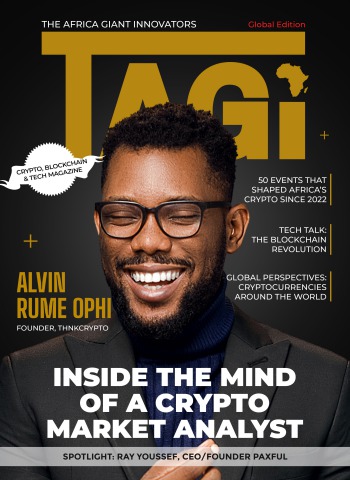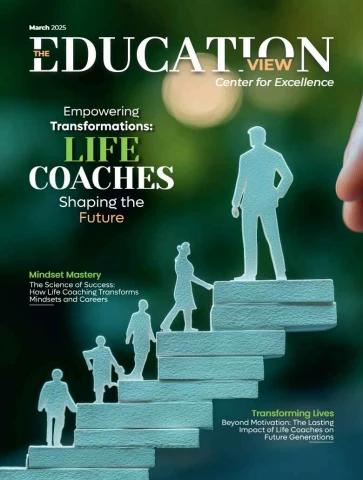Chapter 6 - Operation
6.12. TEACHING POINTS
Teaching points, the method used is as follows:
• Create a new data of "point" type.
• Use the Here pop-up menu to call up the "Teaching p1" display (see figure 6.9).
• Move the tool to the location and position where the teaching is to be done.
• Validate the position using the "Ok" key in the pop-up menu.
• Save the modifications.
The "Configuration" box (1) can be filled in in two ways:
• "No": The point configuration remains unchanged.
• "Yes": The point is taught with the current arm configuration (see the "Reference Manual for VAL3 language").
1
Figure 6.20
CS8C © Stäubli 2009 – D28070504A 151 / 248
6.13. MOTION DESCRIPTOR EDITOR
When editing a motion descriptor in the application manager, a simplified view is displayed where only speed and
blending type can be modified. The ">>" menu gives access to the advanced interface where all motion descriptor
parameters can be modified.
A change in the velocity parameter of the simplified interface modifies both the joint velocity and joint
acceleration/deceleration, so that the arm behavior remains harmonious. The accel and decel parameters should
indeed be roughly the square of the vel parameter. For instance, a velocity of 120% = 1.2 is best adapted with
accel and decel of 1.2 x 1.2 = 1.44 = 144%. Higher values for accel and decel give a more aggressive, but shakier
arm behaviour.
When the accel and decel parameters are modified in the advanced interface, this relation with the velocity
parameter may not be effective any more. In that case, when the simplified interface is displayed with the "<<"
menu, the speed parameter is displayed as "User". It can still be edited to recover the default relation between
joint velocity and acceleration/deceleration.
6.14. CONTROLLER BACKUP
A complete system backup on network (to a Ftp server) or on USB can be done from the Control Panel utility
('Bkup' menu on the Controller configuration node).
The backup takes several minutes, its duration depends on the number of user application files.
152 / 248 © Stäubli 2009 – D28070504A CS8C
Chapter 6 - Operation
CS8C © Stäubli 2009 – D28070504A 153 / 248
154 / 248 © Stäubli 2009 – D28070504A CS8C
Chapter 7 - PC utilities
CHAPTER 7
PC UTILITIES
CS8C © Stäubli 2009 – D28070504A 155 / 248
156 / 248 © Stäubli 2009 – D28070504A CS8C
Chapter 7 - PC utilities
7.1. STÄUBLI ROBOTICS STUDIO (SRS)
SRS is the Stäubli software package containing all the tools available to develop and maintain a robotics
application.
7.1.1. INSTALLATION
SRS is supplied on a specific CdRom. Execute setup.exe.
7.1.2. FUNCTIONALITIES
The SRS functionalities are set out below. Some of them require a "USB dongle" for activation.
CS8C emulator
Used for full emulation of a CS8C controller and for configuration.
Transfer
Used for easy transfer of a VAL3 application or input/output files to or from a CS8C via Ethernet communication:
• Used to proceed a full backup of a CS8C.
Configuration tools
These various tools can be used to:
• Modify the CS8C controller options (activation or demonstration mode)
• Modify SRS options
• Editing user profiles
• Emulator configuration
• Conversion of VAL3 applications from s3.0 format to s4.0 format
VAL3 Studio option (demonstration version available)
Enables editing of VAL3 applications with an advanced editor. The editor deals with the variables, the programs
and the libraries. It includes a syntax checking system that can be used to check the applications at any time.
The tool is supplied in demonstation form. It includes all the functionalities except saving.
PLC option (demonstration version available)
See chapter 5.7
Remote maintenance option (no demonstration version)
Enables work to be carried out remotely on a CS8C controller. The tool acts in the same way as a remote MCP,
on which the following keys are inactive:
• Working mode
• Power on
• Move / Hold
• Run
• Stop
• Monitor speed (+ / -)
• Activation of digital outputs (1 / 2 / 3)
• Manual movement mode (Joint / Frame / Tool / Point)
• Jog interface
To log on remotely, it is necessary to give:
• The IP address of the controller
• The connecting port (800 by default). This TCP port can be modified in the CS8C control panel.
• A user profile
• The Ftp password for the user profile
The connection is refused if the profile has not been defined on the CS8C or if the wrong password is entered.
CS8C © Stäubli 2009 – D28070504A 157 / 248
7.2. FTP ACCESS FROM A PC
This action enables you to download VAL3 applications from a PC to a controller and update certain configuration
files that are accessible to users.
7.2.1. FTP CLIENT
A FTP client is accessible using Windows (95, 98, NT, 2000, XP). To set up a connection:
• Open an online command session and enter: ftp w.x.y.z (w x y z corresponds to the IP address of the controller)
(see chapter 5.8 Ethernet link).
• Then when the "User" prompt is displayed, enter the name of a user profile, and when the password prompt is
displayed, enter the network password for the profile (see chapter 5.10.3).
• Go to the USR reader using the cd /usr command and then carry out the desired actions.
Note:
The freeware "Ftp surfer" is supplied with the robot CD ROM.
7.2.2. IP ADDRESS CONFIGURATION
The IP address of the controller is configured via the control panel. This is accessible via the main menu. The IP
address is in the controller node (see chapter 5.8).
7.2.3. FUNCTIONS VIA FTP
All the information available for the user is on the disk called "usr".
Updating the configuration file:
Using a FTP client.
Connect up to the controller and go to the /usr/configs directory.
The files enabling login user configuration of the controller are as follows:
• "arm.cfx" contains the configuration concerning the arm (recovery, marks). This file is only accessible
for a backup prior to maintenance.
• "cell.cfx" contains the configuration linked to the cell (language, max. Cartesian speed, etc...).
• "network.cfx" contains the network configuration of the controller (IP address, systemp TCP ports,
gateways...).
• "controller.cf" contains the controller configuration.
• "ep.cf" contains the configuration linked to the (autostart, autoload) applications.
• bio.cfx, bio2.cfx, mio.cfx, sio.cfx, can.cfx, encoder.cfx, cio.cfx, asi.cfx contain the Input/Output
configurations.
• plc.cfx contains the configuration of the PLC program
DANGER:
All ill-considered modifications made to the configuration can lead to bodily injury or
serious material damage.
158 / 248 © Stäubli 2009 – D28070504A CS8C
Chapter 7 - PC utilities
7.3. FTP ACCESS TO A PC
This function enables centralization of the VAL3 applications on a PC (backup on a CD, just one storage location,
etc).
To do so, it is necessary for an FTP server to be executed on the PC to share a directory containing the VAL3
applications. Stäubli supplies the free Cesar FTP server enabling this functionality but cannot be held responsible
in the event of incorrect use of the software. To install the server, see paragraph 7.3.1.
Configuration of an FTP node on the MCP
On the home page of the application, press the key of the "Ftp" pop-up menu to move on to the next page:
Figure 7.1
• The name enables you to give the FTP connection a name.
• The IP address corresponds to the IP address of the PC on which the FTP server is executed.
• The path corresponds to the shared directory on the FTP server. With Cesar FTP, if the shared directory is
c:\temp\VAL3\apps, enter only \apps.
• The user corresponds to the user name created on the FTP server
• The login password must correspond to the FTP user password (Be careful with upper and lower case letters).
Once the parameters have been entered, validate the page using "OK". In the applications opening page, there
is now a new node corresponding to the FTP server that has just been created. The applications that can be seen
in this node are used in the same way as local VAL3 applications.
Note:
To enable a backup of the applications, the Ftp connection must be conserved. However, it is not
necessary to run the application.
CS8C © Stäubli 2009 – D28070504A 159 / 248
7.3.1. INSTALLING CESAR FTP
This paragraph does not set out to explain the FTP connections, it simply supplies a guide to installing the software
and creating the login user account.
• Execute the CesarFTP.exe file to be found on the robot CD-ROM and follow the installation instructions.
• Once the software has been installed, create a new user.
• In the user creation window, add the sharing of the directory containing the VAL3 applications (File Access
Right button). To add it, drag and drop the directory onto the user.
• Select the default directory by right clicking and then "set as default".
• Close the files window, and validate the new login user.
Note:
For further information, see the software documentation.
160 / 248 © Stäubli 2009 – D28070504A CS8C
Chapter 7 - PC utilities
CS8C © Stäubli 2009 – D28070504A 161 / 248
162 / 248 © Stäubli 2009 – D28070504A CS8C
Chapter 8 - Maintenance
CHAPTER 8
MAINTENANCE
CS8C © Stäubli 2009 – D28070504A 163 / 248
164 / 248 © Stäubli 2009 – D28070504A CS8C
Chapter 8 - Maintenance
8.1. HOW TO USE THIS MANUAL ?
8.1.1. SAFETY RECOMMENDATIONS
The recommendations for safety are found in the chapter 3 "Safety". They have to be read and understood. In
case of doubt or incomprehension, contact the STÄUBLI technical support. Refer to the service organization label
inside the controller.
Even if it is not specified at every step of trouble shooting, each component change or component disconnection
has to be made with the main switch of the CS8C in the 0 position (off).
Some of the diagnostic steps require to power to be turned on or off. Do not forget to turn it off before changing
components.
8.1.2. REQUESTED LEVEL
Service personnel have to have the experience to be able to perform electrical and mechanical interventions.
Refer to the regulations currently in force in the country concerned.
8.1.3. INTERVENTION LEVELS
The different troubleshooting steps represented below use 3 intervention levels:
• Level 1 (by default): Operations that can be carried out by a maintenance technician without specific STÄUBLI
training.
• Level 2: Operations that can be carried out by a maintenance technician who has undergone specific STÄUBLI
training.
• Level 3: Operations that must be carried out by the STÄUBLI After-Sales Service.
8.1.4. SERVICE METHODOLOGY
The following chapters give a general methodology to trouble shoot the robot. It is based first on visual indicators
provided by the controller (led, display) and on indications provided on MCP (popup messages, statuses).
For each point, it is assumed that previous ones have been checked and operate properly.
8.1.5. ELECTRICAL DRAWINGS
Electrical drawings provided in this manual are for information only. The electrical drawings of the robot is provided
in a separate manual.
CS8C © Stäubli 2009 – D28070504A 165 / 248
8.2. GLOSSARY
ABZ ABZ Encoder board ABZ Encoder board
Auxiliary Robot Power Supply (logical voltages)
ARPS Auxiliary Robot Power Supply (logical voltages) Basic Inputs Outputs
Brake Release Board
BIO Basic Inputs Outputs Brake
Arm Encoder
BRB Brake Release Board Computer
Digital part of the amplifier
BRK Brake Door contact
Dual Sensor Interface board in Arm
COD Arm Encoder Solenoid valve
Interconnect Cable
CPT Computer Limit Switch
Manual Control Pendant
DIG Digital part of the amplifier Manual Control Pendant Emergency Stop
Motor
DOOR Door contact Power Supply Module (power voltage)
Power part of the amplifier
DSI Dual Sensor Interface board in Arm Robot Power Supply
Robot Safety Interface
EV Solenoid valve Stäubli Advanced Robot Control
Thermo Sensor
IC Interconnect Cable User Emergency Stop
User Safety Stop
LSW Limit Switch User validation
Working Modes Selection front panel
MCP Manual Control Pendant Working Modes Selection Emergency Stop
MCPES Manual Control Pendant Emergency Stop
MOT Motor
PSM Power Supply Module (power voltage)
PWR Power part of the amplifier
RPS Robot Power Supply
RSI Robot Safety Interface
STARC Stäubli Advanced Robot Control
Th Thermo Sensor
UESA User Emergency Stop
UESB User Safety Stop
USEREN User validation
WMS Working Modes Selection front panel
WMSES Working Modes Selection Emergency Stop
166 / 248 © Stäubli 2009 – D28070504A CS8C
Chapter 8 - Maintenance Fan 1
8.3. COMPONENT LOCATION Regen
PWR + DIG ABZ Starc Fieldbus
RPS ARPS RSI CPT
CPT
PSM BIO S1 CPU
T1 PS1-PS2 Filter
PSM
CS8C D1 D2 F1-F3 S1 167 / 248
Figure 8.1
© Stäubli 2009 – D28070504A
8.4. SAFETY
To disconnect the system from the power supply, set the master switch (6) located on the front of the controller to
0. Before doing so, you must stop the arm motion and switch off arm power supply.
DANGER:
Disconnect all the electrical and pneumatic power supplies before carrying out any
work on the controller or the arm. Wait for at least 1 min before starting to work.
See the Safety chapter 3.3 for isolation of the system.
CAUTION:
Use an anti-static wrist strap and an anti-static mat connected to the controller for all work
involving handling of boards or components.
Take all the necessary precautions as set out in paragraph 3.4.3 to avoid the risk of
electrostatic charges.
During maintenance and/or diagnostic operations, if parts are replaced or exchanged between
different systems, make sure that they are fully compatible (hardware and software
compatibility). Check, at low speed, that the robot is operating correctly, especially for
calibration.
168 / 248 © Stäubli 2009 – D28070504A CS8C
Chapter 8 - Maintenance
8.5. INPUT VOLTAGE
8.5.1. DESCRIPTION
The following components are located in PSM (Power Supply Module) located at the bottom of the
cabinet.
S1 200 - 480VAC
L1 L1 1
F1 7x 7 T1 230VAC
L2 Filter L2 2 4. . 7 8x 8 3 * 230VAC
5. F2 . 8 9x 9
L3 L3 3 6. F3 . 9
TT
x: 10T 11T 12T 11M 12M
RPS ARPS RSI CPT A = 480 VAC
B = 440 VAC 1.1 2.1 3.1 1.1 2.1
C = 400 VAC ... D2 .. D1
D = 230 VAC
E = 208 VAC
F = 200 VAC
Fan 1
1.2 2.2 3.2 1.2 2.2
Fan 2 15 16 17 13 14
PSM Amplifiers and ARPS
motors
S1 115 - 230 VAC
L1 Filter L1 2 5. F1 . 8 88 T1 230VAC
6. F2 . 9 9x 9 230VAC
N N3
TT
x:
D = 230 VAC
G = 115 VAC
12T 11T 12M 11M
1.1 2.1
D2 1.1 2.1 D1
.. ..
1.2 2.2 1.2 2.2
15 16 17 13 14
Amplifiers and ARPS
motors
Figure 8.2
CS8C © Stäubli 2009 – D28070504A 169 / 248
8.5.2. ACCESS
Remove 3 screws (4) to remove cover.
4
Figure 8.3
To access the components of the PSM, remove the screws (1) and pull it forward.
CS8C TX/RS CS8C RX160
3
2
3
2
1 1
Figure 8.5
Figure 8.4
CAUTION:
• To remove it completely, disconnect connectors (2) and (3).
• The PSM is heavy; take all necessary precautions to avoid dropping it and to avoid
making efforts in an incorrect position.
170 / 248 © Stäubli 2009 – D28070504A CS8C
Chapter 8 - Maintenance
8.5.3. TROUBLE SHOOTING
8.5.3.1. CASE 1
Problem:
? All lights of ARPS are off.
Solution:
• Check that main switch S1 is on position 1 and that input voltage is provided to CS8C
(external line).
• Switch off CS8C.
• Turn off main switch S1 to position 0.
• Check input fuses (F1, F2, F3):
• Fuses are 10 x 38 mm type, 500V for standard controllers.
• For UL type controllers, replace fuses with UL type.
TX40 THREE-PHASE THREE-PHASE SINGLE PHASE SINGLE PHASE
TX60 - RS 400-480 V 200-230 V 230 V 115 V
TX90 4Am 6Am 10Am 16Am
RX160 4Am 8Am
6Am 12Am 10Am 16Am
8Am 16Am
CAUTION:
• These fuses do not protect the mains power supply line which must be protected
separately.
• Never replace these fuses with fuses of a higher rating or with different
characteristics (see the "replacement parts" section).
Note:
Am means "slow-acting fuse" according to IEC 269-1.2.
AT means "slow-acting fuse" and AF "quick-acting fuse" according to IEC 127-2.
• Check D1 circuit breaker.
CS8C © Stäubli 2009 – D28070504A 171 / 248
8.5.3.2. CASE 2
Problem:
? D1 circuit breaker light is off.
Solution:
• Check that D1 circuit breaker is on position 1.
• If D1 circuit breaker does not remain on position 1, change ARPS and / or D1 circuit
breaker.
• Check input fuses (F1, F2, F3):
• Fuses are 10 x 38 mm type, 500V for standard controllers.
• Check voltages at the input of the controller (L1, L2, L3).
• Check voltages after the transformer. At this point, voltages are 230 VAC ±10% for all
the input voltages.
• Change D1 circuit breaker.
To change D1 or D2 circuit breakers, remove PSM.
DANGER:
Main switch S1 should be in off position AND main power to the controller has
to be disconnected.
Orange wires inside PSM indicate that dangerous voltage remains even if S1
is off.
172 / 248 © Stäubli 2009 – D28070504A CS8C
Chapter 8 - Maintenance
Remove 3 screws (4) to remove cover.
4
Figure 8.6
To access the components of the PSM, remove the screws (1) and pull it forward.
CS8C TX/RS CS8C RX160
3
2
3
2
1 1
Figure 8.8
Figure 8.7
CAUTION:
• To remove it completely, disconnect connectors (2) and (3).
• The PSM is heavy; take all necessary precautions to avoid dropping it and to avoid
making efforts in an incorrect position.
CS8C © Stäubli 2009 – D28070504A 173 / 248
The frame of circuit breaker can be separated from the front face with a screw driver
allowing it to be pulled back.
D1
D2
Figure 8.9
Push on (1) to separate it from the front face (3) and disconnect the wires (2).
3
2
1
174 / 248 Figure 8.10 CS8C
© Stäubli 2009 – D28070504A
Chapter 8 - Maintenance
8.5.3.3. CASE 3
Problem:
? D2 circuit breaker light is off.
Solution:
• Check that D2 circuit breaker is on position 1.
• If D2 circuit breaker does not remain on position 1, change D2 circuit breaker.
• Check input fuses (F1, F2, F3):
• Fuses are 10 x 38 mm type, 500V for standard controllers.
• Check voltages at the input of the controller (L1, L2, L3).
• Check voltages after the transformer. At this point, voltages are 230 VAC ±10% for all
the input voltages.
• Change D2 circuit breaker.
CS8C © Stäubli 2009 – D28070504A 175 / 248
8.6. ARPS AUXILIARY ROBOT POWER SUPPLY
8.6.1. DESCRIPTION
ARPS is powered with 230 VAC from the D1 circuit breaker. Its outputs are overload protected, which
means that output voltages are automatically set to 0 when there is a short circuit in the components it
supplies.
Normal status, arm power off:
(1) ON GREEN LEDS STATUS
(2) 13V ON ON
(3) 13V ON
(4) 24V1 24V1 ON
(5) 24V2 24V2 OFF
24V3 24V3 ON
Normal status, arm power on:
GREEN LEDS STATUS
Figure 8.11 ON ON
13V ON
24V1 ON
24V2 ON
24V3 ON
176 / 248 © Stäubli 2009 – D28070504A CS8C
Chapter 8 - Maintenance
8.6.2. ACCESS
• Turn off main switch S1 to position 0.
• Remove the 4 screws (1) and pull the ARPS.
1
5
4
3
2
1 Figure 8.12
8.6.3. TEST POINTS
Pin 8 BRK-ON 24V3
Pin 1 24V3
BRK-REL-EN
SECTEUR-OK + 0 V DC
ALIM-OK
24V1
24V1
24V2
13V
+ 0 V DC
Figure 8.13
CS8C © Stäubli 2009 – D28070504A 177 / 248
8.6.4. TROUBLE SHOOTING
8.6.4.1. CASE 1
Problem:
? ON indicator remains off.
Solution:
• Refer to chapter 8.5 to check input voltages:
• Check that main switch S1 is on position 1.
• Check fuses (F1, F2, F3).
• Check D1 circuit breaker.
• Change the ARPS.
8.6.4.2. CASE 2
Problem:
? 13V, 24V1 or 24V3 light remains off.
Solution: Step 1
• Unplug J1102 (3), J1103 (4), J1104 (5) connector at ARPS outputs (see figure 8.12):
• If the indicator lights remain off, change ARPS.
• If the indicator lights come on again, there is a short circuit on the corresponding
outputs.
Solution: Step 2
• Plug only J1104 (24V3) for internal fans (fan 2 and fan 3):
• If 24V3 light goes off, check wiring and fans.
• Change the defective part.
178 / 248 © Stäubli 2009 – D28070504A CS8C
Chapter 8 - Maintenance
Access to fans
DANGER:
When fans are defective, cooled parts can be very hot.
The fan 2 (2) is accessed by removing the screws (1) holding the grille and the air filter in place.
The fan 3 (3) for the RPS power supply can be accessed by removing the amplifier for joints 3-6 (see
pages 181 and 182).
To remove it, take out the 2 screws (4).
2 Fan 2
4
Figure 8.14
4
3
Fan 3
CS8C Figure 8.15 Axis 3-6
© Stäubli 2009 – D28070504A 179 / 248
Solution: Step 3
• Plug only J1103 (24V3 for fan 1 on top of CS8C)
• If 24V3 light goes off, check wiring and fans.
• Change the defective part.
Fan 1
Figure 8.16
180 / 248 © Stäubli 2009 – D28070504A CS8C
Chapter 8 - Maintenance 6
1 2
Figure 8.17
43
5
7
Figure 8.18
8 Figure 8.19 181 / 248
© Stäubli 2009 – D28070504A
CS8C
DANGER:
• The cover (2), the resistor (8) and the amplifiers (7) may be very hot,
especially in the event of a ventilation malfunction.
• This disassembly operation provides access to the regeneration resistor
powered at 400 V during normal operation. It is essential to cut off all power
supplies before carrying out this operation. Wait for at least 1 mn before
starting to work.
• Remove the 6 screws (1).
• Partially remove the cover (2)
• Remove the connectors J1301 (3), J1303 (4) and the ground wire (5).
• The 4 fans can be accessed by removing the screws (6).
Advanced information
Fan 1 Fan 2 Fan 3
ARPS x4 x3 x1
24V3 J1103-1 J1301-1
0V3 J1103-2 J1301-2
J1302+
24V3 J1104-1 J1302-
0V3 J1104-2 J1304-1
J1304-2
J1101-2 Ph1 AC
J1101-1 Ph2 DC CS8C
J1101-3 J1102 1
9
13V 2
0V13 10
24V2
0V2 3
11
24V1 4
0V1
24V1 12
5
0V1 13
ALIM-OK+
ALIM-OK- 6
14
SECTEUR-OK+ 7
SECTEUR-OK-
BRK-REL- EN+ 15
8
BRK-REL- EN- 16
BRK-ON+
BRK-ON-
Figure 8.20
182 / 248 © Stäubli 2009 – D28070504A CS8C
Chapter 8 - Maintenance
Solution: Step 4
• Plug only J1102 (24V1 for RSI, drives and CPT ; 24V2 for brakes ; 13V for DSI inside
arm).
• If 13V light goes off, repeat the same operation with the interconnection cable
disconnected.
• If 13V light comes on, there is a short circuit either in the cable or in the DSI in the
arm. Change the defective part.
• If 13V light remains off, the short circuit is inside CS8C. Check wiring from J1102
and J1200: short circuit, damaged wire ...
AR PS 13V J1102-1 J1200 M8-1 J1201 M8-1 J406-2 13V 5V, 3.3V,
0V13 J1102-9 J1200 M8-2 J1201 M8-2 J406-1 0V13 1.8V DSI F
F2 2A
IC F1 2AT 5V
encoder
D7
D1
DSI Board DS I M oo
D1 D7
oooo
D3 D2 D1 D0 DS I-M
DS I F
D0 ON: DSI = OK
D1 ON: Encoder = OK
D2 ON: Thermo = OK
D3 Slow: Init. Fast. = OK
Figure 8.21
Solution: Step 5
• Plug only J1102 (24V1 for RSI, drives and CPT ; 24V2 for brakes ; 13V for DSI inside
arm).
• If 24V1 light goes off, repeat the same operation with powered components
disconnected one by one: CPU, RSI, drives in order to differentiate the defective
component or wiring.
CS8C © Stäubli 2009 – D28070504A 183 / 248
ARPS 13V J1102-1 RSI2 Leds:
0V13 J1102-9 F2
24V
24V2 J1102-2 5V
0V2 J1102-10 5V-safe
24V1 J1102-3 J200-1 24V1 EV2
0V1 J1102-11 EV1
J200-2 0V1 CPU
J206-1 Fan 4
J206-2
24V1 J1102-4 J104-1 24V1 RSI J112-1 J921-1 24V1 DIG 1
0V1 J1102-12 J104-6 0V1 J112-2 J921-2 0V1
24V
0V1
J922-1 24V1 DIG 2
J922-2 0V1
ALIM-OK+ J1102-5 J104-2 ALIM-OK+
out ALIM-OK- J1102-13 J104-7 ALIM-OK-
J104-3 SECTEUR-OK+
out SECTEUR-OK+ J1102-6 J104-8 SECTEUR-OK-
SECTEUR-OK- J1102-14 J104-4 BRK-REL- EN+
J104-9 BRK-REL- EN-
in BRK-REL- EN+ J1102-7 J104-5 BRK-ON+ J923-1 24V1 DIG 3
BRK-REL- EN- J1102-15 J104-10 BRK-ON- J923-2 0V1
out BRK-ON+ J1102-8 Figure 8.22
BRK-ON- J1102-16
184 / 248 © Stäubli 2009 – D28070504A CS8C
Chapter 8 - Maintenance
8.6.4.3. CASE 3
Problem:
? 24V2 light remains off when enabling power on arm.
Solution: Step 1
1) Brake command signal (BRK_REL_EN) not received by ARPS.
2) Brake command is not taken into account by ARPS.
Refer to chapter 8.6.7, BRK-x signals.
Solution: Step 2
3) Short circuit on brakes or wiring.
Check if all brakes are operating in Manual Brake Release mode:
DANGER:
Refer to safety chapter (3).
Pay attention to risks related to the size of the robot, the size of the payload,
and so on when using Brake Release mode.
• If 24V2 light goes off when a specific brake is released, check this particular brake
and its wiring from the robot base to the brake.
• If 24V2 light goes off whatever is the selected brake, check brake release board in
the robot base and the wiring from ARPS to the arm.
Note:
Changing a brake requires an intervention level 2 or 3 depending if brake is
integrated or not in the motor.
AR PS J1102-2 J1200 M8-4 IC J700-6 BRB
J1102-10 J1200 M8-5 J700-3
24V2 J1201 M8-4 24V2
0V2 J1201 M8-5 0V2
Figure 8.23
CS8C © Stäubli 2009 – D28070504A 185 / 248
8.6.4.4. ADVANCED INFORMATION
ARPS Fan 4 Arm
(25.6 VDC)
CPU Brakes
(25.1 VDC) DSI
(13 VDC) 24V1
(25.1 VDC) RSI Drives
Voltages ±10%
BRK_REL_EN
24V2
13V Fan 1
24V3
Fan 2
24V3 Fan 3
Figure 8.24
186 / 248 © Stäubli 2009 – D28070504A CS8C
Chapter 8 - Maintenance
8.6.5. ALIM_OK SIGNAL
8.6.5.1. DESCRIPTION
- Controller status Status Signal from ARPS to RSI
- I/O
-SystemIO ON Normal status
- Inputs OFF Fault
...
28 ALIM_OK
...
Figure 8.25
8.6.5.2. ACCESS
See chapter 8.6.2, page 177.
8.6.5.3. TROUBLE SHOOTING
Problem:
? ALIM_OK status = OFF : There is a fault detected by ARPS and corresponding output is
set to 0 V.
Solution:
1) It can be a short circuit on one output (see chapter 8.6.4, page 178).
2) Or it is an internal fault: Change the ARPS.
CS8C © Stäubli 2009 – D28070504A 187 / 248
8.6.5.4. ADVANCED INFORMATION
This output is a 24 VDC signal.
When there is no fault (status in control panel = ON) ALIM_OK signal is set to 24 V.
When there is a fault (status in control panel = OFF) ALIM_OK signal is set to 0 V.
ARPS RSI
J1102-5 ALIM_OK+ J104-2 24 V
ALIM_OK- J104-7
J1102-13
GND
Pin 8 BRK-ON
Pin 1
BRK-REL-EN
SECTEUR-OK
ALIM-OK
24V1
24V1
24V2
13V
+ 0 VDC
Figure 8.26
188 / 248 © Stäubli 2009 – D28070504A CS8C
Chapter 8 - Maintenance
8.6.6. SECTEUR_OK SIGNAL
8.6.6.1. DESCRIPTION
- I/O Status Signal from ARPS to RSI
- Controller ON Normal status
- FastIO
...
2 SECTEUR_OK
Figure 8.27
This signal provides the status of input voltage of ARPS.
Normal status: Input voltage of ARPS is correct (>190 VAC).
Status = OFF: There is a power supply failure detected by ARPS.
Failure means that input voltage is <190 VAC for more than 20 ms.
In that case, 24V1 output is maintained for ~100 ms, 13V output is maintained for ~ 300 ms, there is no
voltage backup on 24V2 and 24V3 outputs.
8.6.6.2. ACCESS
See chapter 8.6.2, page 177.
8.6.6.3. TROUBLE SHOOTING
Problem:
? SECTEUR_OK status = OFF : As this condition shut off the controller, this status is
recorded in the error logger.
Solution:
• Check input voltage to the ARPS.
• Check main voltage quality. A voltage drop can be caused by bad connections in the line
or by too much of a power draw by the other equipment on the same line.
CS8C © Stäubli 2009 – D28070504A 189 / 248
8.6.6.4. ADVANCED INFORMATION
This output is a 24 VDC signal.
When there is no fault (status in control panel = ON) SECTEUR_OK signal is set to 24 V.
When there is a fault (status in control panel = OFF) SECTEUR_OK signal is set to 0 V.
ARPS RSI
J1102-6 SECTEUR_OK+ J104-3 24V
SECTEUR_OK- J104-8
J1102-14
GND
Pin 8 BRK-ON
Pin 1
BRK-REL-EN
SECTEUR-OK
ALIM-OK
24V1
24V1
24V2
13V
+ 0 VDC
Figure 8.28
190 / 248 © Stäubli 2009 – D28070504A CS8C
Chapter 8 - Maintenance
8.6.7. BRK_x SIGNALS
8.6.7.1. DESCRIPTION
- Controller status Arm Off Arm On
- I/O OFF ON
-SystemIO
- Inputs OFF ON
...
26 BRK_REL_EN
...
- Outputs
...
5 BRK_EN
...
Figure 8.29
These signals provide status of command and feedback signals for the brakes. Brakes are off when arm
power is disabled. Brakes are on when arm power is enabled.
Note:
These signals operate the same way in Manual Brake Release mode which is easier to test.
DANGER:
Refer to safety chapter (3).
Pay attention to risks related to the size of the robot, the size of the payload,
and so on when using Brake Release mode.
ARPS RSI Arm
(25.1 VDC) BRK_REL_EN Brakes
24V2
BRK_EN
Figure 8.30
CS8C © Stäubli 2009 – D28070504A 191 / 248
8.6.7.2. ACCESS
See chapter 8.6.2, page 177.
8.6.7.3. TROUBLE SHOOTING
Case 1
Problem:
? When trying to enable power on arm, 24V2 led on front of ARPS remains off. BRK_REL_EN
remains off: no brake command issued to ARPS.
Solution:
• Change the RSI.
Case 2
Problem:
? When trying to enable power on arm, 24V2 led on front of ARPS remains off. BRK_REL_EN
is on and BRK_ON remains off.
Solution:
• Check 24V2 led on ARPS:
• If it is on, brakes are activated but there is no feedback to RSI:
• Check wiring between ARPS and RSI.
• Change the RSI.
• If it off, ARPS is not receiving the command from RSI:
• Check wiring between ARPS and RSI.
• Change the ARPS.
192 / 248 © Stäubli 2009 – D28070504A CS8C
Chapter 8 - Maintenance
8.6.7.4. ADVANCED INFORMATION
Input and output are 24 VDC signals.
BRK_REL_EN is active (status in control panel = ON) when BRK_REL_EN signal is set to 0V.
In that case, BRK_ON feedback signal goes to 24 VDC (RSI input = ON, status in control panel = ON).
ARPS RSI
J1102-7 BRK_REL_EN+ J104-4 24V
BRK_REL_EN- J104-9 Output from RSI to ARPS
J1102-15
Output from ARPS to GND
RSI J1102-8
BRK_ON+ J104-5 24V
J1102-16 BRK_ON- J104-10
GND
Pin 8 BRK-ON
Pin 1
BRK-REL-EN
SECTEUR-OK
ALIM-OK
24V1
24V1
24V2
13V
+ 0 VDC
Figure 8.31
CS8C © Stäubli 2009 – D28070504A 193 / 248
8.7. RPS POWER SUPPLY
8.7.1. DESCRIPTION
RPS is the 325 VDC power supply for the drives. It is powered through D2 circuit breaker and contacts
on the PS1, PS2 relays closed by the RSI board when arm is powered on. It has an overvoltage
protection mechanism called regeneration.
HPE_EN x RSI
HPE x
BUS_On x PWR_OK
PS1 RPS Regeneration ARM
PS2 400 VDC resistor
Motors
REGEN
REGEN LIGHT
230 VAC 325 VDC Drives OFF
ON OFF
D2 ON
Figure 8.32 ON LIGHT
Normal operation: OFF
ON
STATUS ON
Arm not powered
Arm powered on
Arm powered, motion with high deceleration
8.7.2. ACCESS
CAUTION:
When the power supply to the arm is cut off, the output voltage is still present even
when the indicator light goes off.
Wait for at least 1 min before starting to work.
194 / 248 © Stäubli 2009 – D28070504A CS8C
Chapter 8 - Maintenance
8.7.2.1. CS8C FOR TX OR RS ROBOTS
• Set aside the ARPS power supply (see chapter 8.6.2, page 177).
• Remove the 4 screws (1) holding the RPS325 power supply.
• Remove the 4 screws (2) holding the J1200 (5) connector.
• Release the connector (5) and the cable clamps (6).
1
3
4
2
5
2 5
1
26
Figure 8.33
CS8C © Stäubli 2009 – D28070504A 195 / 248
• When replacing the RPS325 power supply, make sure the wire (12) is correctly placed, in the same
position as on the original power supply.
12
Figure 8.34
196 / 248 © Stäubli 2009 – D28070504A CS8C
Chapter 8 - Maintenance
8.7.2.2. CS8C FOR RX160 ROBOTS
• To access the connectors, remove the ARPS (3) power supply wires held in place by 4 screws (4)
(see chapter 8.6.2) and the metal plate (5) holding the socket and kept in place by 4 screws (6).
54 3
6
Figure 8.35
• Disconnect the connectors J1001 (1), J1002 (2), J1003 (3), J1004 (4), J1005 (5).
5
4
3
2
1
Figure 8.36
CS8C © Stäubli 2009 – D28070504A 197 / 248
• Remove the plastic cover (2) held in place by 3 screws (1).
2
1
Figure 8.37
• Remove the 8 screws (2) holding the PSM (6) power module in place.
5
3
74
2
2
6
Figure 8.38
CAUTION:
The PSM is heavy; take all necessary precautions to avoid dropping it and to avoid
making efforts in an incorrect position.
• Pull the PSM (6) forward to take it out. To remove it completely, disconnect connectors J010 (3) and
J011 (4).
• To access the RPS (5) power supply, lift it up in front to extract it from the fixing point (7), and then
pull it to free it from the rear lug.
198 / 248 © Stäubli 2009 – D28070504A CS8C
Chapter 8 - Maintenance
8.7.3. TROUBLE SHOOTING
8.7.3.1. CASE 1
Problem:
? ON indicator light remains off when arm is powered.
Solution: Step 1
• Check D2 circuit breaker inside PSM:
• If it is off, turn it on. It may be due to a temporary overload on power part.
• If it comes back to off position, change D2.
• If its light remains off when it is turned on:
• Check fuses F1, F2, F3.
• Change D2.
Solution: Step 2
• Check the operation of PS1/PS2: Output command signals and feedback information
can be checked from MCP Control Panel and RSI 7-segments error codes.
- Controller status Step 2: Enable power command applied to
- I/O PS1 and PS2 relays
-SystemIO (RSI error codes o, P)
- Inputs
... Step 3: Feedback signals from PS1 and PS2
4 HPE2 = On relays
5 HPE1 = On (RSI error codes L, n)
...
17 BUS_ON1 = On Step 1: Command signals to enable power on
18 BUS_ON2 = On arm
(RSI error codes i, J)
- Outputs
0 HPE1_EN = On
1 HPE2_EN = On
...
Figure 8.39
CS8C © Stäubli 2009 – D28070504A 199 / 248
HPEx_EN HPEx BUS_ONx ACTION
OFF OFF Arm is Off
ON OFF
OFF ON OFF Normal status when arm is Off
OFF OFF -
- Change the RSI
OFF OFF
ON OFF ON Change the RSI
ON ON
Bad connection in the wiring between RSI and
ON ON PS1/PS2 or PS1/PS2 defective
Arm enable power sequence requested
OFF Change the RSI
OFF Change the RSI
OFF PS1/PS2 relays are not operating or there is a bad
connection in the wiring between RSI and PS1/PS2
Arm is On
ON Correct status when arm is powered on
Solution: Step 3
• Check PWR_OK signal from MCP Control Panel.
• If PWR_OK signal is off, change RPS.
- Controller status Normal Fault
- I/O ON OFF
-SystemIO
- Inputs
...
27 PWR_OK=
Figure 8.40
200 / 248 © Stäubli 2009 – D28070504A CS8C
The words you are searching are inside this book. To get more targeted content, please make full-text search by clicking here.
manual staubli
Discover the best professional documents and content resources in AnyFlip Document Base.
Search