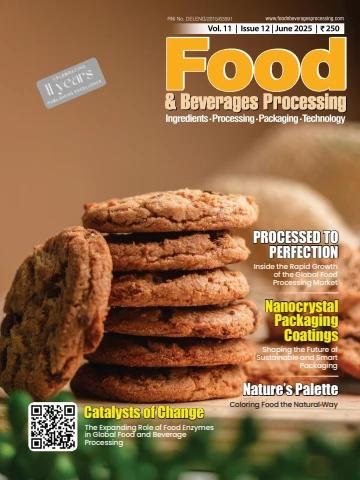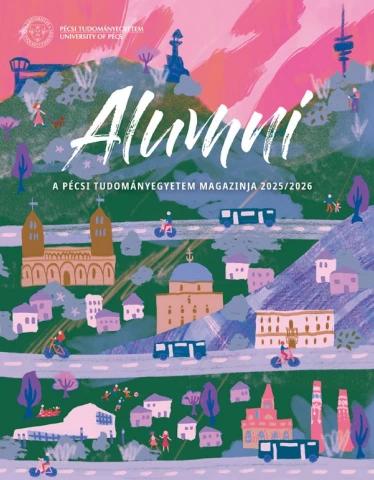14.6 List of Function depending on the system version of controller
DX100
Function Version
Motor load estimate DS3.93-00
Life estimate
Reset Job
Cycle time display
Step end points display in the
trace points
Collision step movement
Conveyor synchronization
Open the storage card folder
Job Browser
Lap Time Panel
Working Trace
Online Function
Simple PP
JobPad
601/640
14.6 List of Function depending on the system version of controller
FS100
Function Version
Motor load estimate FS3.20A-00 FS3.20B-00 FS3.20C-00 FS2.00-00
Life estimate
Reset Job
Cycle time display
Step end points display in the
trace points
Collision step movement
Conveyor synchronization
Open the storage card folder
Job Browser
Lap Time Panel
Working Trace
Online Function
Simple PP
JobPad
602/640
14.6 List of Function depending on the system version of controller
NX100
Function NS4.75-00 Version NS4.69-A5
Motor load estimate NS5.09-45
Life estimate
Reset Job
Cycle time display
Step end points display in the
trace points
Collision step movement
Conveyor synchronization
Open the storage card folder
Job Browser
Lap Time Panel
Working Trace
Online Function
Simple PP
JobPad
603/640
14.7 List of Manipulator Models and Offset Values Supported by MotoSim EG-VRC
14.7 List of Manipulator Models and Offset Values
Supported by MotoSim EG-VRC
DX200 Robot Type Offset Value (mm) Remarks
(Model File Name)
Model Name 450 Added at Ver5.10
ES165RD-J00 450 Added at Ver5.11
ES165RDII ES200RD-J00 450 Added at Ver4.00
ES200RDII MA1440-A00 450 Added at Ver2015
MA1440 MA1440-A10 505 Added at Ver5.20
MA1440 MA02010-A00 505 Added at Ver5.20
MA2010 MA02010-A10 680 Added at Ver2015SP1
MA2010 MC02000-J00 330 Added at Ver5.11
MC2000II MH005LS-J00 450 Added at Ver4.00
MH5LSII MH12-A00 505 Added at Ver5.20
MH12 MH00024-A00 540 Added at Ver5.10
MH24 MH00050-J00 540 Added at Ver5.11
MH50II MH00050-J10 540 Added at Ver5.10
MH50II-20 MH00050-J20 540 Added at Ver5.20
MH50II-35 MH00080-J00 540 Added at Ver5.10
MH80II MH110-A00 650 Added at Ver4.01
MH110 MH180-A00 650 Added at Ver4.01
MH180 MH225-A00 650 Added at Ver5.11
MH225 MH00280-J00 900 Added at Ver5.20
MH280II MH00400-J00 540 Added at Ver5.11
MH400II MPL0080-J00 650 Added at Ver2015
MPL80II MPL0100-J00 880 Added at Ver2015
MPL100II MPL0160-J00 880 Added at Ver2015
MPL160II MPL0300-J00 Added at Ver2015SP1
MPL300II MPO0010-A00 0 Added at Ver2015SP1
MPO10 MPO0010-C00 0 Added at Ver2015SP1
MPO10 MPO0010-F00 0 Added at Ver2015SP1
MPO10 MPX3500-A00 0 Added at Ver2015SP1
MPX3500 MPX3500-A10 0 Added at Ver2015SP1
MPX3500 MPX3500-C00 0 Added at Ver2015SP1
MPX3500 MPX3500-C10 0 Added at Ver2015SP1
MPX3500 MPX3500-F00 0 Added at Ver2015SP1
MPX3500 MPX3500-F10 0 Added at Ver5.10
MPX3500 MS100-A00 540 Added at Ver4.01
MS100 MS165-A00 650 Added at Ver4.01
MS165 MS210-A00 650
MS210
604/640
14.7 List of Manipulator Models and Offset Values Supported by MotoSim EG-VRC
Model Name Robot Type Offset Value (mm) Remarks
(Model File Name)
UP400RDII 10000 Added at Ver2015
VA1400II UP400RD-J00 450 Added at Ver2015
VA01400-J00
605/640
14.7 List of Manipulator Models and Offset Values Supported by MotoSim EG-VRC
DX100 Robot Type Offset Value (mm) Remarks
(Model File Name)
Model Name 480 Added at Ver2.60
DX1350D-A00 740 Added at Ver2.72
DX1350D EP4000D-J72 740 Added at Ver2.72
EP4000D EP4000D-K72 740 Added at Ver2.72
EP4000D EP4000D-L72 730 Added at Ver2.45
EP4000D EPH130D-A00 600 Added at Ver2.72
EPH130D PH13RLD-A00 758 Added at Ver2.80
EPH130RLD EPH400D-JA0 758 Added at Ver2.72
EPH4000D EPH400D-JB0 758 Added at Ver2.80
EPH4000D EPH400D-KA0 758 Added at Ver2.72
EPH4000D EPH400D-KB0 758 Added at Ver2.80
EPH4000D EPH400D-LA0 758 Added at Ver2.72
EPH4000D EPH400D-LB0 650 Added at Ver2.00
EPH4000D ES0165D-A00 650 Added at Ver2.81
ES165D ES0165D-A10 450 Added at Ver2.20
ES165D-100 ES165RD-A00 650 Added at Ver2.00
ES165RD ES0200D-A00 650 Added at Ver2.21
ES200D ES0280D-A10 505 Added at Ver2.00
ES280D-230 HP0020D-A00 505 Added at Ver2.40
HP20D HP0020D-A10 305 Added at Ver2.21
HP20D-6 HP020RD-A00 Added at Ver2.21
HP20RD IS0300D-A00 0 Added at Ver2.00
IS300D MA01400-A00 450 Added at Ver2.10
MA1400 MA01800-A00 555 Added at Ver2.00
MA1800 MA01900-A00 505 Added at Ver2.40
MA1900 MC02000-A00 680 Added at Ver2.45
MC2000 MFL050D-C20 827 Added at Ver5.20
MFL2200D-2650 MFS050D-A00 Added at Ver4.00
MFL2200D-3600 MFS060D-A00 0 Added at Ver2.21
MFS2500D-4000 MH00005-C00 0 Added at Ver2.24
MH5 MH00005-E00 330 Added at Ver2.24
MH5 MH00005-E10 330 Added at Ver2.21
MH5 MH0005L-C00 330 Added at Ver2.60
MH5L MH005LS-A00 330 Added at Ver2.60
MH5LS MH0005S-A00 330 Added at Ver2.00
MH5S MH00006-A00 330 Added at Ver4.00
MH6 MH00006-C00 450 Added at Ver2.21
MH6 MH00006-A30 450 Added at Ver2.10
MH6-10 MH0006S-A00 450 Added at Ver2.00
MH6S MH00050-A00 450 Added at Ver2.10
MH50 MH00050-A10 540
MH50-20 540
606/640
14.7 List of Manipulator Models and Offset Values Supported by MotoSim EG-VRC
Model Name Robot Type Offset Value (mm) Remarks
(Model File Name)
MH50-35 540 Added at Ver2.21
MH80 MH00050-A20 540 Added at Ver2.24
MH165 MH00080-A00 650 Added at Ver2.25
MH165 MH00165-A00 650 Added at Ver2.25
MH165-100 MH00165-B00 650 Added at Ver2.81
MH200 MH00165-A10 650 Added at Ver2.80
MH215 MH00200-A00 650 Added at Ver2.21
MH250 MH00215-A00 650 Added at Ver2.40
MH250 MH00250-A00 650 Added at Ver2.40
MH400 MH00250-B00 900 Added at Ver2.81
MPK2 MH00400-A0E 500 Added at Ver2.24
MPK2 MPK0002-A00 420 Added at Ver2.24
MPL80 MPK0002-B01 540 Added at Ver2.21
MPL100 MPL0080-A00 880 Added at Ver2.20
MPL160 MPL0100-A00 880 Added at Ver2.10
MPL300 MPL0160-A00 880 Added at Ver2.20
MPL500 MPL0300-A00 880 Added at Ver2.21
MPL800 MPL0500-A00 880 Added at Ver2.20
MS80 MPL0800-A00 540 Added at Ver2.00
MS80W MS00080-A00 540 Added at Ver2.40
MS80W MS0080W-A00 540 Added at Ver2.40
MS120 MS0080W-B00 680 Added at Ver2.24
VD20S MS00120-A00 508.5 Added at Ver2.27
VD35D-G4A RVD800S6A1 556.5 Added at Ver2.27
VD35S-G4A RVD1230D6A1 556.5 Added at Ver2.27
VD40D RVD1230S6A1 624 Added at Ver2.72
VD40S RVD2200D6A1 624 Added at Ver2.72
VD95D RVD2200S6A1 679 Added at Ver2.27
SDA5D RVD1450D6D1 900 Added at Ver2.22
SDA10D SDA005D-A00 1200 Added at Ver2.10
SDA10D SDA010D-A00 550 Added at Ver2.10
SDA20D SDA010D-B00 550 Added at Ver2.10
SIA5D SDA020D-A00 309.5 Added at Ver2.45
SIA10D SIA005D-A00 360 Added at Ver2.10
SIA20D SIA010D-A00 410 Added at Ver2.10
SIA20D SIA020D-A00 Added at Ver2.21
SIA30D SIA020D-Y00 0 Added at Ver2.81
SIA50D SIA030D-A00 598 Added at Ver2.00
UP120ED-165 SIA050D-A00 540 Added at Ver2.21
UP350D UP120ED-A10 525 Added at Ver2.10
UP350D-600 UP0350D-A00 900 Added at Ver2.24
UP400RD UP0350D-B30 900 Added at Ver2.81
UP400RD-A00 1000
607/640
14.7 List of Manipulator Models and Offset Values Supported by MotoSim EG-VRC
Model Name Robot Type Offset Value (mm) Remarks
(Model File Name)
VA1400 450 Added at Ver2.00
VS50 VA01400-A00 540 Added at Ver2.00
VS00050-A00
FS100
Robot Type Offset Value (mm) Remarks
Model Name (Model File Name)
460 Added at Ver4.10
BMDA3 BMDA003-A01 500 Added at Ver5.10
CSDA5F CSDA05F-B1A 1200 Added at Ver5.10
CADA10F CSDA10F-A1A 505 Added at Ver2.81
HP20F HP0020F-A00 240 Added at Ver2.40
MHJ MH0000J-A00 350 Added at Ver2.80
MH3BM MH003BM-A00 290 Added at Ver2.40
MH3F MH0003F-A00 330 Added at Ver2.40
MH5F MH0005F-A00 330 Added at Ver2.60
MH5LF MH005LF-A00 450 Added at Ver2.81
MH6F MH0006F-A00 420 Added at Ver2.60
MPK2F MPK002F-A00 420 Added at Ver2.70
MPK2F-5 MPK002F-A20 880 Added at Ver2.70
MPL160 MPL0160-A00 Added at Ver2.40
MPP3 MPP0003-A00 0 Added at Ver5.11
MPP3H MPP003H-A00 0 Added at Ver4.10
MPP3S MPP003S-A00 0 Added at Ver2.45
SDA5F SDA005F-A00 900 Added at Ver2.40
SDA10F SDA010F-A00 1200 Added at Ver5.10
SDA20F SDA020F-A00 550 Added at Ver2.70
SIA5F SIA005F-A00 309.5 Added at Ver2.44
SIA10F SIA010F-A00 360 Added at Ver2.44
SIA20F SIA020F-A00 410
608/640
14.7 List of Manipulator Models and Offset Values Supported by MotoSim EG-VRC
NX100
Model Name Robot Type Offset Value (mm) Remarks
(Model File Name)
DA20 559 Added at Ver2.10
DIA10 DA20-A00 1037
DIA20 DIA10-A00 1050 Added at Ver2.20
DX1350N DIA20-A00 480 Added at Ver2.20
EA1400N DX1350N-A00 450 Added at Ver2.20
EA1400N EA1400N-A00 450 Added at Ver2.20
Ceiling Mounted Type EA1400N-A10 Added at Ver2.21
EA1800N 555
EA1900N EA1800N-A00 505
EA1900N EA1900N-A00 505
Ceiling Mounted Type EA1900N-A10
ECD2500D-3700 0
ECR200 ECD80D-A00 735
ECR3J ECR200-A00 290
ECR400R-200 ECR3J-A00 1005
ECR400R-400 ECR400R-A10 1005
ECS600N ECR400R-B00 730
EH80 ECS600N-A01 540
EH130 EH80-A00 650
EH130 EH130-A00 650
EH200 EH130-A20 730
EH200-150 EH200-A00 730
EP4000N EH200-A10 740
EP4000N EP4000N-J00 740
EP4000N EP4000N-J10 740
EP4000N EP4000N-J30 740
EP4000N EP4000N-J40 740
EP4000N EP4000N-J50 740
EP4000N EP4000N-J60 740
EP4000N EP4000N-K00 740
EP4000N EP4000N-K10 740
EP4000N EP4000N-K30 740
EP4000N EP4000N-K40 740
EP4000N EP4000N-K50 740
EP4000N EP4000N-K60 740
EP4000N EP4000N-L00 740
EP4000N EP4000N-L10 740
EP4000N EP4000N-L30 740
EP4000N EP4000N-L40 740
EP4000N EP4000N-L50 740
EP4000N-L60
609/640
14.7 List of Manipulator Models and Offset Values Supported by MotoSim EG-VRC
Model Name Robot Type Offset Value (mm) Remarks
(Model File Name)
EPH130 730 Added at Ver1.42
EPH130 EPH130-A00 730
EPH130R EPH130-C24 600 Added at Ver1.42
EPH130RL EPH130R-A00 600 Added at Ver1.20
EPH130RL EPH130RL-A00 600
EPH130RL-85 EPH130RL-A54 600 Added at Ver2.80
EPH130RL-85 EPH130RL-A34 600 Added at Ver2.80
EPH4000 EPH130RL-A60 758 Added at Ver2.80
EPH4000 EPH4000-J01 758 Added at Ver2.80
EPH4000 EPH4000-J11 758 Added at Ver2.80
EPH4000 EPH4000-J31 758
EPH4000 EPH4000-J41 758
EPH4000 EPH4000-J51 758
EPH4000 EPH4000-J60 758
EPH4000 EPH4000-J71 758
EPH4000 EPH4000-J81 758
EPH4000 EPH4000-JA0 758
EPH4000 EPH4000-K01 758
EPH4000 EPH4000-K11 758
EPH4000 EPH4000-K31 758
EPH4000 EPH4000-K41 758
EPH4000 EPH4000-K51 758
EPH4000 EPH4000-K60 758
EPH4000 EPH4000-KA0 758
EPH4000 EPH4000-L01 758
EPH4000 EPH4000-L11 758
EPH4000 EPH4000-L31 758
EPH4000 EPH4000-L41 758
EPH4000 EPH4000-L51 758
EPH4000 EPH4000-L60 758
EPL80 EPH4000-LA0 540
EPL160 EPL80-A00 880
EPL160 EPL160-A00 880
EPL300 EPL160-A10 880
EPL300 EPL300-A00 880
EPL500 EPL300-A10 880
EPL500 EPL500-A00 880
EPX1250 EPL500-A10 310
EPX2050 EPX1250-A000 600
EPX2050 EPX2050-A300 600
EPX2700 EPX2050-A500
EPX2700 EPX2700-A000 0
EPX2700-A100 0
610/640
14.7 List of Manipulator Models and Offset Values Supported by MotoSim EG-VRC
Model Name Robot Type Offset Value (mm) Remarks
(Model File Name) Added at Ver2.80
EPX2750 600 Added at Ver2.80
EPX2800 EPX2750-A300 795.5 Added at Ver2.80
EPX2800R EPX2800-A000 817.5 Added at Ver2.80
EPX2900 EPX2800R-A000 750 Added at Ver2.00
ES120N EPX2900-A000 650 Added at Ver2.00
ES120N ES120N-A00 680
ES165N ES120N-A20 650 Added at Ver2.00
ES165N-100 ES165N-A00 650
ES165RN ES165N-A10 450 Added at Ver2.10
ES200N ES165RN-A00 650 Added at Ver1.42
ES200RN ES200N-A00 450 Added at Ver1.20
ES200TN ES200RN-A00 650 Added at Ver1.20
ES200RN-120 ES200TN-A00 450
ES280N ES200RN-A10 650 Added at Ver2.00
HP3 ES280N-A00 300
HP3J HP3-A00 290
HP3L HP3J-J00 300
HP3XF HP3L-A00 300
HP3XF HP3XF-A00 300
HP5 HP3XF-B00 300
HP6 HP5-A00 450
HP6R HP6-A00 240
HP6R HP6-R00 240
HP6S HP6-R10 450
HP20 HP6-A10 505
HP20-6 HP20-A00 505
HP20 IP65 HP20-A10 505
HP20R HP20-A20 305
HP165 HP20R-B2C 650
IA20 HP165-A00 450
SDA10 IA20-A00 1200
SDA10 SDA10-A00 550
SDA20 SDA10-B00 550
SIA10 SDA20-A00 360
SIA20 SIA10-A00 410
SP800N SIA20-A00 540
SSA2000 SP800N-A00 450
SSA2000 SSA3-A00 450
Ceiling Mounted Type SSA3-A10
SSF2000 450
SSF2000R SSF6-A00 240
UP20MN SSF6R-A20 540
UP20MN-A00
611/640
14.7 List of Manipulator Models and Offset Values Supported by MotoSim EG-VRC
Model Name Robot Type Offset Value (mm) Remarks
(Model File Name) Added at Ver1.20
UP50N 540
UP50N UP50N-A00 540 Added at Ver1.20
UP50N UP50N-A51 540
UP50N-80 UP50N-AA1 540
UP50SN UP50N-A10 540
UP50SN UP50N-A20 540
UP50N-35 UP50N-A71 540
UP50RN-35 UP50N-A30 450
UP120EN-165 UP50RN-A10 525
UP130RN UP120EN-A10 600
UP130RLN UP130RN-B00 600
UP130RLN UP130RN-A2A 600
UP130RLN-85 UP130RN-A2B 600
UP350N UP130RN-A4A 900
UP350N-200 UP350N-A00 900
UP350N-500 UP350N-A10 900
UP350N-600 UP350N-A20 900
UP400RN UP350N-A30 1000
UP400RN-A00
MOTOPOS
Model Name Robot Type Model File Name Remarks
Added at Ver2.45
D200B-C00 MPD200B-C00 D200B-C00 Added at Ver2015
D250B(A00) MPD250B-A00 D250B-A00 Added at Ver2015
D250B(B00) MPD250B-B00 D250B-B00 Added at Ver2.20
D500B(A00) MPD500B-A00 D500B-A00
D500B(B00) MPD500B-B00 D500B-B00 Added at Ver2015
D500B(A12) MPD500B-A12 D500B-A12
D700B(A00) MPD700B-A00 D700B-A00
S250B(A00) MPS250B-A00 S250B-A00
S500B(A00) MPS500B-A00 S500B-A00
S500E-A00 MPS500E-A00 S500E-A00
T5000B MPT5000B-A00 T5000B-A00
612/640
14.7 List of Manipulator Models and Offset Values Supported by MotoSim EG-VRC
MOTOFEEDER
Model registration on the VRC controller Model Name Remarks
MF216A Added at Ver2.80
Arm Length: 1600mm, With Manipulator, MF216A_SPINDLE Added at Ver2.80
High-Speed Rotation Specification MF218A Added at Ver2.80
MF218A_SPINDLE Added at Ver2.80
Arm Length: 1600mm, With Manipulator, MF214B Added at Ver2.80
High-Speed Rotation Specification(with spindle unit) MF214B_SPINDLE Added at Ver2.80
MF216B Added at Ver2.80
Arm Length: 1800mm, With Manipulator, MF216B_SPINDLE Added at Ver2.80
High-Speed Rotation Specification MF218B Added at Ver2.80
MF218B_SPINDLE Added at Ver2.80
Arm Length: 1800mm, With Manipulator, MF416A Added at Ver2.80
High-Speed Rotation Specification(with Spindle unit) MF418A Added at Ver2.80
MF414B Added at Ver2.80
Arm Length: 1400mm, Without Manipulator, MF416B Added at Ver2.80
High-Speed Rotation Specification MF418B Added at Ver2.80
Arm Length: 1400mm, Without Manipulator,
High-Speed Rotation Specification(with spindle unit)
Arm Length: 1600mm, Without Manipulator,
High-Speed Rotation Specification
Arm Length: 1600mm, Without Manipulator,
High-Speed Rotation Specification(with spindle unit)
Arm Length: 1800mm, Without Manipulator,
High-Speed Rotation Specification
Arm Length: 1800mm, Without Manipulator,
High-Speed Rotation Specification(with spindle unit)
Arm Length: 1600mm, With Manipulator,
Heavy Load Specification
Arm Length: 1800mm, With Manipulator,
Heavy Load Specification
Arm Length: 1400mm, Without Manipulator,
Heavy Load Specification
Arm Length: 1600mm, Without Manipulator,
Heavy Load Specification
Arm Length: 1800mm, Without Manipulator,
Heavy Load Specification
613/640
14.8 Frequently-Asked Questions
14.8 Frequently-Asked Questions
When the driver has been installed with USB type key connected to
a personal computer
1. With the USB type key attached to a personal computer, delete the item registered as
"USB Token" in Device Manager.
2. Uninstall the driver (Sentinel System Driver 5.41.1(32-bit)) with "Add/Remove Pro-
grams".
3. Install the driver with key detached from personal computer.
When a older version key driver has been installed over a newer key
driver version.
In such case, the key driver may not operate properly.
Uninstall the Sentinel System Driver with Windows "Add / Remove Programs" function. Then
reinstall the Sentinel key driver. For details, please refer to section " 1.4 Hardware Key " of
the manual.
Cell file containing HSF files don't display properly
When cell file containing HSF model files, if the HSF format version is higher than the one cur-
rently supported by MotoSim EG-VRC, the HSF file may not display properly. In the case that
a newer MotoSim EG-VRC version displays the cell properly, the newer MotoSim EG-VRC
can save the cell file in a previous MotoSim EG-VRC format. This will also save the HSF file
into the corresponding format version (Refer to section " 4.3.2 Save As " for details.) If the
HSF file was generated by a 3rd party software, look in the that software HSF export options
to export the file in an HSF format version corresponding to you current version of MotoSim
EG-VRC.
MotoSim EG Cell file compatibility
MotoSim EG-VRC can convert and load files created by MotoSim EG but cannot playback the
job and the robot operations are limited. The MotoSim EG robot should be replace by the
VRC corresponding robot type. Please refer to section " 12.7 External Axes Setting (Motor
Gun) ".
Cell file created with MotoSim EG-VRC cannot be used by MotoSim EG or MotoSim EG.
MotoSim EG-VRC - CadPack Cell file compatibility
Cell file created with MotoSim EG-VRC can be used by MotoSim EG-VRC-CadPack. Cell file
created with MotoSim EG-VRC-CadPack can also be used by MotoSim EG-VRC even if CAD
data (IGES,SAT) was imported into the cell. When saving the cell, the MotoSim EG-VRC-
CadPack converts imported CAD data into HSF files. Once that conversion is done, the regu-
lar MotoSim EG-VRC can open the file without problems.
614/640
14.8 Frequently-Asked Questions
Graphic Driver Concerns
With MotoSim EG-VRC, some old version display adapters (graphic drivers) may not properly
generate memos and dimension lines. In those cases, it is necessary to upgrade the version
of the display driver. For Intel type adapter, verify that the version number is 6.14.10.4020 or
later, otherwise please upgrade the display driver.
Version Verification Procedure
The following example is for a IntelR Graphics Controller on a Windows 2000 operating sys-
tems.
1. With the mouse right click on the desktop and select "Properties" from the popup menu
to display the Desktop Properties dialog.
2. Select the "Display" tab.
615/640
14.8 Frequently-Asked Questions
3. Click on the "Advanced" button to display the graphic driver property dialog.
4. Select the "IntelR Graphics Technology”ntab.
5. Verify the version. (The version is 6.13.01.3084. An upgrade is necessary.)
Version Upgrade Procedure
Download the necessary file (i.e. Win2K_XP1410.exe) from the download site and execute it.
(In this example, the http://support.intel.com/support/go/downloads site was used.)
616/640
14.8 Frequently-Asked Questions
Backup VRC.BIN file
If computer power shortage or an application error occurs when MotoSim EG-VRC is access-
ing the VRC.BIN file, the file may become corrupted and prevent the controller and Virtual
Pendant to load properly. As a safeguard, when the cell is saved, the previous copy of the
VRC.BIN is kept as a backup.
To restore the backup copy of the VRC.BIN file:
1. Open the controller folder under the cell directory and rename the VRC.BIN.bak file to
VRC.BIN.
2. Start MotoSim EG-VRC but don’t open the cell yet. If MotoSim EG-VRC is already run-
ning, close all the cells.
3. Start the controller in maintencae mode with the restored CMOS.BIN file On the [Con-
troller] tab, in the [Boot] group, click the [Maintenance mode] button, and then selecting
the newly renamed VRC.BIN. (For details, refer to section " 7.10 VRC Maintenance
Mode ".)
4. Load the VRC.BIN on the Virtual Pendant, select {Compact Flash} - {LOAD CMOS}.
(This may take a few moments and warning message, indicating not to turn off the con-
troller, appears at the bottom of the Virtual Pendant. Wait until the message disap-
pears before proceeding to another operation that may cause the controller to reboot
or close. )
5. Once the VRC.BIN load is done, close the controller by pressing the “End” button of
the “VRC Maintenance Mode” dialog.
6. Open the cell.
Recovery method when an alarm occurs during the creation of a
new controller.
When a new controller is created with the "VRC Controller (using CMOS.BIN file)" of an actual
controller, alarms may display on the Virtual Pendant.
In such case, use the following procedure:
1. Save the cell and then close it.
2. On the [Controller] tab, in the [Boot] group, click the [Maintenance mode] button, the
[Maintenance mode] dialog appears.
3. The VRC Maintenance Mode dialog will display. Use the browsing button to select the
VRC.BIN file located in the controller folder under the cell folder. Once the VRC.BIN
file is selected, press the [Start] button. The controller will start in maintenance mode
617/640
14.8 Frequently-Asked Questions
and display the Virtual Pendant (it may take a few moments).
The procedures below corresponds to various alarm.
Alarm 0320 Verify error (I/O Module)
(1) Select {System} - {Setup}.
(2) Select [I/O Module].
(3) Press the [Enter] key twice. When the confirmation message displays, select [Yes].
(4) Press the [End] button of the [VRC Maintenance Mode] dialog to close the control-
ler.
(5) When all the step above are completed. Reopen the cell.
Alarm 0020 Communication Error(CPU)
(1) Select {System} - {Setup}.
(2) Select [Options].
618/640
14.8 Frequently-Asked Questions
(3) Press the [Enter] key. When the confirmation message displays, select [Yes].
(4) Press the [End] button of the [VRC Maintenance Mode] dialog to close the control-
ler.
(5) When all the step above are completed. Reopen the cell.
Alarm 0060 Communication Error (IO Module) [16]
(1) Select {System} - {Setup}.
(2) Select [Options].
(3) Press the [Enter] key. When the confirmation message displays, select [Yes].
(4) Select [IO Module].
(5) When the [IO Module] displays, press the [Enter] key twice.
(6) When the confirmation message displays, select [Yes].
(7) Press the [End] button of the [VRC Maintenance Mode] dialog to close the control-
ler.
(8) When all the step above are completed. Reopen the cell.
Error 3100 Total checksum error
The CMOS cannot be loaded because the “VRC.BIN” version is from a controller version
incompatible with the selected VRC version.
In such case, retrieve the individual data files from the actual controller and load them in the
619/640
14.8 Frequently-Asked Questions
VRC controller.
1. On the pendant of the actual controller, select [FD/CF] - [SAVE] and save:
• All the files from the JOB, FILE /GENERAL DATA, I/O DATA, SYSTEM DATA sec-
tion.
• The "BATCH PARAMETER (ALL.PRM)" file under the PARAMETER section.
2. In MotoSim EG-VRC, select [Controller] - [New Controller] and add a new controller
with "No CMOS.BIN file".
Please refer to section " 7.1 Adding a New Controller " for more details.
When initializing this new controller, make sure to select the same settings as the actual
NOTE controller (the control group and application must match to be able to load the individual
files).
3. Copy the individual files retrieved from the actual controller in the "Storage Card" folder
under the controller folder of the cell.
4. On the Virtual Pendant, select [FD/CF] - [LOAD]
NOTE When loading the individual files, please proceed in the following order:
(1) PARAMETER file
(2) I/O DATA files
(3) Other files
Please refer to section " 14.3 Storage Card " for details.
Trouble shooting when virtual pendant doesn't accept operation
after newly making controller (Nothing is displayed on the screen).
When a virtual pendant starts in the ordinary mode after completing CMOS loading operation
in the maintenance mode when newly making it by setting "VRC Controller (using CMOS.BIN
file)" when the controller newly makes it, a virtual pendant might not accept the operation at all
(Even if the menu is selected, nothing is displayed on the screen).
When this phenomenon is generated, it restores it according to the following procedures.
1. After the cell is preserved, the cell is closed.
2. On the [Controller] tab, in the [Boot] group, click the [Maintenance mode] button.
3. [VRC Maintenance Mode] appears.
Select "VRC.BIN" that exists in the controller folder below the folder where the cell
exists, Push [Start] , and the maintenance mode is started.
620/640
14.8 Frequently-Asked Questions
4. Select [SYSTEM]-[SETUP].
5. Select [OPTION BOARD].
6. Because the confirming message displays to push [enter], select [yes].
7. The “IO MODULE” screen displays it continuously. Select [SYSTEM]-[SETUP]-[IO
MODULE] When it is not displayed.
8. Because the confirming message displays to push [enter] twice, select [yes].
9. The [End] is selected by the [VRC Maintenance Mode], and the maintenance mode is
ended.
10. The restoration operation is completed above. Please open the cell again.
Caution on setting up two or more 4-axis robots (ex. MPL300) to the
one controller
On creating a new controller without a New VRC Controller (no file), If two or more 4-axis
robots are set up to the one controller, use the following procedure certainly.
Basically, the following procedure is equal to that of " 7.1.1 Create a New VRC Controller (no
file) ", but Setting on the [CONNECT] display of "Initialize the controller in the step 3" is used
the following procedure.
The procedure is explained with setting up the two 4-axis robots to the one controller.
621/640
14.8 Frequently-Asked Questions
Procedure
1. Proceed to the step 1 to 3 of " 7.1.3 Initializing the Controller (DX200, DX100, NX100)
".
2. On setting [CONNECT] in the step 4 of " 7.1.3 Initializing the Controller (DX200,
DX100, NX100) ", change [SV] from "#1" to "#2".
3. Proceed to the step 5 to 10 of " 7.1.3 Initializing the Controller (DX200, DX100,
NX100) ".
Way to make the display speed faster
When the large CAD data is used, the Collision Detection function is used, or the performance
of using PC is low, the display process can not executed smoothly, so the simulation speed
may be lower.
If the above symptoms occurred, do the following operation, and the display performance may
be made better.
• Raise the number of Refresh Interval
The number of redrawing is reduced, so the load of redrawing is reduced.
→ For details, please refer to the section " 7.5.4 Refresh Interval ".
• Reduce the number of trace or Delete the trace
The number of drawing trace is reduced, so the load of drawing trace is reduced.
→ For details, please refer to the section " 7.9 Trace ".
• Enable "Back Plane Culling" of models
The back plane of the CAD data is hidden, so the CAD data is displayed faster.
→ For details, please refer to the section " 10.4 Editing a Model ".
• Raise the Culling Threshold of Framerate Optimization
Model data which displayed size is smaller than the selected pixel on the display are not
622/640
14.8 Frequently-Asked Questions
displayed, so the model is displayed faster.
→ For details, please refer to the section " 11.5 Performance Settings ".
• Hide the shadow
The shadow is hidden, so the load of drawing shadow is reduced.
→ For details, please refer to the section " 11.1.4 Shadow ".
• Disable "Smooth Transition"
The viewpoint changes without "Smooth Transition", it changes immediately.
→ For details, please refer to the section " 11.1.2 Smooth Transition ".
• Drawing performance is measurable.
On the [Home] tab, in the [Tools] group, click the [Measure Performance] button, the
screen of MotoSimEG-VRC begins rotation and displays the number of drawing frames
per second. If it measures before and after setting change and the following red frame
numerical value becomes large, it is shown that drawing performance is going up.
Solution in case characters is missing from the screen of Moto-
SimEG-VRC in Windows7
When a character is missing from the screen of MotoSimEG-VRC in Windows7, please
change character size by the following procedure.
1. Open the {Display} of Control Panel.
To open {Display}, Click the [Start] button, and [Control Panel].
(a) In the case of "View by" is "Category":
Click the [Appearance and Personalization] and [Display].
623/640
14.8 Frequently-Asked Questions
(b) In the case of "View by" is "Large icons" or "Small icons":
Click the [Display].
2. In [Make it easier to read what's on your screen], Select the [Smaller - 100%] button,
and click the [Apply] button.
Docking Window
Some windows are dockable with any of the four directions of the main screen.
In MotoSim EG-VRC, the following windows are dockable.
• Position Panel
• OLP
• CadTree
• Variable Monitor
• Pulse Recorder
• Lap Time Panel
• Collision Detection
624/640
14.8 Frequently-Asked Questions
Docking Operation
When the window is dragged to another position, the guide diamond is displayed in order to
re-dock the window.
Guide Diamond
When the dragged window reaches the location where want to dock it , move the pointer over
the corresponding portion of the guide diamond. The designated area is shaded. To dock the
window in the position indicated, release the mouse button.
625/640
14.8 Frequently-Asked Questions
Floating Operation
Drag the window, and release the mouse button at places other than the guide diamond.
However, the window is "Auto Hide" enabled ( ), the window can not be froated. So, make
the window "Auto Hide" dislabed ( ), and float the window..
Drag
To Enable Auto Hide Click
The window slides out
Click the pushpin icon on the title bar of The name appears
the window, the window becomes "Auto on a tab
Hide" enabled ( ). The window slides
out of the way. When a window is auto- Point to the tab
hidden, its name appears on a tab at the
edge of the main window.
To use the window, point to the tab so
that the window slides back into view.
The window appears
626/640
The window slides out of the way when use a 14.8 Frequently-Asked Questions
different window.
The window
slides out
To Disable Auto Hide
Click the pushpin icon again on the title bar of the window, the window becomes "Auto Hide"
disabled ( ).
Docking Operation with Two or More Windows
When two or more dockable windows show, it can dock not only with the main window but with
another window. However, the window is "Auto Hide" enabled ( ), the window can not be
froated. So, make the window "Auto Hide" dislabed ( ), and dock the window.
Drag to the another window
Release the mouse button
The window is docked
Floating Operation with Two or More Windows
Drag the window, and release the mouse button at places other than the guide diamond.
Please refer to the "Floating Operation" for details.
Docking Operation as Tab with Two or More Windows
When two or more dockable windows show, Windows are dockable also as a tab.
Drag the window and move the pointer over the center of the guide diamond ( ) or drag to
627/640
14.8 Frequently-Asked Questions
the title bar of another dockable window and release the mouse button.
Drag to the another window
Release the mouse
button
The window is docked
Floating Operation as Tab with Two or More Windows
To float the window shown as the tab, drag it, and release the mouse button at places other
than the guide diamond.
However, the window is "Auto Hide" enabled ( ), the window can not be froated. So, make
the window "Auto Hide" dislabed ( ), and dock the window.
Drag
628/640
14.8 Frequently-Asked Questions
Quick Access Toolbar
"Quick Access Toolbar" is convenient to execute a command quickly, without not changing a
ribbon tab or displaying a menu from the MotoSim EG-VRC button ( ).
If prepopulate the quick access toolbar with the frequently used commands, the button of the
commands can always be displayed.
Quick Access Toobar
1. To customize the quick access toolbar, click the the following button. ( )
Customize the quick
access toolbar
2. When add the "Open" command to the quick access toolbar, click the "Open" menu.
When add the other commands, click the "More commands..." menu. The "Customize"
dialog appears.
3. Select the tab name by "Choose commands from" list box, and the commands is dis-
629/640
14.8 Frequently-Asked Questions
played. Select the command, and click the [Add] button.
4. The added command is diplayed in the right side list. Click the [OK] button.
Then the command is added to the quick access toolbar.
To delete the command button from the quick access toolbar, right-click the target button,
NOTE and click the "Remove from Quick Access Toolbar on the shortcut menu" menu.
When add or remove the two or more buttons, it can be operated efficiently in the "Custom-
ize" dialog.
630/640
14.8 Frequently-Asked Questions
Comparison Table with the New Menu from the Old Menu and the
Old Tool Bar
Old Menu and the Old Tool Bar New Menu
File
--
New --
Open -
-
Close --
Save --
-
Save As
[Home] - [Edit] -
Open Sample Cell [Home] - [Edit] -
[Home] - [Tools] -
Template
[Home] - [View] -
Exit
[Home] - [View] -
Edit [Home] - [View] -
Undo [Home] - [View] -
Redo
Copy
Screen
Camera Scope
Zoom To Extents
Direction
View
Side
Top
631/640
14.8 Frequently-Asked Questions
Old Menu and the Old Tool Bar New Menu
Front [Home] - [View] -
[Home] - [View] -
View Manager [Home] - [Model] -
[Home] - [Pick] -
Select Model
[Home] - [Pick] -
Pick Mode
Free [Home] - [Screen] -
Vetex
Center [Home] - [Screen] -
Edge [Home] - [Screen] -
Pick Object [Home] - [Screen] -
Models [Home] - [Screen] -
Frames
Lines
Points
Floor
Line Size
Small
Medium
Large
Frame Display
Rendering Mode
FlatShading
GourandShading
Wireframe
SmoothTransition
Light Manager
Shadow
632/640
14.8 Frequently-Asked Questions
Old Menu and the Old Tool Bar New Menu
Memo [Home] - [Screen] -
[Home] - [Screen] -
Dimension Line [Home] - [Screen] -
Markup [Home] - [Screen] -
Freehand
Circle [Home] - [Mesurement] -
Rectangle [Home] - [Mesurement] -
Notes [Controller] - [Setup] -
[Controller] - [Setup] -
Cutting Planes [Controller] - [Setup] -
X-Cutting Planes
Y-Cutting Planes [Controller] - [File Settings] -
Z-Cutting Planes
Measure
Distance
Angle
Controller
New Controller
Copy Controller
Delete Controller
Select Controller/Robot
Controller Setting
Tool Data
633/640
14.8 Frequently-Asked Questions
Old Menu and the Old Tool Bar New Menu
User Frame Data [Controller] - [File Settings] -
[Controller] - [VPP] -
Open a folder external [Controller] - [Boot] -
storage [Controller] - [Boot] -
[Home] - [Settings] -
Reboot Controller [Simulation] - [Playback] -
[Controller] - [File Settings] -
Boot Maintenance- [Controller] - [File Settings] -
Mode
[Controller] - [File Settings] -
Refrash Interval
[Controller] - [Robot] -
Servo Emulation [Controller] - [Robot] -
[Controller] - [File Settings] -
Welding Condition [Controller] - [External Device] -
Cube Area Update & [Controller] - [External Device] -
Display
Delete Cube Area
Model
Safety Function
Safety Function
File
Tool Interfer-
ence Model
Robot Approxi-
mate Model
Robot Setting
Property
ReachView
Calibration
Device
Add Conveyor
Ade Press
Add Gantry
SoftLimit Setting
634/640
14.8 Frequently-Asked Questions
Old Menu and the Old Tool Bar New Menu
Job Panel [Controller] - [External Device] -
Conveyor Operation [Controller] - [External Device] -
Panel
Conveyor Setting [Controller] - [External Device] -
Conveyor Synchoroni- [Controller] - [External Device] -
zation
[Simulation] - [Playback] -
Playback [Simulation] - [Playback] -
Cycle Time [Simulation] - [Playback] -
Start [Simulation] - [Playback] -
[Simulation] - [Playback] -
Hold [Simulation] - [Playback] -
[Simulation] - [Monitor] -
Step Next
Step Back
Reset Job
Trace
Model
New Model
Edit Model
Hide/See
Model
Frame
Name
Wiring View
Model Attribute
Set Parent
Move Parent
Set File Path
635/640
14.8 Frequently-Asked Questions
Old Menu and the Old Tool Bar New Menu
Rename
[Simulation] - [Model Simulation] -
Set Position [Home] - [Model] -
Property [Home] - [Teaching] -
Edit [Home] - [Teaching] -
[Simulation] - [Monitor] -
Cut [Simulation] - [I/O Settings] -
Copy [Simulation] - [I/O Settings] -
Patsh
Delete
Fine
Model Tree View
Refresh View
Expand Tree
Models List
Save Model Group
Load Model Group
Model Script Editor
Tool
CAD Tree
Positon Panel
OLP
Job Shift
I/O Monitor
I/O Events
I/O Connections
636/640
14.8 Frequently-Asked Questions
Old Menu and the Old Tool Bar New Menu
Variable Monitor [Simulation] - [Monitor] -
[Simulation] - [Monitor] -
Lap Time Panel [Simulation] - [Playback] -
[Simulation] - [Collision] -
StafeMaster [Simulation] - [Settings] -
Collision Detection [Simulation] - [Monitor] -
[Simulation] - [Settings] -
Sensing Definition [Simulation] - [Monitor] -
[Home] - [Tools] -
Pulse Record [Home] - [Teaching] -
Paing Setting -
[Home] - [Settings] -
Show Speed Graph [Home] - [Teaching] -
Execute Soft [Option Function] - [Estimate] -
Execute JobBraowser [Option Function] - [Estimate] -
Option
CAM
Create Job Form CAM
Load Robot Settings
Option Tool
Motor Load Estimate
Life Estimate
View
Toolbar
637/640
14.8 Frequently-Asked Questions
Old Menu and the Old Tool Bar New Menu
File Bar
Edit Bar -
Playback Bar -
CAD Bar [Home] - [Tools] -
View Bar [Controller] - [VPP] -
Controller Bar [Home] - [Operation Handle] -
Memo Bar [Home] - [Operation Handle] -
Cutting Bar [Home] - [Operation Handle] -
Mesure Bar
Status Bar
Japanese
Windwos
Cascade
Tile Horizontally
Tile Vertically
Split
Help
Help
CAM Help
Version
Performance
Toolbar Only
638/640
14.8 Frequently-Asked Questions
Old Menu and the Old Tool Bar New Menu
[Home] - [Operation Handle] -
[Home] - [Operation Handle] -
[Home] - [Operation Handle] -
639/640
MotoSim EG-VRC
OPERATION MANUAL
FOR WINDOWS
HEAD OFFICE
2-1 Kurosakishiroishi, Yahatanishi-ku, Kitakyusyu 806-0004 Japan
Phone +81-93-645-7745 Fax +81-93-645-7746
YASKAWA America Inc. MOTOMAN Robotics Division
805 Liberty Lane, West Carrollton, OH 45449, U.S.A.
Phone +1-937-847-6200 Fax +1-937-847-6277
YASKAWA Nordic AB
Verkstadsgatan 2, PO Box 504, SE-385 25 Torsas, Sweden
Phone +46-480-417-800 Fax +46-486-414-10
YASKAWA Europe GmbH Robotics Div.
Kammerfeldstr. 1, 80591 Allershausen, Germany
Phone +49-8166-90-0 Fax +49-8166-90-103
YASKAWA Electric Korea Co., Ltd.
9F, KYOBO Securities Bldg.,26-4, Yeoido-Dong Yeoungeungpo-ku, Seoul, KOREA
Phone +82-2-784-7844 Fax +82-2-784-8495
YASKAWA Electric (Singapore) PTE Ltd.
151 Lorong Chuan, #04-02A, New Tech Park, Singapore 556741
Phone +65-6282-3003 Fax +65-6289-3003
YASKAWA Electric (Thailand) Co., Ltd.
252/246, 4th Floor. Muang Thai-Phatra Office Tower II Rachadaphisek Road, Huaykwang Bangkok 10320, Thailand
Phone +66-2-693-2200 Fax +66-2-693-4200
Shougang MOTOMAN Robot Co. Ltd.
No.7,Yongchang-North Road, Beijing E&T Development Area, China 100176
Phone +86-10-6788-0548 Fax +86-10-6788-0548-813
YASKAWA ELECTRIC (SHANGHAI) CO., Ltd.
No.18Xizang Zhong Road, 17F, Harbour Ring Plaza, Shanghai 200001, CHAINA
Phone +86-21-5385-0655 Fax +86-21-5385-2770
YASKAWA Robotics India Ltd.
#426, Udyog Vihar, Phase-IV, Gurgaon, Haryana, India
Phone +91-124-475-8500 Fax +91-124-414-8016
Specifications are subject to change without notice
for ongoing product modifications and improvements.
YASKAWA ELECTRIC CORPORATION
C Printed in Japan May 2008 08-05
640/640
The words you are searching are inside this book. To get more targeted content, please make full-text search by clicking here.
MotoSim EG VRC
Discover the best professional documents and content resources in AnyFlip Document Base.
Search
MotoSim EG VRC
- 1 - 50
- 51 - 100
- 101 - 150
- 151 - 200
- 201 - 250
- 251 - 300
- 301 - 350
- 351 - 400
- 401 - 450
- 451 - 500
- 501 - 550
- 551 - 600
- 601 - 640
Pages: