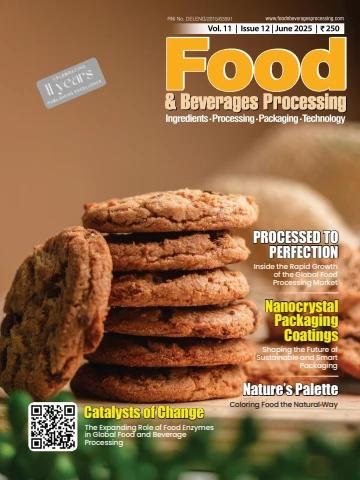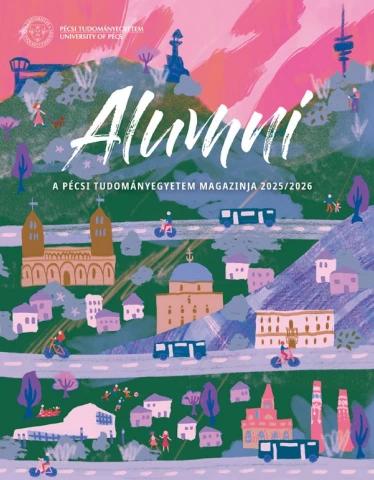12.15 AVI Output Function
Sim EG-VRC window. The animation in this frame is saved to a AVI file.
Depending in the aspect ratio of MotoSim EG-VRC window, vertical lines or horizontal
lines are not displayed in the window sometimes as below. In this case, the area out-
side the window is saved to the AVI file.
NOTE • The frame of output area cannot be changed. (e.g. mouse drag operation, etc.)
• When the window size is changed, the frame of output area is changed.
• The frame of output area is not saved to the AVI file.
During playback, click the [AVI] of the [AVI] in the [Output] group pm the [Simulation]
tab, the playback can be stopped. Then, the following dialog is displayed. Press the
[Yes] button, the animation until stopping the playback is outputted. And press the [No]
button, the process of AVI outputting is finished.
3. When finished the recording, the AVI file is created in the cell folder and that file is
named as "cel name".pdf. If the file already exists, the following dialog is displayed.
When overwrite it, press the [OK] button. When want not to overwrite it, enter the new
551/640
12.15 AVI Output Function
file name and press the [OK] button.
4. AVI file creation is started, and the following dialog is displayed. During AVI file cre-
ation, the recorded contents is played back. And, MotoSimEG -VRC can't be operated
any more entirely until output processing is completed.
5. When the AVI file creation is finished successfully, the following dialog is displayed.
Press the [Yes] button, the cell folder is opened. Press the [No] button, the cell folder is
not opened.
6. Outputted file can be played back by the video playback software.
552/640
12.16 Working Trace Function
12.16Working Trace Function
12.16.1 Changing Trace Object
The tracking drawn by the working trace function is normally created and drawn as a model
having "world" as the parent. Therefore, changing the name of the "Parent" in the Working
Trace Configuration dialog box will change the parent of the tracking. For example, work is on
the station and turns and the robot welds this work, if the parent is set to work, the working
trace is drawn on the work.
Procedure
The procedure is explained with the "1con4robot.vcl" example.
1. On the [Simulation] tab, in the [Monitor] group, click the [Working Trace] button, the [Work-
ing Trace Manager] dialog appears.
2. Edit the setting of "WT3".
Select "WT3" on the list and click the [Edit] button.
3. Click the [...] button beside the "Parent" field to display the "Select Object" dialog box.
Select "work" and click the [OK] button.
When the playback is canceled, the "work" model parent might be "DX100-R01".
NOTE
553/640
12.16 Working Trace Function
4. Check the [Enable] check box, and click the [OK] button.
5. Edit the setting of "WT4".
For "WT4", execute same procedure from Step.2 to Step.4.
When the setting is completed, click the [Close] button of the [Working Trace Manager]
dialog.
554/640
12.16 Working Trace Function
6. Insert the comments to start drawing the working trace.
On the virtual pendant, show the "MASTER" job, and move the cursor to the step where
R3 and R4 starts welding. "POS LEVEL" of that step is changed "PL=0". And, the following
comments is inserted to the next of that step.
'DRW:WT3=ON
'DRW:WT4=ON
7. Insert the comments to start drawing the working trace.
Move the cursor to the step where R3 and R4 finishes welding. And, the following com-
ments is inserted to the next of that step.
'DRW:WT3=OFF
'DRW:WT4=OFF
8. Start playback.
When start playback, the working trace is move according to the movement of "work".
555/640
13.1 Motor Load Estimate
13 Options
NOTE The additional options sold separately are needed in order to use the following option func-
tions of MotoSim EG-VRC or MotoSim EG-VRC-CadPack.
13.1 Motor Load Estimate
The estimate torque (the unit: The rated torque is displayed as 100%) and speed (the unit:
rpm) of each axis are displayed after the playback of the robot in a wavy graph.
And, an arbitrary DUTY calculation in the section and the step of the job can be retrieved from
the wavy graph.
On the [Option Function] tab, in the [Estimate] group, click the [Motor Load Estimate] button,
the [Motor Load Estimate] dialog appears.
NOTE • YASKAWA does not warrant the result of this function. It should be used only as a guide.
Because it is affected by Tool settings, Load condition of real robot, Lubricated condition
of grease, and Temperature.
Configure the following items of Tool setting collectly, Weight, Position of the center of
gravity, and Inertia moment. Especially, when Weight item of Tool setting is set lower
than real tool weight, this function makes wrong results.
• A wavy graph is an estimated torque when the job is executed. Therefore, the torque in
the interruption (ex. the emergency stop) is not included.
• This function can be used only with the robot axes (external axes are not included).
• This function cannot be used with two or more robot system other than a dual-arm robot.
• This function can be used only with the specified system version of controllers, and this
function can be used only with target robots of Motor Load Estimate with that system
version. Please refer to section "13.5 List of Function depending on the system version
of controller".
556/640
13.1 Motor Load Estimate
Select the robot that displays Search the step
the torque estimate. of the job.
Select the axis that displays the Torque estimate
torque estimate. display area.
Motor Load Estimate
Item Description
[SpeedGraph] check box The speeds of each axis are displayed.
[GraphSetting] button The display range (horizontal axis and spindle) in a wavy graph and
the re-drawing intervals and the torque threshold are set.
[Save] button The torque data every drawing time set with HartBeat is saved in text
file (.TXT). Please refer to " 7.5.4 Refresh Interval ".
[Close] button The Torque Estimate display is closed.
The vertical scale of left-side is torque, and right-side is speed.
557/640
13.1 Motor Load Estimate
Procedure
1. On the [Option Function] tab, in the [Estimate] group, click the [Motor Load Estimate]
button, the [Motor Load Estimate] dialog appears.
2. Select the robot that displays the torque estimate.
558/640
13.1 Motor Load Estimate
3. The job is executed, and the torque estimate of the selected robot is displayed.
4. Select the axis that displays the torque estimate in the check box of the axis. (The axis
can be selected even before the job is executed.)
559/640
13.1 Motor Load Estimate
5. Check the [SpeedGraph] box, the graphs of each axis speed are displayed with a dot-
ted line.
Duty calculation
1. Check the [DUTY Calc] check box.
560/640
13.1 Motor Load Estimate
2. Pick the measurement beginning point.
Pick the measurement
beginning point.
3. Pick the measurement end point.
Pick the measurement
end point.
561/640
13.1 Motor Load Estimate
4. The measurement result is displayed.
Step Search
1. Check the [STEP Search] box.
2. Pick the point where it wants to search the step.
Pick the point where it
wants to search the step.
562/640
13.1 Motor Load Estimate
3. The step number is displayed, and robot moves to the searched position.
563/640
13.1 Motor Load Estimate
Torque Threshold Setting
To set the torque threshold, the threshold is displayed on the graph. It can be checked
whether the presumed torque of each axis is over the threshold value during the playback has
been exceeded.
1. Click the [GraphSetting] button, and enter the value of [Torque Threshold] in the dialog.
2. The Threshold value is displayed in the graph area with a dotted red line.
3. After the playback of a job, if the presumed torque exceeded the threshold value, the
dialog will be displayed as follows.
564/640
13.1 Motor Load Estimate
Graph Setting
The display range (horizontal axis and spindle) in the torque estimate display area (wavy
graph) and the re-drawing intervals are set.
Item Graph Setting
Side Description
Length(Torque) Maximum value (ms) of a horizontal axis in a wavy graph and the
number of scales are set.
Length(Speed)
Maximum value (%) of the spindle in a torque wavy graph and the
Refresh interval (1-20) number of scales are set. The number of scale is as common as
Torque Threshold(%) Length(Speed).
[OK] button
[Close] button Maximum value (rpm) of the spindle in a speed wavy graph and the
number of scales are set. As for the number of scales, a setup of
Length(Torque) is reflected.
The interval of the re-drawing time of a wavy graph is set.
The threshold of torque is set.
A set value of each item is reflected. (The Graph Setting doesn't
close. )
The Graph Setting is close.
Target robots for Moter Load Estimate
DX200
Model Name Robot Type Remarks
(Model File Name)
MH180 Added at Ver2015
MH225 MH180-A00 Added at Ver5.10
MS165 MH225-A00 Added at Ver2015
MS210 MS165-A00 Added at Ver5.10
MS210-A00
565/640
13.1 Motor Load Estimate
DX100 Model Name Robot Type Remarks
FS100 (Model File Name)
EP4000D Added at Ver2.
EP4000D EP4000D-J72 Added at Ver2.
EP4000D EP4000D-K72 Added at Ver2.
EPH130D EP4000D-L72 Added at Ver2.
EPH130RLD EPH130D-A00 Added at Ver2.
EPH4000D PH13RLD-A00 Added at Ver2.
EPH4000D EPH400D-JA0 Added at Ver2.
EPH4000D EPH400D-KA0 Added at Ver2.
ES165D EPH400D-LA0 Added at Ver2.
ES200D ES0165D-A00 Added at Ver2.72
HP20D ES0200D-A00 Added at Ver2.81
MH5LS HP0020D-A00 Added at Ver2.80
MH5S MH005LS-A00 Added at Ver5.00
MH50 MH0005S-A00 Added at Ver5.00
MH165 MH00050-A00 Added at Ver2.72
MH200 MH00165-A00 Added at Ver2.80
MH215 MH00200-A00 Added at Ver2.80
MH250 MH00215-A00 Added at Ver2.80
MH250 MH00250-A00 Added at Ver2.80
MPK2 MH00250-B00 Added at Ver2.60
SDA5D MPK0002-B01 Added at Ver4.00
SDA10D SDA005D-A00 Added at Ver2.80
SDA10D SDA010D-A00 Added at Ver2.80
SDA20D SDA010D-B00 Added at Ver2.81
SIA5D SDA020D-A00 Added at Ver4.00
SIA10D SIA005D-A00 Added at Ver2.81
SIA20D SIA010D-A00 Added at Ver2.60
SIA20D SIA020D-A00 Added at Ver2.81
SIA020D-Y00
Model Name
Robot Type Remarks
MHJ (Model File Name)
MH3F Added at Ver2.80
MH5F MH0000J-A00 Added at Ver2.72
MH5LF MH0003F-A00 Added at Ver2.60
MPK2F MH0005F-A00 Added at Ver2.80
MPP3 MH005LF-A00 Added at Ver2.60
SDA5F MPK002F-A00 Added at Ver2.60
MPP0003-A00 Added at Ver4.00
SDA005F-A00
566/640
13.1 Motor Load Estimate
Model Name Robot Type Remarks
(Model File Name)
SDA10F Added at Ver2.80
SIA5F SDA010F-A00 Added at Ver4.00
SIA10F SIA005F-A00 Added at Ver2.81
SIA20F SIA010F-A00 Added at Ver2.60
SIA020F-A00
567/640
13.2 Life Estimate
13.2 Life Estimate
Life estimate value of each reducer (Unit: Hour) is displayed when playback is executed.
NOTE • YASKAWA does not warrant the result of this function. It should be used only as a guide.
Because it is affected by Tool settings, Load condition of real robot, Lubricated condition
of grease, and Temperature.
Configure the following items of Tool setting collectly, Weight, Position of the center of
gravity, and Inertia moment. Especially, when Weight item of Tool setting is set lower
than real tool weight, this function makes wrong results.
• This function estimates the life of reducers from the normal result of playback. There-
fore, the result of playback with interruption (ex. the emergency stop) is not included.
• This function can be used only with the robot axes. (external axes are not included.)
• This function cannot be used with two or more robot system other than a dual-arm robot.
• This function can be used only with the specified system version of controllers, and this
function can be used only with target robots of Life Estimate with that system version.
Please refer to section "13.5 List of Function depending on the system version of con-
troller".
Select the robot that displays the
life estimate.
Item Life Estimate
[Save CSV] button
Description
The result of Life Estimate, the used torque data, the used gravity
moment, and the used speed data are saved in text file (.csv).
568/640
13.2 Life Estimate
Item Life Estimate
[Clipboard] button
[Close] button Description
The result of Life Estimate, the used torque data, the used gravity
moment, and the used speed data are copied to the clipboard.
The Life Estimate display is closed.
Procedure
1. On the [Option Function] tab, in the [Estimate] group, click the [Life Estimate] button,
the [Life Estimate] dialog appears.
2. Select the robot estimated the reducer life.
3. The job is executed, and Average speed[rpm], Maximum speed[rpm], Average
torque[Nm], Maximum torque[Nm], and Speed Reducer Life[Hr] are displayed.
Reducer life time calculated by this function is that when the robot repeats this movement
NOTE with this cycletime. The displaying areas exist for 7 axes, but the displaying areas of the
Speed Reducer Life are displayed "0", when the axes are not working, the axes do not
exist, or the axes are not included in Life Estimate.
If the robot has overhaul time, the value of Speed Reducer Life is displayed as [xxx over]
(xxx is overhaul time), when it exceed overhaul time.
569/640
13.2 Life Estimate
Axis is not working. Axes are not included Axes do not exist.
in Life Estimate.
Target robots of Life Estimate
DX200
Model Name Robot Type Remarks
(Model File Name)
MH180 Added at Ver2015
MH225 MH180-A00 Added at Ver5.10
MS165 MH225-A00 Added at Ver2015
MS210 MS165-A00 Added at Ver5.10
MS210-A00
Remarks
DX100
Added at Ver2.80
Model Name Robot Type Added at Ver2.80
(Model File Name) Added at Ver2.80
EP4000D Added at Ver2.80
EP4000D EP4000D-J72 Added at Ver2.80
EP4000D EP4000D-K72 Added at Ver2.80
EPH130D EP4000D-L72 Added at Ver2.80
EPH130RLD EPH130D-A00 Added at Ver2.80
EPH4000D PH13RLD-A00 Added at Ver2.60
EPH4000D EPH400D-JA0 Added at Ver2.72
EPH4000D EPH400D-KA0
ES165D EPH400D-LA0
ES200D ES0165D-A00
ES0200D-A00
570/640
13.2 Life Estimate
Model Name Robot Type Remarks
(Model File Name)
HP20D Added at Ver2.81
MH5LS HP0020D-A00 Added at Ver2.80
MH5S MH005LS-A00 Added at Ver5.00
MH50 MH0005S-A00 Added at Ver5.00
MH165 MH00050-A00 Added at Ver2.72
MH200 MH00165-A00 Added at Ver2.80
MH215 MH00200-A00 Added at Ver2.80
MH250 MH00215-A00 Added at Ver2.80
MH250 MH00250-A00 Added at Ver2.80
SDA5D MH00250-B00 Added at Ver4.00
SDA10D SDA005D-A00 Added at Ver2.80
SDA10D SDA010D-A00 Added at Ver2.80
SDA20D SDA010D-B00 Added at Ver2.81
SIA5D SDA020D-A00 Added at Ver4.00
SIA10D SIA005D-A00 Added at Ver2.81
SIA20D SIA010D-A00 Added at Ver2.60
SIA20D SIA020D-A00 Added at Ver2.81
SIA020D-Y00
Model Name
FS100
MHJ
MH3F Robot Type Remarks
MH5F (Model File Name)
MH5LF Added at Ver2.80
MPK2F MH0000J-A00 Added at Ver2.72
MPP3 MH0003F-A00 Added at Ver2.60
MPP3S MH0005F-A00 Added at Ver2.80
SDA5F MH005LF-A00 Added at Ver2.60
SDA10F MPK002F-A00 Added at Ver2.60
SIA5F MPP0003-A00 Added at Ver4.10
SIA10F MPP003S-A00 Added at Ver4.00
SIA20F SDA005F-A00 Added at Ver2.80
SDA010F-A00 Added at Ver4.00
SIA005F-A00 Added at Ver2.81
SIA010F-A00 Added at Ver2.60
SIA020F-A00
571/640
14.1 Data Format
14 Appendix
14.1 Data Format
This section describes the formats of model data files and cell data files.
Model File (*.mdl)
There are eight parts available for MotoSim EG as described later in " Each Part Format " of
this section.
Data unit system is in millimeters (mm) and real numbers are available. Use decimal point as
required.
Model Color Settings
The color of each model can be set by using the basic color code function or using RGB.
The following describe each setting.
• RGB
RGB is created with the format RGB (0, 0, 0).
Each color proportion can be set by a number from 0 to 255.
RGB (0, 0, 0)
Sets the proportion of blue.
Sets the proportion of green.
Sets the proportion of red.
<E.g.> RGB(255,255,255) Color: White
RGB(255,0,0) Color: Red
RGB(0,255,0) Color: Green
RGB(0,0,255) Color: Blue
RGB(0,0,0) Color: Black
Basic Color Code (QB Color) Function
Setting a number from 0 to 15 displays its corresponding color.
For example, setting BOX (4, 2) creates a red BOX model.
Number Color Number Color
0 Black 8 Gray
1 Blue 9 Light blue
2 Green 10 Light green
3 Cyan 11 Light cyan
4 Red 12 Light red
5 Magenta 13 Light magenta
6 Yellow 14 Light yellow
7 White 15 Light white
572/640
14.1 Data Format
Each Part Format
• BOX (color, num): Box form model
Described with data of width, length, height, X, Y, Z, Rx, Ry and Rz.
<Sample>
BLOCK Description
{
BOX(RGB(255,0,0),2) Width, length, height, 0, 0, 0
{ X, Y, Z, Rx, Ry, Rz
100.000,100.000,100.000,0.000,0.000,0.000
0.000,0.000,0.000,0.000,0.000,0.000
}
}
• BOX2 (color, num): Box form model
Described with data of width, length, height, X, Y, Z, Rx, Ry and Rz.
<Sample>
BLOCK Description
{
BOX2(RGB(255,0,0),2) Width, length, height, 0, 0, 0
{ X, Y, Z, Rx, Ry, Rz
100.000,100.000,100.000,0.000,0.000,0.000
0.000,0.000,0.000,0.000,0.000,0.000
}
}
• CYLINDER (color, num): Cylinder form model
Described with data of lower face diameter, upper face diameter, height, number of
divided faces, X, Y, Z, Rx, Ry and Rz.
<Sample>
BLOCK Description
{
CYLINDER(RGB(255,0,0),2) Lower face dia. height, No. of divided
{ faces, upper face dia., 0, 0
200.000,100.000,16.000,100.000,0.000,0.000 X, Y, Z, Rx, Ry, Rz
0.000,0.000,0.000,0.000,0.000,0.000
}
}
573/640
14.1 Data Format
• CONE2 (color, num): Cone form model
Described with data of bottom diameter, height, number of divided faces, X, Y, Z, Rx, Ry
and Rz.
<Sample>
BLOCK Description
{
CONE2(RGB(255,0,0),2) Bottom dia., height, No. of divided faces,
{ 0, 0, 0
200.000,100.000,16.000,0.000,0.000,0.000 X, Y, Z, Rx, Ry, Rz
0.000,0.000,0.000,0.000,0.000,0.000
}
}
• SPHERE(color,num): Spherical model
Described with data of diameter, number of divided faces, X, Y and Z.
<Sample>
BLOCK Description
{
SPHERE(RGB(255,0,0),2) Diameter, No.of devided face, 0, 0, 0, 0
{ X, Y, Z, 0, 0, 0
100.000,30.000,0,0,0,0
0.000,0.000,0.000,0,0,0
}
}
• PIPE2 (color, num): Pipe form model
Described with data of lower face diameter, bottom plate thickness, upper face diameter,
upper plate thickness, height, number of divided faces, X, Y, Z, Rx, Ry and Rz.
<Sample>
BLOCK Description
{
PIPE2(RGB(255,0,0),2) Lower face dia., bottom plate thickness,
{ upper face dia., upper plate thickness,
100.000,100.000,100.000,10.000,100.000,16. height, No. of divided faces
000 X, Y, Z, Rx, Ry, Rz
0.000,0.000,0.000,0.000,0.000,0.000
}
}
574/640
14.1 Data Format
• AXIS6 (color, num): Model having information only of position and posture
Described with data of X, Y, Z, Rx, Ry and Rz.
“num” sets the number of target points.
<Sample>
BLOCK Description
{
AXIS6(RGB(255,0,0),3) Point1 (X, Y, Z, Rx, Ry, Rz)
{ Point2 (X, Y, Z, Rx, Ry, Rz)
0.000,0.000,0.000,0.000,0.000,0.000 Point3 (X, Y, Z, Rx, Ry, Rz)
100.000,0.000,0.000,0.000,0.000,0.000
200.000,0.000,0.000,0.000,0.000,0.000
}
}
• LINE(color,num): Continuous line model Description
Described with data of X, Y and Z.
"num" sets the number of points. Point1 (X, Y, Z)
<Sample> Point2 (X, Y, Z)
Point3 (X, Y, Z)
BLOCK
{
LINE(RGB(255,0,0),3)
{
0.000,0.000,0.000
100.000,200.000,300.000
500.000,235.000,111.000
}
}
• LINE2(color,num): Segmented line model Description
Described with data of X, Y and Z.
"num" sets the number of points. Segment 1 Start (X, Y, Z)
<Sample> Segment 1 End (X, Y, Z)
Segment 2 Start (X, Y, Z)
BLOCK Segment 2 End (X, Y, Z)
{
LINE2(RGB(255,0,0),4)
{
253.000,353.000,686.000
89.000,254.000,79.000
413.000,3.000,99.000
917.000,524.000,-48.000
}
}
575/640
14.1 Data Format
• CUBE (color, num): Polygonal cube model
Data of polygonal cube are described with data of bottom and height.
A rectangular parallelepiped is composed of four points and one height, therefore, num is
5 in this case.
<Sample>
BLOCK Description
{
CUBE(RGB(255,0,0),5) Start point1 (X, Y, Z)(= End point 4)
{ End point1 (X, Y, Z)(= Start point 2)
0.000,0.000,0.000 End point2 (X, Y, Z)(= Start point 3)
100.000,0.000,0.000 End point3 (X, Y, Z)(= Start point 4)
100.000,100.000,0.000 Offset value (X, Y, Z)
0.000,100.000,0.000
0.000,0.000,100.000
}
}
• FLOOR (color, num): Floor form model
Describes a plane meshed data string.
Described with data of number of divided faces (vertical and horizontal) and frame data of
floor end point.
<Sample> Description
BLOCK No. of divided faces (X division No., Y
{ division No., 0)
FLOOR(RGB(255,0,0),3) Floor end point1 (X, Y, Z)
{ Floor end point2 (X, Y, Z)
6.000,6.000,0.000
-1500.000,-3000.000,0.000
1500.000,3000.000,0.000
}
}
576/640
14.1 Data Format
• FACE (color, num): Face model
Describes a face with the frame data of X, Y, and Z of each point.
In this case the face model is composed of three points on the face and the data for X, Y,
Z, Rx, Ry and Rx, num is 4.
<Sample>
BLOCK Description
{
FACE(RGB(255,128,0),4) X, Y, Z, Rx, Ry, Rz
{ Face is created with the following three
0.000,0.000,0.000,0.000,0.000,0.000 points.
Point1 (X, Y, Z)
200.000,300.000,300.000,3,0,0 Point2 (X, Y, Z)
-200.000,300.000,300.000,0,0,0 Point3 (X, Y, Z)
-200.000,300.000,-300.000,0,0,0
}
}
577/640
14.1 Data Format
Cell File
When constructing a cell, a cell file is created. The following describe an example of a cell file
CELL_INIT
{
VERSION=1, 0, 0, 0
CONTROLLER(0)
{
PATH=%CELPATH%\NX100;
NAME=NX100;
RB1
{
NAME=HP6;
FILE=%CELPATH%\NX100\RB1\robotinf.dat;
}
TRACE
{
ROBOT=HP6;
}
}
MANIPULATOR
{
}
NSIMVIEW
{
CAMERAPOSITION=1.806423,3.445533,2.179023;
CAMERATARGET=0.594751,0.020004,0.705908;
CAMERAUPVECTOR=-0.161379,-0.341156,0.926049;
CAMERAFIELD=2.237789,1.568312;
USERVIEW
{
NO=0
NAME=
CAMERAPOSITION=0.000000,0.000000,0.000000;
CAMERATARGET=0.000000,0.000000,0.000000;
CAMERAUPVECTOR=0.000000,0.000000,0.000000;
CAMERAFIELD=0.000000,0.000000;
}
...
USERVIEW
{
NO=9
NAME=
CAMERAPOSITION=0.000000,0.000000,0.000000;
CAMERATARGET=0.000000,0.000000,0.000000;
CAMERAUPVECTOR=0.000000,0.000000,0.000000;
CAMERAFIELD=0.000000,0.000000;
}
}
NSIMLIGHT
{
LIGHT
{
NO=0
DEFINE=1;
ONOFF=1;
TYPE=0;
COLOR=RGB(255,255,255);
578/640
... LIGHTPOSITION=0.000000,0.000000,0.000000; 14.1 Data Format
LIGHT LIGHTTARGET=0.000000,0.000000,0.000000;
SCALLING=100.000000; 579/640
} }
{
NO=4
DEFINE=0;
ONOFF=0;
TYPE=0;
COLOR=RGB(255,255,255);
LIGHTPOSITION=0.000000,0.000000,0.000000;
LIGHTTARGET=0.000000,0.000000,0.000000;
SCALLING=100.000000;
}
}
MODEL_INIT
{
MODEL
{
NAME=FLOOR;
PARENT=world;
FILENAME=%CELPATH%\models\floor.mdl;
COLOR=RGB(0,0,255);
HIDESEE=1;
OPACITY=0.50;
SCALE=1.000000;
AXIS6=0,0,0,0,0,0;
}
MODEL
{
NAME=Teacher;
PARENT=world;
FILENAME=dummy;
COLOR=RGB(0,0,255);
HIDESEE=256;
OPACITY=1.00;
SCALE=1.000000;
AXIS6=0,0,0,0,0,0;
}
MODEL
{
NAME=HP6;
PARENT=world;
FILENAME=%CELPATH%\NX100\RB1\robotinf.dat;
COLOR=RGB(0,0,255);
HIDESEE=1;
OPACITY=1.00;
SCALE=1.000000;
AXIS6=0,0,450,0,0,0;
}
MODEL
{
NAME=HP6_LK0;
PARENT=HP6_rm;
FILENAME=%CELPATH%\NX100\RB1\HP6_LK0.hsf;
COLOR=RGB(0,0,255);
HIDESEE=1;
OPACITY=1.00;
SCALE=1.000000;
AXIS6=0,0,-450,90,0,90;
14.1 Data Format
}
MODEL
{
NAME=HP6_LK1;
PARENT=HP6_link1;
FILENAME=%CELPATH%\NX100\RB1\HP6_LK1.hsf;
COLOR=RGB(0,0,255);
HIDESEE=1;
OPACITY=1.00;
SCALE=1.000000;
AXIS6=0,0,0,90,0,90;
}
...
MODEL
{
NAME=HP6_LK6;
PARENT=HP6_link6;
FILENAME=%CELPATH%\NX100\RB1\HP6_LK6.hsf;
COLOR=RGB(0,0,255);
HIDESEE=1;
OPACITY=1.00;
SCALE=1.000000;
AXIS6=0,0,0,0,0,0;
}
MODEL_RB
{
NAME=HP6_rm;
HIDESEE=1;
OPACITY=1.00;
}
MODEL_RB
{
NAME=HP6_link1;
HIDESEE=1;
OPACITY=1.00;
}
...
MODEL_RB
{
NAME=HP6_link6;
HIDESEE=1;
OPACITY=1.00;
}
MODEL_RB
{
NAME=HP6_flange;
HIDESEE=1;
OPACITY=1.00;
}
MODEL_RB
{
NAME=HP6_tcp;
HIDESEE=257;
OPACITY=1.00;
}
}
PAIR_INIT
{
}
580/640
14.1 Data Format
1) VERSION Command
• VERSION=1, 0, 0, 0
Describes the MotoSim EG version.
2) CONTROLLER Command
The CONTROLLER command describes data concerning controllers.
• CONTROLLER(0)
Describes the Controller No. 0.
When more than one controller is used, the controllers are provided with numbers
CONTROLLER(0), CONTROLLER(1), CONTROLLER(2) .
• PATH=%CELPATH%\NX100;
Describes the directory path to which the CONTROLLER refers.
This directory needs a “VRC.BIN” file.
• NAME=NX100;
Describes the name of the CONTROLLER.
• Control Group sub-commands (RB1, BS1,ST1)
The control group sub-commands describes data concerning control groups. There are
three type of control group RB for robot, BS for base station and ST for station. The type
is followed by an index number.
• NAME=HP6;
Describes the name of the control group.
• FILE=%CELPATH%\NX100\RB1\robotinf.dat;
Describes the directory path contraining the robot models and file containing infor-
mation on how the models are assemble together to make the robot.
• TRACE sub-command
Describes that trace points are displayed at playback.
• ROBOT=HP6;
Name of the robot (control group) being traced.
• MODEL=HP6_tcp;
Name of the model being traced. If not specified, the robot TCP model is traced.
• PARENT=world;
Describes the name of the parent model. If not specified, the parent is the “world”
model.
• POINTS=1000;
Description of the maximum number of trace points. If not specified, the value is
1000.
3) MANIPULATOR Command
The MANIPULATOR command describes functions to move models according to a robot axis
value. Mainly used to move secondary link model of a robot.
4) NSIMVIEW Command
The NSIMVIEW command describes data related to the camera viewpoint.
581/640
14.1 Data Format
5) NSIMLIGHT Command
The NSIMLIGHT command describes data related to the light type and position.
6) MODEL_INIT Command
The MODEL_INIT command describes data concerning models.
• MODEL
Describes a MODEL.
• NAME=HP6-A00;
Describes the name of the MODEL.
• PARENT=world;
Describes the PARENT model of the MODEL.
• FILENAME=%CELPATH%\HP6-A00\HP6-A00-MDL.mdl;
Describes the directory path and MODEL file name to which the MODEL refers.
If no MODEL file exists, "dummy" is described.
• COLOR=RGB(0,0,255);
Describes the color of the MODEL.
• HIDESEE=1;
Describes the display bit of the MODEL.
• OPACITY=1.00;
Describes the opacity of the MODEL.
• SCALE=1.000000;
Describes the scale factor of the MODEL.
• AXIS6=0,0,450,0,0,0;
Describes the relative coordinates to the MODEL PARENT.
• MODEL_RB
Describes a robot joint model. Robot joints model define the frame of a robot joint. Only
the NAME, HIDESEE and OPACITY values are defined (see above for description).
Default Models are:
• world
Starting point for all models. It does not appear.
• worldframe
Displays the world position with a frame.
• Teacher
Displays a frame to create a target coordinate on any point.
• FLOOR
Displays world XY plane.
7) PAIR_INIT Command
The PAIR_INIT command describes pairs of models that are checked for collision when the
collision detection function is active.
582/640
14.2 Reading the CAD Data with MotoSim EG-VRC
14.2 Reading the CAD Data with MotoSim EG-VRC
The CAD data must be converted into a form readable for MotoSim EG-VRC before starting
the reading operation. The following flowchart shows the data conversion operations required
for MotoSim EG-VRC.
User system Intermediate Commercial Intermediate MotoSim EG
CAD file CAD converter CAD file
CATIA V5, HSF
SolidWorks, format
and other HSF
output-enabled format
CAD data
Other Data formats Commercial
CAD data IGES, VRML, CAD converter
DXF, etc.
The CAD converters "PolyTrans" and "Inovate" are not included with MotoSim EG-VRC.
NOTE Prepare such application software before the operation.
PolyTrans: Okino Computer Graphics (http://www.okino.com)
Inovate: IRONCAD (http://www.ironcad.com)
583/640
14.3 Storage Card
14.3 Storage Card
The FD/CF function of the Virtual Pendant is used to save or load MotoSim EG-VRC data
such as edited jobs, condition files, etc.
14.3.1 Folder Structure
The folder used to save or load data files is the “Storage Card” folder located under the con-
troller folder of the cell (for example in the figure below: \Cells\Test\NX100). Data saved or
loaded are put in this folder. Like with the real controller, it is possible to create sub-folder
under the “Storage Card” folder, and also load/save data from those folders.
When the button in the virtual pendant is clicked, the target folder can be opened.
MotoSimEG VRC
CELLS
TEST
MODELS
NX100
RB1 Storage folder of file
saved/loaded with the
RB2 FC/CF Storage function
Storage Card
system
TEST.VCL
584/640
14.3 Storage Card
14.3.2 Save controller data created with MotoSim EG-VRC
Procedure
1. Select {FD/CF} - {SAVE} from the Virtual Pendant main menu.
2. Select the type of data to be saved. For the figure below, {JOB} was selected. The list of
files (in this case, the list of jobs) will display.
3. Select the files to be saved by moving the cursor on the file name and, press the [Space-
bar] on the keyboard or click [Select] in the Virtual Pendant keypad. The selected files will
be marked by a star mark on there left.
585/640
14.3 Storage Card
4. Press [Enter]. Select [Yes] in the confirmation dialog box that will display. The selected
files will be saved in the “Storage Card”.
NOTE Files cannot be overwritten. If the files already exist, an error message will display.
First delete the existing file or select a different folder, then proceed with the save
operation.
14.3.3 Load controller data to MotoSim EG-VRC
Procedure
1. Select {FD/CF} - {LOAD} from the Virtual Pendant main menu.
2. Select the type of data to be saved. For the figure below, {JOB} was selected. The list of
files in the “Storage Card” folder (in this case, the list of jobs) will display.
Unlike Windows, the VRC controller is case sensitive for the file names. File names need
NOTE to be entered with all capital letters or they will not be detected in the “Storage Card” folder.
If this is not the case, rename the file name with Windows Explorer so that the names are
written in capital letters.
586/640
14.3 Storage Card
3. Select the files to be loaded by moving the cursor on the file name and, press the [Space-
bar] on the keyboard or click [Select] on the Virtual Pendant keypad. The selected files will
be marked by a star mark.
4. Press [Enter]. Select [Yes] in the confirmation dialog box that will display. The selected
files will be loaded to the MotoSim EG-VRC controller.
NOTE Job files cannot be loaded, if they already exist in the controller.
In such case, first rename or delete the existing job, then proceed with the load operation.
587/640
14.4 Standard function about DX200
14.4 Standard function about DX200
:Enable, :Display only, :Disable
Main Menu Main Menu Item Menu Menu Item Corresp
JOB JOB ondence
JOB
SELECT JOB EDIT ARC INFORMATION
DISPLAY (ARC)
UTILITY SETUP SPECIAL RUN
PARALLEL SHIFT JOB
JOB MIRROR SHIFT
EDIT PAM
DISPLAY ARC SHIFT CANCEL
(ARC)
FOLDER
CREATE NEW JOB JOB WRITING
MASTER JOB EDIT
JOB CAPACITY DISPLAY FOLDER
CYCLE JOB WRITING
JOB EDIT(PLAY) EDIT
DISPLAY FOLDER
PLAY EDIT JOB LIST
VARIABLE EXTERNAL INPUT
IN/OUT EXTERNAL OUTPUT
UNIVERSAL INPUT
UNIVERSAL OUTPUT
SPECIFIC INPUT
SPECIFIC OUTPUT
RIN
CPRIN
REGISTER
588/640
14.4 Standard function about DX200
Main Menu Main Menu Item Menu Menu Item Corresp
ROBOT ondence
AUXILIARY RELAY
CONTROL INPUT
PSEUDO INPUT SIG
NETWORK INPUT
NETWORK OUTPUT
ANALOG OUTPUT
SV POWER STATUS
LADDER PROGRAM
I/O ALARM
I/O MESSAGE
REMOTE
ANT. OUTPUT
TERMINAL
IO SIMULATION LIST
SERVO ON FACTOR
RB STOP FACTOR
MONITOR
CURRENT POSITION
COMMAND POSITION
SERVO MONITOR
WORK HOME POS
SECOND HOME POS
DROP AMOUNT
POWER ON/OFF POS
TOOL
INTERFERENCE
SHOCK SENS LEVEL
USER COORDINATE
HOME POSITION
MANIPULATOR TYPE
ANALOG MONITOR
OVERRUN&S-SENSOR
LIMIT RELEASE
ARM CONTROL
SHIFT VALUE
SOFTLIMIT SETTING
SHOCK SENS LV. (CUR-
RENT)
589/640
14.4 Standard function about DX200
Main Menu Main Menu Item Menu Menu Item Corresp
DATA ondence
SYSTEM INFO VERSION LANGUAGE LEVEL
MONITORING TIME INSTRUCTION INPUT
EX. MEMORY CONTROLLER INFOR- LEARNING
PARAMETER MATION MOVE INSTRUCTION
SETUP ALARM HISTORY SET POSITION
I/O MSG HISTORY BUZZER WHEN POSI-
LOGDATA TION TEACHING
USER DEFINITION STEP ONLY CHANGING
MENU RECT/CYLINDRICAL
SECURITY TOOL NO. SWITCH
LOAD TOOL NO. INTERLOCK
SAVE FOR STEP ENTRY
VERIFY CHECK AT P-VAR TOOL
DELETE NO. CHANGE
FOLDER POS. TEACH ONLY JOG
CONTROL GROUP
TEACHING COND. JOB UNDELETE FUNC-
TION
OPERATE COND. RESET INSTRUCTION
SPEED DATA INPUT
FORM
CYCLE SWITCH IN
TEACH MODE
CYCLE SWITCH IN PLAY
MODE
CYCLE SWITCH IN
LOCAL MODE
590/640
14.4 Standard function about DX200
Main Menu Main Menu Item Menu Menu Item Corresp
ondence
OPERATE ENABLE CYCLE SWITCH IN
REMOTE MODE
FUNCTION ENABLE SET CYCLE ON POWER
ON
JOG COND. SECURITY MODE
PLAYBACK COND. WHEN POWER ON
JOB STEP WHEN
POWER ON
GENERAL OUT KEEP
WHEN POWER ON
EXTERNAL START
PP START
EXTERNAL MODE
SWITCH
EXTERNAL CYCLE
SWITCH
PP CYCLE SWITCH
EXTERNAL SERVO ON
PP SERVO ON
DSW SERVO ON
MASTER JOB CHANGE
RESERVED START
RESERVED START JOB
CHANGE
JOB SELECT WHEN
PLAY MODE
JOB SELECT WHEN
REMOTE OR PLAY
I/O-VARIABLE CUSTOM-
IZE FUNCTION
GENERAL I/O NAME
DISP. ON JOB
ANTICIPATION FUNC-
TION
ALL AXES ANGLE DISP
FUNCTION
CURSOR MOVE BY
TOUCH(JOB)
CHECK/MACHINE LOCK
MASTER CALLING UP
INITIAL MOVE SPEED
OF ROBOT
591/640
14.4 Standard function about DX200
Main Menu Main Menu Item Menu Menu Item Corresp
ondence
START METHOD AFTER
ABSO OVER
SIGNAL NO. WHEN
DROP VALUE OVER
FUNCTION COND.
DISPLAY COLOR COND.
LOGDATA COND.
DATE/TIME
RESERVE JOB NAME
USER ID
SET SPEED
KEY ALLOCATION
JOG KEY ALLOC.
WRONG DATA LOG
ENERGY SAVING FUNC-
TION
ENCODER MAINTE-
NANCE
M-SAFETY SIGNAL
SAFETY FUNC. ALLOC
TIMER DELAY SET
DISPLAY SAFETY LOGIC CIRCUIT
SETUP
ARC WELDING ARC START COND.
(ARC, JIG-
LESS ARC) ARC END COND.
ARC AUX COND. DATA CLEAR CURRENT POS *1
HANDLING POWER SOURCE
SPOT WELD- COND. *1
ING (SPOT) ARC WELD DIAG.
WEAVING
ARC MONITOR
ARC MONITOR (SAMPL)
APPLI COND.(ARC)
APPLI COND.(JIGLESS
ARC)
HANDLING DIAG. *2
WELD DIAGNOSIS
I/O ALLOCATION
592/640
14.4 Standard function about DX200
Main Menu Main Menu Item Menu Menu Item Corresp
ondence
GUN CONDITION
SPOT POWER SOURCE
COND.
APPLI COND.
SPOT WELD- SPOT SUPERVISION
ING
(MOTOR GUN)
CLEARANCE SETTING
PRESSURE
GUN PRESSURE
TIP DRESS CONDITION
GENERAL WEAVING
GENERAL DIAG.
Maintenance mode
*3
System INITIALIZE
SETUP LANGUAGE
CONTROL GROUP
APPLICATION
OPTION BOARD
IO MODULE
CMOS MEMORY
DATE/TIME
OPTION FUNCTION
FILE VERSION
SECURITY
EX. INITIALIZE
MEMORY
LOAD
TOOL
LANGUAGE BUILD
DISPLAY
SETUP
*1 Graphical setting display is not supported.
*2 WELDING SPEED PRIORITY can be used only.
*3 Please refer to section " 1.2.1 Optional Functionof controller " for the list of each
optional function.
593/640
14.5 Standard function about DX100
14.5 Standard function about DX100
:Enable, :Display only, :Disable
Main Menu Main Menu Item Menu Menu Item Corresp
JOB JOB ondence
JOB
EDIT SETUP SPECIAL RUN
DISPLAY PARALLEL SHIFT JOB
UTILITY MIRROR SHIFT
PAM
SPEED OVERRIDE
COND ADJUSTMENT
VARIABLE SELECT JOB
IN/OUT CREATE NEW JOB
MASTER JOB
JOB CAPACITY
CYCLE
EXTERNAL INPUT
EXTERNAL OUTPUT
UNIVERSAL INPUT
UNIVERSAL OUTPUT
SPECIFIC INPUT
SPECIFIC OUTPUT
RIN
CPRIN
REGISTER
AUXILIARY RELAY
CONTROL INPUT
PSEUDO INPUT SIG
NETWORK INPUT
NETWORK OUTPUT
ANALOG OUTPUT
SV POWER STATUS
LADDER PROGRAM
594/640
14.5 Standard function about DX100
Main Menu Main Menu Item Menu Menu Item Corresp
ROBOT DATA ondence
I/O ALARM RESET INSTRUCTION
SYSTEM INFO I/O MESSAGE LANGUAGE LEVEL
EX. MEMORY REMOTE
PARAMETER TERMINAL
SETUP IO SIMULATION LIST
CURRENT POSITION
COMMAND POSITION
SERVO MONITOR
WORK HOME POS
SECOND HOME POS
DROP AMOUNT
POWER ON/OFF POS
TOOL
INTERFERENCE
SHOCK SENS LEVEL
USER COORDINATE
HOME POSITION
MANIPULATOR TYPE
ANALOG MONITOR
OVERRUN&S-SENSOR
LIMIT RELEASE
ARM CONTROL
LINK SERVOFLOAT
SHIFT VALUE
VERSION
MONITORING TIME
ALARM HISTORY
I/O MSG HISTORY
SECURITY
LOAD
SAVE
VERIFY
DELETE
FOLDER
TEACHING COND.
595/640
14.5 Standard function about DX100
Main Menu Main Menu Item Menu Menu Item Corresp
ondence
OPERATE COND. INSTRUCTION INPUT
LEARNING
OPERATE ENABLE
FUNCTION ENABLE MOVE INSTRUCTION
SET POSITION
BUZZER WHEN POSI-
TION TEACHING
STEP ONLY CHANGING
RECT/CYLINDRICAL
TOOL NO. SWITCH
TOOL NO. INTERLOCK
FOR STEP ENTRY
POS. TEACH ONLY JOG
CONTROL GROUP
JOB UNDELETE FUNC-
TION
SPEED DATA INPUT
FORM
CYCLE SWITCH IN
TEACH MODE
CYCLE SWITCH IN PLAY
MODE
CYCLE SWITCH IN
LOCAL MODE
CYCLE SWITCH IN
REMOTE MODE
SET CYCLE ON POWER
ON
SECURITY MODE
WHEN POWER ON
JOB STEP WHEN
POWER ON
GENERAL OUT KEEP
WHEN POWER ON
EXTERNAL START
PP START
EXTERNAL MODE
SWITCH
EXTERNAL CYCLE
SWITCH
PP CYCLE SWITCH
EXTERNAL SERVO ON
PP SERVO ON
DSW SERVO ON
MASTER JOB CHANGE
596/640
14.5 Standard function about DX100
Main Menu Main Menu Item Menu Menu Item Corresp
ondence
JOG COND. RESERVED START
PLAYBACK COND.
RESERVED START JOB
CHANGE
JOB SELECT WHEN
REMOTE OR PLAY
I/O-VARIABLE CUSTOM-
IZE FUNCTION
GENERAL I/O NAME
DISP. ON JOB
ANTICIPATION FUNC-
TION
ALL AXES ANGLE DISP
FUNCTION
CHECK/MACHINE LOCK
MASTER CALLING UP
INITIAL MOVE SPEED
OF ROBOT
START METHOD AFTER
ABSO OVER
SIGNAL NO. WHEN
DROP VALUE OVER
FUNCTION COND.
DISPLAY COLOR COND.
DATE/TIME
RESERVE JOB NAME
USER ID
SET SPEED
KEY ALLOCATION
JOG KEY ALLOC.
WRONG DATA LOG
ENERGY SAVING FUNC-
TION
ENCODER MAINTE-
DISPLAY NANCE
SETUP
ARC START COND. *1
ARC WELDING ARC END COND. *1
ARC AUX COND.
POWER SOURCE
COND.
ARC WELD DIAG.
597/640
14.5 Standard function about DX100
Main Menu Main Menu Item Menu Menu Item Corresp
ondence
WEAVING LANGUAGE
CONTROL GROUP
ARC MONITOR OPTION BOARD
IO MODULE
ARC MONITOR (SAMPL) DATE/TIME *2
OPTION FUNCTION
APPLI COND.
*1
HANDLING HANDLING DIAG.
*1
ARC WELDING ARC START COND.
(JIGLESS ARC)
ARC END COND.
ARC AUX COND.
POWER SOURCE
COND.
ARC WELD DIAG.
WEAVING
ARC MONITOR
ARC MONITOR (SAMPL)
SPOT WELD DIAGNOSIS
WELDING
GENERAL WEAVING
GENERAL DIAG.
SPOT WELD DIAGNOSIS
WELDING
*3
GUN PRESSURE
PRESSURE
CLEARANCE SETTING
TIP INSTALLATION
Maintenance mode
System INITIALIZE
SETUP
FILE VERSION
SECURITY
EX. INITIALIZE
MEMORY
LOAD
SYSTEM RESTORE
598/640
14.5 Standard function about DX100
Main Menu Main Menu Item Menu Menu Item Corresp
LANGUAGE BUILD ondence
TOOL
DISPLAY
SETUP
*1 Graphical setting display is not supported.
*2 WELDING SPEED PRIORITY can be used only.
*3 Please refer to section " 1.2.1 Optional Functionof controller " for the list of each
optional function.
599/640
14.6 List of Function depending on the system version of controller
14.6 List of Function depending on the system version
of controller
DX200
Function Version
Motor load estimate DN1.61-00
Life estimate
Reset Job
Cycle time display
Step end points display in the
trace points
Collision step movement
Conveyor synchronization
Open the storage card folder
Job Browser
Lap Time Panel
Working Trace
Online Function
Simple PP
JobPad
600/640
The words you are searching are inside this book. To get more targeted content, please make full-text search by clicking here.
MotoSim EG VRC
Discover the best professional documents and content resources in AnyFlip Document Base.
Search
MotoSim EG VRC
- 1 - 50
- 51 - 100
- 101 - 150
- 151 - 200
- 201 - 250
- 251 - 300
- 301 - 350
- 351 - 400
- 401 - 450
- 451 - 500
- 501 - 550
- 551 - 600
- 601 - 640
Pages: