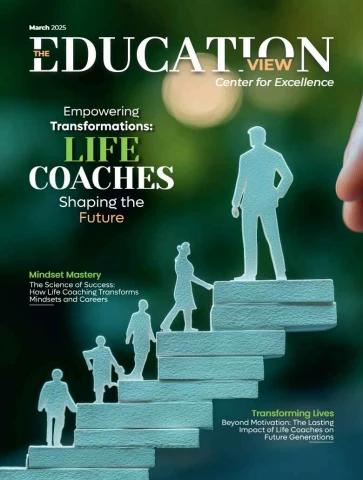Improving Description via Multiple Regression 175
Summary Statistics
Price Income QD (100s
(cents ($1000s/ gals.
/gal.) person) /Month)
Mean 65.00 13.00 13.25
SD
11.42 2.43 4.73
Figure 7.3.1. Means and SDs for each variable in hypothetical data set.
Source: [Multireg.xls]DemandCurve.
Lesson 3: We can correct (or “control for”) confounding in two ways:
r Comparing smaller, more homogenous groups.
r Statistically controlling for confounding using multiple regression to
hold other variables constant.
In sum, using multiple regression gives a more precise prediction of the
independent variable because it uses more information. In addition, multiple
regression produces a more refined description of the relationship between a
particular independent variable and the dependent variable because it con-
trols for the confounding influence of other included independent variables.
We now return to our heating oil example, using the Excel workbook
MultiReg.xls.
Predicting Quantity Demanded Using Univariate and
Bivariate Approaches
We want to summarize and describe this data set. The univariate and bivariate
approaches to analyzing data are reviewed as preparation for explaining the
multivariate method of analysis. First, we report the means and standard
deviations for each variable in Figure 7.3.1.
Predicting Demand in the Univariate Case
In the absence of any information on price and quantity, our best guess of
the demand for hearing oil is simply the average quantity demanded. The SD
tells us how far this guess is likely to be off. From Figure 7.3.1, if we had to
predict the quantity demanded of heating oil, our best guess would be about
1,325 gallons per month give or take roughly 470 gallons per month.
Bivariate Cases
Given information on either price or income, we can form a better guess of
the quantity demanded of heating oil. This can be done via a PivotTable and
Quantity Demanded176 Multiple Regression
Q=f (Income): An Engel Curve?
25
20
y = 1.52x − 6.53
15
10
5
0
0 5 10 15 20
Income
Figure 7.3.2. Bivariate regression of quantity demanded on income.
Source: [Multireg.xls]DemandCurve.
the graph of averages or, in more compressed form, a bivariate regression.
For now, we concentrate on bivariate regression. Given the value of some
independent variable, the bivariate regression line tells us the best guess of
the quantity demanded of heating oil. The RMSE tells us how far off this
guess is likely to be. The DemandCurve sheet uses LINEST and the trend
line feature to run bivariate regressions of Quantity Demanded (QD) on
Income and Quantity Demanded on Price.
Income
If we know per household income, we can predict the quantity demanded
of heating oil. We get the regression line and use it to predict the Quantity
Demanded of heating oil given Income.
The regression result is
Predicted Quantity Demanded = −6.53 + 1.52 Income
RMSE = 3.01.
If per capita income is $15,000 per year, the predicted quantity demanded of
heating oil is about 16.29 hundreds of gallons per month give or take about
300 gallons per month. This prediction is better than in the univariate case
because the spread around the prediction is a little lower.
Price
If we know the price of heating oil, we can predict the Quantity Demanded of
heating oil given its Price. The results are shown in Figure 7.3.3. The regression
Improving Description via Multiple Regression 177
Q=f(P): A Demand Curve?Quantity Demanded
25
y = 0.24x − 2.11
20
15
10
5
0
0 20 40 60 80 100
Price
Figure 7.3.3. Bivariate regression of quantity demanded on income.
Source: [Multireg.xls]DemandCurve.
result is
Predicted Quantity Demanded = −2.11 + 0.24 Price
RMSE = 3.97.
The regression of quantity demanded on income is consistent with eco-
nomic theory. If heating oil is a normal good, the people should buy more of
it. It makes sense that heating oil would be a normal good – richer people
generally live in larger dwellings. The regression of quantity demanded on
price, however, is inconsistent with economic theory because, if the price of
heating oil rises and the demand curve slopes downward, then people ought
to buy less heating oil, not more.
Using the information from an independent variable in a bivariate regres-
sion allows us to improve our prediction of the quantity demanded of heating
oil. With either Price or Income as an independent variable, we obtain a lower
spread around our prediction (RMSE) than when we use just the average of
the quantity demanded of heating oil and its SD.
Unfortunately, the bivariate regressions may be misleading because of con-
founding. This is true of both of the bivariate regressions. In the case of Price
as an independent variable, the presence of confounding is obvious because
we are getting an upward-sloping relationship between Price and the Quan-
tity Demanded of heating oil. Our understanding of the relationship between
Income and the Quantity Demanded of heating oil is also confounded. In this
case we will see that the confounding is merely a matter of magnitude, not sign.
Ways to Deal with Confounding
The relationship between price and quantity demanded does not fit our eco-
nomic theory because the relationship is confounded by income. Somehow,
178 Multiple Regression
Figure 7.3.4. PivotTable showing average quantity demanded
at different income levels.
Source: [Multireg.xls]PivotTable.
the Price coefficient is being calculated as a mixture of Price and Income.
There are two ways to understand and deal with this confounding: using
either smaller, more homogenous groups or multiple regression.
Both strategies use essentially the same method: they hold one variable
(e.g., income) constant while analyzing the relationship between the other
two variables (price and the quantity demanded of heating oil).
Controlling for Confounding: Smaller, More Homogenous Groups
One way of looking at the relationship between price and quantity demanded,
with income held constant, is to break up the data into smaller, more homo-
geneous groups. Let us look at the data with PivotTables to see how this
strategy works.
We begin with the graph of averages of quantity demanded for different
levels of income in Figure 7.3.4. The 24 original data points have been com-
pressed into 8 points. This figure corresponds to the bivariate regression of
Quantity Demanded on Income, which summarizes the relationship between
the two variables with two parameters, a slope and intercept in the equation
Predicted Quantity Demanded = −6.53 + 1.52 Income. A second PivotTable
(in Figure 7.3.5) shows average Quantity Demanded at each of the four levels
of Price in the data set.
The graph in Figure 7.3.5 portrays an upward-sloping relationship between
price and quantity demanded. The bivariate regression of the previous sec-
tion, Predicted Quantity Demanded = −2.11 + 0.24 Price, is a perfectly
straight-line further compression of this graph of averages.
Improving Description via Multiple Regression 179
Figure 7.3.5. PivotTable showing average quantity demanded
at different price levels.
Source: [Multireg.xls]PivotTable.
Each of the two bivariate approaches to the data summarizes too much,
thereby hiding important patterns. The strategy of working with smaller,
more homogeneous groups splits data into groups that have the same level
of one variable, and thus the manner in which quantity demanded varies as
the second variable changes can be isolated. To see how this approach works,
we need to create an expanded PivotTable, as in Figure 7.3.6.
Notice how the bottom row and right-most column, Grand Totals, in
the expanded PivotTable are equivalent to the respective bivariate Pivot-
Tables. The crosstab reveals important phenomena obscured by the bivariate
summaries.
To implement the homogeneous groups strategy, read either vertically or
horizontally within the table. Let us start by making vertical comparisons. At
an income value of 11, a price increase from 50 to 60 corresponds to a decrease
in average quantity demanded from 12.9 to 6.15. We can also investigate
the impact of price increases, holding income constant for two other sets of
towns. In each of these three cases, holding income constant, price increases
of 10 cents per gallon correspond to roughly 400- to 700-gallon decreases in
Figure 7.3.6. Crosstab of average quantity demanded given income and price.
Source: [Multireg.xls]PivotTable.
180 Multiple Regression
Figure 7.3.7. Quantity demanded versus price and income as summarized by
crosstab: a three-dimensional graph of averages.
Source: [Multireg.xls]PivotTable.
average quantity demanded. Similarly, to analyze how quantity demanded
changes as income rises, with price held constant read horizontally across
the crosstab. For each of the four price levels (50, 60, 70, and 80 cents per
gallon), income increases of $2,000 correspond to increases of roughly 650 to
900 gallons of average quantity demanded.
A graphic version of the crosstab conveys the same relationships. Fig-
ure 7.3.7 is a translation of the information in the crosstab of Figure 7.3.6; it
is the best Excel can do at drawing a three-dimensional graph of averages.
The height of each column tells the average Quantity Demanded for observa-
tions with the given Price/Income combination. If there is only a footprint but
no column, there are no observations for the particular Price/Income com-
bination (and no entry in the PivotTable). Just like the crosstab, the graph
can be read in two directions. The negative relationship between Quantity
Demanded and Price, with Income held constant, can be observed in the
three pairs of darker columns marching across the page. The positive rela-
tionship between Quantity Demanded and Income, with Price held constant,
is visible in the four triplets of upward-progressing columns marching into
the page.
Improving Description via Multiple Regression 181
Average of Quantity
Demanded Income
Price 9 10 11 12 13 14 15 16 17 Grand Total
50 6.4 11.1 12.9 10.1
60 6.15 12.1 15.6 11.3
70 11.5 12.7 20.3 14.8
80 13.5 15.7 21.3 16.8
Grand Total 6.4 11.1 9.5 12.1 13.5 12.7 16.9 15.7 21.3 13.2
Figure 7.3.8. Crosstab of average quantity demanded given income and price.
Source: [Multireg.xls]PivotTable.
Pause for a moment to think about the difference between the bivariate
and trivariate PivotTable/graph of averages approaches. Let us look at what
each says about the relationship between Quantity Demanded and Price.
The bivariate graph of averages shows Quantity Demanded rising as Price
rises with a slope of roughly 0.24 hundred gallons per month per cent per
gallon. The trivariate crosstab shows, with Income held constant, Quantity
Demanded falling as Price rises with a slope of around –0.55 hundred gallons
per month per cent per gallon. That is a big difference! What is going on?
Take a look at the crosstab again in Figure 7.3.8.
We have circled the Price = 50 and the Price = 80 observations in the
interior and margins of the table to emphasize that, in the bivariate analysis,
when Quantity Demanded is compared at two different prices, we are not
holding Income constant. In fact, Income is much higher for the high Price
observations. The bivariate approach ignores this variation in Income when
making the comparison. All that the bivariate graph of averages shows us is
that the average Quantity Demanded was higher when Price was higher. It
hides the fact that Income has changed.
The sheet DemandCurve in the MultiReg.xls workbook makes this same
point in a slightly different way. Scroll over to column T and use the color
coding to pick out points with the same level of income. You can discern three
separate sets of points and therefore three demand curves. We compute slopes
for the three curves by running three regressions on four data points each (see
cells W22, W28, and W34).5 The units on the slopes are hundreds of gallons
of heating oil per month per cent per gallon. The analogous procedure, in
which price is held constant, can be found starting in column AC.
Holding income constant via smaller, more homogeneous groups reveals
that the relationship between price and quantity demanded, with income
held constant, is negative instead of positive. Conditioned on price alone,
the average quantity demanded does indeed rise as price rises, but that is
5 We use the Excel function SLOPE (Y values, X values) to compute the regression slope.
182 Multiple Regression
because income is also changing. Once we remove the effect of income, the
expected downward-sloping relationship emerges. The homogenous-group
approach also more subtly corrects the bivariate analysis of the quantity
demanded–income relationship. The bivariate regression slope is about 1.5,
whereas the slopes of the four separate regressions for constant price levels
range from 3.25 to 4.725.
Controlling for Confounding: Multiple Regression
Multiple regression is a statistical technique that follows the more homo-
geneous-group approach by applying a second compression to the multi-
variate graph of averages. As already noted, when we run the trivariate least
squares regression of Quantity Demanded on Price and Income, the resulting
regression equation is
Predicted Quantity Demanded = −2.1 − 0.58 · Price + 4.1 · Income
RMSE = 1.97
R2 = 0.841.
The multiple regression results imply that
r If income is held constant, a 1-cent-per-gallon increase in the price of heating oil
is associated with a decrease in quantity demanded of roughly 58 gallons.
r If price is held constant, a $1,000 increase in per capita income is associated with
an increase in quantity demanded of roughly 410 gallons.
In addition, notice that, by using two independent variables instead of one,
we have improved the accuracy of our prediction. The likely size of the error
of our predicted quantity demanded is the RMSE, which has dropped from
4.0 and 3.0 in the bivariate regressions to 2.0 in the multiple regression.
Multiple regression is similar, but not identical, to the homogeneous-
groups approach. The multiple regression coefficients are close to the aver-
ages of the slopes in the smaller, more homogeneous groups. For example,
the slope for price is –0.58, whereas the slopes within constant income groups
vary between –0.415 and –0.68 (see column W in the DemandCurve sheet).
The slope for income is 4.08, whereas the slopes within constant price groups
vary between 3.25 and 4.725 (see column AF in the DemandCurve sheet).
As will be seen in more detail in the next section, the multiple regression
makes use of all the data points, but in our analysis of the smaller, more
homogenous groups that held income constant we left out some of the data.
Just as was the case with bivariate regression, multiple regression can
be considered a second compression of the data. The first compression
groups the data in the crosstab of average quantity demanded by income and
price; visually this resulted in a series of vertical pillars in the 3D graph of
Improving Description via Multiple Regression 183
Figure 7.3.7. In the second compression, the regression further smooths the
predicted values of the Y variable by putting them into a single plane.
Confounding
It is very important to be clear on one point: Multiple regression does not nec-
essarily solve the problem of confounding. Just because we have controlled
for the influence of income in describing the relationship between quantity
demanded and price does not mean that all confounding has been removed.
Why not? The reason is we have not held everything else constant. For exam-
ple, our data do not include average winter temperatures, which presumably
have a big influence on the quantity demanded of heating oil. It may well
be the case that lower temperatures were accompanied by higher prices. Our
regression, which does not include temperatures, would then tend to attribute
the influence of temperature variation to variations in price.
The lesson is that multiple regression coefficients should always be inter-
preted as the effect of X on Y, with the other X’s included in the regression
held constant but with the left-out X’s not necessarily held constant.
To drive home the point about confounding, we have drawn on your knowl-
edge of basic economic theory. You know that demand curves have a down-
ward slope, and so something must be wrong with the bivariate analysis. The
multivariate analysis leads to a more theoretically satisfying summary of the
data. However, we must caution you not to conclude that the multivariate
analysis is automatically better in every case for three reasons. First, a bivari-
ate analysis might answer the question you are asking. If all you know is the
price of heating oil, the bivariate regression line is what you require to predict
the quantity demanded. Second, the multivariate analysis may be confounded
by a left-out variable, just as was true for the bivariate relationship. Third, the
functional form in the multivariate analysis may be inappropriate (this will
be an ongoing theme, for we continue our exploration of different functional
forms in Chapter 8).
There is a great temptation to believe that adding more variables makes a
regression better. Very often, however, what is needed instead is more careful
consideration of the data generating process. Economic theory should be
one’s guide in determining what variables belong in a regression and whether
the tools being used are appropriate.
Summary
In introducing multiple regression, we chose to stress the notion of con-
founding. We did so because researchers usually turn to multiple regression
to avoid confounding; moreover, the concept of confounding highlights the
184 Multiple Regression
holding-other-things-constant way in which multiple regression coefficients
must be interpreted.
Multiple regression allows us to control for the influence of confound-
ing variables (i.e., variables that may mislead us about the true relationship
between the dependent variable and the independent variable in question).
We interpret the slope coefficient as the change in the dependent variable
associated with a one-unit change in the independent variable in question
with the other included independent variables held constant.
To remove the effects of confounding variables, you need not run separate
regressions on smaller, more homogenous groups. Instead, simply include
the variable as part of a multiple regression to control for confounding
statistically.
To understand the coefficients, remind yourself that multiple regression is
an extension of the way the bivariate regression line compresses the graph
of averages into a line. In a similar fashion, a crosstab is compressed into a
single equation that represents how the variables in the data set are related.
In the trivariate case, this equation can be visualized as a plane; with more
than two independent variables, it becomes much harder for most people to
visualize the relationship between the variables.
Remember that your multiple regression will only control for the effects of
included variables. That is different from the economic theorist’s usual ceteris
paribus, or everything-else-held-constant, assumption.
The sheet Conversation in the MutiReg.xls workbook tries to tackle the
confusing results generated in this section. There are two important issues:
the relationship between the bivariate and multiple regression coefficients
and the way to think about how multiple regression handles confounding.
7.4. Multicollinearity
Workbook: Multicollinearity.xls
This section deals with an important practical issue in multiple regression
analysis: multicollinearity. We will tackle this subject by examining made-
up data from the heating oil example. Multicollinearity comes in two forms:
perfect, in which there is an exact mathematical relationship (e.g., perfect
correlation) between the independent variables, and near, in which there is
almost an exact mathematical relationship between the independent vari-
ables. We will mainly discuss the case of perfect multicollinearity in as much
as its consequences are easier to understand than those of the more common
situation of near multicollinearity and because you need to be warned about
perfect multicollinearity when you start to run regressions.
Multicollinearity 185
Change b1 and then use Solver to find a least squares solution
b0 (Intercept) 3.405
b1 (Price) 1
b2 (Income) −4.273 SSR 27.109
Income Quantity
Per
Price of Demanded of Predicted Squared
Heating Oil Capita Residual
10 Heating Oil Y Residual
50 10 0.14
50 12 10.3 10.68 −0.38 1.25
60 12 0.40
60 11.8 10.68 1.12 0.22
11.5 12.13 −0.63
12.6 12.13 0.47
70 14 16.0 13.59 2.41 5.81
70 14 9.3 13.59 −4.29 18.40
80 16 15.6 15.04 0.56 0.31
80 16 15.8 15.04 0.76 0.57
Figure 7.4.1. Multiple regression with perfect multicollinearity.
Source: [Multicollinearity.xls]Example1.
A Heating Oil Example
An altered version of the heating oil example should give you valuable intu-
ition about multicollinearity. Go to the Example1 sheet in Multicollinear-
ity.xls. You will find a small data set accompanied by two bivariate analyses.
A careful comparison of the two bivariate analyses ought to tip you off that
something strange is going on. Many of the summary statistics are identical:
the estimates of the intercept coefficient are both 3.405; the SSR and Reg SS
and therefore the R2 are all the same. Furthermore, the value of the slope
coefficient in the Quantity Demanded on Income regression is exactly five
times that of the slope coefficient in the Quantity Demanded on Price regres-
sion. Looking back at the data table, note that in every observation the value
of Price is always exactly five times that of Income.
Scroll right to reach a crosstab of the data set and a scatter diagram of Price
and Income in the data set. Note from both the table and the scatter plot that
Price and Income always move in lockstep. It is impossible to execute the
smaller, more homogeneous groups strategy because we can never hold one
variable constant and watch what happens as the other variable changes. At
every level of Price, there is just one value of Income and vice versa.
Because multiple regression is a smoothed version of the graph of aver-
ages (and thus the crosstab) and the crosstab has essentially collapsed, we
have good reason to suspect that regression will run into problems. Scroll
right until the material in Figure 7.4.1 appears on your screen. This will
186 Multiple Regression
Figure 7.4.2. Solver’s new solution. b0 (Intercept) 3.405155
Source: [Multicollinearity.xls]Example1. b1 (Price) 2
b2 (Income)
−9.27251
show you exactly how multiple regression analysis fails in the face of perfect
multicollinearity.
In Figure 7.4.1, the top left corner shows that we have used Solver to find
a set of coefficients that minimize the SSR for this data set. In general, the
consequence of perfect multicollinearity is that there are an infinite number
of possible solutions to the problem of finding the coefficients that produce
the minimum SSR. In this case, all the solutions share the same SSR of about
27.109 and the same intercept coefficient (roughly 3.405). There are, however,
an infinite number of combinations of b1 and b2 that produce these outcomes.
To see that this is indeed the case, change the value of b1 from 1 to 2 and
then run Solver. We are trying to minimize the SSR (located in cell AB5) by
changing the values of b0 (the intercept, located in cell X3) and b2 (the slope
on Income in cell X5). Solver should quickly find the solution depicted in
Figure 7.4.2.
Notice that b0 has not changed and that b2 has decreased by 5 in value.
Change b1 to 0 and run Solver again. Now you will have exactly repro-
duced the bivariate regression of Quantity Demanded on Income: Quantity
Demanded no longer depends on Price and the value of b1, and the Income
slope is the same as the corresponding slope in the bivariate regression.
To gain further insight into multicollinearity, turn to the Table sheet in
Multicollinearity.xls. Figure 7.4.3 shows a 3D graph of the SSR.
2,500,000
2,000,000
1,500,000
1,000,000
500,000
−14 0
b1 Price
b2 −2
0
Incom e 11 2
4
6
Figure 7.4.3. Sums of squared residuals for different values of b1 and b2 in the
Example1 case of perfect multicollinearity.
Source: [Multicollinearity.xls]Table.
Multicollinearity 187
11 6 1 −4 −9 −14 −19 −24 −29
313,227 556,827 870,027 1,252,827 1,705,227 2,227,227
−2 27 34,827 139,227 139,227 313,227 556,827 1,252,827 1,705,227
139,227 313,227 870,027 1,252,827
−1 34,827 27 34,827 34,827 139,227 556,827 870,027
27 34,827 313,227 556,827 870,027
0 139,227 34,827 27 27 34,827 139,227 313,227 556,827
34,827 27 139,227 313,227
1 313,227 139,227 34,827 139,227 34,827 34,827 139,227
313,227 139,227 34,827 27 34,827
2 556,827 313,227 139,227 556,827 313,227 139,227 27 34,827
870,027 556,827 313,227 34,827 27
3 870,027 556,827 313,227 139,227 34,827
4 1,252,827 870,027 556,827
5 1,705,227 1,252,827 870,027
6 2,227,227 1,705,227 1,252,827
Figure 7.4.4. Sums of squared residuals for different values of b1 and b2 in the
Example1 case of perfect multicollinearity.
Source: [Multicollinearity.xls]Table.
Figure 7.4.3 depicts the values of the SSR for different combinations of b1
and b2. The key feature of this figure is the crease running down the middle of
the surface. Everywhere along this crease, the value of the SSR is the same,
– 27.11, which is the lowest achievable value. The table that produced the
graph is in Figure 7.4.4.
The diagonal of Figure 7.4.4 shows several pairs of (b1, b2) combinations
that reach the minimum attainable value for the SSR. These combinations
clearly form a line. In the case of perfect multicollinearity, there is no unique
solution to the optimization problem of minimizing the sum of squared
residuals. For this specific case, any combination of b1 and b2 on the line
b1 = 0.7275 − 5 · b2 will minimize the SSR for this data set.
Note importantly that no matter which least squares solution you find, the
Predicted Y values will be the same. This is a general feature of multicollinear-
ity in regression: If all you care about is predicting Y, then any one of the
solutions will work and multicollinearity is not really a problem. If, on the
other hand, you are interested in the regression coefficients, multicollinearity
poses a serious problem.
This particular case of multicollinearity arises because, for every observa-
tion, Price and Income are related by an exact formula:
Income = 0.2 · Price.
More generally, whenever there is an exact linear relationship between two
or more independent variables, perfect multicollinearity is present and there
is no unique set of OLS regression coefficients.
When confronted with multicollinearity, Excel’s multiple regression tools,
the LINEST array function and the Data Analysis: Regression tool, will
behave differently as determined by the version being used. In Excel 2003,
both regression tools will “zero out” one of the variables – that is, set the
value of its slope coefficient to zero and proceed to estimate the regression of
the remaining variables. The careful student will realize that multicollinearity
is present because of the zero slope. In addition, the estimate of the Standard
188 Multiple Regression
Error (to be discussed in Part 2 of this book) is also zero, which suggests
that something is amiss. In previous versions of Excel, the regression tools
sometimes failed completely when confronted with a perfectly multicollinear
set of X variables and in the process reported an array of #VALUE!’s instead
of numbers (see copies of output in the Example1 sheet).6
A second example shows that multicollinearity can arise from more
complicated linear relationships between explanatory variables.7 Go to the
Example2 sheet. In this case, Price and Income are related by a slightly more
involved formula:
Income = 0.2 · Price − 1.
As in the first example, both bivariate regressions succeed in obtaining
the minimum possible SSR. Unlike the first example, it is not the case that
every solution to the least squares problem serves up the same value for the
intercept coefficient. Scroll right through the sheet to column W, where you
will find the material in Figure 7.4.5.
Two very different solutions to the problem of minimizing the sum of
squared residuals are displayed. Solver has found that, when b1 is set to 4, an
intercept of –26.5 and a slope on income of –18.7 minimize the SSR. In the
2003 version of Excel, LINEST has found an entirely different set of param-
eters that attain the same minimum value for the SSR. The LINEST function
does not warn the user of the existence of other solutions (nor for that matter
does the DataAnalysis:Regression tool which is based on LINEST). How-
ever, LINEST has zeroed out b2; the 0 value for the Standard Error of b2
is also a tip-off that Income has been dropped from the regression owing to
multicollinearity. The Example2 sheet shows how previous versions of Excel
dealt with this form of multicollinearity.
Of course, these are just two of the infinite number of possible solutions
to this optimization problem. Change the value of b1 in cell X4 to 3 (or any
other number that suits your fancy) and use Solver, and another solution
will result. Note that the Predicted Y’s will not change. We should note that
perfect multicollinearity arises when there is any exact linear relationship
between explanatory variables.
For example, labor economists often argue that workers’ wages depend
on age, years of education, and experience in the labor force. Experience is
often estimated by constructing a variable as follows:
Experience = Age − Education − 6.
6 Unfortunately, Excel 2003 is unable to handle multicollinearity with large data sets. In experiments, we
discovered that when there are 2,120 observations or more, LINEST no longer drops a variable from
the regression in cases of multicollinearity.
7 In this example, multicollinearity is a problem only if an intercept is included.
Multicollinearity 189
Change b1 and then use Solver to find a least squares solution
b0 (Intercept) −26.507
b1 (Price) 4.000
b2 (Income) −18.678 SSR 27.119
Price of Income Per Quantity Residual Squared
Heating Oil Capita Demanded of 1.70 Residual
0.30
50 9 Heating Oil Predicted Y 2.91
50 9 −2.34 0.09
60 11 7.1 5.40 5.48
5.7 5.40
60 5.7 8.04 2.07
11 6.6 8.04 −1.44
70 13 13.2 10.68 2.52 6.33
0.97
70 13 9.7 10.68 −0.98 4.12
5.15
80 15 11.3 13.33 −2.03
80 15 15.6 13.33 2.27
LINEST
Coefficients b2 b1 Intercept
Estimated SE 0.000 0.265 −7.830
R2 0.000 0.067 4.434
0.721 2.126
Total SS 6 RMSE
15.47878754 27.119 df
69.960 SSR
Figure 7.4.5. Two OLS solutions.
Source: [Multicollinearity.xls]Example2.
For this equation it is assumed that education begins at age 6 and that the
worker has been in the labor force ever since ending his or her education
(e.g., a 25-year-old with a high school education is assumed to have 7 years of
labor force experience). Unfortunately, if an intercept term is included in the
regression, the exact relationship between the three variables induces perfect
multicollinearity. The practical, though imperfect, solution is to include only
two of the three variables in the regression.
Near-Perfect Multicollinearity
The last example of this section involves a case of near-perfect multicollinear-
ity, which is a situation much more common in practical work than the case of
perfect multicollinearity. Open the NearMulti sheet in Multicollinearity.xls.
The data table and OLS solution are displayed in Figure 7.4.6.
We have highlighted the Income value for the last observation, which is the
only difference between this data set and that of the first example (compare
with Figure 7.4.1). The very slight difference in Income for one observation
190 Multiple Regression
b0 (Intercept) 4.3925
b1 (Price) −2.1856
b2 (Income) 11.5686
Squared
Price Income Y Fitted Y Residuals Residuals
50
50 10 10.3 10.8 −0.5 0.2
60
60 10 11.8 10.8 1.0 1.0
70
70 12 11.5 12.1 −0.6 0.3
80
80 12 12.6 12.1 0.5 0.3
14 16.0 13.4 2.6 7.0
14 9.3 13.4 −4.1 16.5
16 15.6 14.6 1.0 0.9
16.1 15.8 15.8 0.0 0.0
SSR 26.232
Figure 7.4.6. Near-perfect multicollinearity.
Source: [Multicollinearity.xls]NearMulti.
guarantees that there is a unique solution to the problem of minimizing
the SSR – that is, a unique set of least squares regression coefficients. The
important things to note in this example are the graph of the sums of squared
residuals for different (b1, b2) combinations and the corresponding table in
Figure 7.4.7.
1,400,000
1,200,000
1,000,000
800,000
600,000
400,000
−4 200,000
0
b1 Price 0 7 12 17 22
−8 −3 2 b2 Income
b2 (Income)
b1 (Price) 22 17 12 7 2 −3 −8
−4.2 27 34,747 139,228 313,469 557,470 871,232 1,254,755
−3.2 34,987 26 34,827 139,388 313,709 557,791 871,634
−2.2 139,546 34,906 26 34,907 139,549 313,951 558,113
−1.2 313,705 139,385 34,826 26 34,988 139,710 314,192
−0.2 557,464 313,464 139,225 34,746 27 35,069 139,872
0.8 870,824 557,144 313,224 139,065 34,667 28 35,151
1.8 1,253,783 870,423 556,823 312,984 138,906 34,588 30
Figure 7.4.7. The SSR near-perfect multicollinearity.
Source: [Multicollinearity.xls]NearMulti.
Conclusion 191
The graph and the table look very much like those in the case of perfect
multicollinearity. All the (b1, b2) combinations in the crease of the graph are
almost as good as the actual solution. There is really very little difference in
how well these combinations fit the data, and so the other solutions might be
regarded as being just as plausible as the least squares solution.
Once again, if the goal is simply to predict Quantity Demanded, near-
perfect multicollinearity does not pose a real problem. If the goal, however,
is to disentangle the separate influences of Price and Income on Quantity
Demanded, near-perfect multicollinearity is almost as damaging as perfect
multicollinearity. Many different descriptions of the data are almost equally
valid, and thus it is hard to choose between them. The issue of multicollinear-
ity is addressed again in Chapter 17.
Summary
Perfect and near-perfect multicollinearity pose difficulties for the ordinary
least squares algorithm. Perfect multicollinearity arises when a linear func-
tion exactly summarizes the relationship between one or more explanatory
variables. In this case, there is no unique solution to the problem of predicting
the dependent variable. In Chapter 17, we will discuss the implications of near
multicollinearity in an inferential setting.
7.5. Conclusion
For simplicity’s sake all the examples in this chapter have referred to trivari-
ate regression. All the ideas, however, apply to regression with any number
of independent variables. The crucial concept in multiple regression is the
idea of seeing how the dependent variable changes as one independent vari-
able changes with other included independent variables held constant. With
an understanding of this basic concept, you can properly interpret multi-
ple regression results and will have some chance of visualizing the trivariate
regression plane.
In attempting to understand multiple regression, all of the intuition you
have developed for appreciating bivariate regression can be drawn upon.
Multiple regression is once again a smoothed version of a graph of averages;
the OLS parameters are obtained by minimizing the distance (as measured
by the SSR) between the actual and predicted Y values. A simple equation
allows you to compute predicted Y based on the values of that observation’s
independent variables.
A central concept of this book is that of confounding. Multiple regression
is an important tool because it allows us to control for confounding variables
and thus gives a more refined answer to the question, What is the relationship
192 Multiple Regression
between X and Y ceteris paribus? Although multiple regression will help us
obtain a clearer picture by removing the influence of included confounding
variables, we will never be able to truly hold everything else constant. Thus,
multiple regression provides a better, but not perfect, picture of the relation-
ship between a dependent variable and two or more independent variables.
7.6. Exercises
1. Suppose that growing corn requires only two inputs: land and labor. A researcher
obtains data on 100 farms of varying sizes located on roughly equally fertile land.
In a bivariate regression of corn output on land (measured in acres), the slope is
40 bushels per acre. How do you think the coefficient on land will change when
the researcher runs a trivariate regression, including hours of labor, as a second
regressor? Will the coefficient increase or decrease? Explain your answer.
2. A researcher investigating the production function for corn is interested in the
question of whether this production function exhibits constant returns to scale.
(Constant returns to scale means that if we multiply the amount of all inputs by
the same constant factor s, then output will increase by that same multiplicative
factor s.) The researcher wants to choose between two different functional forms:
(1) Corn Output = b0 + b1 · Land + b2 · Labor,
and
(2) Ln Corn Output = g0 + g1 · Ln Land + g2 · Ln Labor.
Comment on the different implications each functional form has for returns to
scale.
HINT: Experiment, using Excel to implement the two functional forms.
3. Figure 7.6.1 is a PivotTable of the residuals from the bivariate regression of Quan-
tity Demanded on Price from the Heating Oil example of Section 7.3. The equation
for the bivariate regression is
Predicted Quantity Demanded = −2.105 + 0.236 Price.
Explain the pattern that you observe in the table as you move from left to right.
4. In Figure 7.6.2, the interior of the table and the heights of the bars indicate the
value of a variable Z as a function of variables X and Y. All of the points in the
table and in the corresponding bar graph lie in a single plane. What is the equation
for the plane?
5. In Figure 7.6.3, the interior of the table and the heights of the bars indicate the
value of a variable Z as a function of variables X and Y. Write down the equations
for three different planes that could fit the data in Figure 7.6.3. What phenomenon
does this example illustrate?
Average of Residuals Income
Price 9 10 11 12 13 14 15 16 17 Grand Total
3.197 −0.01 0.41333333
50 −3.303333 1.347 −5.92 3.535 −1.78 5.823 −1.09 −0.7983333
−0.01 −2.98 −1.78 −3.34 −1.09 0.35666667
60 −1.36 1.243
0.279 4.512 0.02833333
70 4.512 0.00000
80
Grand Total −3.303333 1.347
Figure 7.6.1. PivotTable of bivariate residuals.
Source: [MultiReg.xls]Residuals.
Exercises 193
10X /Y 10 20 30 40 50
20 10 120 140 160 180 200
3020 100 120 140 160 180
4030 80 100 120 140 160
5040 60 80 100 120 140
50 40 60 80 100 120
200
150
100
50
0
50 40 30 20 10
Figure 7.6.2. Three-dimensional data that lie in a plane.
10 X /Y 10 20 30 40 50
20 10 200
30 20 160
40 30 120
5040 80
50 40
200
150
100
50
0
50 40 30 20 10
Figure 7.6.3. Three-dimensional data that lie in an infinite number of planes.
194 Multiple Regression
References
Multiple regression was first used by astronomers. The first application to social
science problems, however, was made by G. U. Yule. He describes early
developments in
Yule, G. Udny (1897). “On the Theory of Correlation.” Journal of the Royal
Statistical Society 60(4): 812–854.
Yule’s paper contains a clear discussion of the problem of confounding and
demonstrates that adding variables to the equation may help to deal with
confounding. See
Pearson, Karl (1920). “Notes on the History of Correlation.” Biometrika 13(1):
25–45, and
Stigler (1986), Chapter 10, for more details on the historical development of
multiple regression.
Appendix: The Multivariate Least Squares Formula
and the Omitted Variable Rule
In this appendix we derive the least squares estimates more formally using calculus
and algebra. We point out that the multivariate OLS estimator is a weighted sum of
the Y values, though that weighted sum is considerably more complicated than was
the case for the bivariate regression. Finally, we look at the algebraic connection
between bivariate and multiple regression coefficients, which is summarized by the
omitted variable rule.
Using Calculus and Algebra to Obtain the OLS Formulas
Excel does not use an optimization routine to find the OLS coefficients in multiple
regression. Instead, all regression software relies on analytic formulas. In the next
few pages, which are based on Goldberger (1998, pp. 90–93), we show how the
formulas are obtained in the trivariate case. Previously, we saw that the bivariate
regression line is found by minimizing the SSR. The multiple regression coefficients
are found the same way; there are just more choice variables. In the trivariate case,
the regression chooses the values of the intercept and slopes that minimize the SSR.
Recall that bivariate regression solves the following optimization problem:
n
min (Yi − b0 − b1 Xi )2.
b0 ,b1 i =1
Trivariate regression solves this problem:
n
min (Yi − b0 − b1 X1i − b2 X2i )2.
b0 ,b1 ,b2 i =1
Notice the subtle but important difference in the way the X variables are labeled.
There are two independent variables, and thus X1i means the ith observation on the
Appendix 195
X1 variable. The mathematical solution to this trivariate problem is very similar to
that for the bivariate case. We begin by taking derivatives with respect to all three
choice variables:
∂ n n
∂ b0
(Yi − b0 − b1 X1i − b2 X2i )2 = −2 (Yi − b0 − b1 X1i − b2 X2i )
i =1 i =1
∂ n n
∂ b1
(Yi − b0 − b1 X1i − b2 X2ii )2 = −2 (Yi − b0 − b1 X1i − b2 X2i )X1i
i =1 i =1
∂ nn
∂ b2
(Yi − b0 − b1 X1i − b2 X2ii )2 = −2 (Yi − b0 − b1 X1i − b2 X2i )X2i .
i=1 i=1
Then we set the derivatives equal to zero:
n
−2 (Yi − b0∗ − b1∗ X1i − b2∗ X2i ) = 0
i =1
n
−2 (Yi − b0∗ − b1∗ X1i − b2∗ X2i )X1i = 0
i =1
n
−2 (Yi − b0∗ − b1∗ X1i − b2∗ X2i )X2i = 0.
i =1
The asterisks (*) indicate that b0∗, b1∗, and b2∗ are the optimal values of the intercept
and slopes, respectively. Dividing each equation by –2 and rearranging terms, we
obtain
n nn
Yi = nb0∗ + b1∗ X1i + b2∗ X2i
i=1 i=1 i=1
n nnn
Yi X1i = b0∗ X1i + b1∗ X12i + b2∗ X1i X2i
i=1 i=1 i=1 i=1
n nn n
Yi X2i = b0∗ X2i + b1∗ X1i X2i + b2∗ X22i .
i=1 i=1 i=1 i =1
These equations can be solved to find an analytical solution for the intercept and
the two slopes, b0∗, b1∗, and b2∗ . As you can see, the notation becomes rather
daunting. The path to a solution, however, is fairly straightforward. Use the first
SeXqo’sulvaaetnifodonrYtb’os1∗;,stsohulevbnes,tfiuotsuretbet1∗ha;egthareienns,u,alstnutdbosttshioteulnvteefifntohdrebbr2∗1∗easausnladt
into the other two equations.
function of the various sums of
b0∗.
The final result involves sums of squared terms and sums of cross products. We
need some notation to make the result comprehensible. Define a series of
196 Multiple Regression
(empirical) variances and covariances:
s11 = n X1i − X¯1 2
i =1
n
s22 = n X2i − X¯2 2
s12 = i =1
s1y =
s2y = n
n X1i − X¯1 X2i − X¯2
i =1
n
n X1i − X¯1 Yi − Y¯
i =1
n
n X2i − X¯1 Yi − Y¯
i =1
n
D = s11s22 − s122.
We have seen these quantities before in slight disguise. The bar above a variable
indicates a sample average. The sample variances s11 and s22 are simply the squares
of the standard deviations of X1 and X2, respectively. The covariances s12, s1y, and
s2y tell us how the X’s “covary” with each other and with the Y variable. The
covariances appear in the formula for the correlation coefficient. For example, a
little algebra will convince you that the correlation between X1and X2 can be
written as
r12 = √s11s1·2√s22 .
The least squares regression coefficients are given by these equations:
b1 = s22s1y − s12s2y
D
b2 = s11s2y − s12s1y
D
b0 = Y¯ − b1 X¯1 − b2 X¯2.
You should take away the following from these equations. First, as was the case
with bivariate regression, the OLS coefficients are weighted sums of the Y values.
Second, things can go awry if D equals zero. This will happen whenever there is
perfect positive or negative correlation between the X variables, which you can
check by working out what happens when the correlation between X1 and X2 is 1 or
–1, making use of the formulas for r12 and D just presented. We discussed this
possibility in Section 7.4.
The Omitted Variable Rule Relating Bivariate and Multiple
Regression Coefficients
There is one important general consequence of all this algebra. It can be shown that
if we run two regressions,
Multivariate : Predicted Yi = c0 + c1 · X1i + c2 · X2i and
Bivariate : Predicted Yi = b0 + b1 · X1i ,
Appendix 197
in which the Yi’s and the X1i’s are the same in both, and then run a third, auxiliary,
regression,
Predicted X2i = d0 + d1 · X1i ,
the coefficients must have the following relationship,
b1 = c1 + d1 · c2.
In other words, the slope coefficient on X1 in the bivariate regression reflects both
the direct contribution of X1 in the multiple regression (c1) and the indirect
contribution of X2 (the product d1 · c2). The coefficient c2 tells how much Y
depends on X2, whereas the coefficient d1 reveals how X2 changes as X1 changes.
An example of this omitted variable rule is discussed in the Conversation sheet in
the MutiReg.xls workbook
Summary
This appendix has demonstrated that the OLS multiple regression plane is the
solution to a familiar optimization problem – that of minimizing the SSR. That
optimization problem has an analytic solution in which the regression coefficients
are weighted sums of the Y values. The omitted variable rule shows how one can
relate bivariate to multiple regression coefficients via an auxiliary regression.
8
Dummy Variables
The dummy variable is a simple and useful method of introducing into a regression
analysis information contained in variables that are not conventionally measured on a
numerical scale, e.g., race, sex, region, occupation, etc. The technique itself is not new
but, so far as I am aware, there has never been any exposition of the procedure. As a
consequence students and researchers trying to use dummy variables are sometimes
frustrated in their first attempts.
Daniel B. Suits1
8.1. Introduction
Dummy variables (also known as binary, indicator, dichotomous, discrete, or
categorical variables) are a way of incorporating qualitative information into
regression analysis. Qualitative data, unlike continuous data, tell us simply
whether the individual observation belongs to a particular category. We stress
understanding dummy variables in this book because there are numerous
social science applications in which dummy variables play an important role.
For example, any regression analysis involving information such as race, mari-
tal status, political party, age group, or region of residence would use dummy
variables. You are quite likely to encounter dummy variables in empirical
papers and to use them in your own work.
This chapter first defines dummy variables, then examines them in a
bivariate regression setting, and finally considers them in a multiple regres-
sion setting. We stress the interpretation of coefficient estimates in models
using dummy variables; discussion of issues related to inference is deferred
until the second part of this book.
Dummy variables are another way in which the flexibility of regression
can be demonstrated. By incorporating dummy variables with a variety
1 Suits (1957, p. 548).
198
Defining and Using Dummy Variables 199
of functional forms, linear regression allows for sophisticated modeling
of data.
8.2. Defining and Using Dummy Variables
Workbook: Female.xls
A dummy variable is an indicator variable that reveals (indicates) whether
an observation possesses a certain characteristic. The value of the dummy
variable is 1 if the observation possesses the characteristic and 0 if it does
not.
For example, Female is a dummy variable if it is defined like this:
Female = 1 if the individual is a female
= 0 if the individual is a male.
In this case, the unit of observation is the individual and the other variables
in the data set will contain other information on each individual.
Open the Female.xls workbook and proceed to the Data sheet. The first
five columns contain the original variable names and data used by the CPS.
PESEX takes on the value of 1 for males and 2 for females. Column F contains
a dummy variable recode for the variable Female. The formula used in cell
F2 is “=IF(C2=2,1,0).” If C2 has a PESEX value of 2, then F2 will have a
value of 1 (which means the observation is female); otherwise, F2 = 0.
Here is another example of a dummy variable:
Large City = 1 if the city has one million or more inhabitants
= 0 if the city has fewer than one million inhabitants.
Here the unit of observation is cities, and the other variables in the data set
will contain other information on the cities.
Some dummy variables (e.g., Large City) correspond to continuous vari-
ables. For other dummy variables, like Female, no underlying continuous vari-
able exists. Dummy variables are often called qualitative variables because
they reveal qualitative information about the observation.
We suggest naming dummy variables for the characteristic indicated if the
value of the variable is 1. Sometimes dummy variables are named after the
characteristic itself as follows:
Sex = 1 if the individual is a female
= 0 if the individual is a male.
We think that Female is a more informative name for this variable.
200 Dummy Variables
A data set might contain dummy variables such as Nonwhite, Hispanic,
Female, and Married. Although coded as 0 or 1, dummy variables are so
named because the numbers “0” and “1” by themselves are meaningless.
Rather, they are stand-ins, or “dummies” that merely indicate the presence
or absence of some underlying characteristic. The word “qualitative” is often
associated with dummy variables, but this adjective has a broader meaning.
A crucial feature of dummy variables, as opposed to qualitative variables in
general, is that they can only take on two values, 0 or 1. The following variable
is a qualitative variable:
Race = 1 if individual is white
= 2 if the individual is black
= 3 if the individual is of Asian descent
= 4 if the individual belongs to a different race.
In this case the variable Race reveals qualitative information about the
individual, but it is not a dummy variable. Note that it would be easy to
create dummy variables by using the categorical Race variable. For example,
we could define four new dummy variables, one for each category:
White = 1 if Race = 1
= 0 if Race not = 1,
Black = 1 if Race = 2
= 0 if Race not = 2,
Asian = 1 if Race = 3
= 0 if Race not = 3,
Other = 1 if Race = 4
= 0 if Race not = 4.
Using Dummy Variables in a Regression
Once the dummy variables have been created, one would expect simply to
put them all into the regression equation. This is a big mistake. If both Female
and Male or all four of the racial dummies are included in a regression with an
intercept term, perfect multicollinearity will have been introduced into the
regression. For example, if both Male and Female are included in a regression,
there is an exact linear relationship between those two variables: Male =
1 – Female. This is perfect multicollinearity.
If the regression has an intercept term, there is no determinate solution to
the least squares optimization problem. Your regression software will com-
plain. You may get an error message or a display that certain parameters have
Defining and Using Dummy Variables 201
Predicted Wage = b0 + b1Female + b2Male + b3Education
b3 b2 b1 b0
0.95733711 −7.898E+12 −7.898E+12 7.8982E+12
0.04046112 7.6067E+12 7.6067E+12 7.6067E+12
R2 0.07960924 7.00604713 #N/A #N/A RMSE
246.280209 8542 #N/A #N/A df
Reg SS 36265.7679 419281.477 #N/A #N/A SSR
Figure 8.2.1. Excel’s LINEST with both Female and Male included.
Source: [FemaleA.xls]Data.
been dropped from the regression. In Excel, the behavior depends on your
version. You may see a coefficient that is zeroed out, or LINEST may display
#NUM values. The worst behavior by Excel is that it may report a solution,
although you can usually tell that it is wrong. Figure 8.2.1, from the answer
key file for Female.xls, shows an example of this.
The most common way to avoid blowing up the regression is simply to drop
one of the dummy variables arbitrarily from the regression.2 In the case of
the gender category, we would include either Male or Female, but not both.
For the race variable, we would drop one of the categories and include the
other three in the regression. The variable omitted is called the base case.
The next section will show that which variable is omitted is irrelevant.
We conclude this section with another example. Suppose you have data on
sales and one of the variables, called Season, takes on four values: Winter,
Spring, Summer, and Fall. The Season variable cannot be included directly
in a regression. It is nonnumerical.
This information, however, can be included in a regression by the method
of dummy variables. Four dummy variables are created to indicate the four
seasons, and each one is named for its season. All four are not included in
the regression. Instead, one of them is dropped. Your base case might be
Winter and, therefore, you would include only the three dummy variables
Spring, Summer, and Fall in the regression. If all three dummies equal zero
for a particular observation, then we know we are dealing with a Winter
observation.
Summary
Having defined dummy variables and explained how qualitative information
can be incorporated in a regression via dummy variables, we are ready to
2 Another approach is to suppress the intercept. We do not use this strategy in this book, but you may
see regression results in which all of the dummy variables are included. If there is no intercept term,
the least squares fit can be obtained. Both approaches work because we are imposing an additional
constraint (the coefficient on the omitted category is set equal to 0 or the intercept is set equal to 0).
202 Dummy Variables
show how dummy variables are used to allow regression greater flexibility
in describing a data set. The next section focuses on a few basic properties
of dummy variables, and then the rest of the chapter demonstrates dummy
variables in regression with several examples.
8.3. Properties of Dummy Variables
Workbook: Female.xls
That dummy variables take on a value of 1 if the individual observation pos-
sesses the characteristic and 0 if the individual observation does not possess
the characteristic gives dummy variables very useful mathematical properties.
Here are three of the most important:
1. The average value of a dummy variable tells what fraction of all observations in
the sample possesses the characteristic in question.
2. In a regression model with a dummy variable,
Predicted Y = b0 + b1 · Dummy Variable,
the b1 coefficient tells you the difference in the average Y between those observa-
tions for which Dummy Variable = 1 and those for which Dummy Variable = 0.
3. It does not matter which category you omit as the base case. The fitted coefficients
will, of course, be different, but the interpretation of the data is the same.
There are other helpful rules for using and interpreting dummy variables
in regressions – See HowToUseDummyVariables.doc in the BasicTools \
HowTo folder. Let us consider each of these three properties more carefully.
1. Averages of dummy variables equal the percentage of all observations
sharing the characteristic.
Here is an explanation of this fact via a hypothetical example. Suppose that
in a data set of 500 adults, 210 are men. Then, if there is a dummy variable
Male, 210 observations have Male = 1, and 290 observations have
Male = 0. The sum of Male therefore is 210 · 1 + 290 · 0 = 210. Thus,
average value of Male is 210/500, or 0.42 or 42 percent. But this is exactly the
calculation needed to find the percentage of males in the sample.
2. In a bivariate regression with a dummy variable, the b1 coefficient tells
you the difference in the averages of the dependent variable between those
observations that share the characteristic and those that do not.
This requires somewhat more explanation, but it should make sense if you
recall the interpretation of regression as a double compression and visualize
how regression with a dummy variable can be seen as partitioning the data
into two vertical strips. Suppose we had a data set of 478 workers, 276 of
which are between 25 and 29 years old, whereas the rest are 45–49 years of
Properties of Dummy Variables 203
25
20
15
10
5
0 Figure 8.3.1. Regression of hourly
0 0.5 1 wage on Exp High.
Exp High Source: [Female.xls] Exp Dummy.
age. Suppose we wanted to compare the average wage of the 25–29 year old
workers to the average wage of 45–49 year olds.
An obvious approach is simply to compute the average wage of each group.
It turns out the average wage of the young workers is $9.89 per hour. The
older workers earn $12.98 per hour on average.
Another alternative, however, that will demonstrate how the coefficient of
the dummy variable can be interpreted is to run a regression of wage on a
dummy variable. The dummy variable is defined as
Exp High = 1 if the worker is aged 45–49
= 0 if the worker is not aged 45–49.
The idea is that there are two types of workers in the data set: experienced
workers and inexperienced workers. The dummy variable Exp High tells us
which group an individual worker belongs to.
Now let us run the following regression:
Predicted Wage = b0 + b1 · Exp High.
The results are
Predicted Wage = 9.89 + 3.09 · Exp High.
Figure 8.3.1 is a picture of the scatter plot and the regression line in which
we have cut off a few of the really high-wage workers to make the line easier
to see. The crucial features of the graph are these:
1. The Y-axis measures the hourly wage.
2. The X-axis measures the dummy variable. That variable has only two possible
values, 0 and 1. Hence, the scatter diagram is composed of two vertical strips.
3. The regression line connects the two points of averages of the two vertical strips.
That is, when Exp High = 0, the regression line reaches a vertical height of
$9.89 per hour, which is the average wage of 25–29 year olds; when Exp High = 1,
204 Dummy Variables
the regression line reaches a vertical height of $12.98 per hour, which is the average
wage of 45–49 year olds.
4. Therefore, the value of the b1 coefficient in the regression is $3.09 per hour. This
slope is simply the rise ($12.99 per hour – $9.89 per hour) over the run (1 – 0).
Note that dummy variables are unitless.
5. The RMSE of this regression measures the average spread of the vertical dis-
tances around the two predicted values in the regression. That RMSE is in essence
a weighted average of the standard deviations of the hourly wage for the two
separate groups, inexperienced and experienced workers.
6. Although the regression line has been drawn in, it does not make any sense to
predict the wage for a value of Exp High = 0.5. The only two possible values of
Exp High are 0 and 1, and thus these are the only values we would use as given in
order to predict the wage.
The final property of dummy variables in regression may seem like magic,
but remember that if you have two categories, not being in one means you
are in the other. This mirror reasoning will be used when we explain the third
property of dummy variables.
3. Which category is omitted as the base case is irrelevant because the final
interpretation of the data remains the same.
We proceed by example. Here are two regression results using the same
data. The only difference is that we omitted Female in one regression and
Male in the other:
Predicted Wage = 10.99 − 2.03Female
Predicted Wage = 8.96 + 2.03Male.
The coefficients are obviously different, but regardless of whether we use
the first or the second fitted line, we say the same thing: males, on average,
earn $2.03 more per hour than females in this data set. We can also use the
first equation to say the males earn, on average, $10.99 per hour because they
are the base case in the first equation. The second equation yields the same
number, albeit in a slightly different way: we add 8.96 and 2.03 to get 10.99. Of
course, the same holds true for the average Female wage. It is $8.96 per hour
no matter if you use the first or second fitted line.
The first equation says that being female lowers your average wage, com-
pared with males, by $2.03 per hour. The second equation says that being
male raises your average wage, compared with females, by $2.03 per hour.
This makes clear that the dummy variable dropped from the regression is not
really excluded from the analysis at all. Instead, the included dummy variable
coefficient is measured relative to the base case. This is why it is absolutely
arbitrary which category is dropped from the regression.
Dummy Variables as Intercept Shifters 205
Summary
This section demonstrated how dummy variables can be used in a regression
to incorporate qualitative characteristics. Remember to leave out a base case
to avoid perfect multicollinearity.
The next section extends our analysis of dummy variables by considering
a multiple regression example. We show that there is no problem mixing
conventional variables measured on a numerical scale with dummy variables.
8.4. Dummy Variables as Intercept Shifters
Workbook: Female.xls
This section shows how dummy variables are used in multiple regression via
another example. Suppose we are interested in studying labor discrimination
against women. We want to know if women are disadvantaged in the labor
market in the United States today. One way in which discrimination might
manifest itself is in lower earnings for women.
We begin our empirical work by getting data from the February 1994
Current Population Survey. The Excel workbook Female.xls has data on
8,456 people. For this section, we concentrate on the following variables:
Education = highest grade completed; in years (via the numerical Education
recode)
Female = 1 if female; otherwise 0 (the dummy variable)
Wage = reported hourly wage; in $/hr (the computation of this variable is explained
in the CPS folder)
Cell D13 in the PivotTables sheet of Female.xls shows that the average
wage of women is $2.03 per hour less than that of men in the data set. This
“raw differential” can also be found via regression. The Data sheet has the
data that were used by the PivotTables sheet.
The regression, Predicted Wagei = b0 + b1 · Femalei, i = 1, . . . 8,456, yields
the results displayed in Figure 8.4.1.
As was shown in the previous section, the slope of a bivariate regression
with a dummy variable is the same as the differential between the two groups.
Predicted Wage = b0 + b1Female
b1 −2.03 10.99 b0
R2 0.019 7.231 RMSE
Reg SS 8781 8544 df
446766 SSR
Figure 8.4.1. Regression of wage on Female.
Source: [Female.xls]Data.
206 Dummy Variables
Predicted Wage = b0 + b1Education + b2Female
b2 b1 b0
−2.263 0.956 −0.858
R2 0.079 7.006 #N/A RMSE
Reg SS 36213 8543 #N/A df
419334 #N/A SSR
Figure 8.4.2. Regression of wage on Education and Female.
Source: [Female.xls]Data.
In this case, the negative $2.03 per hour slope coefficient means that, on
average, women in the data set earned $2.03 per hour less than men.
There are two possible reasons we would not conclude, from these results,
that gender wage discrimination existed in the United States in 1994:
1. The presence of confounding variables in the analysis. What if there are other
variables correlated with gender that explain the wage differential? Suppose, for
example, that women have less education than men. The bivariate regression is
picking up the correlation between education and wage and making it seem like
gender is the causal factor.
2. Because the data are but a sample of the population, the observed wage differential
could be due to chance. Perhaps in this sample we just happened to draw many
low-wage women and high-wage men. This issue is important but will be postponed
until the second part of this book.
In an effort to improve our empirical analysis, we attempt to control sta-
tistically for the confounding effect of education. We estimate Model 2:
Predicted Wagei = b0 + b1 · Educationi + b2 · Femalei.
Figure 8.4.2 contains the regression results for Model 2.
Let us interpret these results. For males, we do not need to worry about
the b2 coefficient because for males, Female = 0. Therefore, the regression
equation for males is
Predicted WageM = −0.858 + 0.956 Education.
Thus, if you are male with 10 years of education, the predicted wage is
= −0.858 + 0.956 · 10,
= $8.70/hr.
For females, we know that the Female variable has to equal 1. Thus, the
regression equation for females is
Predicted WageF = −0.857 + 0.956 Education − 2.263.
Dummy Variables as Intercept Shifters 207
Average of HrlyWage Female
Education 0 1 F-M Differential
8 $ 7.83 $ 6.14 $ (1.69)
9 $ 9.30 $ 5.89 $ (3.41) Male and Female Graphs of Averages
$20
10 $ 7.71 $ 5.58 $ (2.13)
$15
11 $ 7.88 $ 6.48 $ (1.40) Average Hourly
Wage $10 Male
11.5 $ 7.83 $ 7.38 $ (0.45) $5 Female
12 $ 11.14 $ 8.46 $ (2.68) $-
8 9 10 11 12 13 14 15 16 17 18
13 $ 11.14 $ 8.85 $ (2.28) Education
14 $ 12.69 $ 11.05 $ (1.64)
16 $ 13.75 $ 12.55 $ (1.20)
18 $ 17.94 $ 16.67 $ (1.28)
Grand Total $ 10.99 $ 8.96 $ (2.03)
Predicted Wage from Regression of Wage on Education and Female
Education 0 1 F-M Differential
8 $ 6.79 $ 4.53 $ (2.26) Male and Female Regression Lines
9 $ 7.75 $ 5.48 $ (2.26) $18
$16
10 $ 8.70 $ 6.44 $ (2.26) Average Hourly Wage $14
$12
11 $ 9.66 $ 7.40 $ (2.26) $10
11.5 $ 10.14 $ 7.87 $ (2.26) $8 Male
$6 Fem ale
12 $ 10.62 $ 8.35 $ (2.26) $4
$2 9 10 11 12 13 14 15 16 17 18
13 $ 11.57 $ 9.31 $ (2.26) $- Education
14 $ 12.53 $ 10.27 $ (2.26) 8
16 $ 14.44 $ 12.18 $ (2.26)
18 $ 16.35 $ 14.09 $ (2.26)
Figure 8.4.3. Comparing the graph of averages and regression.
Source: [Female.xls]PivotTables.
We can simply add the two constants to obtain
= −3.12 + 0.956 Education.
Thus, if you are female with 10 years of education, the predicted wage is
= −3.12 + 0.956 · 10,
= $6.44/hr.
Comparing the male and female regression equations shows that one way
of interpreting the regression equation with a dummy variable is to think
of the dummy variable as an intercept shifter. The base case, male, is the
one without the presence of the dummy variable. If the dummy variable
value is 1, which means the observation is a female, the only difference is
that the intercept shifts by the amount of coefficient on the dummy variable.
Figure 8.4.3 shows this interpretation. The thicker line, which is the regression
equation for females, is shifted down relative to the thinner line.
By including a dummy variable, a single regression equation is flexible
enough to incorporate qualitative information such as gender. We could
208 Dummy Variables
continue this approach, adding dummy variables for other qualitative char-
acteristics, to allow the regression equation to paint a fuller description of
the data.
It is important to note that, given this specification of the model, an extra
year of education is assumed to increase a male’s wage and a female’s wage
by the same amount. According to our results, a year of education increases
everyone’s hourly wage by $0.956 per hour. In other words, the two lines
relating education to wages for males and females are parallel, as shown in
Figure 8.4.3.
This is an important restriction for our regression model – one that may
not be borne out by the data. Fortunately, dummy variables can be used to
estimate more flexible functional forms. That is the subject of the next section.
Summary
The simplest use of a dummy variable in a regression is an intercept shifter.
The coefficient on the dummy variable is added to the intercept if the obser-
vation has the given characteristic. The next section demonstrates a more
sophisticated application of dummy variables in regression analysis.
8.5. Dummy Variable Interaction Terms
Workbook: Female.xls
Section 8.2 showed how regression analysis easily incorporates qualitative
data into the regression equation via a dummy variable. The example in
Section 8.3 showed how including a dummy variable allows the regression
to fit different intercepts for each qualitative characteristic. But what if the
relationship is more complicated than that? What if the effect of being female
is not a one-time negative number tacked on to your base wage but instead
depends on the amount of education? The idea here is that discrimination
works in various ways. One way is through lower wages for women across
the board, but another way is through lower wages for women versus men as
education increases.
If an additional year of education matters more to a male than to a female
in terms of increased wages, we might illustrate this possibility as Figure 8.5.1.
Note that the slopes of the two regression lines are different as well as the
intercepts. The slope of the male line is steeper than that of the female line,
meaning that an additional year of education is associated with a higher
increase in the average male’s hourly wage than his female counterpart. Of
course, this is only one possibility, for the slope on Education for Females
may be larger. The point is that we need to allow for the greater flexibility of
nonparallel lines.
Dummy Variable Interaction Terms 209
Wage ($/hr) Male
Female
Education in years Figure 8.5.1. Different slopes on Education.
A simple dummy variable in a regression equation cannot capture such a
sophisticated different-slopes story. But regression analysis is nothing if not
an extremely flexible tool. How can we allow for different slopes as well as
different intercepts in a regression with a dummy variable? We can relax (that
is, drop) the assumption of parallel slopes or equal returns to education for
men and women by introducing a new variable, called an interaction term,
defined as follows:
Female · Education = 0 if the person is Male
Education if the person is Female.
The interaction term is a new variable that is the product of the value of the
dummy variable, Female, and the number of years of education. We would
say that the variables Female and Education are interacted with each other
to produce the new variable.
The new, expanded model with the interaction term is then
Predicted Wagei = b0 + b1 · Educationi + b2 · Femalei
+ b3 · Female · Educationi.
The results are reported in Figure 8.5.2. We interpret the coefficient estimates
in this model in the same way as the previous section. The basic strategy is to
predict the wage for males and females.
Suppose that you want to predict the hourly wage for a male. We know
the value of the dummy variable Female is 0. Therefore, the male regression
Predicted Wage = b0 + b1Education + b2Female + b3Female*Education
b3 b2 b1 b0
0.161 −4.278 0.881 0.076
R2 0.080 7.005 #N/A #N/A RMSE
Reg SS 36406 8542 #N/A #N/A df
419141 #N/A #N/A SSR
Figure 8.5.2. Wage regression including interaction terms.
Source: [Female.xls]Data.
210 Dummy Variables
equation is easy to produce because the Female and Female·Education terms
simply drop out.
Predicted WageM = 0.076 + 0.881Education
Thus, if you are male with 10 years of education, the predicted wage is
= 0.076 + 0.881 · 10
= $8.88/hr.
For females, the regression equation can be found by substituting a “1” for
the Female variable and then combining like terms:
Predicted WageF = 0.076 + 0.881Education − 4.278 + 0.161Education
= −4.202 + 1.042Education.
Thus, if you are female with 10 years of education, the predicted wage is
= −4.202 + 1.042 · 10
= $6.22/hr.
Because the value of the variable Female is 1, both the intercept and the
slope terms change in the female equation relative to the male equation.
The Female dummy variable acts like an intercept shifter, and the Female·
Education interaction term allows the slopes to be different.
We can interpret the coefficient on the interaction term, b3, as being the
adjustment to the slope attached to the education variable because of being
female. Thus, to obtain an estimate of how much wage would go up with
an additional year of education for a male, you look only at b1, the slope
coefficient for education. For females in this data set, however, the effect of
an additional year of education is the sum of b1 and b3.
In this data set, an additional year of education is worth more to females
because b3 is greater than 0. An additional year of education is worth about
$0.88 per hour to males but $1.04 per hour to females. Figure 8.5.3 shows how
the addition of the Female · Education interaction term to the regression
equation affects the Predicted Wage as a function of Education fitted lines.
Summary
This section has shown that including an interaction term in a linear regres-
sion with a dummy variable allows for more flexible modeling and summa-
rizing of the data. The slope is allowed to vary as determined by whether the
observation has or does not have a particular characteristic.
It is important to realize that the approach to interpreting an interaction
term is the same as in the simple dummy variable case. We create two separate
Conclusion 211
Predicted Wage from Regression of Wage on Education, Female, and Female Education (Interaction Term)
0 1 F-M Differential
8 $ 7.12 $ 4.13 $ (2.99) Male and Female Regression Lines
9 $ 8.00 $ 5.17 $ (2.83)
10 $ 8.88 $ 6.22 $ (2.67) Average Hourly Wage $18 Male
11 $ 9.76 $ 7.26 $ (2.51) $16 Female
11.5 $ 10.20 $ 7.78 $ (2.43) $14
12 $ 10.65 $ 8.30 $ (2.35) $12 9 10 11 12 13 14 15 16 17 18
13 $ 11.53 $ 9.34 $ (2.19) $10 Education
14 $ 12.41 $ 10.38 $ (2.02)
16 $ 14.17 $ 12.47 $ (1.70) $8
18 $ 15.93 $ 14.55 $ (1.38) $6
$4
$2
$-
8
Figure 8.5.3. Graphical interpretation of the interaction term.
Source: [Female.xls]PivotTables.
equations based on whether the dummy variable is present (1) or not (0). Then
we predict the dependent variable in the two equations.
Finally, we point out that economists routinely use the semilog functional
form when working with earnings as the dependent variable.3 In this section,
we have used the wage in its original units as the dependent variable to
facilitate the explanation of dummy variables. Of course, dummy variables
can be used with a variety of functional forms.
8.6. Conclusion
This chapter introduced so-called dummy variables and showed how they
can be used in a regression equation. Dummy variables are commonly used
to include qualitative information in regression analysis.
We have stressed that you should choose the name of your 0–1 variable
with some care. The best approach is to set the name equal to the observation
having the characteristic. For example, Rookie (if the player is in his or her
first year) and Retired (if the person is retired) are good names, whereas
Gender and Ethnic are not.
In a regression with an intercept, it is mandatory that one of the categories
be omitted from the regression, and this is called the base case. If all of the
categories are included, your software will complain.
Including a single dummy variable acts as an intercept shifter, but dummy
variables can also be multiplied against continuous variables to allow the
slope to vary across the categories represented by the dummy variables. This
ability to generate different lines of best fit for subcategories of the data is a
powerful feature of dummy variables.
3 See Chapter 6 for an explanation of why the natural log transformation is so common.
212 Dummy Variables
Whether a regression has a dummy variable as a simple intercept shifter
or more complicated interaction terms, the procedure for interpreting the
model and results is the same: create a predicted dependent variable for each
category of the dummy variable.
The last several chapters have delivered an important message: Linear
regression is remarkably flexible and can be used to describe a wide variety
of nonlinear relationships in the data. Do not be misled by the word linear in
linear regression, which refers to linearity in the parameters.
With this chapter, we end our presentation of regression as description.
In the first eight chapters of this book, we have seen how regression lines
are computed and interpreted. We have provided a variety of examples to
show how regression can describe a data set. We now turn to the second
fundamental use of regression analysis – inference.
8.7. Exercises
Copy the Data sheet in the Female.xls workbook.
1. Create the dummy variable UNION, using the CPS variable PEERNLAB. Fill
your formula down.
2. Compute the average of the UNION dummy variable and interpret the result.
3. Regress Wage on UNION and Education. Report your results and interpret the
coefficient on UNION.
4. Create a new dependent variable, ln Wage. Regress ln Wage on UNION and
Education. Report your results and interpret the coefficient on UNION.
HINT: See HowToUseDummyXVariables.doc (in Basic Tools \ HowTo) on how
to interpret dummy variables in a semilog functional form regression.
5A. Add an Education*UNION interaction term to your semilog earnings function.
Report your results.
5B. Use the regression results to create a graph that compares the predicted wages
of Union and Nonunion members as a function of Education.
References
The various names used for dummy variables hint at the complicated history
behind the idea. A JSTOR (<www.jstor.org>) search for “dummy variable” in the
areas of economics and statistics yields over 6,000 hits. The term popped up in the
late 1950s in the journals searched by JSTOR, but it was in use before that time.
Mathematicians would argue for indicator variable as a much better name
(especially because dummy variable has a well-established meaning in mathematics
as a placeholder variable) – and many economists would agree – but dummy
variable seems to have stuck in the econometrics literature.
Daniel B. Suits (1957). “Use of Dummy Variables in Regression Equations,”
Journal of the American Statistical Association 52(280): 548–551.
Part 2
Inference
9
Monte Carlo Simulation
Anyone who considers arithmetical methods of producing random digits is, of course,
in a state of sin.
John von Neumann1
The one thing about Monte Carlo is that it never gives an exact answer.
Stanislaw Ulam2
9.1. Introduction
The chapters in the first part of this book make clear that regression analysis
can be used to describe data. The remainder of this book is dedicated to
understanding regression as a tool for drawing inferences about how variables
are related to each other. The central idea in inferential statistics is that the
data we observe are just one sample from a larger population. The goal
of inference is to determine what evidence the sample provides about the
relationship between variables in the population.
This chapter explains how we will use the computer to draw random sam-
ples to evaluate the performance of a variety of sample-based statistics. We
will review basic theory behind random number generation with computers,
offer a simple example of Monte Carlo simulation, and introduce a Monte
Carlo simulation Excel add-in.
Like regression analysis, Monte Carlo simulation is a general term that has
many meanings. The word “simulation” signifies that we build an artificial
model of a real system to study and understand the system. The “Monte
Carlo” part of the name alludes to the randomness inherent in the analysis:
The name “Monte Carlo” was coined by [physicist Nicholas] Metropolis (inspired
by [Stanislaw] Ulam’s interest in poker) during the Manhattan Project of World
1 von Neumann (1951).
2 Ulam (1991, p. 199).
215
216 Monte Carlo Simulation
War II, because of the similarity of statistical simulation to games of chance, and
because the capital of Monaco was a center for gambling and similar pursuits. Monte
Carlo is now used routinely in many diverse fields, from the simulation of complex
physical phenomena such as radiation transport in the earth’s atmosphere and the
simulation of the esoteric subnuclear processes in high energy physics experiments,
to the mundane, such as the simulation of a Bingo game or the outcome of Monty
Hall’s vexing offer to the contestant in “Let’s Make a Deal.”
(Drakos, 1995)
Monte Carlo simulation is a method of analysis based on artificially recre-
ating a chance process (usually with a computer), running it many times, and
directly observing the results.
We will use Monte Carlo simulation to understand the properties of differ-
ent statistics computed from sample data. In other words, we will test-drive
estimators, figuring out how different recipes perform under different cir-
cumstances. Our procedure is quite simple: In each case we will set up an
artificial environment in which the values of important parameters and the
nature of the chance process are specified; then the computer will run the
chance process over and over; finally the computer will display the results of
the experiment.
The next section explains the fundamental principles behind random
number generation, which is the engine that drives a Monte Carlo simula-
tion. Section 9.3 is a practical guide to generating random numbers in Excel.
Section 9.4 demonstrates Monte Carlo via a simple example, and the last
section introduces an Excel add-in that can be used to run a Monte Carlo
simulation in any Excel workbook.
9.2. Random Number Generation Theory
Workbook: RNGTheory.xls
Because Monte Carlo simulation is based on repeatedly sampling from a
chance process, it stands to reason that random numbers are a crucial part
of the procedure. This section will briefly explain the theoretical principles
behind random number generation.
We begin with a simple but important claim: Excel, like all other computer
software, cannot draw a true sequence of random numbers. At best, Excel’s
random draws can mimic the behavior of truly random draws, but true ran-
domness is unattainable. The inability of computer software to generate truly
random numbers results from a computer program’s having to follow a deter-
ministic algorithm to produce its output. If the previous number and the algo-
rithm are known, so is the next number. Because the essence of randomness
is that you do not know what is going to happen next, numbers produced by
computer software are not genuinely random. Thus, Monte Carlo simulation
Random Number Generation Theory 217
Figure 9.2.1. An LCG demonstration.
Source: [RNGTheory.xls]LCG.
with Excel is based on pseudorandom number generation. Throughout
this book, when we say random number, we actually mean pseudorandom
number.
The random number recipe used by all versions of Excel before Excel 2003
is called a linear congruential generator (LCG).3 Starting from an initial value,
called the seed, the LCG simply puts a number through a formula
NextNumber = (B · PreviousNumber + A) Mod m,
to generate the next number. In the formula above Mod means Modulus.
The expression x Mod y yields the remainder when a number x is divided by
another number y.
To see the simple logic behind this algorithm, go to the LCG sheet in
RNGTheory.xls. Figure 9.2.1 is a picture of a portion of the LCG sheet. Start-
ing from a seed of 0.5 and A = 100, B = 3, and m = 5, the next number is 1.5
(cell E7). The steps in the calculation are (1) 3 × 0.5 = 1.5, (2) 1.5 + 100 =
101.5, (3) 101.5 Mod 5 = 1.5. The output of the Excel function MOD(x, y) is
x Mod y.
The LCG (3 · PreviousNumber + 100) Mod 5 is an unsatisfactory random
number generator (RNG). After all, we will see 1.5 followed by 4.5, 3.5, 0.5
(the first number), and then the numbers simply repeat themselves. One way
to judge a random number generator is by its period or the number of values
generated before returning to the first value and recycling through the list.
3 As part of a massive revision of statistical functions, Excel 2003 uses a new algorithm to generate
Uniform(0,1) random numbers. Unfortunately, as of this writing, the new algorithm has a problem and
can give negative numbers. A patch is available from Microsoft at <office.microsoft.com>. As this
section will explain, we recommend using our own built-in random number generator. Execute Help:
About Microsoft Excel to see what version of Excel you are using. See the Basic Tools/RandomNumber
folder for more information about Excel 2003’s random number generator.
218 Monte Carlo Simulation
By changing the parameters, A, B, and m, you change the performance of
the generator. For example, set m = 7 (in cell B4). The generated sequence
of numbers changes and the period lengthens to 6. The period, however, is a
simple, and potentially misleading attribute of a random number generator.
There are many other desirable attributes in a random number generator,
and many different tests have been devised to judge randomness.
We are now ready to examine Excel’s random number function, RAND
as implemented in versions prior to Excel 2003. Click the ShowRAND button to
see the Excel LCG. For the LCG used by RAND, Microsoft programmers
chose A = 0.211327, B = 9821, and m = 1. The numbers generated are always
between 0 and 1. Excel’s RAND function simulates a uniform distribution
on the interval from 0 to 1 (known as the Uniform(0,1) distribution). The
idea is that we are drawing random numbers from the interval 0 to 1 with
every number equally likely to be chosen.4 This is not as limiting as you might
think. For example, we can obtain numbers uniformly distributed between 0
and 10 by multiplying the original numbers by 10. In addition, we can add
50 to make them range from 50 to 60. In fact, starting from numbers drawn
from the Uniform(0,1) distribution, it is possible to generate numbers that
are random draws from almost any desired statistical distribution.
You will not see a repetition in the 15 numbers generated in column E – the
Excel RAND function has an extremely long period.5 However, it is shown
below that, its long period notwithstanding, Excel’s RAND is not a good
random number generator. Visual Basic, the programming language behind
Excel, has its own LCG random number algorithm called Rnd. It is preferable
to Excel’s RAND. Rnd uses B = 1,140,671,485, A = 12,820,163, and m = 224.
Its period is 16,777,216 (224), but, like Excel’s RAND, it is still a fairly crude
RNG.
The problem with both RAND and Rnd is that the sequences of num-
bers they produce have too much structure, meaning they are not “random
enough” when seen from certain perspectives. Figure 9.2.2 offers a simple
example of the undesirable structure embedded in RAND and Rnd. The
three graphs in Figure 9.2.2 were created by trapping the next number in the
sequence whenever the previous number fell between 0.7 and 0.7001. Each
graph has 1,000 data points. Excel’s RAND function graph is the least ran-
dom of the three. Whenever a number between 0.7 and 0.7001 is visited, the
next number is guaranteed to lie on one of the two lines in the graph. That is
not very random. Visual Basic’s Rnd fills the graph, but the points are still too
4 Well, not every number. Because it uses binary arithmetic and has finite memory, Excel can only recog-
nize 254 points on the number line between 0 and 1.
5 In fact, because of complicated floating-point precision issues, Excel’s RAND function does not exactly
repeat itself after 1,000,000, the period for the LCG 9821*x−1 + 0.211327. For more on this issue, see
the information in the BasicTools/RandomNumber folder.
Random Number Generation Theory 219
Excel's RAND - pre Excel 2003 Visual Basic's Rnd
0.70002 0.70004 0.70006 0.70008 0.7001
1 1
0.8
0.6 0.8
0.4
0.2 0.6
0 0.4
0.7
0.2
0.70002 0.70004 0.70006 0.70008 0.7001 0
0.7
Barreto/Howland's Random (FMRG)
1
0.8
0.6
0.4
0.2
0
0.7 0.70002 0.70004 0.70006 0.70008 0.7001
Figure 9.2.2. Comparing three random number generators.
Source: [RNGTheory.xls]Graphs.
systematic – they fall on straight lines. The bottom graph looks like the best
of the three: there does not appear to be a systematic relationship between
successive numbers in the sequence.
The bottom graph in Figure 9.2.2 is derived from an implementation of
a random number algorithm based on a fast multiple recursive generator
(FMRG) (Deng and Lin 2000). Multiple recursive generators are like LCGs
in that they use the previous output to generate the next number, but instead
of using just the previous number like an LCG, an MRG uses a linear com-
bination of the past k random numbers generated.
xi = (a1xi−1 + . . . + akxi−k) mod m
The formula above says that the ith number in the sequence is a linear
combination of the previous k numbers. As with an LCG, the parameter
choices (the a’s and m) in an MRG are critical components of the quality
of the random numbers generated. Our implementation of the MRG is the
simplest one available (hence the F as in fast in FMRG) based on using only
the last two random numbers generated (k = 2) and choosing the a1 and a2
coefficients from a special list of numbers. Deng and Lin, the developers of
FMRG, report the period as 4,611,686,014,132,420,608. You will probably not
revisit the same number.
220 Monte Carlo Simulation
Figure 9.2.2 might appear to paint FMRG as a perfect random number
generator. This is not true. Although FMRG is better than RAND and Rnd,
it too will exhibit structure when examined under higher magnification. The
details of our implementation of Deng and Lin’s FMRG are beyond the
scope of this book, but additional information and complete documentation
are available in the Basic Tools/RandomNumber folder.
Summary
This section has provided a basic review of the principles of random num-
ber generation and highlighted an important fact: Not all random number
generators are the same. A Monte Carlo simulation based on a poor random
number generator is a poor Monte Carlo simulation. The hidden structure in
the pseudorandom sequence may completely invalidate the simulation.
The linear congruential random number generators employed by Excel
(the RAND function in versions before Excel 2003) and Visual Basic (Rnd)
are relatively unsophisticated and exhibit too much structure when successive
pairs are plotted. This book will use a more sophisticated random number
generator that has an extremely long period and possesses other desirable
properties.
This is not to say that the FMRG generator in our RANDOM function
is ideal or perfect. It turns out that random number generation is a com-
plex, difficult task. There are many other generators out there (with such
colorful names as the Mersenne Twister) and a great deal of debate in the
computational science community about the best ones. If you are inter-
ested in the details of our random number generator or want references
for a more in-depth study of random number theory, please see the Basic
Tools/RandomNumber folder.
You should never trust a Monte Carlo simulation without knowing the ran-
dom number generator used. You should always report the random number
generator used in a simulation. We recommend avoiding Excel’s RAND
unless the application is rudimentary or a simple demonstration. The next
section explains how to use RANDOM, the random number generator sup-
plied with this book.
9.3. Random Number Generation in Practice
Workbook: RNGPractice.xls
Although previous section focused on the theory behind random number
generation, this section will provide a guide to the practical issues of how
to actually get Excel to provide random numbers. In addition to reviewing
Random Number Generation in Practice 221
Average RAND NORMINV(RAND(),0,1) Note how draws near 0 or 1 are
SD Uniform Normal translated into numbers like −3.7 or +4.2
Max 0.50019275828668
Min 0.29027807011725 0.00288489306875
0.99953004104712 1.00048089727527
0.00059867432756 3.30795409112160
−3.23954051612582
1000 Draws from a Uniform Distribution 1000 Draws from a Normal Distribution
100 160
120
50 80
40
0 0 0 12 3
0.05 0.15 0.25 0.35 0.45 0.55 0.65 0.75 0.85 0.95 −3 −2 −1
Figure 9.3.1. Output from RAND and NORMINV(RAND(),0,1).
Source: [RNGPractice.xls]NormalRand.
the different formulas available for uniform and normal distributions, this
section also reviews how Excel calculates cells.
Before explaining the options available, we warn against generating ran-
dom numbers with the Data Analysis add-in provided with many versions of
Microsoft Excel. Regrettably, not only does the add-in simply provide “dead”
values that do not change when the sheet is calculated, but the properties of
the random number generator are bad. The Data Analysis add-in should
never be used to generate random numbers.
To generate uniformly distributed random numbers with Excel, use either
Excel’s RAND function or, if the functions packaged with this book are
available, use the RANDOM function. Both functions require formulas that
use parentheses without any arguments: = RAND() and = RANDOM().
Open the RNGPractice.xls workbook and go to the Uniform sheet. Exam-
ine the formulas and results in columns A and E. Hit F9 to draw more random
numbers. (If it takes a long time for the sheet to draw new random numbers,
hit the Recalculate this button instead. There are thousands of cells containing
Sheet Only
random numbers in the workbook, and every time you hit F9, the workbook
must compute formulas to replace every one of them.)
As with the uniform case, there are two ways to obtain normally dis-
tributed random numbers. The first approach uses intrinsic Excel func-
tions RAND and NORMINV. The NormalRand sheet uses the formula
“= NORMINV(RAND(), 0, 1)” to draw 1,000 random numbers from a
normal distribution with mean zero and standard deviation one. Hit F9 to
draw another 1,000 numbers. The summary statistics and histogram (see
Figure 9.3.1) show that NORMINV is working as advertised.
222 Monte Carlo Simulation
Input = 0.42
0 0.2 0.4 0.6 0.8 1
−4 −3 −2 −1 0 1 2 3 4
Output = −0.201
Figure 9.3.2. Converting from uniformly distributed random variables to normally
distributed random variables.
Source: [RNGPractice.xls]UniformToNormal.
The UniformToNormal sheet explains how the NORMINV function maps
numbers that are uniformly distributed into normally distributed numbers. It
begins by taking a random number from the Uniform(0,1) distribution – for
example, 0.42. Figure 9.3.2 shows that when we graph 0.42 on the Uni-
form(0,1) distribution, we see that 42 percent of the area under the entire
curve lies between 0 and 0.42. We want to translate that number into
a normally distributed random number. This is done as follows. Moving
down to the Standard Normal curve (with mean 0 and SD 1), we find
that value of x such that 42 percent of the area under the standard nor-
mal distribution lies between negative infinity and x. This turns out to
be −0.201. That is what NORMINV does: given inputs, 0.42 for the area
under the curve, 0 for the mean of the normal distribution, and 1 for the
SD, NORMINV(0.42,0,1) yields a value of −0.201. Each time you hit F9,
the UniformtoNormal sheet will draw another uniformly distributed ran-
dom number and show how that number is converted into a normally
distributed random number. The sheet also explains how to obtain num-
bers that follow a normal distribution other than the Standard Normal
distribution.
The NormalRand sheet uses the NORMINV and RAND functions to
generate normally distributed random variables. Although all seems well,
our review of the theory behind random number generation in the previous
Random Number Generation in Practice 223
section explained that RAND is not a great random number generator. In
addition, it turns out that NORMINV in versions before Excel 2002 has a rare
but serious problem. It can return the nonsensical value of minus 500,000 (or
500,000) whenever the first argument, y, is too close to 0 (or 1). NORMINV
fails to report the error value #NUM (an indication that the computation
is invalid) for values very close to 0 or 1. More modern versions of Excel
have partially corrected the badly erroneous results, but testing has shown
NORMINV still has problems in Excel 2002 (and XP).6
We therefore recommend using the second approach to generating nor-
mally distributed random numbers: the NORMALRANDOM function
included with this book. The sheet NormalRandom shows how to use the for-
mula, “=NORMALRANDOM(mean, SD)” to draw 1,000 numbers quickly
and correctly from a normal distribution with given mean and SD.7
Although the results of the two sheets are superficially quite simi-
lar, remember that RANDOM and NORMALRANDOM are superior
to Excel’s intrinsic, analogous functions. Of course, you must have these
functions properly installed on the computer you are using. Our work-
books come fully prepared with these functions, but you cannot simply
type =RANDOM() on a blank spreadsheet because Excel may not have
access to the function. You must either open a workbook with the func-
tion available or install one of the add-ins packaged with this book (such
as the Monte Carlo Simulation add-in described later in this chapter). If
=RANDOM() is entered in a cell and Excel displays #NAME?, then the
function is not available. Finally, because RAND is a core Excel func-
tion, it is somewhat faster than RANDOM and NORMALRANDOM.8
We believe the trade-off of lower speed for computational superiority is
worth it.
You should be aware that if RANDOM or NORMALRANDOM is used
on a computer with our software properly installed and you then try to open
the workbook from a different computer, an update links notification will be
received, as shown in Figure 9.3.3.
If you click the Don’t Update button, when the workbook calculates,
cells using the RANDOM or NORMALRANDOM functions will display
a #NAME? error. If the Update button is clicked, it is possible to change
the source to an add-in on the computer you are currently using that has the
functions available.
6 See articles listed in Section 9.8 for more details.
7 NORMALRANDOM does not make use of the inverse cumulative function. See the Basic
Tools/RandomNumber folder for more details on the Box–Muller algorithm used by our function.
8 Testing has shown that NORMALRANDOM is quite a bit faster than NORMINV(RAND()).
224 Monte Carlo Simulation
Figure 9.3.3. Update links notification.
We end this section with a brief review of calculation issues in Excel. You
may have noticed, as determined by the speed of your computer, that Excel
pauses for a few seconds when you hit F9 in the RNGPractice.xls workbook.
This is because thousands of cells are being recalculated.
Excel’s default calculation setting is to recalculate every cell with a formula
in every open workbook automatically whenever any cell is modified. Excel
reports its progress in the status bar at the bottom left-hand corner of the
screen. Automatic recalculation can be quite cumbersome and tedious when
you have a large spreadsheet with many formulas because it is necessary to
wait for Excel to finish recalculating after every new entry or change in a cell.
In many of our workbooks, we change the calculation setting to manual by
executing Tools: Options and clicking on the Calculation tab (displayed in
Figure 9.3.4). Try this now in the RNGPractice.xls workbook. After changing
Figure 9.3.4. Controlling calculation.
The words you are searching are inside this book. To get more targeted content, please make full-text search by clicking here.
14_Introductory_econometric_800
Discover the best professional documents and content resources in AnyFlip Document Base.
Search
14_Introductory_econometric_800
- 1 - 50
- 51 - 100
- 101 - 150
- 151 - 200
- 201 - 250
- 251 - 300
- 301 - 350
- 351 - 400
- 401 - 450
- 451 - 500
- 501 - 550
- 551 - 600
- 601 - 650
- 651 - 700
- 701 - 750
- 751 - 800
Pages: