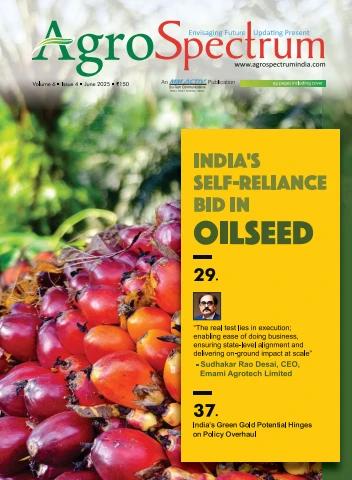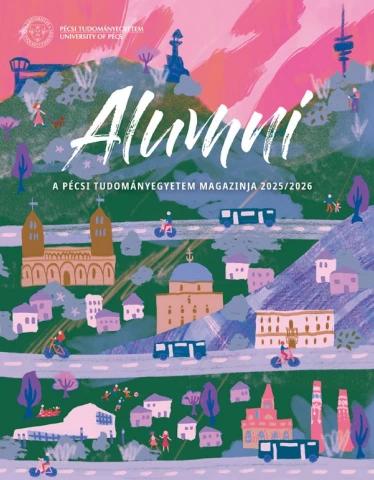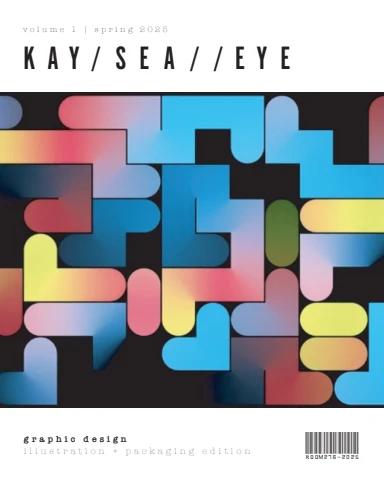Redialling last external number dialled
From the idle menu, select Redial last number. A Line is selected automatically and the
number is dialled.
On a BT 8528 systemphone, standard telephone or a Q DECT, to redial the last number
dialled, dial 77.
Redialling other saved numbers
In addition to the last external number, the system saves the previous 5 external numbers
that you dialled. These saved numbers may also be redialled.
To redial a saved number:
From the Idle menu, select Saved Numbers.
Select the number to be redialled.
This feature is only available on the BT 5330, BT 5320, BT 5360 and BT 8568
systemphones.
Reminder Call
Reminder Call allows you to set your extension to ring at a given time. Reminder calls must
be set daily and cannot be set more than 24 hours ahead.
Setting a Reminder Call on your extension
1 From the idle menu, scroll until Reminder Call is displayed.
2 Select Reminder call.
3 Enter the time in the 24-hour clock format, for example, 0930 for 9.30 am.
At the programmed time the extension will give ten rings. If not answered, it will ring twice
more at two-minute intervals and will then cancel.
Reviewing a Reminder Call
Select Reminder call. The set time will be displayed.
Select Confirm to retain the programmed time.
To change the time select Change and enter a new time.
Cancelling a Reminder Call
Select Reminder call. The set time will be displayed
Select Delete.
Select Confirm.
On a BT 8528 systemphone, Q DECT telephone or a compatible standard telephone:
Dial 718 HHMM to set a Reminder Call.
Dial 718 to cancel a Reminder Call.
Page 45
Ring Back
If you call a busy extension you can use Ring Back to have the extension call you back when
it becomes available. If you dial for an exchange line and no lines are free, use Ring Back to
be presented with a line as soon as one is available.
Requesting that a busy extension calls back when free
When you have called a busy extension, select Ringback on the display.
When the extension becomes free, your extension will ring and your display will show Ring
Back from Extension.
Select Answer the call or pick up the handset.
On a BT 8528 systemphone, Q DECT telephone or a compatible standard telephone, Press
(R) or ( ) and dial 5.
Receiving an exchange line as soon as available
When you dial for an exchange line and none are free:
Select Ringback on the display.
When the Line becomes free, your extension will ring and the display will show
Ringback from Line.
Select Answer the Call or pick up the handset.
You are presented with dial tone from the line
Dial the external number. You do not dial the Line access code 9 or 760 – 769.
On a BT 8528 systemphone, Q DECT telephone or a compatible standard telephone to use
Ring Back, press (R) or ( ) and dial 5.
Room Monitor
Room Monitor allows you monitor a room from two extensions outside the room. When an
extension activates Room Monitor, and leaves the phone off hook, extensions 201 and 202
can dial the extension number and are connected to it.
To use Room Monitor:
From the extension in the room, lift the handset and select Room monitor.
Leave the phone off hook.
Extensions 201 and 202 can call the extension in the room, and are connected directly to it.
All other extensions calling the extension receive a busy tone.
Extensions 201 and 202 cannot be set for Room Monitor.
If the extension in the room is a BT 8528 systemphone, standard telephone, or a Q DECT
telephone:
To use Room Monitor, dial 798 and remain off hook.
To cancel Room Monitor, hang up the telephone.
Page 46
Storing and Redialling Received Calls
The Calls lists automatically save information about calls to the system. The information
stored is:
The caller telephone number.
The date and time of the call.
Information is not stored for calls with withheld or unavailable numbers. When a new record
is received and the memory is full, the oldest record is discarded from memory. A minimum
of 500 call records can be stored.
Your system is programmed to store call data for:
All extensions: up to ten numbers are stored in each extension’s Calls - Personal list.
These are calls that only ring the extension.
One central store for all incoming calls that are presented to the system and are not
ringing an individual extension. A prompt on extension 201 alerts you that new calls
have been stored in the Calls – System list.
Refer to the Administration Guide for information on programming the storage of call data.
On a BT 8528 systemphone, Q DECT telephone or a compatible standard telephone, this
feature is not available.
Examining and redialling stored caller numbers
To examine the personal store of answered and unanswered calls in your systemphone:
From your extension, select Calls – Personal.
To examine the system store of answered and unanswered calls:
From any extension, select Calls – System.
The phone numbers and times of the last calls received calls are displayed in groups of four.
To dial one of the displayed numbers:
Press the key beside the record of the number you wish to dial.
If the extension is restricted from dialling the number, or if there is no line available,
you will hear a busy tone.
If the call was answered, the display will show an A on the right-hand side of the
record. If the call was not answered, the A will not be displayed.
An R displayed on the right-hand side of a record indicates that the number has
been redialled.
Mobility Features
BT Quantum includes features that support today’s mobile lifestyle:
Fixed Mobile Convergence (FMC) allows you to switch between your desk and mobile
telephones while you are on a call.
Page 47
Remote Teleworker allows you to locate BT Quantum extensions at a remote site.
Paired Extensions allows you to duplicate the number and functionality of your first
extension in a second location.
Combining your Desk and Mobile telephones (FMC)
Incoming calls to a number dedicated to your telephone, a Direct Dial In (DDI) number, can
be programmed to simultaneously ring your desk and your mobile telephone. Calls
answered on the desk telephone can be sent to the mobile.
Calls answered on the mobile telephone can be picked up at the desk telephone.
Calls answered on the mobile telephone can be transferred to any extension connected to
the system.
These features are available when ISDN and IP Trunks are used. They are not available on
standard analogue exchange lines. Refer to the BT Quantum Administration Guide for
programming instructions.
Sending Calls from the Desk Telephone to Mobile Phone
When a call ringing a desk and mobile telephone is answered on a BT 5360, BT 5330, BT
5320 or BT 8568 systemphone, the option Send to Mobile is presented on the display.
To send the call to your mobile telephone:
Select Send to Mobile.
A call is placed to the mobile telephone.
Hang up your desk telephone when you hear ringing tone.
Answer the call on the mobile.
The display on the desk telephone shows Retrieve from mo. When selected, the call is re-
connected to the desk telephone and disconnected from the mobile.
Retrieving Calls from the mobile telephone
When a call ringing a desk and mobile telephone is answered on the mobile you can:
Go to the desk telephone and retrieve the call by selecting Retrieve from mo on the
telephone display.
Transferring calls from the mobile telephone
When a call ringing a desk and mobile telephone is answered on the mobile you can:
Transfer the call from the mobile to desk telephone. To do so:
When on the call on the mobile, dial #. You will hear silence.
Dial the extension number of the desk telephone. If a valid extension is dialled you
will hear ringing tone. If an invalid number is dialled the call remains on the mobile
telephone.
Hang up the mobile.
Page 48
Turning mobile ringing on and off manually
On the desk telephone that is associated with the mobile telephone:
Select the key.
Select FMC options.
Select Mobile ring off to turn off simultaneous ringing of the desk and mobile
telephones.
Select Mobile ring on to reactivate simultaneous ringing of desk and mobile telephones.
Turning mobile ringing on and off automatically
You can set a time when mobile ringing is automatically turned on and off.
On the desk telephone that is associated with the mobile telephone:
1 Select the key.
2 Scroll and select FMC options.
3 Select Auto on time and enter the time at which parallel ringing is to be turned on, in
HHMM format.
4 Select Auto off time and enter the time at which parallel ringing is to be turned off, in
HHMM format.
5 Select Confirm.
Weekend service
You can turn parallel ringing of desk and mobile phones off over the weekend. To do so:
Select the key.
Scroll and select FMC options.
Select Weekend service.
Mobility Features Dialling Codes
To use the FMC functionality on BT 8528 systemphones, Q DECT telephones, Q phones
and compatible standard telephones, use the following codes:
To send a call to the mobile Press (R) or ( ) and dial 788 when on the call at the
desk or DECT telephone.
To retrieve the call from the mobile dial 787 from the associated telephone.
To turn the mobile ringing on and off dial 790.
To set an automatic on time, dial 791 HHMM HHMM (the On and Off time). To cancel
the automatic on and off times dial 791.
To turn Weekend Service on and off, dial 795.
Remote Teleworker
Remote Teleworker functionality is supported on some BT Quantum configurations.
Page 49
When an ADSL line is equipped on the system, extensions can be programmed as Remote
Teleworker extensions and located on a site with access to the Internet. The remote
extensions must be BT 5330, BT 5320 or BT 5360 systemphones.
Once programmed and equipped these remote extensions, which are typically located at the
extension users’ homes, have access to all the functionality provided by the system.
You can set up a BT 5320, BT 5330 or BT 5360 IP systemphones as a remote teleworker
extension.
To do so, your administrator must first use the web interface to configure the extension as
an IP phone. For instructions, refer the BT Quantum Administration Guide.
To programme the phone as a remote extension:
Power on your IP phone.
During power on press the two arrow keys on the front of your telephone at the same
time until CONFIGURE PHONE? *=YES, #=NO displays.
Select (YES).
NETWORK PARAMETERS? *=YES, #=NO displays.
Select (YES) for Network Parameters.
Select # (NO) until STATIC IPV4? *=YES, #=NO displays.
Select (YES) for Static IPV4.
Select # (NO) until MODIFY IPV4 PARAMS? *=YES, #=NO displays.
Select (YES) to modify the IPV4 parameters.
Scroll down until ICP IP Address displays.
Enter the ICP IP Address given to you by your system administrator (this will typically be
the WAN IP address of the BT Quantum System).
Scroll until TFTP Address displays.
Enter the value given to you by your system administrator (this will typically be the
WAN IP address of the BT Quantum System).
Scroll until Store changes is shown and select (YES).
Scroll until Reboot now appears and select (YES).
Your telephone is now ready to be used.
Paired Extensions
An extension can be paired with another extension providing a master and alternate
extension. The full functionality of the master extension, including extension number and all
programmed features, can be transferred to the alternate extension. This provides the user
with all normal telephony facilities at two different locations.
Your administrator must first use the web interface to configure the extension paired
feature, for instructions refer the BT Quantum Administration Guide.
When two systemphones are paired, the option ‘Swap with XX’ is displayed on the idle
menu of both telephones where XX is the extension number of the other paired phone.
Page 50
To swap the telephones:
Select Swap with XX and
Enter the personal code, 123 by default.
On a BT 8528 systemphone, Q DECT telephone, Q phone or a compatible standard
telephone, enter the code 702 followed by the personal code (123 by default) to switch
between telephones.
Personalising your BT Quantum Systemphone
This section describes features you can use to personalise your systemphone.
Adjusting the Viewing Angle
On a BT 8568, BT 8528, BT 5360, BT 5320 and BT 5330, the stand built into your
telephone tilts to give you a better view of the keys.
To tilt the telephone for better viewing:
1 Turn the telephone so that the front faces away from you.
2 Hold the base unit firmly and press the
release tabs on the sides of the stand to
detach the base unit.
3 Hinge the hooks of the base unit into the
notches on the back of the telephone and
snap into place as follows:
For a high-angle mount, hinge the two
lower hooks into the bottom set of
notches and snap the two upper hooks
into the middle set of notches.
For a low-angle mount, hinge the two
lower hooks into the middle set of
notches and snap the two upper hooks
into the top set of notches.
Changing Volume Levels
To change the volume level on a BT 8528, BT 8568, BT 5360,BT 5320 and BT 5330
systemphones:
When on a call press the Up and Down keys to adjust the volume.
When a telephone is ringing press the Up and Down keys to adjust the ringer
volume.
For instructions on how to change the volume levels on a Q phone, standard telephone or a
Q DECT telephone, refer to the instruction guide for your specific phone.
Page 51
Changing the Ring Tone
On any of the systemphones, you can select one of six ring tones. The method of changing
the ring tone depends on the type of telephone you are using.
Changing Ring Tone on the BT 5330, BT 5320 and BT 5360 IP
Systemphones
On your systemphone, press the Programme key .
Scroll until Ringing Options is displayed.
Select Ringing options.
Use Up and Down keys to select each of the tones in turn. This causes the
selected tone to sound.
Select Exit when the preferred ring tone is sounding.
Changing Ring Tone on the BT 8568 Systemphone
From your systemphone, press the key.
Scroll until Ringing Options is displayed.
Select Ringing options.
Tones 1 – 6 are displayed (scroll down to select tones 5 and 6).
Select the tone. The tone sounds when selected.
Scroll down and select Confirm.
Changing Ring Tone on the BT 8528 Systemphone
To change the ring tone on the BT 8528 systemphone, dial 703.
Use the Up and Down to select each of the tones in turn. This causes the selected tone
to sound.
Press the key when the preferred ring tone is sounding.
To change the ring tone on the BT Q DECT telephone:
Press the Control key.
Select Settings Icon from display.
Scroll right/left to set volume and melody.
Press Save on display.
To change the ring tone on a standard telephone, refer to the documentation with your
specific telephone.
Adjusting the Display Contrast and Brightness
The method of adjusting display contrast and brightness depends on the type of telephone
you are using.
Page 52
Adjusting Contrast and Brightness on the BT 5330 and 5320 IP
Systemphones
On your systemphone, press the Phone Adjust key
Use the Brightness + and Brightness – keys from the display to adjust the brightness
Use the Contrast + and Contrast – keys from the display to adjust the contrast
Press Save then Close.
Adjusting Brightness on the BT 5360 Systemphone
On your systemphone, press the Phone Adjust key
Press Settings, and then press Brightness
Press Brightness + and Brightness – keys from the display to adjust the brightness
Press Save then Close.
Adjusting Contrast and Brightness on the BT 8568 Systemphone
You may choose from four levels of display contrast.
From your systemphone, press the key.
Scroll until Contrast options are displayed.
Select Contrast options.
Select Level 1 to Level 4 to set a contrast option.
Press to set the level.
Listening to Background Music
This feature allows you to have music played over the speaker of a systemphone while the
extension is idle. Background music is supplied only if there is an external music source
connected to the system. Background music is disconnected as soon as you lift the handset
or a call rings the extension.
From your systemphone, press the key.
Scroll until Background Music is displayed.
Select the required option: Music ON or Music OFF.
On a BT 8528 systemphone dial the code 706 to turn Background music on and off.
Using Programmable Keys
Programmable Keys on BT 5320, BT 5330, BT 5360 and BT 8568
Systemphones
You can re-programme any or all of the programmable keys located on the systemphone or
PKM 12 / PKM 48. You can programme these keys to select lines, extensions, features or
speed-dial numbers.
Page 53
From your systemphone, press the key.
Scroll until Key Programming is displayed.
Select Key programming.
Press the programmable key to be programmed. A list of options appears on the
display.
Scroll through the list of available features
Select the required feature to be programmed onto the key.
Select Confirm.
Note: If you are programming the key to call an external number remember to precede the
number with a 9, or an Outgoing Group code (760 – 769), to select an exchange line.
Programmable Keys on a BT 8528 Systemphone
You can re-programme any or all of the Programmable Keys located on the BT 8528
systemphone or PKM 12 / PKM 48. You can programme these keys to select lines,
extensions, features or speed-dial numbers.
From your BT 8528 systemphone, go off hook and dial code 727.
Select the key to be programmed.
Dial the feature code or number to be assigned to the key.
Go on hook to finish programming.
The feature codes are shown in the Appendix on page 56.
Note: Line 1 is code #501; line 2 is code #502 etc.
Locking your extension
Extension Lock allows you to lock your extension to prevent unauthorised users from making
external calls. You use a personal code to lock, unlock, or to make calls from a locked
extension. The default personal code for all extensions is 123, but each extension can
change it.
Locking your extension
From the idle menu, scroll until Extension Lock is displayed.
Select Extension lock.
Select Lock the phone.
Dial your 3-digit personal code. (The default personal code is 123)
On a BT 8528 systemphone, Q DECT telephone, Q phone, or a compatible standard
telephone, to lock your extension, dial 713 followed by the personal code.
Unlocking your extension
Select Unlock the phone. This display option only appears when the extension is
locked.
Dial your 3-digit personal code. (The default personal code is 123).
Page 54
On a BT 8528 systemphone, Q DECT telephone or a compatible standard telephone, to
unlock your extension, dial 713 followed by the personal code.
Making a call from a locked extension
Dial 9, or press a Line Key, or dial (760 - 769).
Dial your 3-digit Personal code. (The default personal code is 123). A line is selected
and you hear dial tone.
Dial the external number.
Changing your personal code
From the idle menu, scroll until Extension Lock is displayed.
Select Extension lock.
Select Change lock code.
Dial the existing 3-digit personal code. (The default personal code is 123).
Dial your new 3-digit personal code. The new Personal code will not be displayed when
entered.
On a BT 8528 systemphone, Q DECT telephone, Q phone or a compatible standard
telephone, to change your personal code, dial 714 followed by your current personal code
and the new personal code.
Resetting an extension
You can reset your extension to cancel all the following features if they have been set:
Do Not Disturb
Divert All Calls
Call Back
Reminder Call
To reset your systemphone:
From the idle menu Select Reset the phone.
The Display shows Phone is reset for a few seconds before returning to the idle
menu.
On a BT 8528 systemphone, Q DECT telephone, Q phone, or a compatible standard
telephone, to reset your telephone dial 739.
Page 55
Appendix: Feature Access Codes
You may access the wide range of BT Quantum features with a BT 8528 systemphone, Q
DECT telephone, Q phone or a compatible standard telephone. The following table lists the
codes you need to enter to use each feature.
Note that in the table the letter R indicates the Recall key, which is the key on the BT
8528 and BT 8568 systemphones and on the BT 5320, 5330 and 5360
systemphones.
Feature Code Feature Code
(R = Recall key)
Account Code: before call 796 xxxx Log Out of All Groups
Account Code: while on a call R797 xxxx Log In/Log Out of one group 7230
System Voicemail On/Off 737 Log In to All Groups 723 xxx
Auto Answer On/Off (BT 8528 705 Line Access – Group 1 ( Group No.)
Systemphone only)
Background music (BT 8528 706 7231
Systemphone only)
Call Pick-up (directed to an 726 xxx 9
extension)
Call Toggle – FMC- Retrieve call 787 Line Access – Groups 2–11 760 - 769
Call Toggle –FMC- Send call R788
CLIR activation 724 Night Service (extension 201 738
Conference R3 only)
Divert All 732 xx 720
PA Announcement 716
Divert on Busy 733 xx 730
Divert on No Answer 734 xx Page – Systemphones 715
Do Not Disturb – set/cancel 736 702
(Not valid for extension 201) Page All
Door Open – when not on a call 731 790
Door Open – when on a call R731 Page – Voice call
Extension Groups 1-10 180 -189 791(HHMMHHMM)
Extension Groups 11-20 190 -199 Paired Extensions: switch
Extension Group 11 0 phones 795
Extension Lock – change code 714 xxx yyy
Extension Lock - lock/unlock 713 xxx Parallel Ringing On/Off R722 (1-5)
712 (1-5)
Extension Numbering (default) 201-248 Parallel Ringing On/Off Times 77
718 HHMM
External Call Hold R Parallel Ringing Weekend 718
External Call Retrieve from Hold 719 Service 739
R2
Follow Me (with Personal code) 735 xxx-xxx Park Calls
Forward Recall R728 R1
Group Divert All Calls 792(180- Pick Up Parked Call
199)xxx# R5
Redial 703
Reminder Call 798
7401-7450
Reminder Call Cancel 7501-7550
Reset Telephone
Return and Hold in Two Call
Handling
Return and Release in Two
Call Handling
Ring Back
Ring Tone Change (BT 8528
Systemphone only)
Room Monitor
Speed Dial Access (Personal)
Speed Dial Programme
(Personal)
Page 56
Feature Code Feature Code
(R = Recall key)
Group Divert on Busy 793(180- System Speed Dial Access 4001-4999
199)xxx#
Group Divert on No Answer 794(180- Voicemail (See Note below) 710
199)xxx#
Key Programming (BT 8528 727 Voice mail access (See Note
Systemphone only) below)
Note: The code 710 is used when you are forwarding calls to your Voice Mail box e.g. dial 723 710
to forward all your calls to your voice mailbox. To access the voice mail from your telephone dial
and follow the voice prompts.
Note: When codes are dialled to programme or access a facility there may be a slight delay before
the code is accepted. You may dial # after the code to eliminate the delay.
Page 57
The CE marking on this equipment indicates compliance with the following: Offices Worldwide
This device confirms to Directive 1999/5/EC on Radio Equipment and The telecommunications services described in this publication are
Telecommunications Terminal equipment as adopted by the European subject to availability and may be modified from time to time.
Parliament Services and equipment are provided subject to British
Telecommunications plc’s respective standard conditions of
contract.
Nothing in this publication forms any part of any contract.
© British Telecommunications plc 2011.
Registered Office: 81 Newgate Street, London EC1A 7AJ.
Registered in England No: 1800000.
Produced by BT Business Information Systems Marketing
BT Quantum User Guide Rev 5
The words you are searching are inside this book. To get more targeted content, please make full-text search by clicking here.
Welcome . Using this document . This User Guide is your guide to using the features of the BT Quantum system with a BT Digital or IP Systemphone, a BT Q DECT ...
Discover the best professional documents and content resources in AnyFlip Document Base.
Search