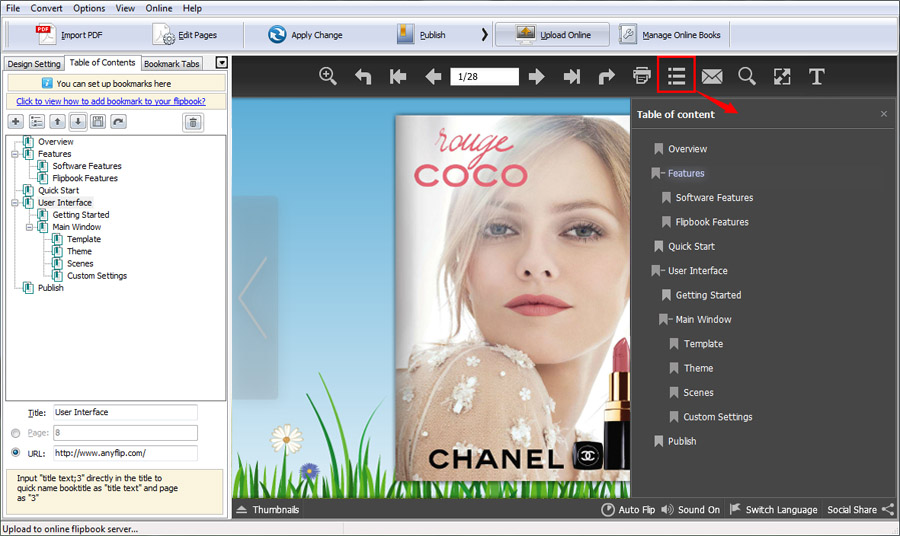Table of Contents
If there is Table of Contents in your source PDF file, you can import the TOC while importing the PDF file in Import window.
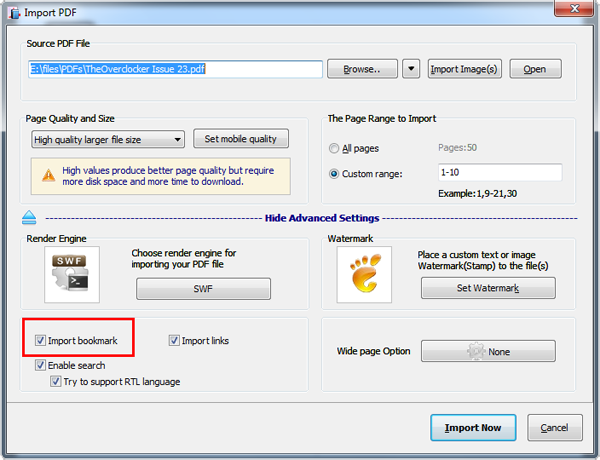
But if your PDF doesn't contain TOC, you can create one manually. It’s easy to add, delete, edit and re-arrange the title and index. And with just a few clicks, you can create a multi-level custom Table of Contents for the flipbook publication.
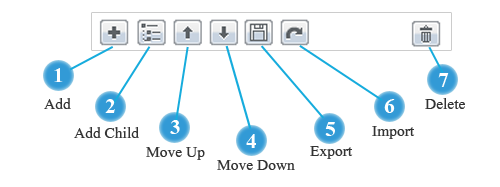
Besides, you can customize title and set internal page link for the index so when readers click the index, they can jump to specific page. And you can even input a URL to direct readers to a webpage.
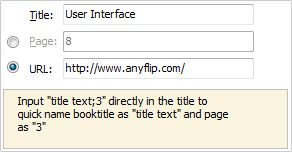
You preview the Table of Contents in the preview window immediately.