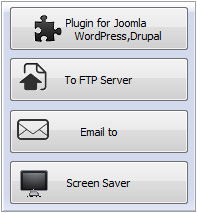Quick Start
 Install
Install
After you download the software, run the EXE (Windows) or ZIP (Mac) file and install AnyFlip on your computer.
 Launch & Login
Launch & Login
![]()
Start the application via the desktop shortcut; and click “Online” at the top left menu, select “Login” to login with you registered AnyFlip account.
If you don’t have an account yet, you can create a new one with your email.
 Create New Project
Create New Project
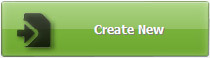
Click the "Create New" button to open the Import window.
 Import PDF
Import PDF
In the pop-up Import window, Click the "Browse.." icon ![]() to select a PDF file in the browse window, and then click the "Import Now" icon
to select a PDF file in the browse window, and then click the "Import Now" icon ![]() to enter into template setting interface.
to enter into template setting interface.
 Customize Flipbook
Customize Flipbook
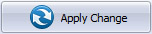
In the main interface, customize the flipbook based on a selected template: choose a theme, define custom settings and so on. And then click the "Apply Change" icon.
 Add Multimedia
Add Multimedia
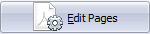
Click the "Edit Pages" icon to open the Page Editor. You can enrich the flipbook with multimedia elements: local video, YouTube, Vimeo, audio, images, photo slideshows, etc.
 Publish Flipbook
Publish Flipbook
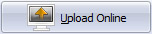
Click the "Upload Online" icon to publish the flipbook online to AnyFlip Cloud Platform.
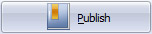
Click the"Publish" icon to publish the page-flipping eBook to your local computer.

Click the “Arrow” icon to publish the flipping book as plugin for WordPress/Joomla/Drupal, to FTP Server, Email to or use as Screen Saver.