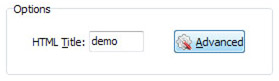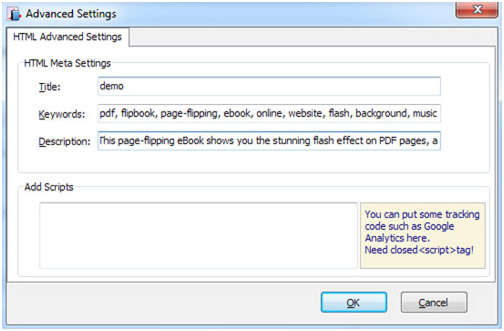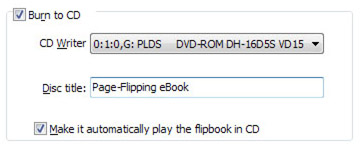Publish to Local - Standard Output
Click the "Publish" icon to publish the flipbook to your local computer. You can save the flip book in HTML, ZIP, EXE, App, FBR, mobile version or Burn it to CD/DVD.
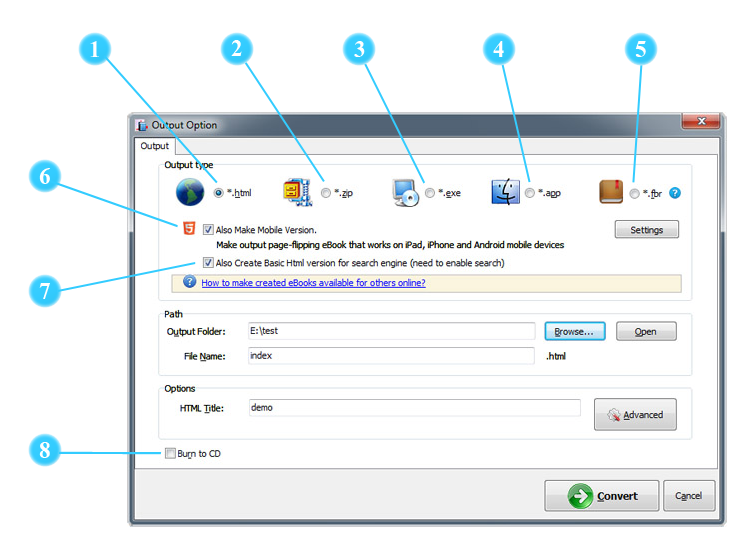
 ZIP
ZIP
![]()
ZIP output type is to compress the output HTML files into an integral package that can be delivered via e-mail directly.
You can also define HTML Advanced Settings by clicking "Advanced" icon as well.
Your recipients just need to decompress the ZIP file and then they can view the HTML flipbook offline instantly, or they can upload the files online under your permission.
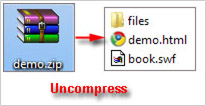
 EXE
EXE
![]()
EXE output type is to save the flipbook as a standalone and executable application that can run on computers offline.
You can define Advanced Settings for the EXE file: caption, icon, company, legal copyright, product name, product version, file description, comments and window size.
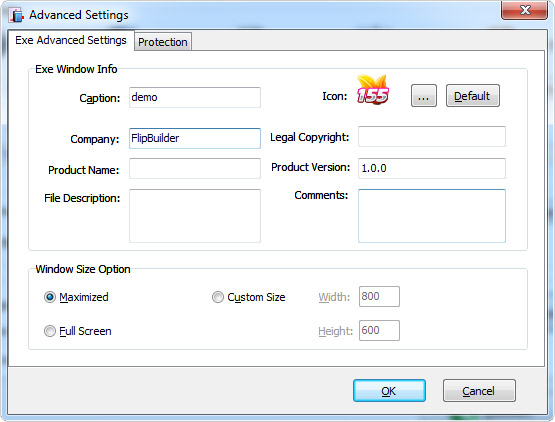
Besides, you can set protection for the EXE file by adding password and setting expired date.
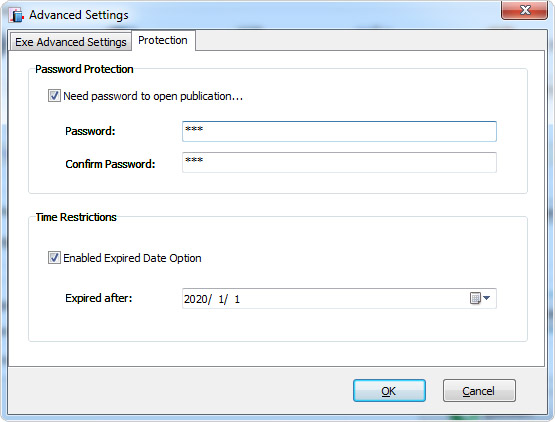
 FBR
FBR
![]()
FBR is especially designed format to read with free Flip Reader (download Flip Reader), easy email and read offline.
 Create HTML Version
Create HTML Version

When you publish the book in HTML, ZIP or APP format, you can also check this option to along create a basic HTML version. Once you check this option, AnyFlip will extract the text from the source PDF file and convert it to editable text version that can be crawled by search engines.