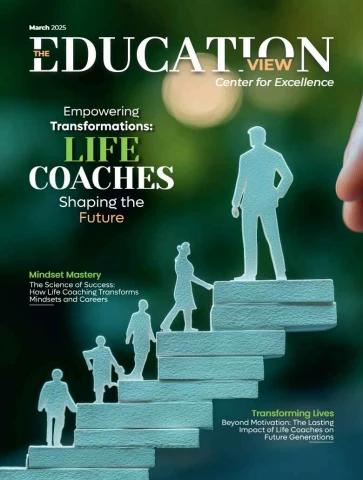GET STARTED WITH
WHAT WE OFFER
SOFTWARE HARDWARE SERVICE
Developed locally. Offering our customers Listen. Respond. Advise.
By hospitality people the latest technology on We pride ourselves in
the market. Ensuring their
for the hospitality investment always stays delivering premium customer
industry. service by exceeding our
current. customers expectations.
Pre-install
page 2
Pre-install page 3
GETTING STARTED
READY FOR INSTALLATION
STEP 1. STEP 2. STEP 3.
CONFIRM TRAINING FINANCE
Complete the quotation Book in Setup and Training Organise your finance
acceptance (QAA) Expect an email from our Training Ask us to organise your finance
You will need to fill this out team within 24-48 hours. with Flexirent. It is important to
completely, including the EziDebit get this started straight away to
authorisation form. Complete your system pre-work avoid any delays.
Follow the examples given by our
Pay your deposit Training team to ensure your pre-
Page 1 of the QAA will detail your work is completed 100%
deposit.
Pre-install page 4
SSTTEEPP 41.. STEP 5. STEP 6.
CONFIRM INSTALL POST-INSTALL
Make sure your site is ready for Installation Congrats - You’re now running
us to install OrderMate If everything above has been Ordermate!
Organise cabling, internet and followed, then the installation is You can now take advantage of
brackets/holes in benches. often a very seamless exercise. all the efficiencies that OrderMate
If you are requiring additional has to offer!
Integrating Anything? staff training onsite after the Lastly, look out for an email from
Choose from any of our OrderMate system is installed, our dedicated Account Managers
integration partners and be sure book this prior with your sales who are ready to assist you with
to tell your sales contact. consultant. anything that comes up that
requires assistance.
System Setup and Training
We absolutely pride ourselves on page 5
offering THE BEST pre-installation
service in the industry- it’s what
makes OrderMate stand out from
the competition.
Pre-install
TRAINING Main Goals
• Your system is as close to trade-ready as possible
YOUR PREPARATION • Train you to use and maintain your software
To help you achieve these goals we ask new customer to:
1. Complete your Spreadsheet • Dine In Price: List the sell price 2. Prepare a logo
• Menu Selection: will be used for each item. A black and white logo may also
be emailed to us so that it can be
to group the menu items in the • Takeaway Price: List the loaded to your receipt printer for
ordering screen. your tax invoices.
takeaway price or any
• Item Name: will be displayed alternative prices that may be
applicable for each item, such
on the button in the ordering as a delivery price.
screen, on the tax invoice and
any prep dockets required. • Size: will be displayed on tax
• Minuses: List any ingredients invoices and prep dockets. If
an item is available in multiple
that can be removed from this sizes, it should be listed
dish. separately on the spreadsheet
with the corresponding price/s.
Example Spreadsheet:
• Tax Code: List GST if required.
Menu Selection Item Name Minuses Dine in Price Take-away Price Size Tax Code
Pizza Aussie Tomato Sauce, Mozzarella Cheese, Ham, Bacon, Egg $10.50 $10.00 Small GST
Pre-install page 6
TRAINING
BEFORE THE DAY
1. Email Your Spreadsheet 2. Bring on the training day Options: Options will be
automatically displayed once
The spreadsheet needs to Users: A list of people that will an item is ordered so that the
be emailed to the training need to use the system after user can make a choice about an
department ONE WEEK PRIOR installation. During training we item. For example when a steak
TO TRAINING so it can be can set them up as ‘Users’ with is ordered, the option group
prepared prior to the training day. their preferred pins or passwords would include the steak cooking
and their role in the business. preferences ‘rare, medium, well
Please email to: Discounts: Any discounts that done’ etc.
training@ordermate.com.au can be applied to bills, and Specials: A list of your specials
which users can apply them. For including information about when
We MUST have received your example ‘Staff Meal Discount’ at they occur.
spreadsheet before training 50%, Manager user only. Table Plan: A table layout can be
can commence. Pluses: A plus group is a generic added during the training session
group of items that can be added if using table service.
to dishes along with any charges. Hard Copy of Menu: We may
For example, a ‘Breakfast Plus refer to a hard copy of your
Group’ would include all the items menu during the training session
that can be added to breakfast to make sure we have set up
dishes i.e Bacon - $3 everything relevant to your
specific venue.
Pre-install
page 7
CPRE-INSTALL Our technicians do:
C
CREADY FOR INSTALLATIONQWRTYUH Install your solution
HUYTRWQ Answer your technical
Make sure your site
is ready for us to questions
install OrderMate HUYTRWQ Set up your iPads
QWRTYUH Get ready for service
Pre-install
Our technicians don’t:
x Drill holes
x Cut benches or shelves
x Data cabling
x Mount brackets
page 8
VENUE CONTRACTORS
ANY QUESTIONS?
Get your contractors in touch with our support team nQ (08) 8410 0950
KQ info@possumit.com.au
QD http://help.ordermate.com.au
4750mm
4750mm Electricians Carpenters
Architects
Designers Builders General Tradies
Pre-install page 9
POWER AND DATA
PRE-INSTALL REQUIREMENTS
WHERE DOES YOUR Power Point Data Point
CABLING GO?
PRE-INSTALL 12
Ensure all the power and data go The data cabling must be 34
back to a CENTRAL POINT. already completed and
Every TERMINAL, PRINTER, ready for us to plug patch 1
CALLER ID and SERVER needs its cables into.
own data and power. Each end of the data point
All the data cables run must must be tested and labelled.
be fitted off and terminated
at both ends. page 10
All data cabling must be of
Type CAT5 or CAT6.
Pre-install
POSITIONING
POS ARRANGEMENT
TermiTnearlminal no holneorehqouleireredqiuf ipreodwiefrpaonwder and
Cash Cdraaswhedrrawer data pdoaintatspaorientasbaorveeabbeonvcehbench
TermiTnearlminal
50mm50hmolme hole HH Cash Cdraaswhedrrawer HH
requirreedquired 50mm50hmolme hole
preferprreedferred requirreedquired preferprreedferred
optionoption optionoption
TIP: PlTacIPe: tPhlaecheotlehe4h6o0lme m460mm AlwaysAlewaavyes 1l0eamvme 1a0rmoumndartohuend the
from tfhreomfrotnhteoffrotnhte obfetnhcehbench sides asniddetsoapnodfttohpe ocfatshhedcrawsherdrawer
Option 1: Cash Drawer Above Option 2: Cash Drawer Below
Very simple option. The hole drilled will feed all the Requires a cavity under the benchtop to house the
power/data cables into the cupboard to keep the cash drawer. If you have a fridge under your POS
work area clean and tidy. station, then this is NOT an option.
Pre-install page 11
POSITIONING
POS ARRANGEMENT
Option 3: Terminal when using a pole, power and data
Terminal on a Pole must be underneath the bench.
This option gives you the most x
bench space as the cash drawer
will be located under the bench. POLE GAP H
Ensure a 50mm hole is drilled
prior to the POS support team Cash drawer preferred
coming onsite for installation. 50mm hole option
Double check that a Pole is required
something that has been itemised
on your solution. If not, please Always leave 10mm around the
contact your sales consultant sides and top of the cash drawer
prior to install.
Please refer to
POLE SPECIFICATIONS
for further details.
Pre-install page 12
POSITIONING 560mm? Pole only rotates 180°
POLE SPECIFICATIONS 340mm
340mm
Pole installation requires a
50mm hole into the bench.
Ensure that wherever the hole
is placed that you have access
from under the bench to fit the
large nut which clamps the actual
pole into position. There are three
separate screws which you should
also fasten once the pole has
been installed.
Screws should be used for 50mm hole Be sure to take into account
extra support. If using screws the thickness of your bench
you can cut off the thread to at least
10mm The remaining length of the
fit cash drawer brackets 63mm thread thread can be removed with
10mm clearance an angle grinder to make room
cash drawer for the cash drawer
around cash drawer
Pre-install page 13
POSITIONING
DATA CABLING MOUNTING BLOCKS
Stand-alone printers in Stand-alone printers
the bar or coffee area in the kitchen
If the data points are below AVOID having data and
the bar, then make sure there power under the bench
is a 50mm hole drilled very close tops as holes will need to be
to where the Printer is to be drilled to pass cables below
placed so that cables can which means food/waste will
be passed below. fall into the hole itself.
Pre-install To have your printer up on a
shelf, it is recommended you
have the data and power
blocks up next to the shelf
itself or in close proximity.
page 14
POSITIONING
WALL MOUNTS
wall mount with power supply enclosure
Position data and power points in
close proximity to the wall mount.
These must be mounted prior
to install.
standard wall mount
MOUNT ON WALL
12 12
34 34
Pre-install page 15
Pre-install page 16
SUPPLY YOUR OWN C
iPAD OR SURFACE TABLETS page 17
iPads or Surface tablets must
be purchased and be onsite
prior to install.
Make sure the tablets are logged
in and set up with the necessary
Apple or Microsoft ID.
On your OrderMate install day,
we will connect your tablet to the
wireless network and complete
the setup.
Pre-install
SUPPLY YOUR OWN
INTERNET SERVICE
You must supply your own Your modem/router must
internet modem/router. be installed and working
before your OrderMate
IMPORTANT TO NOTE: POS install day
• An ADSL2+ or NBN We recommend Netgear Genie
Modem/Router is required POWER LAN DSL
• Your modem must support
“Port Forwarding”
• Modem access details (user
name and password) must
be made available to our
support team
Pre-install page 18
PERIPHERAL HARDWARE
EFTPOS SYSTEMS
Integrated EFTPOS systems will We support these integrations:
require the POS to be setup first.
If you are getting new EFTPOS If you haven’t already signed up
terminals, you must arrange for to a care plan, get in touch with
these to be supplied by your your sales consultant, as this is a
provider after getting the POS prerequisite for EFTPOS integration
installed.
You will need to call our support page 19
team once the PIN pads are
installed so that we can setup the
intergration
If you have existing EFTPOS
hardware, make sure it is either
Tyro, or PC EFTPOS compatible.
If you’re not sure, check with your
bank. We can integrate this with
the POS on your install day.
Pre-install
PERIPHERAL HARDWARE
WIRELESS ACCESS POINT
POWER ETHERNET
RESET
CISCO
C
These devices should always be Positioning Options: Mount the WAP where there is a
installed at the ceiling. There are UWHYTRQ Flush to the ceiling clear view of tables/service areas.
a few ways to achieve this and Glass is OK as the wireless signal
should always be considered with (recommended) can penetrate. Concrete or steel
your builder/tradesman. QWRTYUH On a high shelf walls will block the wireless signal.
Only a data point is required, as
the WAP will draw Power through (acceptable but not WAP is only important
the Ethernet cable. recommended) if you have a tablet
x In a cabinet based solution
Pre-install
page 20
PERIPHERAL HARDWARE
SERVER
Without Rack Cabinet With Rack Cabinet
This will mean you will have the If you have a server rack this will
POS Server computer on a shelf protect all the POS equipment
or desk in the office, or in another with a lockable door.
central location. Make sure there The modem and switch will also
is room for this computer as be housed within your server
well as the network switch and rack. Ensure you have a dedicated
modem router. shelf for your OrderMate
All the data points should be equipment.
fitted as close as possible to
where the POS Server computer ALL DATA POINTS in the
will be sitting. venue should come into this rack
cabinets on a patch panel.
SWITCH MODEM SERVER
Pre-install page 21
CHECKLIST
ARE YOU READY?
Power & Data Hardware Positioning Internet & Modems
Fitted Holes drilled Installed and working
Labelled Shelves and Modem username
Tested benches complete
Poles/Brackets Modem password
mounted
WAPs mounted
(if required)
Pre-install page 22
INSTALL DAY
ARE YOU READY?
PRE-INSTALL NOW YOUR ADDITIONS:
SITE IS READY
UWTHQRY FOR INSTALL Stock Control
Integrations
One of our technicians Peripherals
will be on site at the
date prescribed.
Pre-install page 23
www.possumit.com.au sales@possumit.com.au (08) 8410 0950
The words you are searching are inside this book. To get more targeted content, please make full-text search by clicking here.
Everything you need to know to get your OrderMate system installed with Possum IT.
Discover the best professional documents and content resources in AnyFlip Document Base.
Search
OrderMate Installation Guide - Possum IT
- 1 - 24
Pages: