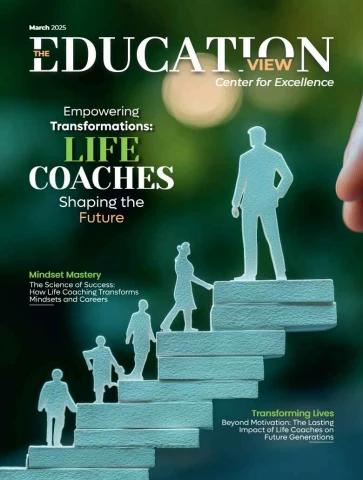A-PDF Watermark utility
User Documentation
Note: This product is distributed on a ‘try-before-you-buy’ basis. All features described in this
documentation are enabled. The registered version does not insert a watermark in your generated
pdf documents.
About A-PDF Watermark
A-PDF Watermark is a fast desktop utility program that lets you add images, texts,
shape, and PDF (style) watermark to a batch of Acrobat PDF documents.
With A-PDF Watermark, you can create, edit and manage the text, image, shape, PDF
watermark. Text watermark support either static or dynamic text, with dynamic text,
you can use PDF file name, metadata information, and date time as the watermark.
Image watermark supports almost all of image formats includes TIFF, JPEG, JPEG
2000, GIF, BMP, PNG, ICO, WMF, EMF etc. You can create watermark using company
logos, letter header, signatures, product pictures or any artwork in image formats.
A-PDF Watermark features include adding manipulate watermarks in manipulate PDF
files once; placing watermark in fixed position or tile, on top or bottom of content;
making watermark rotation and transparence. Support hot directory monitor. A
command line version is included also.
A-PDF Watermark does NOT require Adobe Acrobat, and produces documents
compatible with Adobe Acrobat Reader Version 5 and above.
Released: August 2009 Page 1 of 18
Copyright © 2009 A-PDF.com - all rights reserved
A-PDF Watermark utility
User Documentation
A-PDF Watermark Feature List
¾ Support text, image, shape, PDF watermark
¾ Support text watermark with macro (dynamic text)
¾ Support image watermark with various image formats (eg. JPEG, GIF, TIF, TIFF,
PCX, PNG, TGA, ICO, BMP, JP2 image formats)
¾ Support shape watermark with various shape types (e.g. Line, Rectangle, Circle)
¾ Support PDF watermark, Can create watermark from PDF content
¾ Support watermark to any position in the page, includes header, center and
footer
¾ Using margins, watermark can be placed in the exact position or tile to pages.
¾ Rotate watermark in any angle
¾ Support opacity (transparent watermark) for text and images
¾ Support standard font and true type font, font size, text color, text style
¾ Support true type font embedded or not
¾ Support set pages to be added current watermarks only on by selecting a
predefined range
¾ Watermark can be place on top or background of page
¾ Batch adding watermark
¾ Support hot directory monitor.
Released: August 2009 Page 2 of 18
Copyright © 2009 A-PDF.com - all rights reserved
A-PDF Watermark utility
User Documentation
¾ Adding manipulate watermark to one PDF file
¾ Allow adding part of pages, e.g. page range, odd page etc
¾ Backup original PDF file when adding watermark
¾ Support batch print PDF(s) document with watermark to any printer device that
is accessible through the Windows operating system
¾ Export and import watermarks
¾ Support Transparent color Watermark
¾ Support create dynamic Datetime watermark
Using A-PDF Watermark
A-PDF Watermark can be started either by launching the application via a
desktop shortcut, or directly from within Windows/Windows Explorer.
When you start the program, you will be presented with the primary screen from
which all actions are taken.
PDF File List
Watermark List
Watermark Preview
Batch Print to WIN Printer
Released: August 2009 Hot Directory Mode
Copyright © 2009 A-PDF.com - all rights reserved Page 3 of 18
A-PDF Watermark utility
User Documentation
Using A-PDF Watermark in command line
A-PDF Watermark can be used in command line also.
Usage:
PWMCMD.exe <input file> [-S<password>] <watermark name|watermark
file> [-O<output dir>]
Return code:
0: Success
2: Input file does not exist
3: Load Input file failed
4: Output file path not exists
5: Some watermark not found
6: No watermark list
7: Create Output file failed
8: Load watermark list fail
Example:
1. PWMCMD.exe "c:\help.ppt" "Text - CONFIDENTIAL" -o"c:\output\"
2. PWMCMD.exe "c:\help.ppt" –s”123” "Text - CONFIDENTIAL" -
o"c:\output\"
MEMO: "Text - CONFIDENTIAL" is a watermark item defined by A-PDF
Watermark GUI(PDFWM.exe), you can display all watermark items by
Using Command:
PWMCmd.exe -list
Selecting PDF File Page 4 of 18
Clicking the Add PDF Document icon , or
selecting File then choosing Add PDF
Document will open the standard file browse
and select window. From that window you can
navigate to the folder and find the files you
want to add to the list of files to be
watermarked.
Alternatively, if you are using Windows Explorer
to locate files, you have the convenience of
being able to ‘drag and drop’ files into the
document window.
Released: August 2009
Copyright © 2009 A-PDF.com - all rights reserved
A-PDF Watermark utility
User Documentation
A-PDF Watermark even allows you to select all files in a particular directory/folder by
using the Add a Directory option from the File menu! Add a directory also
supports sub-folders.
Each added file is displayed in the PDF File List window, as seen in the example below.
You can view any of the files in the window by ‘double-clicking’ them. That will open
pdf files in your default pdf reader program (usually Adobe Reader).
If any of the files you want to add watermark are password-protected (security
may be set within Adobe Acrobat for Read and other permissions), then before
Adding Watermark to PDF files you need to provide the file password(s).
Files that contain passwords show a lock icon in left. Click the file name and the
Password icon becomes active. Then clicking the Password icon produces an
input box for each password required.
Applying Watermark
The watermarks for applying to PDF(s) are listed in the Watermark list, where you can
find text and image Watermark items list in here, You can apply watermark by
marking one or multiple Watermark items checked, The watermark items which
checked will to be applied to PDF(s)
Watermark tool bar
Watermark Items Watermark list window
Watermark tool bar function Page 5 of 18
Released: August 2009
Copyright © 2009 A-PDF.com - all rights reserved
Add image Move down Watermark List A-PDF Watermark utility
Watermark Watermark View Style User Documentation
Add PDF Export Checked Unchecked all
Watermark Watermark Watermark
Add Shape Delete Selected Import checked
Watermark Watermark
Watermark
Add text Edit Selected Move up Check all Preview Checked
Watermark Watermark Watermark Watermarks Watermark together
Adding Watermark to PDF
Click the Watermark button to create watermark on all of PDF files
in the document windows. The watermark items selected will be added to PDF files,
The Original PDFs will be overwritten.
Click the Watermark And Save as icon to create
watermark on all of PDF files in the document windows and save the resultant file to a
directory which you selected.
Checked watermark
Print PDF With Watermark
A-PDF Watermark allows you to print PDF(s) documents to any printer device that is
accessible through the Windows operating system. Click the
Watermark And Print icon to open a print window, Select a
available printer in there, and then click Start Print button, A-
PDF Watermark will create watermark on all of PDF files in the document windows and
batch print them in order automatically.
Released: August 2009 Page 6 of 18
Copyright © 2009 A-PDF.com - all rights reserved
A-PDF Watermark utility
User Documentation
Create Text Watermark
In Watermark list window,
Click the icon to open the
New Text Watermark
configuration window. You can
configure the text watermark
properties here. Once you set
the desired options for the
text watermark, you can click
OK to save it, Options that you
can set:
Name - you can enter a name
for the watermark (note this is
not the text that will appear in
the pdf, it's used only in the
list of available watermarks
that you see on the
Watermarks list and must be a
unique name).
Text - the text you enter here is actually the text that will appear as the PDF
watermark. You can use macro to specify dynamic text, either select from the Macro
list or input directly. As you type you will see in the Preview section how the
watermark looks.
Text properties - You can select the type of the font (in the Font section), color,
style (bold, italic, underline) and size of the text. If the font is true type, you have
choice to embed the font or not.
Released: August 2009 Page 7 of 18
Copyright © 2009 A-PDF.com - all rights reserved
A-PDF Watermark utility
User Documentation
Text Layout - If the Fit to margins options is selected the size of the font will be
automatically adjusted to fit in the limits of the page margins. If the As background
option is not checked, the text watermark will be placed on top of the content that
currently exists in the document, otherwise it will be placed under the existing content.
You can place the text to a fix position or tile in pages by check or uncheck Tile style
option. Offx means x-offset, Offy means y-offset. Position and Margin helps you to
adjust the position of text watermark. The margin can use either inch/millimeter or
percent as unit.
Text Effect –In Text Effect tab, you
can choose a rotation angle if you
want the text to be rotated (Rotation,
values accepted between 0 and 360)
and set an Opacity value so that the
text is transparence (values from 0 to
100). 0 means invisible, 100 means
visible solid.
You can set a text shadow properties,
properties including:
Opacity: To set the text shadow
transparence, transparence (values
from 0 to 100). 0 means invisible, 100
means visible solid.
Color: text shadow color, to set the
color of the shadow, default color is
gray
Angle: To set the angle of the shadow
Distance: To set the distance of the
shadow from the object
Range: Set pages to be added current watermarks on by selecting a predefined range.
It applies to current watermark only
Preview - in this section you will be able to see how the text watermark will be
displayed in the PDF file.
Now the text watermark has been defined and saved, it will be shown in the
Watermarks list window.
Link: allow you to add link to current watermark, the link action include Url, Go to
page and go to remote PDF page type link
Released: August 2009 Page 8 of 18
Copyright © 2009 A-PDF.com - all rights reserved
A-PDF Watermark utility
User Documentation
Url type Link: the link can be Web Url
(such as “http://www.a-pdf.com”); can be
Email (such as “mailto: tech@a-pdf.com”);
can be FTP (such as “Ftp://www.a-
pdf.com/”);
Go to PDF page type link: the link can
navigate you to the special page number in
the current PDF
Go to Remote PDF page type link: the
link can navigate you to the special page
number from outside PDF file
Create Image Watermark
In Watermark list window,
click the icon to open
the New Image
Watermark configuration
window. In here you can
configure the image
watermark properties. Once
you set the desired options
for the image watermark,
you can click OK to save it,
Options that you can set:
Name - you can enter a
name for the image
watermark.
Image - You can browse
and choose an image that
will be used as the watermark. Image formats that can be
recognized: .BMP, .GIF, .ICO, .JPG, .TIF, .JPEG, .JPE, .PBM, .PCX, .PNG, .PPM, .PSD, .
TGA, .TGA etc. After you click ok you will see it in the Preview section.
Image properties and margins - by default the Fit to margin are checked. The Fit
to margins option will adjust automatically the image to fit in the limits of the page
margins. If you uncheck the Fit to margins option you can enter custom dimensions
for your image (units for the dimensions are those selected in the Units drop-down
Released: August 2009 Page 9 of 18
Copyright © 2009 A-PDF.com - all rights reserved
A-PDF Watermark utility
User Documentation
includes inches, millimeters or points) and the image will be automatically adjusted as
seen in the Preview section. The Stretch to margins option will adjust automatically
the image to stretch in the limits of the page margins
Image Effect - Using options in this section you can choose a rotation angle if you
want the image to be rotated (Rotation, values accepted between 0 and 360) or set
an Opacity value so that the image is not fully visible (values from 0 to 100).
Transparent color: If you check the transparent color option you can select a
specific color from your image to be transparent when the image watermark is added
to the PDF file.
Range: Set pages to be added current watermarks on by selecting a predefined range.
It applies to current watermark only
Preview - in this section you will be able to see how the image watermark will be
displayed in the PDF file.
Link: see description for text watermark link above
Now the image watermark has been defined and saved. It will be shown in the
Watermarks list window.
Create PDF (Style) Watermark Page 10 of 18
In Watermark list
window, click the icon
to open the New
PDF Watermark
configuration window.
In here you can create
watermark from PDF.
Once you set the
desired options for the
PDF watermark, you
can click OK to save it,
Options that you can
set:
Name - you can enter
a name for the PDF
watermark.
PDF - You can browse
and choose a PDF
Released: August 2009
Copyright © 2009 A-PDF.com - all rights reserved
A-PDF Watermark utility
User Documentation
document that will be used. After you click Ok you will see it in the Preview section.
PDF properties and margins - by default the Fit to margin are checked. The Fit to
margins option will adjust automatically the PDF Content to fit in the limits of the
page margins. If you uncheck the Fit to margins option you can enter custom
dimensions for your PDF Content (units for the dimensions are those selected in the
Units drop-down includes inches, millimeters or points) and the image will be
automatically adjusted as seen in the Preview section. The Stretch to margins
option will adjust automatically the PDF Content to stretch in the limits of the page
margins
Page Range - in this section you will be able to decide which PDF Page will be stetted
as pdf watermark
Image Effect - Using options in this section you can choose set an Opacity value so
that the PDF watermark is transparence (values from 0 to 100). 0 means invisible,
100 means visible solid. If the As background option is not checked, the PDF
watermark will be placed on top of the content that currently exists in the document,
otherwise it will be placed under the existing content
Range: Set pages to be added current watermarks on by selecting a predefined range.
It applies to current watermark only
Preview - in this section you will be able to see how the PDF watermark will be
displayed in the PDF file.
Now the PDF watermark has been defined and saved. It will be shown in the
Watermarks list window.
Create Shape Watermark Page 11 of 18
In Watermark list window,
click the icon to open the
New Shape Watermark
configuration window. You can
configure the shape style
watermark properties here.
Once you set the desired
options for the shape
watermark, you can click OK
to save it, Options that you
can set:
Name - you can enter a name
for the watermark (note this is
Released: August 2009
Copyright © 2009 A-PDF.com - all rights reserved
A-PDF Watermark utility
User Documentation
not the text that will appear in the pdf, it's used only in the list of available
watermarks that you see on the Watermarks list and must be a unique name).
Shape Type – To set the Shape Watermark Type, including Lines watermark,
Rectangle Watermark, Circle Watermark.
Shape Watermark properties - You can set the size(width or height) of the shape
watermark, If the Fit to margins options is selected the size of the shape watermark
will be automatically adjusted to fit in the limits of the page margins.
Shape Watermark Effects –you can choose a rotation angle if you want the shape
to be rotated (Rotation, values accepted between 0 and 360) and set an Opacity value
so that the shape is transparence (values from 0 to 100). 0 means invisible, 100
means visible solid. If the As background option is not checked, the shape
watermark will be placed on top of the content that currently exists in the document,
otherwise it will be placed under the existing content
Shape layout -You can place the shape to a fix position, Position and Margin helps
you to adjust the position of Shape watermark. The margin can use either
inch/millimeter or percent as unit.
Range: Set pages to be added current watermarks on by selecting a predefined range.
It applies to current watermark only
Preview - in this section you will be able to see how the shape watermark will be
displayed in the PDF file.
Link: see description for text watermark link above
Colors and Lines formatting Tab.
In the Format Color and Lines dialog box, select a new color and/or line type for the
shape. Colors and Lines
formatting Tab
Change the Color and
line styles as you like
Released: August 2009 Page 12 of 18
Copyright © 2009 A-PDF.com - all rights reserved
A-PDF Watermark utility
User Documentation
Create Dynamic Datetime
Watermark
In Watermark list window,
click the icon to open
the New Dynamic
Datetime Watermark
configuration window. In
here you can a create
Dynamic Datetime
watermark. With the
Watermark, you can add
the live date/time the
document. Once you set
the desired options for the
Dynamic Datetime
watermark, you can click
OK to save it, Options that
you can set:
Name - you can enter a name for the watermark.
Format - You can choose a Dynamic Date time format for watermark, such as {mm-
dd-yy, {mm-dd-yyyy}, {HH:MM} etc…}
X,Y - The layout (X,Y position in the margin) for watermark
Text - You can select the type of the font (in the Font section), color and size of the
Dynamic Datetime watermark.
Margins - Custom Position and dimensions for your Dynamic Datetime watermark
(units for the dimensions are those selected in the Units drop-down includes inches,
millimeters or points) and the Dynamic Datetime Text will be automatically adjusted
as seen in the Preview section
Range: Set pages to be added current Dynamic Datetime watermarks on by selecting
a predefined range. It applies to current watermark only
Border: In the Border Tab, You can select a fill color and/or border line type for the
Dynamic Datetime watermark.
Released: August 2009 Page 13 of 18
Copyright © 2009 A-PDF.com - all rights reserved
A-PDF Watermark utility
User Documentation
Now the shape watermark has been defined and saved, it will be shown in the
Watermarks list window.
Hot Directories Mode
You may want to monitor a directory in a server, when some one copying the PDF files
in, the watermark will be added to PDF and sent to an output directory automatically.
In A-PDF Watermark main window, click the Hot Directories Mode button
, a Hot Directories Service window will be opened.
Hot Directory Setting:
z Monitor Directory, set the directory to monitor. Even Include Sub-Directory.
z Output Directory, set output directory where all of converted files will be sent to.
Released: August 2009 Page 14 of 18
Copyright © 2009 A-PDF.com - all rights reserved
A-PDF Watermark utility
User Documentation
z Log File Directory, Log files will be saved in. Log files will record the detail of
operation. Such as when to monitor, which file converted, if converting
successfully or not.
After setting the directories, click Start button to start work, Stop button to stop
monitoring hot directory.
Open with hot directory mode
You can start the program with hot directory mode using the parameter /H.
Using /M can open with minimized window also.
Released: August 2009 Page 15 of 18
Copyright © 2009 A-PDF.com - all rights reserved
A-PDF Watermark utility
User Documentation
Options
Set Watermark options: You can set create watermark output option
by click the setting button icon.
Setting-General
Page Range: A common option to set pages to be added watermarks on by selecting
a predefined range. It applies to all watermarks
Backup file on adding watermark: While clicking the Watermark icon to create
watermark on all of PDF files in the document windows, you can set the Backup
Option to backup original PDFs
Released: August 2009 Page 16 of 18
Copyright © 2009 A-PDF.com - all rights reserved
A-PDF Watermark utility
User Documentation
Setting- Print PDF
PDF Print: If you want to create a stamp\watermark only for printing, you should set
PDF File Print association, A-PDF Watermark will print the output PDF with watermark
to any Windows Printer Device using ‘PDF File Print association’ program and do not
need to modify the original PDF document
The Print PDF option is to set shell print association for PDF documents, if you choice
“Auto Detect Association”, A-PDF Batch Print will print PDF by using shell default PDF
application; if you choice “Set PDF Association”, you can define shell print application
for PDF by yourself
Released: August 2009 Page 17 of 18
Copyright © 2009 A-PDF.com - all rights reserved
A-PDF Watermark utility
User Documentation
Setting- Start Up
If you want A-PDF watermark to run automatly, just check Auto run A-PDF Watermark
option to start it as a services when you login on to windows
Ending Your Session
When you have completed your work, choose the File option and select Exit from the
dropdown list.
For more information: http://www.a-pdf.com
Released: August 2009 Page 18 of 18
Copyright © 2009 A-PDF.com - all rights reserved
The words you are searching are inside this book. To get more targeted content, please make full-text search by clicking here.
a-pdf-watermark-doc
Discover the best professional documents and content resources in AnyFlip Document Base.
Search
a-pdf-watermark-doc
- 1 - 18
Pages: