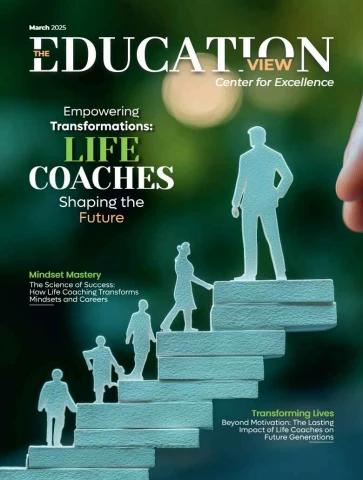Service Manual
MK5™EX™ and
MK5™TT-EX™
Electronics
DEALER: Keep this manual. The
procedures in this manual MUST be
performed by a qualified technician.
For more information regarding Invacare
products, parts, and services, please visit
www.invacare.com
ƽ WARNING
A QUALIFIED TECHNICIAN MUST PERFORM THE INITIAL SET UP
OF THIS WHEELCHAIR. ALSO, A QUALIFIED TECHNICIAN MUST
PERFORM ALL PROCEDURES IN THE SERVICE MANUAL.
WHEELCHAIR USERS: DO NOT SERVICE OR OPERATE THIS
EQUIPMENT WITHOUT FIRST READING AND UNDERSTANDING
(1) THE OWNER’S OPERATOR AND MAINTENANCE MANUAL
AND (2) THE SEATING SYSTEM’S MANUAL (IF APPLICABLE). IF
YOU ARE UNABLE TO UNDERSTAND THE WARNINGS,
CAUTIONS, AND INSTRUCTIONS, CONTACT INVACARE
TECHNICAL SUPPORT BEFORE ATTEMPTING TO SERVICE OR
OPERATE THIS EQUIPMENT - OTHERWISE INJURY OR DAMAGE
MAY RESULT.
DEALERS AND QUALIFIED TECHNICIANS: DO NOT SERVICE OR
OPERATE THIS EQUIPMENT WITHOUT FIRST READING AND
UNDERSTANDING (1) THE OWNER’S OPERATOR AND
MAINTENANCE MANUAL, (2) THE SERVICE MANUAL (IF
APPLICABLE) AND (3) THE SEATING SYSTEM’S MANUAL (IF
APPLICABLE). IF YOU ARE UNABLE TO UNDERSTAND THE
WARNINGS, CAUTIONS AND INSTRUCTIONS, CONTACT
INVACARE TECHNICAL SUPPORT BEFORE ATTEMPTING TO
SERVICE OR OPERATE THIS EQUIPMENT - OTHERWISE, INJURY
OR DAMAGE MAY RESULT.
NOTE: This manual is also available in French Canadian (Part Number 1123834).
NOTE: Updated versions of this manual are available on www.invacare.com.
MK5™EX™ and MK5™TT-EX™ Electronics 2 Part No 1114808
TABLE OF CONTENTS
TABLE OF CONTENTS
SPECIAL NOTES ................................................................................ 7
SECTION 1—EMI INFORMATION ....................................................... 8
SECTION 2—TROUBLESHOOTING .................................................... 10
All Power Wheelchairs ...........................................................................................................................10
Wheelchairs With Powered Seating Systems....................................................................................11
Formula™TRE only .............................................................................................................................12
SECTION 3—JOYSTICK DESCRIPTIONS ............................................. 14
Joystick Overview.....................................................................................................................................14
DPJ Joystick Switches and Indicators ...................................................................................................14
Power/Drive Select Toggle Switch ..................................................................................................14
Selecting the Drive Mode .............................................................................................................14
Turning the Wheelchair Off ........................................................................................................14
Speed Control Knob ...........................................................................................................................15
Mode (On/Off) Switch ........................................................................................................................15
Battery Gauge Display (BGD)...........................................................................................................15
MPJ Joystick Switches and Indicators ...................................................................................................15
Power/Drive Select Toggle Switch ..................................................................................................16
Selecting the Drive Mode .............................................................................................................16
Turning the Wheelchair Off ........................................................................................................16
Speed Control Knob ...........................................................................................................................16
LCD Display ..........................................................................................................................................16
Remote On/Off Input..........................................................................................................................17
SECTION 4—REMOTE PROGRAMMER .............................................. 18
Overview ....................................................................................................................................................18
Remote Programmer Terminology ......................................................................................................18
Function..................................................................................................................................................18
Value .......................................................................................................................................................19
Standard Program (Preset Programs) .............................................................................................19
User Memory Values...........................................................................................................................19
Description Of Remote Programmer Keys .......................................................................................19
SECTION 5—PERFORMANCE ADJUSTMENTS .................................... 20
Speed and Response Screen ..................................................................................................................20
Advanced Menu.........................................................................................................................................20
Performance Menu...................................................................................................................................20
Making Performance Adjustments........................................................................................................21
Performance Menu Description............................................................................................................24
SECTION 6—STANDARD VALUE SETTINGS ...................................... 32
Standard Value Settings...........................................................................................................................32
Part No 3 Manual Title
TABLE OF CONTENTS
TABLE OF CONTENTS
SECTION 7—CALIBRATION OF THE CONTROL MODULE ................... 33
When to Calibrate the Control Module.............................................................................................33
What Functions Can Be Calibrated .....................................................................................................33
Calibrating the Control Module............................................................................................................33
SECTION 8—CURRENT STATUS DISPLAY ......................................... 37
SECTION 9—DIAGNOSTIC CODES .................................................... 38
What Are Diagnostics Codes? ..............................................................................................................38
MK5 EX Controller Diagnostic Codes ...............................................................................................38
MK5 TT-EX Controller Diagnostic Codes ........................................................................................39
SECTION 10—OPTIONS ................................................................... 42
Display Unit................................................................................................................................................42
Drive Select and On/Off Switch .......................................................................................................42
Selecting the Drive Mode .............................................................................................................42
LCD Display ..........................................................................................................................................43
Remote On/Off ....................................................................................................................................43
Special Purpose Indicators .................................................................................................................43
MK5 PSR/PSF Joysticks ............................................................................................................................44
Joystick Overview ................................................................................................................................44
Power/Drive Select Toggle Switch ..................................................................................................45
Selecting the Drive Mode .............................................................................................................46
Turning the Wheelchair Off ........................................................................................................46
Speed Control Knob ...........................................................................................................................46
Battery Gauge Display (BGD)...........................................................................................................46
Mode and Level Indicators.................................................................................................................46
1558M4 Compact Joystick......................................................................................................................47
1500M4 Rim Head Control ...................................................................................................................48
1812M4 Dual Proportional Joystick .....................................................................................................48
1554M5 or 1554M4 Sip & Puff Switch Input ......................................................................................49
Driver Control Input Connector.....................................................................................................49
Proportional Attendant Connector.................................................................................................50
Sip and Puff (Pneumatic Switch) Input.............................................................................................50
Mounting Precautions and Maintenance .........................................................................................50
Selecting the Driver Input Type .......................................................................................................50
Calibrating the Sip & Puff Pressures ................................................................................................51
PACM5 Proportional Attendant Control...........................................................................................52
Override and Speed Control Knob.................................................................................................52
1552M Attendant Control .....................................................................................................................53
On/Off Toggle Switch .........................................................................................................................53
Four Directional Switch......................................................................................................................53
Manual Title 4 Part No
TABLE OF CONTENTS
TABLE OF CONTENTS
1556m Heavy Duty Joystick ...................................................................................................................53
Using the Heavy Duty Joystick..........................................................................................................54
AUX12 Eight Output Electronic Communications Module ...........................................................54
AUX34 Ten Output Electronic Communications Module .............................................................55
ECU1 and ECU2 .......................................................................................................................................55
ECU3 and ECU4 .......................................................................................................................................55
Connector Description...........................................................................................................................55
MK5 Tilt, Recline and Elevate Control Module (TRECM)..............................................................56
Programming the TRECM..................................................................................................................57
TRECM Performance Adjust Menu Description ....................................................................57
TRECM Standard Programs Menu Description ......................................................................58
TRECM Actuator Selection Menu Description .......................................................................58
TRECM Current Status Menu Description ..............................................................................59
MK5 Tilt and Recline Control Module (TRCM) ...............................................................................60
Programming the TRCM ....................................................................................................................60
TRCM Performance Adjust Menu Description .......................................................................61
TRCM Standard Programs Menu Description ........................................................................62
TRCM Actuator Selection Menu Description .........................................................................63
TRCM Current Status Menu Description ................................................................................63
MK5 Two Actuator Controller (TAC) ...............................................................................................64
Programming the TAC .......................................................................................................................65
TAC System Type Menu Description .......................................................................................66
TAC Performance Adjust Menu Description ..........................................................................66
TAC Actuator Selection Menu Description ............................................................................67
TAC Current Status Menu Description ...................................................................................67
MK5 Single Actuator Control (SAC)...................................................................................................67
Lockout ..................................................................................................................................................68
Slow.........................................................................................................................................................68
SECTION 11—CALIBRATING POTENTIOMETERS .............................. 69
Preparing to Calibrate Potentiometers ...............................................................................................69
Potentiometer Calibration for 2GTR Systems ..................................................................................69
Tilt Angle Potentiometer Calibration .............................................................................................69
Recline Angle Potentiometer Calibration ......................................................................................70
Potentiometer Calibration for 2GT Systems.....................................................................................71
Tilt Angle Potentiometer Calibration .............................................................................................71
Potentiometer Calibration for 2GR Systems.....................................................................................72
Recline Angle Potentiometer Calibration ......................................................................................72
SECTION 12—CONNECTOR DESCRIPTIONS ...................................... 73
Driver Control Input Connector (1554M4 or 1554M5) ................................................................73
Part No 5 Manual Title
Environmental Control Outputs - ECU 1, 2, 3 and 4......................................................................73
Emergency Stop/Reset Switch ...............................................................................................................74
Emergency Stop/Reset Input..................................................................................................................74
15-pin D-Subminiature on Control Module.......................................................................................75
5-Pin Connector on Control Module..................................................................................................75
Battery Connector - Anderson SB50 ..................................................................................................75
MI and M2 Motor Connectors ..............................................................................................................75
4-Pin (MK5 EX) ....................................................................................................................................75
13-Pin D-Sub (MK5 TT EX)...............................................................................................................76
5-Pin Connector on Control Module..................................................................................................76
PTO/Charge Input (MK5 EX) ................................................................................................................76
Remote On/Off Input On MPJ or Display unit..................................................................................76
SECTION 13—CURRENT ROLLBACK ................................................ 77
What Is Current Rollback?.....................................................................................................................77
What Increases the Likelihood of Current Rollback?......................................................................77
Weight ....................................................................................................................................................77
Rolling Resistance ................................................................................................................................77
Terrain Angle ........................................................................................................................................77
Speed.......................................................................................................................................................77
How to Solve It? .......................................................................................................................................78
Electronic Adjustments.......................................................................................................................78
Drive Motors ........................................................................................................................................78
Common Mistakes ...................................................................................................................................78
SECTION 14—APPENDIX ................................................................ 79
Special Purpose Indicator Description for LCD Display.................................................................79
LIMITED WARRANTY ..................................................................... 80
Manual Title 6 Part No
SPECIAL NOTES
SPECIAL NOTES
WARNING/CAUTION notices as used in this manual apply to hazards or unsafe
practices which could result in personal injury or property damage.
NOTICE
THE INFORMATION CONTAINED IN THIS DOCUMENT IS SUBJECT TO
CHANGE WITHOUT NOTICE.
ƽ REPAIR OR SERVICE WARNING
Setup of the Electronic Controller is to be performed ONLY by individuals certified
by Invacare. The adjustments of the controller may affect other activities of the
wheelchair. Damage to the equipment could occur under these circumstances. If
uncertified individuals perform any work on these units, the warranty is void.
ƽ OPERATION WARNING
Performance adjustments should only be made by professionals of the health care
field or persons fully conversant with this process and the driver's capabilities. Incor-
rect settings could cause injury to the driver, bystanders, damage to the chair and
surrounding property. After the wheelchair has been setup, check to make sure that
the wheelchair performs to the specifications entered in the setup procedure. If the
wheelchair does NOT perform to specifications, turn the wheelchair OFF immedi-
ately and re-enter setup specifications. Repeat this procedure until the wheelchair
performs to specifications.
Part No 1114808 7 MK5™EX™ and MK5™TT-EX™ Electronics
SECTION 1—EMI INFORMATION
SECTION 1—EMI INFORMATION
ƽ WARNING
CAUTION: IT IS VERY IMPORTANT THAT YOU READ THIS INFORMATION
REGARDING THE POSSIBLE EFFECTS OF ELECTROMAGNETIC
INTERFERENCE ON YOUR POWERED WHEELCHAIR.
Electromagnetic Interference (EMI) From Radio Wave Sources
Powered wheelchairs and motorized scooters (in this text, both will be referred to
as powered wheelchairs) may be susceptible to electromagnetic interference (EMI),
which is interfering electromagnetic energy (EM) emitted from sources such as
radio stations, TV stations, amateur radio (HAM) transmitters, two way radios, and
cellular phones. The interference (from radio wave sources) can cause the powered
wheelchair to release its brakes, move by itself, or move in unintended directions. It
can also permanently damage the powered wheelchair's control system. The
intensity of the interfering EM energy can be measured in volts per meter (V/m).
Each powered wheelchair can resist EMI up to a certain intensity. This is called its
"immunity level." The higher the immunity level, the greater the protection. At this
time, current technology is capable of achieving at least a 20 V/m immunity level,
which would provide useful protection from the more common sources of radiated
EMI.
There are a number of sources of relatively intense electromagnetic fields in the
everyday environment. Some of these sources are obvious and easy to avoid.
Others are not apparent and exposure is unavoidable. However, we believe that by
following the warnings listed below, your risk to EMI will be minimized.
The sources of radiated EMI can be broadly classified into three types:
1) Hand-held Portable transceivers (transmitters-receivers with the antenna
mounted directly on the transmitting unit. Examples include: citizens band (CB)
radios, "walkie talkie", security, fire and police transceivers, cellular telephones,
and other personal communication devices).
NOTE: Some cellular telephones and similar devices transmit signals while they are ON,
even when not being used.
2) Medium-range mobile transceivers, such as those used in police cars, fire trucks,
ambulances and taxis. These usually have the antenna mounted on the outside of
the vehicle; and
3) Long-range transmitters and transceivers, such as commercial broadcast
transmitters (radio and TV broadcast antenna towers) and amateur (HAM)
radios.
NOTE: Other types of hand-held devices, such as cordless phones, laptop computers,
AM/FM radios, TV sets, CD players, cassette players, and small appliances, such as elec-
tric shavers and hair dryers, so far as we know, are not likely to cause EMI problems to
your powered wheelchair.
MK5™EX™ and MK5™TT-EX™ Electronics 8 Part No 1114808
SECTION 1—EMI INFORMATION
ƽ WARNING
Powered Wheelchair Electromagnetic Interference (EMI)
Because EM energy rapidly becomes more intense as one moves closer to the
transmitting antenna (source), the EM fields from hand-held radio wave sources
(transceivers) are of special concern. It is possible to unintentionally bring high
levels of EM energy very close to the powered wheelchair's control system while
using these devices. This can affect powered wheelchair movement and braking.
Therefore, the warnings listed below are recommended to prevent possible
interference with the control system of the powered wheelchair.
Electromagnetic interference (EMI) from sources such as radio and TV stations,
amateur radio (HAM) transmitters, two-way radios, and cellular phones can affect
powered wheelchairs and motorized scooters.
FOLLOWING THE WARNINGS LISTED BELOW SHOULD REDUCE THE
CHANCE OF UNINTENDED BRAKE RELEASE OR POWERED WHEELCHAIR
MOVEMENT WHICH COULD RESULT IN SERIOUS INJURY.
1) Do not operate hand-held transceivers (transmitters receivers), such as citizens
band (CB) radios, or turn ON personal communication devices, such as cellular
phones, while the powered wheelchair is turned ON;
2) Be aware of nearby transmitters, such as radio or TV stations, and try to avoid
coming close to them;
3) If unintended movement or brake release occurs, turn the powered wheelchair
OFF as soon as it is safe;
4) Be aware that adding accessories or components, or modifying the powered
wheelchair, may make it more susceptible to EMI (NOTE: There is no easy way
to evaluate their effect on the overall immunity of the powered wheelchair); and
5) Report all incidents of unintended movement or brake release to the powered
wheelchair manufacturer, and note whether there is a source of EMI nearby.
Important Information
1) 20 volts per meter (V/m) is a generally achievable and useful immunity level
against EMI (as of May 1994) (the higher the level, the greater the protection);
2) The immunity level of the product is unknown.
Modification of any kind to the electronics of this wheelchair as manufactured by
Invacare may adversely affect the RFI immunity levels.
Part No 1114808 9 MK5™EX™ and MK5™TT-EX™ Electronics
SECTION 2—TROUBLESHOOTING
SECTION 2—TROUBLESHOOTING
All Power Wheelchairs
SYMPTOM PROBABLE CAUSE SOLUTIONS
Error Code: Motor lock levers disengaged. Engage motor lock levers. Refer to the wheelchair
E9 or E10 - MPJ joystick Bad motor connection. Owner’s Manual for more information.
3 flashes - DPJ joystick Check all motor connections.
Bad brake coil. Ohm out motors. Check brushes and replace if
necessary. Replace motors if high reading is present.
Normal reading is 0-5 Ohms (4 Pole only). Calibrate
GB motors. Refer to wheelchair Service Manual.
Error Code: Battery charger connected. Unplug battery charger from the wheelchair. Refer
E28 - MPJ joystick to the wheelchair Owner’s Manual for information
5 flashes - DPJ joystick about the battery charger.
Error Code: Batteries need to be charged. Charge batteries. Refer to the wheelchair Owner’s
E14 - MPJ joystick Manual for charging instructions.
5 flashes - DPJ joystick
Joystick erratic or does Damaged motor coupling. Contact Dealer/Invacare for Service.
not respond as desired. Electrical malfunction. Contact Dealer/Invacare for Service.
Controller programmed Contact Dealer/Invacare to have controller
improperly. reprogrammed.
Wheelchair veers to the Joystick needs to be calibrated. Calibrate joystick with programmer. If this does not
left or right when driving work, replace joystick. Refer to Joystick Throw on
on level surface. page 25 for calibration information.
No LED’s on joystick. Joystick connection to controller Check all joystick connections. Refer to wheelchair
unplugged or damaged. Owner’s Manual. If damage is found, replace joystick.
Corroded wiring or Possible water, salt, or urine Replace wiring harness. Refer to wheelchair
connections. damage. Owner’s Manual.
Wheelchair does not Poor battery terminal Have clean terminals. Refer to wheelchair Owner’s
respond to commands. connection. Manual.
Bad joystick connection. Check all joystick connections. Refer to wheelchair
Owner’s Manual.
Bad wiring harness connection Replace wiring harness. Refer to wheelchair
or blown fuse. Owner’s Manual.
Power indicator off - even Electrical malfunction. Contact Dealer/Invacare for Service.
after recharging.
Wheelchair slows or Current rollback. Wheelchair Adjust driving parameters to match driving
stops while driving AND has been driving under a heavy environment.
one (1) of the following load for an extended period of Allow time for the electronics to cool down (Light
occurs: time. Duty Use).
DPJ Joystick - ORANGE
LED flashes
MPJ Joystick -
“HOT” or “SLOW” is
displayed
MK5™EX™ and MK5™TT-EX™ Electronics 10 Part No 1114808
SECTION 2—TROUBLESHOOTING
Wheelchairs With Powered Seating Systems
SYMPTOM PROBABLE CAUSE SOLUTIONS
Wheelchair Power ON but does System tilted, reclined or Return to neutral position (upright and completely
not drive. elevated beyond drive lowered). Refer to the seating system Owner’s
lock-out angle (20°). Manual for seating system operating instructions.
Use the programmer to check the Current Status
Menu, particularly the drive lock-out setting. Refer
to TRECM Current Status Menu Description on
page 59.
To adjust drive lock-out angle, Refer to the Formula
TRE setup instructions, part number 1125061 for
drive lock-out adjustment instructions.
To turn drive lock-out on or off, refer to TRECM
Performance Adjust Menu Description on page 57.
Seating system not functioning or Low batteries. Charge batteries. Refer to the seating system
working intermittently. Owner’s Manual.
Faulty electrical Check all connections.
connection.
Blown fuse. Replace wiring harness. Refer to the seating system
Owner’s Manual.
Seat has been driven Allow time for the electronics to cool down (Light
under a heavy load for an Duty Use). Leave power on, and do not activate
extended period of time. powered seating functions for at least 3 minutes.
Open Motor Check all motor connectors.
connection/Motor locks Make sure motor locks are engaged.
disengaged.
Malfunctioning seating Replace seating system controller. Contact Invacare.
system controller
(TRECM, SAC-E, or ESC).
Bad user switch. Use the programmer to check the TRECM Current
Status Menu for switch status. Refer to TRECM
Current Status Menu Description on page 59.
Error Code: System tilted, reclined or Return to neutral position (upright and completely
E28 - MPJ joystick elevated beyond drive lowered). Refer to seating system Owner’s Manual.
or lock-out angle (20°). Use the programmer to check the Current Status
5 flashes - DPJ joystick Menu, particularly the drive lock-out setting. Refer
to TRECM Current Status Menu Description on
page 59.
To adjust drive lock-out angle, Refer to the Formula
TRE setup instructions, part number 1125061 for
drive lock-out adjustment instructions.
To turn drive lock-out on or off, refer to TRECM
Performance Adjust Menu Description on page 57.
Bad limit switch, limit Check limit switch setting. Refer to TRECM Current
switch out of position or Status Menu Description on page 59.
limit switch missing. Refer to the Formula TRE setup instructions, part
number 1125061 for limit switch adjustment
instructions.
Part No 1114808 11 MK5™EX™ and MK5™TT-EX™ Electronics
SECTION 2—TROUBLESHOOTING
SYMPTOM PROBABLE CAUSE SOLUTIONS
Wheelchair slows or stops while Elevating seat is elevated. Return the seat to its lowest position. Refer to the
driving AND one (1) of the The elevating seat is seating system Owner’s Manual.
following occurs: equipped with a speed
reduction safety
DPJ Joystick - ORANGE LED mechanism. While the
flashes seat is in an elevated
position, the safety feature
MPJ Joystick - slows the speed of the
“SLOW” is displayed wheelchair by 80%.
Wheelchair drives at full speed Faulty electrical Check all connectors.
when seat is elevated. connection.
Malfunctioning seating Check for error codes. Refer to Options on page 42
system controller for the correct performance adjustment menu
(TRECM, SAC-E, or ESC). descriptions. Replace seating system controller, if
necessary. Contact Invacare.
Wheelchair will not drive when If not an Elevate Only Return to neutral position (upright and completely
seat is elevated. system, the seat may be lowered). Refer to seating system Owner’s Manual.
tilted or reclined beyond Use the programmer to check the Current Status
the drive lock-out angle Menu, particularly the drive lock-out setting. Refer
(20°). to TRECM Current Status Menu Description on
page 59.
To adjust drive lock-out angle, Refer to the Formula
TRE setup instructions, part number 1125061 for
drive lock-out adjustment instructions.
To turn drive lock-out on or off, refer to TRECM
Performance Adjust Menu Description on page 57.
Programmer does not work or System tilted, reclined or Return to neutral position (upright and completely
gives “communication error” elevated beyond drive lowered). Refer to seating system Owner’s Manual.
lock-out angle (20°). Use the programmer to check the Current Status
Menu, particularly the drive lock-out setting. Refer
to TRECM Current Status Menu Description on
page 59.
To adjust drive lock-out angle, Refer to the Formula
TRE setup instructions, part number 1125061 for
drive lock-out adjustment instructions.
To turn drive lock-out on or off, refer to TRECM
Performance Adjust Menu Description on page 57.
Formula™TRE only
SYMPTOM PROBABLE CAUSE SOLUTIONS
One or more functions do Limit switch not adjusted Check limit switch setting. Refer to TRECM Current
not stop at the desired properly. Status Menu Description on page 59.
position. Refer to the Formula TRE setup instructions, part number
1125061 for limit switch adjustment instructions.
Incorrect switch response. Programming error or bad Use the programmer to verify TRECM programming. Save
switch. the proper standard program to reset switch functions.
Refer to TRECM Standard Programs Menu Description on
page 58.
MK5™EX™ and MK5™TT-EX™ Electronics 12 Part No 1114808
SECTION 2—TROUBLESHOOTING
SYMPTOM PROBABLE CAUSE SOLUTIONS
Drive lock-out will not Programming error. Use the programmer to verify the drive lock-out setting in
engage. the Current Status Menu. Refer to TRECM Current Status
Menu Description on page 59.
To adjust drive lock-out angle, Refer to the Formula TRE
setup instructions, part number 1125061 for drive
lock-out adjustment instructions.
To turn drive lock-out on or off, refer to TRECM
Performance Adjust Menu Description on page 57.
TRECM failure. Check all connections to TRECM.
Check limit switch setting. Refer to the Formula TRE
setup instructions, part number 1125061 for limit switch
adjustment instructions.
MK5 controller failure. Replace MK5 controller. Refer to the Service Manual for
the wheelchair.
Drive lock-out turned off Turn on drive lock-out for the desired drive using your
for that particular drive. programmer. Refer to TRECM Performance Adjust Menu
Description on page 57.
Limit switch not adjusted Check limit switch setting. Refer to TRECM Current
properly. Status Menu Description on page 59.
Refer to the Formula TRE setup instructions, part number
1125061 for limit switch adjustment instructions.
Actuator speed too slow. Low battery voltage. Recharge batteries. Refer to the seating system Owner’s
Manual.
Programming speed set Check TRECM programming to confirm the speed setting
too low. for the desired actuator. Refer to TRECM Performance
Adjust Menu Description on page 57.
Actuator speed too fast. Programming error. Check TRECM programming to confirm the speed setting
for the desired actuator. Refer to TRECM Performance
Adjust Menu Description on page 57.
Functions respond to Programming error Check the Tilt/Recline setting and make sure it is adjusted
switch command, but do Incorrect or to the correct operating mode in the appropriate drive.
not operate through the malfunctioning driver Refer to TILT/RECLINE on page 30.
driver control. control Replace driver control. Refer to wheelchair Service
Manual.
Functions will only operate Improperly wired actuator Check actuator wiring.
in one direction motor leads.
Limit switches not Check limit switches for damage. If damaged replace them.
adjusted properly. Contact Invacare.
Check limit switch setting. Refer to TRECM Current
Status Menu Description on page 59.
Refer to the Formula TRE setup instructions, part number
1125061 for limit switch adjustment instructions.
Part No 1114808 13 MK5™EX™ and MK5™TT-EX™ Electronics
SECTION 3—JOYSTICK DESCRIPTIONS
SECTION 3—JOYSTICK
DESCRIPTIONS
Joystick Overview
There are two (2) standard joysticks which make up the MK5 system. The two (2) joystick
types are the DPJ™ and MPJ™. The joysticks differ in user controls, switches, number of
programmable drives and performance adjustments. The joysticks provide proportional
drive control of speed and direction.
DPJ Joystick Switches and Indicators
NOTE: For this procedure, refer to FIGURE 3.1. Mode Switch
Charger/Programming Port
Joystick
Battery Gauge Display
Speed Control Knob
Power/Drive Select Toggle To Controller
Switch
FIGURE 3.1 DPJ Joystick Switches and Indicators
Power/Drive Select Toggle Switch
The three (3) position power/drive select toggle switch is located at the back of the joystick
housing. This switch allows the operator to select the type of operation or performance
which best suits a particular control need or situation and turn the wheelchair off. The
DRIVE 1 program uses performance values which are independent of those used for the
DRIVE 2 program. For example, an operator may have a control need for spasticity in the
morning and a very different need in the afternoon. DRIVE 1 can be programmed for
higher speeds and quicker response while DRIVE 2 can be programmed for slower
speeds and less responsiveness or vise versa.
Selecting the Drive Mode
1. To select DRIVE 1 mode, move the toggle UP.
2. To select DRIVE 2 mode, move the toggle to the MIDDLE position.
Turning the Wheelchair Off
1. To turn the wheelchair off, move the toggle DOWN.
MK5™EX™ and MK5™TT-EX™ Electronics 14 Part No 1114808
SECTION 3—JOYSTICK DESCRIPTIONS
Speed Control Knob
The speed control knob is located at the back of the joystick housing.
1. Turn the knob clockwise to increase the maximum speed of the wheelchair.
2. Turn the knob counterclockwise to decrease the maximum speed of the wheelchair.
Mode (On/Off) Switch
The mode (on/off) switch is a push button switch located at the front of the joystick. When
an optional actuator control [Single Actuator control, (SAC), Two Actuator Control (TAC)
or Tilt and Recline Control Module (TRCM)] is present, pushing the switch will change
the controller mode to control the optional actuators through the joystick. The mode
switch LED indicator will be ON. Push the switch again to return to normal joystick
driving. The mode switch LED indicator will be off.
Battery Gauge Display (BGD)
Located at the rear of the joystick housing, the BGD provides information on the
remaining charge in the batteries. At full charge, all six (6) segments of the bar graph are
lit. As the battery discharges, the farthest right (GREEN) segment will go out until only
the red bar is lit. At this level, the last red bar will start to flash on and off to indicate that
the user should charge the batteries as soon as possible.
The BGD also serves as a system diagnostic device when a fault is detected by the control
module. A specific number of flashes (up to eight (8) flashes) of the two (2) RED bars
separated by a pause will indicate the type of fault detected. A chart of the diagnostic
indications is given in Diagnostic Codes on page 38.
MPJ Joystick Switches and Indicators
NOTE: For this procedure, refer to FIGURE 3.2, unless otherwise indicated.
Joystick Power/Drive Select Toggle Switch
LCD
Remote On/Off
Input
Speed Control Knob
Charger/Programming Input
To Controller
FIGURE 3.2 MPJ Joystick Switches and Indicators
Part No 1114808 15 MK5™EX™ and MK5™TT-EX™ Electronics
SECTION 3—JOYSTICK DESCRIPTIONS
Power/Drive Select Toggle Switch
A three (3) position power/drive select toggle switch is located on the side of the joystick
housing. The DRIVE SELECT position is momentary.
This switch allows the operator to select the type of operation or performance which best
suits a particular control need or situation. The DRIVE 1 program uses performance
values which are independent of those used for the DRIVE 2 or 3 or 4 program. As an
example, an operator may have a control need for spasticity in the morning and a very
different need in the afternoon. DRIVE 1 can be programmed for higher speeds and
quicker response while DRIVE 2 can be programmed for slower speeds and less
responsiveness. The remaining drive programs could also be used for indoor and outdoor
versions of DRIVE 1 and DRIVE 2. Finally, when a powered seating system is installed,
one of the remaining drives may be used to control the tilt, recline and/or elevate
functions.
Selecting the Drive Mode
1. Move the toggle UP and release. DRIVE 1 will appear on LCD.
2. Move the toggle UP and release again. DRIVE 2 will appear on LCD.
3. Move the toggle UP and release again. DRIVE 3 will appear on LCD.
4. Move the toggle UP and release again. DRIVE 4 will appear on LCD.
5. Move the toggle UP and release one more time to select DRIVE 1.
Turning the Wheelchair Off
1. Move the toggle BACK to turn the wheelchair off.
Speed Control Knob
The speed control knob is located on the side of the joystick housing.
1. Rotate the knob forward to increase the speed of the wheelchair to the programmed
max speed (FIGURE 3.2).
LCD Display
NOTE: For this procedure, refer to FIGURE 3.2 and FIGURE 3.3.
The LCD Display is located in front of the joystick and provides information on the status
of the wheelchair through a 2 line by 12 character length back lighted display. The LCD
display is readable in both bright sunlight and complete darkness (FIGURE 3.2).
During normal operation the active drive is displayed on the left half of the first line. The
left half of the second line displays the Battery Gauge Display (BGD). It provides
information on the remaining charge in the batteries. At full charge solid blocks fill in all
five segments between E (Empty) and F (Full). As the battery becomes discharged, the
furthest right segments will progressively disappear a half bar at a time until no segments
appear between E and F. At this level the word RECHARGE will appear on the second
line to indicate that the user should charge the batteries as soon as possible.
MK5™EX™ and MK5™TT-EX™ Electronics 16 Part No 1114808
SECTION 3—JOYSTICK DESCRIPTIONS
The right half of the display is the Information Center. The Information Center displays
current data on the wheelchair. FIGURE 3.3 shows the factory default odometer display.
The top line shows the unit of measured MI (miles). The second line is the value, 0000
(total miles driven).
The Information Center can display:
ITEM DESCRIPTION
Speedometer Current Wheelchair Speed - MPH/KMH
Trip Odometer Distance traveled since the wheelchair was last powered ON
Odometer Total Distance Traveled (Factory Default) - MI/KM
Trip Amp-Hour meter Battery Capacity consumed since the wheelchair was last powered ON -
AH
Battery Volts Current Battery Voltage - VOLT
Battery Current Battery current being used - AMP
Load Test Results Current battery condition based on a load test - BATT
If a fault is detected, the cause of the fault will be scrolled across the second line of the
display.
DRIVE I MI
EƾƾƾƾƾF 0000
FIGURE 3.3 MPJ Joystick Switches and Indicators - LCD Display
Remote On/Off Input
The remote on/off input allows the power switch to be operated by an ability switch
(normally open momentary switch with mono plug). To use the remote on/off feature, the
Drive Select/On/Off switch must be in the ON position. Each activation of the ability
switch will alternately turn the joystick ON or OFF.
Part No 1114808 17 MK5™EX™ and MK5™TT-EX™ Electronics
SECTION 4—REMOTE PROGRAMMER
SECTION 4—REMOTE
PROGRAMMER
Overview
NOTE: For this procedure, refer to FIGURE 4.1.
The Remote Programmer is the information center of the control module. Through simple
key sequences, the Remote Programmer allows modification of the performance
characteristics, gives diagnostics information for trouble shooting and permits calibration
of the control module.
Remote Programmer
LCD Display
POWER Key SAVE Key
UP Key SELECT Key
MENU Key
DOWN Key
To Controller
FIGURE 4.1 Overview
Remote Programmer Terminology
Function
A function is a performance characteristic which can be adjusted or modified to improve
the operation of the wheelchair for a particular control need. Two (2) examples are:
The forward speed function may be adjusted to a higher or lower speed the same way as
you would adjust a trimpot in other controls.
Stand-by Mode Function may be turned ON or OFF the same as a switch would be used.
All functions are listed in a menu.
MK5™EX™ and MK5™TT-EX™ Electronics 18 Part No 1114808
SECTION 4—REMOTE PROGRAMMER
Value
Each function has a value. It is the degree or amount of the function which is used to
influence the overall wheelchair performance. Most values are numerical or in
percentages, for instance - high speed may be set to 75% of the wheelchair's maximum.
For others, the value is either ON or OFF, for example - Stand-by Mode. Changing a value
is called Adjustment.
Standard Program (Preset Programs)
The standard programs are fixed function values which are used as an initial set up point
from which individualization of the wheelchair performance can begin. Standard values
are NEVER altered or modified.
User Memory Values
The user memory values can only be changed through the Remote Programmer by first
modifying the temporary memory values and then by saving them in the user memory
where they become the user program. The Remote Programmer is activated by pressing
the POWER key when the wheelchair is in neutral. The wheelchair cannot be driven when
the LCD display is illuminated. The display will automatically turn itself OFF after 45
seconds if no keys are pressed. It can also be turned OFF by pressing the POWER key.
Description Of Remote Programmer Keys
KEY DESCRIPTION
POWER KEY The POWER key turns on and off the LCD display. Press the POWER key
once and the display will come ON. Press the POWER key again and the
MENU KEY display will turn OFF.
The MENU key returns the LCD display to the previous screen. If a func-
tion is being adjusted, pressing the MENU key returns the display to the
Performance Menu. Pressing the key again will cause the display to change
to the Main Menu.
UP AND DOWN KEYS These keys are used to move the selection arrow on the LCD up and
SELECT KEY down or adjust a value up or down. An adjusted value is not saved unless
SAVE KEY the SAVE key is pressed.
The SELECT key chooses the item to which the selection arrow on the
LCD is pointing and displays the appropriate next screen.
The SAVE key causes the Save screen to appear or causes the values that
have been modified in temporary memory to be permanently stored in the
driving program specified by the selection arrow.
Part No 1114808 19 MK5™EX™ and MK5™TT-EX™ Electronics
SECTION 5—PERFORMANCE ADJUSTMENTS
SECTION 5—PERFORMANCE
ADJUSTMENTS
Speed and Response Screen
The first display screen shown after powering on the Remote Programmer is the Speed
and Response screen.
The first line shows the current drive. The second line shows the forward speed. The third
line shows the responsiveness of the wheelchair to changes in drive commands. The
fourth line is the entry point to the Main Menu.
DRIVE 1 95%
➜ SPEED 50%
RESPONSE
ADVANCED MENU
MENU ITEM DESCRIPTION
SPEED Adjusts the speed of the wheelchair. It affects forward speed, turning speed
and reverse speed simultaneously and uniformly. The fastest speed setting is
RESPONSE 100%. Use the and to increase or decrease the speed of the wheel-
chair.
Adjusts the responsiveness or quickness of the wheelchair to changes in
drive commands. It affects acceleration, turn acceleration, turn decelera-
tion, braking, torque and turning speed. The value of the Response parame-
ter is set to 50% whenever a Standard Program is selected. It is good
practice to first select a standard program that is close to the desired per-
formance and then use Response to individualize the driving performance
to the user. The Response parameter will be ineffective in making large
changes in wheelchair responsiveness, e.g. changing a fast/responsive drive
into one suitable for users needing tremor dampening. Use the and
to increase or decrease the responsiveness of the wheelchair.
Advanced Menu
Allows entry into the Main Menu where the Performance Adjust menu, Standard
Programs menu, Calibrations menu and Current Status menu are displayed. Press the
SELECT key to display the Main Menu.
Performance Menu
NOTE: For this procedure, refer to FIGURE 5.1.
Each of the standard joysticks and optional joysticks/devices has its own performance
menu. Only the menu for the particular configuration of the joystick and options
connected to the control module appear on the performance menu. Common to all of the
MK5 control systems are the following:
MK5™EX™ and MK5™TT-EX™ Electronics 20 Part No 1114808
SECTION 5—PERFORMANCE ADJUSTMENTS
➜ SPEED Remote
RESPONSE Programmer
FORWARD SPD
TURNING SPD LCD Display
ACCELERATION
TURN ACCELERATION
TURN DECELERATION
BRAKING
REVERSE SPEED
TORQUE
POWER LEVEL
JOYSTICK THROW
FIGURE 5.1 Performance Menu
The following menu items are added as shown in the chart below:
JOYSTICK/OPTIONAL DEVICE ADDITIONAL MENU ITEM
THE MPJ JOYSTICK MOM/LATCH
1500M4 RIM LATCHED TYPE
1558M4 COMPACT JOYSTICK MOM REVERSE
NOTE: The entire menu can be customized and stored in STANDBY MODE
four drive programs (DRIVE 1 - 4) STANDBY SEL
STANDBY TIME
1812M4 DUAL PROPORTIONAL CONTROL RIM CONTROL
ENVIRONMENTAL CONTROLS REMOTE SEL
(ACCESSED THROUGH AUX12 AND AUDIBLE IND - Not available with MPJ joysticks
AUX34) DISPLAY SELECT
MK5 SINGLE ACTUATOR CONTROL (SAC) AXES SELECTION
MK5 TAC NO DRIVING
MK5 TRCM INPUT SELECT - determines which driver control device is
MK5 TRECM active in each driving program
ECU 1, ECU 2
ECU 3, ECU 4
SAC - Single Actuator
Tilt/Recline
Making Performance Adjustments
The arrow to the left is the selection pointer. It can be moved up or down the main menu
by pressing the or key. The selection arrow points to PERFORMANCE ADJUST. To
select this activity press the SELECT key.
➜ PERFORMANCE ADJUST
STANDARD PROGRAMS
CALIBRATIONS
CURRENT STATUS
Part No 1114808 21 MK5™EX™ and MK5™TT-EX™ Electronics
SECTION 5—PERFORMANCE ADJUSTMENTS
The display screen will change to show the driving programs available for programming.
The DPJ joystick has only two driving programs, only DRIVE 1 and DRIVE 2 will be
shown. Use the key to move the selection arrow down to select drives displayed.
➜ DRIVE 1
DRIVE 2
DRIVE 3
DRIVE 4
Use the key to move the selection arrow down.
DRIVE 1
➜ DRIVE 2
DRIVE 3
DRIVE 4
To view the menu for DRIVE 2 press the SELECT key. The display screen changes to show
the first four performance functions and the programmed values for the functions. The
selection arrow points to the first function. Pressing the or key will move the
selection arrow up or down.
➜ FORWARD SPD 95%
TURNING SPD 50%
ACCELERATION 30%
TURN ACCELERATION35%
Move the selection arrow down to TURNING SPD by pressing the key.
FORWARD SPD 95%
➜ TURNING SPD 50%
ACCELERATION 30%
TURN ACCELERATION35%
Move the selection arrow down to ACCELERATION by pressing the key again.
FORWARD SPD 95%
TURNING SPD 50%
➜ ACCELERATION 30%
TURN ACCELERATION35%
Move the selection arrow to TURN ACCELERATION by pressing the key again.
FORWARD SPD 95%
TURNING SPD 50%
ACCELERATION 30%
➜ TURN ACCELERATION 35%
Pressing the key again leaves the selection arrow in the same place and the entire
performance menu shifts up one line. The selection arrow now points to BRAKING.
TURNING SPD 50%
ACCELERATION 30%
TURN ACCELERATION35%
➜ BRAKING 35%
MK5™EX™ and MK5™TT-EX™ Electronics 22 Part No 1114808
SECTION 5—PERFORMANCE ADJUSTMENTS
To change the programmed value for TURN ACCELERATION, press the key so the
selection arrow points to TURN ACCELERATION.
TURNING SPD 50%
ACCELERATION 30%
➜ TURN ACCELERATION 35%
BRAKING 35%
Press the SELECT key. The display screen changes to the adjustment screen. The top line
shows the function. The second line shows the value. At the bottom is a bar graph which
shows the relative position of the current value to the total adjustment range. Pressing the
or key will adjust the value.
TURN ACCELERATION
35%
LESS MORE
Pressing the key causes the value to increase and the bar graph to move toward
MORE.
TURN ACCELERATION
70%
LESS MORE
If another change is needed, press the MENU key to change the screen back to the
performance menu and move the selection arrow to a new function. To save this change,
press the SAVE key to show the first save screen. The select arrow points to DRIVE 2. (The
DPJ joystick will show only two drive programs.) To select the drive program to which
the changes just made will be stored use the or key to move the selection arrow to
point to the intended drive program.
SAVE TO DRIVE 1
➜ DRIVE 2
DRIVE 3
DRIVE 4
Press the key to move the selection arrow up to DRIVE 1.
SAVE TO ➜ DRIVE 1
DRIVE 2
DRIVE 3
DRIVE 4
To store the program into DRIVE 1, press the SAVE key again. The display screen changes
to show that the command is being executed.
SAVING CHANGES TO
DRIVE 1
When saving to the drive program is complete, the screen will change to display:
Part No 1114808 23 MK5™EX™ and MK5™TT-EX™ Electronics
SECTION 5—PERFORMANCE ADJUSTMENTS
SAVING CHANGES TO
DRIVE 1
CONTINUE? PRESS MENU
QUIT? PRESS POWER
Pressing the MENU key allows the adjustment sequence to be repeated for other drive
programs or the new program can be test driven by pressing the POWER key to turn OFF
the display screen (The wheelchair cannot be driven while the display screen is ON.).
➜ PERFORMANCEADJUST
STANDARD PROGRAMS
CALIBRATIONS
CURRENT STATUS
Performance Menu Description
The performance adjustment menu is listed with its display mnemonic and a description
of its function.
MENU ITEM DESCRIPTION
FORWARD SPEED Sets the maximum forward speed. The fastest speed setting is 100%. Use the and
keys to change the value.
TURNING SPEED Sets the TURNING SPEED as a percentage of the maximum forward speed. The turning
speed is independent of the forward speed setting so that the turning speed can be greater
than the forward speed. The fastest turning speed setting is 60%. Use the and keys
to change the value.
ACCELERATION ACCELERATION sets the time that it takes the wheelchair to accelerate to its maximum
TURN speed. A value of 100% is the quickest acceleration. Use the and keys to change the
ACCELERATION values.
TURN ACCELERATION is the response time to start turn commands. A value of 100% is
the quickest response to turn commands. Use and keys to change the value.
BRAKING BRAKING sets the response time to slow or stop the wheelchair. 100% represents the max-
imum braking capability of the system. This function is independent of the acceleration set-
ting. Use the and keys to change the value.
TORQUE Adjusts the stiffness of the response and tracking ability of the wheelchair to joystick com-
mands. A 100% value is the maximum stiffness while a 0% value is the maximum softness.
The MK5 TT-EX True Track Feature is turned off when the value is set to 0%. Use the
and keys to change the value.
POWER LEVEL POWER LEVEL is an adjustment to the current limit of the control. Lower values reduce the
maximum pulling power and increase the range of the wheelchair. Reduced power should be
used for chairs operated very slowly or child-sized chairs. A value of 100% provides full
power output. Use the and keys to change the value.
MK5™EX™ and MK5™TT-EX™ Electronics 24 Part No 1114808
SECTION 5—PERFORMANCE ADJUSTMENTS
MENU ITEM DESCRIPTION
JOYSTICK JOYSTICK THROW CALIBRATION is used to calibrate the neutral position and the full
THROW speed travel of the proportional joystick. By moving the joystick successively to each posi-
tion, the control module stores the maximum displacement of the joystick and later, during
driving, uses the values to generate a full speed command whenever that displacement is
reached. Exceeding this displacement does not produce further increase in speed. The result
of this method of calibration is a customized driving template. Each drive program can have
its own driving template.
Throw Calibration need only be performed when a joystick or control module is being
replaced on the power wheelchair.
After entering the performance menu, move the selection arrow down to point at the JOY-
STICK THROW function.
REVERSE SPEED 65%
TORQUE 30%
POWER LEVEL 100%
➜ JOYSTICK THROW
Press the SELECT key. The following screen will appear:
MOVE JOYSTICK TO
FORWARD _ REVERSE _
LEFT _ RIGHT_ AND
THEN NEUTRAL _
Move the joystick the desired distance or displacement from neutral for full speed travel.
When an acceptable minimum distance is reached, the space to the right of the displacement
direction will be filled in. Continue moving the joystick to the desired full speed travel dis-
placement for the other three directions.
MOVE JOYSTICK TO
FORWARD REVERSE
LEFT RIGHT AND
THEN NEUTRAL
When all four direction spaces are filled in, let the joystick return to its neutral position. A
programmed delay of one (1) second or more occurs before all values are accepted. This is
indicated when the NEUTRAL space fills automatically. The screen then returns to the previ-
ous menu. Save the values in the drive program. Repeat this procedure for each available
drive and proportional joystick only when Global/By Drive is set to By Drive in the Calibra-
tion's Menu.
Part No 1114808 25 MK5™EX™ and MK5™TT-EX™ Electronics
SECTION 5—PERFORMANCE ADJUSTMENTS
MENU ITEM DESCRIPTION
INPUT TYPE? The INPUT TYPE function tells the control module which joystick or switch is to be used to
drive the wheelchair when more than one driver control device is mounted on the wheel-
MOM/LATCH chair. Use the and keys to select the driver control device for each DRIVE (1-4). The
MOM MODE SEL possible selections are given below. The selections actually displayed will depend upon the
driving controls connected to the control module at the time of programming.
LED - With a 10 segment LED battery bar graph.
LCD - Optional MPJ joystick with LCD.
1500 - RIM control Model 1500M4.
1812 - Dual proportional joystick Model 1812M4 and the Touch Pad Driver Control.
SJOY - Microswitch input or slot type control input for Models 1554M4 and 1554M5.
S&P - Pneumatic switch input of Models 1554M4 and 1554M5.
The SJOY selection should be used for joystick or slot type controls with four or five inde-
pendent switches, one for each direction. Slot controls and miniature joysticks are examples
of these types of controls. They plug into the 9 pin D-Subminiature connector of the switch
input module.
The S&P (Sip & Puff) selection should be used when breath control using the pressure trans-
ducer built into the switch input module is desired. This type of control uses pneumatic
switches and wheelchair control is provided by sips and puffs through a breath tube. The
control will respond to driver commands according to the following:
Hard Puff - FORWARD
Soft Puff - RIGHT
Soft Sip - LEFT
Hard Sip - REVERSE
See 1554M5 or 1554M4 Sip & Puff Switch Input on page 49 for details on operation, mount-
ing and calibration of pressures in Models 1554M4 and 1554M5.
MOMENTARY/LATCHED mode selection determines the mode for drive commands. In the
Momentary mode, drive commands are active only as long as the command is given. With
proportional control the speed of the wheelchair varies with the amount of joystick deflec-
tion. With a switch type driver control, there is one speed in each direction and a selection
of one or three speed levels in this mode which are shown by the second line of the LCD.
LOW SPEED - Lowest speed
MED SPEED - Medium speed
NORMAL DISPLAY - Fastest speed
Advancing to the next highest speed level is accomplished by actuating the RESET switch.
Use key to select MOMENTARY (Momentary Mode Function).
In the Latched mode, FORWARD commands from the driver control (either proportional
or switch type) are held active even though the driver may have released the control.
REVERSE commands may be either momentary or latched (see MOM REVERSE). LEFT and
RIGHT commands are momentary. Latched commands are cancelled by giving a command in
the opposite direction. Use the key to select LATCHED (Latched mode function).
MOMENTARY SPEED MODE provides a selection between one or three speeds in Momen-
tary mode. Use the key to select 1 SPEED. Use the key to select 3 SPEEDS.
MK5™EX™ and MK5™TT-EX™ Electronics 26 Part No 1114808
SECTION 5—PERFORMANCE ADJUSTMENTS
MENU ITEM DESCRIPTION
LATCHED TYPE LATCHED SPEED MODE - There is a choice of four latched speed modes which can be
selected. In 5 SPEEDS there are five latched forward speeds which are successively engaged
by repeatedly giving FORWARD commands. There is one reverse speed. In 3 SPEEDS, there
are three forward speeds and one reverse speed. In 1 SPEED, there is one forward speed
and one reverse speed. In CRUISE CTL. (Cruise Control), the forward speed increases in
proportion to the length of time that the forward command is maintained in the activated
condition. For example, two techniques are outlined below:
1. If the FORWARD command is given in short bursts, the speed will increase in propor-
tionally short bursts. The speed will hold at the maximum level achieved at the end of
each burst.
2. If the FORWARD command is maintained in the activated condition, the speed will
continue to increase until either maximum is achieved or until the FORWARD com-
mand is released. The speed will hold at the maximum level achieved at the release of
the FORWARD command.
When given a reverse command, the speed decreases at the same rate. Two reverse com-
mands within one second stops the wheelchair. In reverse, a single forward command stops
the wheelchair. Use the and keys to select 1 SPEED, 3 SPEEDS, 5 SPEEDS or CRUISE
CTL.
NOTE: Either Invacare's proportional or switch-type (TASH) joysticks can be used with MOM MODE
SEL and LATCHED TYPE.
MOM REVERSE MOMENTARY REVERSE MODE - This mode provides a selection between latched or
momentary in reverse. To select momentary reverse mode press the key. Use the
key to select latched reverse.
STAND-BY MODE STAND-BY ON selection permits the wheelchair to enter an inactive or stand-by mode
after a programmed time period of no activity from the driver control. The stand-by mode is
indicated by STANDBY ON on the second line of the LCD and giving a very long tone from
the beeper. Activating the emergency stop/reset switch will return the wheelchair to the
previously active mode and give the appropriate visual and audible indication. The delay time
before entering the stand-by mode is set by the STAND-BY TIME function. To select the
stand-by mode, press the key. Use the key to disable the stand-by mode feature.
STAND-BY SEL STAND-BY WITH MODE SELECTION provides the ability to select operating modes with-
out the use of the emergency stop/reset switch. The stand-by mode is entered after a pro-
grammed time of inactivity from the driver control. The stand-by mode is indicated by
displaying STAND-BY on the LCD and giving a very long tone from the beeper. The delay
time before entering the stand-by mode is set by the STAND-BY TIME function. The operat-
ing mode is changed by moving the joystick in the direction of the desired mode and return-
ing the joystick to neutral. Only those modes previously activated through the keypad may
be selected. Driver commands will select the activated operating modes in the following
manner:
FORWARD - Drive mode
RIGHT - Remote Drive Selection mode
LEFT - ECU/Recline Selection mode
The LCD will show the mode selected. One second after the driver control is returned to
neutral the selected operating mode will become active.
The emergency stop/reset switch may be used to enter the stand-by mode (except when
RIM or 3 SPEEDS Momentary controls are used) without having to wait for the programmed
inactive period to elapse. With RIM controls the emergency stop/reset switch allows the
reverse direction to be selected. The emergency stop/reset advances the speed level when
in drive mode and 3 SPEEDS in Momentary is active. To select the stand-by mode, press the
key. Use the key to disable the stand-by mode feature.
STAND-BY TIME The stand-by mode delay TIME is the programmed interval of driver control inactivity which
must elapse before the control enters the stand-by mode. The adjustment range is from 2
seconds to 120 seconds. Use the and key to adjust the delay time.
STAND BY IN ECU Allows the stand by timer to be turned off while the wheelchair is operating in an ECU or
actuator mode. This mode can be useful when operating a computer mouse or telephone
using the driver control. Select ON to keep the stand by time functioning all modes. Select
OFF to disable the stand by timer when operating in an ECU mode. An emergency
stop/reset switch activation will be required to exit the ECU mode and return to Stand by
mode with selection.
Part No 1114808 27 MK5™EX™ and MK5™TT-EX™ Electronics
SECTION 5—PERFORMANCE ADJUSTMENTS
MENU ITEM DESCRIPTION
RIM CONTROL The RIM mode is a 3 quadrant drive program for use with any driver input including S&P,
hand operated joysticks, etc. It is usually used as a special proportional/switch control pro-
REMOTE SEL gram for use with a headrest mounted RIM joystick. The forward and reverse functions of
the driver control are inverted when selected with emergency stop/reset switch. In the nor-
AUDIBLE IND mal mode, pushing the joystick forward or the forward switch causes the wheelchair to
move forward. In the reversed mode, pushing the joystick forward or the forward switch
DISPLAY SELECT causes the wheelchair to move backward.
The reversed mode is indicated by reversing on the LCD. The audible indicator will beep on
and off continuously to indicate Reverse mode.
Special Solution: RIM normal and reversed drive modes can be accessed without using the
emergency stop/reset switch when the drive is programmed as follows:
Stand-by Sel - ON
Remote Sel - OFF
Recliners, ECU's - OFF
After entering Stand-by Sel mode, a Forward command will select normal driving and a Left
command will select reversed driving.
REMOTE DRIVE SELECTION mode allows one of the four drive programs (DRIVE 1 - 4) to
be selected through the driver control. When enabled the DRIVE SEL toggle switch is still
active. The Remote Drive Selection mode is entered from the Drive mode by activating the
emergency stop/reset switch. The LCD will display DRIVE SEL at a one second rate and if
active the audible indicator will provide three short beeps.
The joystick position, either switch-type or proportional will advance the drive program
selector and light the appropriate drive indicator:
LEFT - Advance to next higher drive (e.g. DRIVE 2 to 3)
LEFT - Advance to next higher drive (e.g. drive 3 to 4)
LEFT - Wrap around to First drive
If REMOTE SEL is OFF in one drive, the control will skip over that drive and advance to the
next drive that REMOTE SEL is ON.
The Remote Drive Selection mode is exited by activating the emergency stop/reset switch
or by activating Standby Select. Use the key to enable Remote Drive Selection capability.
Use the key to disable the function.
NOTE: Either Invacare's proportional or switch (TASH) type joysticks can be used with REMOTE
SEL.
This function enables the audible indicator installed in MK5 option displays. When activated,
the beeper sounds to indicate control module Mode and Level changes. The beeper code is:
2 SHORT beeps - Drive Mode active
1 SHORT beep - Drive level advanced to the next higher level
1 LONG beep - ECU ONE outputs or SAC, TAC, TRCM active
2 LONG beeps - ECU TWO outputs active
3 LONG beeps - ECU THREE outputs
4 LONG beeps - ECU FOUR outputs active
1 VERY LONG - Stand-by mode - wheelchair beep inactive
3 SHORT beeps - Remote Drive, selection mode active
CONTINUOUS ON/OFF - Reverse activated (RIM only)
Use the key to activate the audible indicator.
Use the key to disable the audible indicator.
Information Center Display Selection allows the user to change the function displayed on the
LCD Display. Entering the Display Selection mode is performed by activating the emergency
stop/reset switch or by activating Standby Select. When Display Select mode is active, LEFT
commands from the driver control will advance through each of the Information Center
functions. The function displayed when exiting the mode will remain on the LCD Display.
Select ON to allow Display Select mode. Select OFF to remove the ability to change the
Information Center displayed function.
MK5™EX™ and MK5™TT-EX™ Electronics 28 Part No 1114808
MENU ITEM SECTION 5—PERFORMANCE ADJUSTMENTS
AXES DESCRIPTION
SELECTION
NO DRIVING Axes Selection redirects the driver input command to another axis. For example: The for-
ward movement of the joystick can be changed to a reverse command. Each of the four input
ECU1 axes can be redirected to any output axis. Also, OFF can be selected which will disable any
response from that axis. Use the and keys to point to that axis. Use the SELECT key
ECU2 to change the output axis. Axes Selection does not affect the attendant Control.
ECU3 When ON, the drive mode is disabled and only the remaining programmed functions are
ECU4 enabled. Use this feature in conjunction with ECU's and augmentative communications
SAC - SINGLE where having a drive mode enabled is a hindrance for example when communications is
ACTUATOR most important and accidentally slipping into the drive mode could cause unintended wheel-
chair movement.
Part No 1114808 If NO DRIVING is on in Drive 1 and the wheelchair is turned on, the control will automati-
cally enter a functional mode in the following order of priority: Standby Select, Remote Drive
Select, Recliner, Tilt/Recline, ECU 1, ECU 2, ECU3, ECU4, Display Select. If none of these
functions are turned on, the drive will be skipped and the next drive will become active.
Drive 1 cannot be skipped and allows creation of a drive in which no function is active.
ECU1 selects the performance of the environmental control card in slot 1 of the accessory
output module. The selections are:
OFF - Disable the environmental control outputs for this drive.
MOM. MOTOR - Momentary motor control should be used when controlling recliners, motors
or actuators on the wheelchair. The ECU relays are closed only when the driver command is
active. Only one relay will be active at a time.
LATCHED - changes the operation of the Forward and Reverse relays so that they stay
engaged until released by an opposite direction command. This feature is especially useful
when operating a powered back recliner with a pneumatic switch and the user has difficulty
keeping the relay engaged for the time required to position the wheelchair back. Only the For-
ward and Reverse relays are latched. The Right and Left relays operate as momentary
switches.
COMM - In COMM mode, the relays respond very quickly as needed for use with computers
and communication aids. Two relays are permitted to be closed at one time to allow use of
the diagonal capability offered in many systems.
Refer to ECU1 and ECU2 on page 55 for a description of the Output Accessory module
connectors for ECU1.
ECU2 selects the performance of the environmental control card in slot 2 of the accessory
output module. The selections are the same as for ECU1.
Refer to ECU3 and ECU4 on page 55 for a description of the Output Accessory module
connectors for ECU2.
ECU3 selects the performance of the environmental control card in slot 3 of the accessory
output module. The selections are the same as for ECU1.
Refer to ECU1 and ECU2 on page 55 for a description of the Output Accessory module
connectors for ECU3.
ECU4 selects the performance of the environmental control card in slot 4 of the accessory
output module. The selections are the same as for ECU1.
Refer to ECU3 and ECU4 on page 55 for a description of the Output Accessory module
connectors for ECU4.
The Recliner function appears when the optional MK5 SAC Controller and a MPJ or A+
option joystick are installed. When the RECLINE mode is active the LCD will show SAC on
the MPJ or A+ option display. The selections for driver control of the recliner through the
joystick is as follows:
OFF - Disables joystick operation of the recliner control outputs for this drive. The indepen-
dent or manual switch will function normally.
MOM. MOTOR - Momentary motor control means that the up or down function is active only
when the driver command is active.
LATCHED - changes the operation of the up and down functions so that they stay engaged
until released by an opposite direction command. This feature is especially useful when oper-
ating a powered back recliner with a pneumatic switch and the user has difficulty keeping the
relay engaged for the time required to position the wheelchair back.
The up function is activated by giving a forward or right command. The down function is acti-
vated by giving a left or reverse command.
29 MK5™EX™ and MK5™TT-EX™ Electronics
SECTION 5—PERFORMANCE ADJUSTMENTS
MENU ITEM DESCRIPTION
TILT/RECLINE This function appears when the MK5 Tilt Recline Control Module (TRECM, TRCM or TAC)
is installed. There are six (6) operating modes in the TILT/RECLINE function.
1. 4-SW Four Switch mode uses all four quadrants of the joystick. Each command is
momentary (a command is active only as long as the joystick is displaced in that direc-
tion). When the mode is active, the LCD display shows TILT/RECLINE.
FWD - will activate the TRCM Pin 1 function.
REV - will activate the TRCM Pin 2 function.
LEFT - will activate the TRCM Pin 3 function.
RIGHT - will activate the TRCM Pin 4 function.
2. 4SWL Four Switch Latched mode uses all quadrants of the joystick. The first command
activates the function. When the command is released, the function stays active. Another
command in any direction will deactivate the function. When the mode is active, the LCD
Display shows Tilt/Recline.
3. 4SW-2 LEVELS Four Switch mode with two levels. Sequencing to each level is done
through the emergency stop/reset Switch. Each command is momentary (a command is
active only as long as the joystick is displaced in that direction)
Level 1:
Display shows TILT/RECL 1
LEFT - will activate the TRCM Pin 1 function
RIGHT - will activate the TRCM Pin 2 function
Level 2:
Display shows TILT/RECL 2
LEFT - will activate the TRCM Pin 3 function
RIGHT - will activate the TRCM Pin 4 function
4. 4SWL-2 LEVELS Four Switch Latched mode with two levels. Sequencing to each level is
done through the emergency stop/reset switch. The first command activates the func-
tion. When the command is released, the function stays active. Another command in any
direction will deactivate the function.
Level 1:
Display shows TILT/RECL 1
LEFT - will activate the TRCM Pin 1 function
RIGHT - will activate the TRCM Pin 2 function
Level 2:
Display shows TILT/RECL 2
LEFT - will activate the TRCM Pin 3 function
RIGHT - will activate the TRCM Pin 4 function
5. 1swM One Switch Momentary mode activates each quadrant individually. A RIGHT
command is used to activate each command. The command is active only as long as the
Right command is given. Sequencing to each function is done by through the emergency
stop/reset switch. The LCD display shows which function is active. This mode is likely to
be used with RIM and ASL switches where the Forward command is difficult and the
Reverse command is non-existent.
6. 1swL One Switch Latched mode activates each quadrant individually. A RIGHT com-
mand is used to activate each command. The first Right command activates the function.
When the command is released, the function stays active. A second Right command will
deactivate the function. Sequencing to each function is done by through the emergency
stop/reset switch. The LCD display shows which function is active (This function is not
available with the A joystick.). This mode is especially useful with Sip & Puff users and
when the command cannot be held for the time needed for the seating system to move
to the required position.
MK5™EX™ and MK5™TT-EX™ Electronics 30 Part No 1114808
SECTION 5—PERFORMANCE ADJUSTMENTS
MENU ITEM DESCRIPTION
TILT/RECLINE With this program selection the user does not have to use the emergency stop/reset switch
WITH STANDBY to select the TILT/RECLINE function. First the user waits for Standby time-out. (Set by the
SELECT TIME function.). By giving a LEFT command, the user selects ECU SELECT mode. Giving
another LEFT command and holding it, will start the LCD scrolling through the TRCM and
ECU modes that are available. The user then releases the Left command when the desired
function is displayed. The function becomes active and the Audible Indicator beeps after the
Left command is released for two seconds.
Joystick commands will then be directed to the TRCM. To go back to driving or select
another TILT/RECLINE function, the user must wait for the Standby time-out and start the
process over again. The Standby time-out can be shortened by activating the emergency
stop/reset switch.
Part No 1114808 31 MK5™EX™ and MK5™TT-EX™ Electronics
SECTION 6—STANDARD VALUE SETTINGS
SECTION 6—STANDARD VALUE
SETTINGS
Standard Value Settings
The standard value settings are available as a reference point for initial set-up of the
wheelchair, for final user setting or whenever major changes have been made in the
performance and a known starting point needs to be reestablished.
A selection of seven (7) proportional and five (5) non-proportional programs are
available. Select STANDARD VALUES from the main menu to display the standard value
menu. Press or to select the standard program to be placed in the temporary
memory. Press the SAVE key to store the program into a selected drive. Then make
changes to specific functions as needed. The general capabilities of the standard programs
are listed below:
The standard programs menu contains only those programs which are appropriate for
the joystick or driver control connected to the wheelchair (Proportional programs will not
appear if no proportional joystick is connected.).
MENU ITEM DESCRIPTION
INDOOR JOYSTICK AVE. An indoor program for the average joystick user.
MODERATE OUTDOOR
SPEED/LEVEL TERRAIN A medium speed program for rougher terrain.
RAMPS AND CURBS MODE
INDOOR LEARNER A high speed program for flat, smooth, hard surfaces.
VERY SLOW DRIVING
TREMOR DAMP MODE A medium speed program for maneuvering on ramps and climbing curbs.
LEARNER 3SPD MOM
A learning or indoor performance settings.
ASL INDOOR/LEARNER
Very slow driving performance.
ASL OUTDOOR/FASTER
A spasticity program.
LEARNER SIP & PUFF
A momentary switch input joystick (non-proportional) program with
VERY SLOW 1 SPD S & P three speeds in forward and one in reverse.
LEARNER FOR 1500RIM
A momentary switch program for initial setup of Adaptive Switch Labo-
ratories systems.
A momentary switch program for more experienced users of Adaptive
Switch Laboratories systems.
A learning program for SIP & PUFF with cruise control and momentary
reverse.
A SIP & PUFF program with one latched speed in forward.
A learner program for the RIM head control.
MK5™EX™ and MK5™TT-EX™ Electronics 32 Part No 1114808
SECTION 7—CALIBRATION OF THE CONTROL MODULE
SECTION 7—CALIBRATION OF THE
CONTROL MODULE
When to Calibrate the Control Module
The control module is fully calibrated at the factory and will not need further calibration
by the dealer except when replacing the control module or the joystick with one that has
not been matched to the wheelchair. Refer to Joystick Throw on page 25 when replacing
a joystick.
What Functions Can Be Calibrated
The available calibration functions are the battery level, the left and right motor balance
(BAL) for veer correction, the motor lock release time and the optional pneumatic switch
(Sip & Puff). Only calibration of the battery level requires the use of any test equipment.
Calibrating the Control Module
Select CALIBRATIONS from the main menu to display the first functions in the
calibration menu. Use the and keys to select the calibration function desired. The
SELECT key will display the current calibration value and permit modification of the
control module calibration. Always press SAVE after calibration changes are made.
Calibrations are saved to all drive programs, so selection of a specific DRIVE is not
necessary.
MENU ITEM DESCRIPTION
BATTERY LEVEL Measure the battery voltage with a digital voltmeter. Press the SELECT key to display the
current battery voltage value. Use the and keys to calibrate the display to match the
volt meter reading.
MOTOR BALANCE corrects for veer when going straight on level ground. Veer is corrected by
BALANCE increasing or decreasing the voltage applied to the left motor as a percentage of that
(MK5 EX ONLY)
applied to the right motor. Use the key to correct for veer to the right and the key
for veer to the left.
BRAKE The BRAKE TIME-OUT function determines the elapsed time for the motor locks to
TIME-OUT engage after the driver control is brought to neutral. The time displayed is in seconds. Use
the key to increase the release time and the key to decrease the release time.
Part No 1114808 33 MK5™EX™ and MK5™TT-EX™ Electronics
SECTION 7—CALIBRATION OF THE CONTROL MODULE
MENU ITEM DESCRIPTION
CALIBRATE The MK5 TT EX is matched to the motors in order to attain smooth control and high effi-
MOTOR ciency. Re-calibration of the MK5 TT EX is required ONLY when a motor or controller
(MK5 TT EX has been changed on the wheelchair.
ONLY)
ƽ WARNING
Before and during calibration, the drive wheels MUST be raised
off of the ground (base frame must be supported) to allow the
wheels to rotate freely and attain an accurate reading. Calibra-
tion is not to be performed with an occupant seated in the wheel-
chair. Failure to raise the wheels could cause injury to the
individual performing the calibration, by-standers or damage to
the wheelchair and surrounding property.
Position supports under the frame to suspend the drive wheels. To calibrate or match the
MK5 TT EX controller to the drive motors, press the SELECT key. The programmer will
display:
WHEELS WILL MOVE!
DRIVE WHEELS RAISED?
YES
➜ NO
Confirm the wheels are raised by moving the arrow to YES and pressing the SELECT key.
The programmer will display:
CHAIR WILL DRIVE!
ARE WHEELS RAISED?
YES
➜ NO
Reconfirm the wheels are raised by moving the arrow to YES and pressing the SELECT
key. The programmer will display:
MOTOR CALIBRATION
-SELECT- TO START
WHEELS WILL DRIVE!
PRESS - MENU - TO EXIT
NOTE: This screen is a final reminder that the motors will turn while the calibration is performed. If
the drive wheels are on the ground the wheelchair will drive and the calibration will be inaccurate.
ƽ WARNING
Proceeding with the wheels on the ground could cause injury or
property damage. To cancel the calibration NOW, press the
MENU key to return to the main calibration menu.
Press the SELECT key to start the motor calibration. When the process is complete, the
screen will change to:
COMPLETED TEST
SAVING NEW VALUES
MK5™EX™ and MK5™TT-EX™ Electronics 34 Part No 1114808
SECTION 7—CALIBRATION OF THE CONTROL MODULE
MENU ITEM DESCRIPTION
DRIVE CONFIG. Drive Configuration is used to match the control to the type of wheelchair being driven.
The available selections CWD (center wheel drive) and RWD (rear wheel drive). Use the
SOFT START
or keys to select the type of wheelchair being driven. The following defines differ-
BATTERY ences between chairs to provide the optimum performance:
QUALITY
CWD - switches motor outputs without switching motor connectors and turning speed is
modified to improve driving feel and control.
RWD - operates normally for rear wheel drive chairs.
Soft Start controls the wheelchair response to proportional joystick displacement. With
Soft Start ON, small movements around neutral do not produce large speed changes.
Beyond 40% of joystick throw, the response is greater. When Soft Start is OFF, joystick
displacement will produce a linear speed increase.
The battery quality screen displays the current condition of the battery, the total number
of hours the wheelchair has been driven and the number of Amp-hours consumed while
driving. Below is a sample of the display.
BATTERY IS NOW 24.8V
LOAD TEST WAS GOOD
@0101 HR, NOW=0115HR
TOTAL AH = 01575
The first line gives the current battery voltage. Fully charged batteries should indicate
25.2V or above.
The second line gives the load test condition of the battery. The possible results are:
GOOD - means the batteries are fine.
POOR - means the batteries may affect the performance of the wheelchair under heavy
loads, but do not need to be replaced yet.
BAD - means the wheelchair performance will be affected even immediately after recharging
and that they should be replaced.
UNKWN (Unknown) - means that the conditions for a load test have never been met and
the test has not been performed.
The third line shows the hourmeter reading when the load test was performed and the
current value of the hourmeter. A comparison of the two values will give an indication of
how recent (and therefore the validity) the load test was performed. The hourmeter indi-
cates the number of hours that the wheelchair has been driven. Leaving the wheelchair on,
but not driving does not add time to the hourmeter.
The fourth line show the number of Amp-hours (AH) that have been consumed by driving
the wheelchair. This value can be useful when checked at the beginning of the day and
again when the batteries have become discharged to indicate battery capacity. If the AH
value is much lower than the battery manufacturer's specification, the batteries may be
bad or the charger could be undercharging. Independent checks should be made.
Part No 1114808 35 MK5™EX™ and MK5™TT-EX™ Electronics
SECTION 7—CALIBRATION OF THE CONTROL MODULE
MENU ITEM DESCRIPTION
FAULT LOG The Fault Log shows all of the fault codes that have been detected by the diagnostic sys-
tem since the control was built in the factory. The fault codes correspond to the Diagnos-
tics Codes given in the next section. The Fault Log can be used by the service technician
to uncover the cause of intermittent faults that are not evident when the wheelchair is
being serviced.
NOTE: It is normal to have some codes in the Fault Log, even in a new wheelchair, because they are
generated during factory testing and calibration.
Pressing the SELECT key accesses descriptions of the meaning of each error code. Scroll-
ing through the code descriptions is performed by using the and keys. Use the
MENU key to return to the fault log.
GLOBAL/BY Performance Menu parameters below TORQUE may be made Global parameters. Global
DRIVE parameters are parameters that are the same for all drives. A change to a global parame-
ter in one drive changes that parameter to the same value in the remaining drives. When
By Drive is selected, the parameters are independent in each drive.
Use the to select Global and make all performance parameters below TORQUE the
same value in all drives.
SET MILES/KM The speedometer and odometer can be set to display in either mph and miles or kmh and
kilometers. Use the key to select miles (English units) or the key to select kilome-
ters (metric units).
SET WHEEL Calibrates the speedometer and odometer of the wheelchair. The wheel diameter is mea-
DIAMETER sured in inches. Wheel diameter can vary with tire type, tire inflation or flat free insert. It
(MK5 TT EX
ONLY) is best to measure the diameter with the wheelchair fully loaded. Use the and keys
to set the wheel diameter to the nearest 0.1 inch.
SET SPEED MAX. Calibrates the speedometer and odometer of the wheelchair. The value is maximum
(MK5 EX ONLY) speed of the wheelchair in mph or kmh. Refer to the wheelchair specification for this
value, as motor type, gear ratio and wheel diameter all affect maximum speed. Use the
and to set the value to match the wheelchair maximum speed.
MK5™EX™ and MK5™TT-EX™ Electronics 36 Part No 1114808
SECTION 8—CURRENT STATUS DISPLAY
SECTION 8—CURRENT STATUS
DISPLAY
WHAT IS THE CURRENT STATUS DISPLAY?
The Current Status display is a diagnostics tool that shows the function of major systems
within the MK5. The first screen(s) give type and performance of the driver input. Moving
the driver control reveals its operation. A normally calibrated joystick will achieve nearly
100 in each axis direction. A short throw setting will show that 100 is achieved before the
mechanical restrictor is reached. There is one screen per drive when BY DRIVE is selected
in the Calibrations menu.
MENU ITEM DESCRIPTION
NETWORK Shows which displays or options are connected to the MK5 system. If
CONNECTIONS one is missing, it means the control module cannot communicate to it.
Check the connector and wiring to the device. It may need to be
replaced.
SOFTWARE VERSION Gives software version number(s) in the control module. MK5 EX dis-
plays one number. MK5 TT-EX displays two numbers.
BATTERY VOLTAGE Displays the current battery voltage. A low voltage may indicate battery
problems. Charge the batteries and recheck wheelchair performance.
LOAD TEST Shows the results of the most recent battery load test. GOOD means
the batteries are fine. POOR means the batteries may affect the perfor-
mance of the wheelchair under heavy loads, but do not need to be
replaced yet. BAD means the wheelchair performance will be affected
even immediately after recharging and that they should be replaced.
UNK (Unknown) means that the conditions for a load test have never
been met and the test has not been performed.
DRIVE LOCK-OUT Demonstrates the current state of the drive lock-out/charge inhibit
STOP/RESET SW. input. The function of the input cannot be displayed when the program-
mer is plugged into the charger port. Move the programmer to the 5 pin
connector input.
Demonstrates the current state and function of the Emergency
Stop/Reset switch. Activating the switch will change the display from
OPEN to TRUE.
M2 ROLLBACK Shows the value of the M2 motor current rollback parameter as a per-
centage of its maximum value. High values are indicative of recent high
stress or load on the motor. Refer to Current Rollback on page 77 for
causes and methods of reducing current rollback values.
M1 ROLLBACK Shows the value of the M1 motor current rollback parameter as a per-
centage of its maximum value. High values are indicative of recent high
stress or load on the motor. Refer to Current Rollback on page 77 for
causes and methods of reducing current rollback values.
TEMPERATURE Shows the internal control module temperature in degrees C. Room
temperature is approximately 20-25° C. high values (above 50° C) indi-
cate recent high stress or load on the control module.
READY TO DRIVE Indicates YES if there are no current faults or error codes detected. The
E code will be given if there is a current code.
Part No 1114808 37 MK5™EX™ and MK5™TT-EX™ Electronics
SECTION 9—DIAGNOSTIC CODES
SECTION 9—DIAGNOSTIC CODES
What Are Diagnostics Codes?
The joystick battery discharge indicator and the Remote Programmer give indications of
the type of fault or error detected by the control module. When a fault is detected, the
wheelchair will stop and not drive. For the DPJ joysticks, the two red bars of the BGD will
begin to flash followed by a pause. An error code and a quick description of the fault will
begin to scroll across the Remote Programmer and LCD display. If multiple faults are
found, only the first fault encountered by the control module program will be displayed.
Refer to the Power Wheelchair Service Manual for detailed troubleshooting and repair
instructions. Below is a list of the diagnostics codes and their causes:
MK5 EX Controller Diagnostic Codes
NUMBER DIAGNOSTICS CAUSE OF ERROR
OF FLASHES CODE
Joystick Reverse - too large
1 E 01 Joystick Forward - too large
1 E 02
1 E 03 Joystick Right - too large
1 E 04 Joystick Left - too large
2 E 05 M1 current sense amp - high
2 E 06 M1 current sense amp - low
2 E 07 M2 current sense amp - high
2 E 08 M2 current sense amp - low
3 E 09 M1 motor circuit open
3 E 10 M2 motor circuit open
4 E 11 Neutral reference voltage - high
4 E 12 Neutral reference voltage - low
5 E 13 Battery voltage - high
5 E 14 Battery voltage - low
5 E 28 Battery charger connected
6 E 15
6 E 16 M1 power stage
7 E 17 M2 power stage
7 E 18 Neutral calibration SPD
7 E 19 Neutral calibration DIR
7 E 20 Joystick calibration - Forward
7 E 21 Joystick calibration - Reverse
7 E 22 Joystick calibration - Left
Joystick calibration - Right
MK5™EX™ and MK5™TT-EX™ Electronics
38 Part No 1114808
SECTION 9—DIAGNOSTIC CODES
NUMBER DIAGNOSTICS CAUSE OF ERROR
OF FLASHES CODE
RAM fault detected
7 E 23 M1 null offset
7 E 24 M2 null offset
7 E 25
7 E 26 Configuration register not programmed
7 E 27 EPROM error detected
7 E 30
7 E 31 CPU EEPROM fault detected
1 E 32 Isolation Relay is faulty
1 E 33
1 E 34 System communications error. Check connectors.
7 E 35 Network Fail bit
7 E 36
7 E 37 Sip & Puff output overrange
7 E 38 Control Neuron failure
7 E 39
Current Sense not calibrated
Motor Voltages Not Matched
General Power Stage Fault (MK5 TT EX Only)
Power Stage Communications Time-Out (MK5 TT EX Only)
MK5 TT-EX Controller Diagnostic Codes
USER ADVICE MK5 TT-EX USER ADVICES
0 ACTION
1
2 NO ADVICE, CALL DEALER
3 SWITCH OFF AND ON, RETRY
4
5 GB CONTROLLER FAILURE
6 CHECK M1 MOTOR/CABLING
7 CHECK M2 MOTOR/CABLING
8
9 CURRENT CAL. JIG FAULT
10 CURRENT LIMIT TEST FAILURE
11 CONTROL SOFTWARE FAILURE
12
13 M2 MOTOR CAL., RETRY
14 M1 MOTOR CAL., RETRY
15 LOW BATTERY, RECHARGE
16 CHECK JOYSTICK CABLING
17 CURRENT NOT CALIBRATED
MOTOR NOT CALIBRATED
SHORT/OPEN IN CONTROL OR MOTOR
BATTERY VOLTAGE TOO HIGH, OVER CHARGED
CHECK DIRECT INPUT SIGNALS
OVER HEATED ALLOW COOL DOWN
Part No 1114808 39 MK5™EX™ and MK5™TT-EX™ Electronics
SECTION 9—DIAGNOSTIC CODES
MK5 TT-EX DIAGNOSTIC CODES
NO. OF DIAGNOSTICS USER CAUSE OF ERROR
BGD BARS CODE ADVICE*
FLASHING
8 E 40 0 Unidentifiable error
8 E 41 1 Replace control only if fault repeats.
8 E 42 2 M2 Current Sensor Error
8 E 43 2 M2 Current Sensor Error
8 E 44 2 M1 Current Sensor Error
8 E 45 2 M1 Current Sensor Error
8 E 46 5 Current Calibration Error (Factory Only)
8 E 47 5 Current Calibration Error (Factory Only)
8 E 48 2 M2 Current Sensor Error
8 E 49 2 M2 Current Sensor Error
8 E 50 2 M1 Current Sensor Error
8 E 51 2 M1 Current Sensor Error
8 E 52 5 Current Calibration Error (Factory Only)
8 E 53 5 Current Calibration Error (Factory Only)
8 E 54 5 Current Calibration Error (Factory Only)
8 E 55 5 Current Calibration Error (Factory Only)
8 E 56 5 Current Calibration Error (Factory Only)
8 E 57 5 Current Calibration Error (Factory Only)
8 E 58 5 Current Calibration Error (Factory Only)
8 E 59 5 Current Calibration Error (Factory Only)
8 E 60 5 Current Calibration Error (Factory Only)
8 E 61 5 Current Calibration Error (Factory Only)
8 E 62 6 Current Calibration Error (Factory Only)
8 E 63 6 Current Calibration Error (Factory Only)
8 E 64 6 Current Calibration Error (Factory Only)
8 E 65 6 Current Calibration Error (Factory Only)
8 E 66 3 M2 Motor Over Current fault
8 E67 4 M1 Motor Over Current fault
8 E 68 8 M2 motor - too much drag/load
8 E 69 9 M1 motor - too much drag/load
8 E 70 8 M2 motor - too much drag/load
8 E 71 9 M1 motor - too much drag/load
8 E 72 7 Replace control - Software error
8 E 73 7 Replace control - Software error
8 E 74 7 Replace control - Software error
8 E 75 7 Replace control - Software error
8 E 76 7 Replace control - Software error
8 E 77 7 Replace control - Software error
8 E 78 11 Internal power supply fault - replace control
*NOTE: Refer to MK5 TT-EX User Advices on page 39 for more information.
MK5™EX™ and MK5™TT-EX™ Electronics 40 Part No 1114808
SECTION 9—DIAGNOSTIC CODES
MK5 TT-EX DIAGNOSTIC CODES
NO. OF DIAGNOSTICS USER CAUSE OF ERROR
BGD BARS CODE ADVICE*
FLASHING
8 E 79 11 Internal power supply fault - replace control
8 E 80 10 Low battery - recharge/check condition
8 E 81 15 High battery fault
8 E 82 3 M2 motor brake coil short circuit
8 E 83 4 M1 motor brake coil short circuit
8 E 84 2 Replace control - Hardware error
8 E 85 2 Replace control - Hardware error
8 E 86 2 Replace control - Hardware error
8 E 87 2 Replace control - Hardware error
8 E 88 2 Replace control - Hardware error
8 E 89 3 M2 motor hall sensor fault - replace motor
8 E 90 3 M2 motor hall sensor fault - replace motor
8 E 91 4 M1 motor hall sensor fault - replace motor
8 E 92 4 M1 motor hall sensor fault - replace motor
8 E 93 12 Current calibration lost - replace control
8 E 94 13 Re-calibrate motors
8 E 95 7 Current calibration lost - replace control
8 E 96 2 Replace control - Software error
8 E 97 2 Replace control - Software error
8 E 98 - Replace control - Software error
8 E 99 2 Replace control only if fault repeats.
8 E100 14 Control/Motor short/open
8 E101 14 Control/Motor short/open
8 E102 14 Control/Motor short/open
8 E103 16 Direct Input Joystick Fault
8 E104 16 Direct Input Joystick Fault
8 E105 16 Direct Input Joystick Fault
8 E106 16 Direct Input Joystick Fault
8 E107 16 Direct Input Joystick Fault
8 E108 16 Direct Input Joystick Fault
8 E109 16 Direct Input Joystick Fault
8 E110 14 Motor/Control short/open-M2
8 E111 14 Motor/Control short/open-M1
8 E112 14 Motor/Control short/open-M2
8 E113 14 Motor/Control short/open-M1
8 E114 17 Rollback - Total current
8 E115 17 Rollback - M2
8 E116 17 Rollback - M1
8 E117 17 Rollback - Module Temperature too high
*NOTE: Refer to MK5 TT-EX User Advices on page 39 for more information.
Part No 1114808 41 MK5™EX™ and MK5™TT-EX™ Electronics
SECTION 10—OPTIONS
SECTION 10—OPTIONS
Display Unit
NOTE: For this procedure, refer to FIGURE 10.1 and FIGURE 10.2.
Some optional equipment is available with a display unit.
LCD Display
Charger/Programming Drive
Port Select/On/
Off Switch
Remote On/Off
Switch Input
FIGURE 10.1 Display Unit
Drive Select and On/Off Switch
A three (3) position toggle switch is located on the display module in the lower right
corner. The DRIVE SELECT position is momentary.
This switch allows the operator to select the type of operation or performance which best
suits a particular control need or situation. The DRIVE 1 program uses performance
values which are independent of those used for the DRIVE 2 or 3 or 4 program. As an
example, an operator may have a control need for spasticity in the morning and a very
different need in the afternoon. DRIVE 1 can be programmed for higher speeds and
quicker response while DRIVE 2 can be programmed for slower speeds and less
responsiveness. The remaining drive programs could also be used for indoor and outdoor
versions of DRIVE 1 and DRIVE 2. Finally, when a powered seating system is installed,
one of the remaining drives may be used to control the tilt, recline and/or elevate
functions.
Selecting the Drive Mode
1. Move the toggle UP and release. DRIVE 1 will appear on LCD.
2. Move the toggle UP and release again. DRIVE 2 will appear on LCD.
3. Move the toggle UP and release again. DRIVE 3 will appear on LCD.
4. Move the toggle UP and release again. DRIVE 4 will appear on LCD.
5. Move the toggle UP and release one more time to select DRIVE 1.
MK5™EX™ and MK5™TT-EX™ Electronics 42 Part No 1114808
SECTION 10—OPTIONS
LCD Display
The LCD Display is located on the display module and provides information on the status
of the wheelchair through a 2 line by 12 character length back lighted display. The LCD
display is readable in both bright sunlight and complete darkness.
During normal operation the active drive is displayed on the left half of the first line. The
left half of the second line sees as the Battery Gauge Display (BGD). It provides
information on the remaining charge in the batteries. At full charge solid blocks fill in all
five segments between E (Empty) and F (Full). As the battery becomes discharged, the
furthest right segments will progressively disappear a half bar at a time until no segments
appear between E and F. At this level the word RECHARGE will appear on the second
line to indicate that the user should charge the batteries as soon as possible.
The right half of the display is the Information Center. The Information Center displays
current data on the wheelchair. FIGURE 10.2 shows the factory default odometer display.
The top line shows the unit of measured MI (miles). The second line is the value, 0000
(total miles driven).
The Information Center can display:
ITEM DESCRIPTION
Speedometer Current Wheelchair Speed - MPH/KMH
Trip Odometer Distance traveled since the wheelchair was last powered ON
Odometer Total Distance Traveled (Factory Default) - MI/KM
Trip Amp-Hour meter Battery Capacity consumed since the wheelchair was last powered ON - AH
Battery Volts Current Battery Voltage - VOLT
Battery Current Battery current being used - AMP
Load Test Results Current battery condition based on a load test - BATT
If a fault is detected, the cause of the fault will be scrolled across the second line of the
display.
DRIVE I MI
EƾƾƾƾƾF 0000
FIGURE 10.2 Display Unit - LCD Display
Remote On/Off
The remote on/off switch input allows the power switch to be operated by an ability
switch (normally open momentary switch with mono plug). To use the remote on/off
feature, the Drive Select/On/Off switch must be in the ON position. Each activation of the
ability switch will alternately turn the joystick ON or OFF.
Special Purpose Indicators
There are sixteen (16) LED indicators below the LCD display. These indicators will not
light until the particular function or mode is ACTIVE. Refer to Appendix on page 79 for
the LED display information.
Part No 1114808 43 MK5™EX™ and MK5™TT-EX™ Electronics
SECTION 10—OPTIONS
MK5 PSR/PSF Joysticks
NOTE: For this procedure, refer to FIGURE 10.3.
Joystick Overview
The MK5 PSR (Personalized Switch - Rear Mount) and PSF (Personalized Switch - Front
Mount) provide proportional drive control of speed and direction through the joystick,
located at the front or rear of the control.
There are several types of PSR joysticks. They are listed in the table below.
TYPE ON/OFF DRIVE SELECT HORN SPEED SELECT
MK5 Standard Toggle Toggle* Push Button None
None None
MK5 PBOD Push Button Push Button None Rotary Knob
Toggle* Rotary Knob
MK5 RHSS Toggle Toggle*
MK5 TOHSS Toggle None
*NOTE: Uses same toggle as On/Off.
NOTE: In addition to the types listed above, OL = On/Off positioned on the left side of the joystick
and OR = On/Off positioned on the right side of the joystick.
MK5™EX™ and MK5™TT-EX™ Electronics 44 Part No 1114808
MK5 PSF Joystick SECTION 10—OPTIONS
MK5 PSR PBOD/OL Joystick
Horn On/Off
Toggle
Charger/Programming
Port Drive Select
Push Button
MK5 PSR RHSS/OL Joystick
(4 Drive)
On/Off and
Drive Select Charger/Programming Port
Toggle MK5 PSR TOHSS/OL Joystick
On/Off and
Horn Toggle
(1 Drive Only)
Speed Control Speed
Control
Knob Charger/Programming
Knob
Port Charger/Programming
Port
MK5 Standard PSR Joystick
On/Off and
Drive Select
Toggle
Horn
Charger/Programming
Port
FIGURE 10.3 MK5 PSR/PSF Joysticks
Power/Drive Select Toggle Switch
A three (3) position power/drive select toggle switch is located on the side of the joystick
housing. The DRIVE SELECT position is momentary.
This switch allows the operator to select the type of operation or performance which best
suits a particular control need or situation. The DRIVE 1 program uses performance
values which are independent of those used for the DRIVE 2 or 3 or 4 program. As an
example, an operator may have a control need for spasticity in the morning and a very
different need in the afternoon. DRIVE 1 can be programmed for higher speeds and
quicker response while DRIVE 2 can be programmed for slower speeds and less
responsiveness. The remaining drive programs could also be used for indoor and outdoor
versions of DRIVE 1 and DRIVE 2. Finally, when a powered seating system is installed,
one of the remaining drives may be used to control the tilt, recline and/or elevate
functions.
Part No 1114808 45 MK5™EX™ and MK5™TT-EX™ Electronics
SECTION 10—OPTIONS
Selecting the Drive Mode
1. Move the toggle up and release. The DRIVE 1 indicator lights up.
2. Move the toggle up and release again. The DRIVE 2 indicator lights up.
3. Move the toggle up and release again. The DRIVE 3 indicator lights up.
4. Move the toggle up and release again. The DRIVE 4 indicator lights up.
5. Move the toggle up and release one more time to select DRIVE 1.
Turning the Wheelchair Off
1. Move the toggle down to turn the wheelchair off.
Speed Control Knob
1. Rotate the knob clockwise to increase the speed of the wheelchair to the programmed
max speed.
Battery Gauge Display (BGD)
Located at the front or rear of the joystick housing, the BGD provides information on the
remaining charge in the batteries. At full charge, the two left segments and the farthest
right segment of the bar graph are lit. As the battery becomes discharged, the farthest
right segment will progressively move to the left until only the last two (2) bars are lit; at
this level, the last two (2) bars will start to flash on and off to indicate the user should
charge the batteries as soon as possible.
Mode and Level Indicators
Two (2) LED indicators are located on either side of the battery bar graph display.
The Mode light is On (operational) with no options attached and level indicators are only
operational under the following conditions:
• the optional ECU/Recliner Control is used
• an optional joystick is used
• the Reset switch is activated
These indicators provide information of the status of the control system and the
environmental controls. The green mode indicator shows one (1) of five (5) control states.
MODE (GREEN LED) INDICATION
Drive Continuously on
Attendant Flashing (twice/second)
ECU or Recliner Control Off
Stand-by Flashing Rapidly (four times/second)
Remote Drive Selection Slow Flashing (once/second)
MK5™EX™ and MK5™TT-EX™ Electronics 46 Part No 1114808
SECTION 10—OPTIONS
The red level indicator provides information on the control level within each mode. Its
operation changes with each mode:
MODE (RED LED) INDICATION
Latched, Proportional or Attendant Off
Momentary
Speed Level
ECU/Recliner Control Off - Slowest
Flashing - Medium
RIM Rapid Flashing - Fastest
Active Output
Off - ECU (level) One and Three
On - ECU (level) Two and Four
Flashing - Recliner Control
Wheelchair direction for FORWARD command
Off - Wheelchair moves forward
On - Wheelchair moves in reverse
1558M4 Compact Joystick
NOTE: For this procedure, refer to FIGURE 10.4.
NOTE: This option is available with a display unit. Refer to Display Unit on page 42 for more
information.
The 1558M4 joystick consists of a display module and a joystick module.
Proportional drive control is independent of the display module and switches and
provides smooth control of speed and direction.
1558M4 Joystick
To Controller
Spare for Additional
Options
FIGURE 10.4 1558M4 Compact Joystick
Part No 1114808 47 MK5™EX™ and MK5™TT-EX™ Electronics
SECTION 10—OPTIONS
1500M4 Rim Head Control
NOTE: For this procedure, refer to FIGURE 10.5.
NOTE: This option is available with a display unit. Refer to Display Unit on page 42 for more
information.
The 1500M4 is a proportional three axis control for driving and controlling wheelchair
functions with the head and a separate display module. Complete all-direction control is
accomplished by switching between forward and reverse through the use of the
emergency stop/reset switch.
Emergency Stop/Reset
To Controller
Spare for Additional Emergency Stop/Reset Phono Plug
Options
FIGURE 10.5 1500M4 Rim Head Control
1812M4 Dual Proportional Joystick
NOTE: For this procedure, refer to FIGURE 10.6.
The 1812M4 Dual Proportional joystick can be used in addition to any other main drive
control device (standard or optional) except the 1558M4 Compact Joystick and the Touch
Pad Driver Control. Selection of the active driver control is made during individual
DRIVE programming with the Remote Programmer. Proportional drive control provides
smooth control of speed and direction.
There are no switches or indicators on the 1812M4.
1812M4 Joystick
To Controller
Spare for Additional
Options
FIGURE 10.6 1812M4 Dual Proportional Joystick
MK5™EX™ and MK5™TT-EX™ Electronics 48 Part No 1114808
SECTION 10—OPTIONS
1554M5 or 1554M4 Sip & Puff Switch Input
NOTE: For this procedure, refer to FIGURE 10.7.
NOTE: This option is available with a display unit. Refer to Display Unit on page 42 for more
information.
The 1554M4 and 1554M5 are non-proportional input modules with built-in pneumatic
pressure sensor and an independent display module. The switch input can operate as a
pneumatic driver control (Sip & Puff) or as the input for variety of switch-type joysticks
which use a 9 pin D-Subminiature connector.
1554M4 Sip & Puff Switch Input
Switch Type Driver Control Input 1554M4 Sip & Puff Switch Input
To Controller
Sip & Puff (Pneumatic Switch) Input Spare for Additional
Options
1554M5 Sip & Puff Switch Input
1554M5 Sip & Puff
Switch Input
Spare for Additional Switch Type Driver Control Input
Options
To Controller Proportional Attendant Connector
Sip & Puff (Pneumatic Switch) Input
FIGURE 10.7 1554M5 or 1554M4 Sip & Puff Switch Input
Driver Control Input Connector
The input on the non-proportional input switch is a male 9-pin D-Subminiature
connector:
PIN DESIGNATION
1 FORWARD
2 REVERSE
3 LEFT
4 RIGHT
5 ATTENDANT OVERRIDE
6 EMERGENCY STOP/RESET
7 +5V (50 mA max.)
8 COMMON (B-)
9 +15V (500mA)
Part No 1114808 49 MK5™EX™ and MK5™TT-EX™ Electronics
SECTION 10—OPTIONS
All driver controls must have normally open contacts with the switch commons
connected together. The switch commons connect to pin 8 of the driver control input.
Proportional Attendant Connector
NOTE: The proportional attendant connector is on the 1554M5 only.
The proportional attendant connector is an 8 pin connector for use with the optional
PACM5 proportional attendant control.
Sip and Puff (Pneumatic Switch) Input
The Sip and Puff input features a built-in solid state pressure transducer that is highly
resistant to internal moisture damage. The transducer provides full drive control input by
converting varying amounts of pressure and vacuum, applied through the mouthpiece to
electrical signals. The following breath inputs provide driver control:
BREATH INPUT DRIVER CONTROL
Hard Puff FORWARD
Soft Puff RIGHT
Soft Sip LEFT
Hard Sip REVERSE
Mounting Precautions and Maintenance
Various mounting methods can be used for the non-proportional input module. Invacare
recommends the following:
1. Clear vinyl tubing should always be allowed to droop below the level of the input
module to form a saliva trap to indicate when cleaning is required.
ࣼ CAUTION
NEVER allow water to penetrate the input module case as this can result in damage
to the internal electronics.
Excessive amounts of saliva residue in the mouth piece can degrade performance.
2. Flush the mouthpiece/breath tube occasionally with clean water to remove any
residue. A respiratory saliva trap is recommended.
3. Check for blockages or air leaks if driving problems occur. These conditions can
appear to be faults.
Selecting the Driver Input Type
In the PERFORMANCE ADJUST menu the INPUT TYPE? function tells the control
module which driving input is to be used to control the wheelchair. The choices are
SWITCH JOY for driver controls that are connected to the 9 pin connector and SIP & PUFF
for control through a breath tube connected to the pressure transducer input. Use the
or key to move the selection arrow to the desired input device type.
MK5™EX™ and MK5™TT-EX™ Electronics 50 Part No 1114808
The words you are searching are inside this book. To get more targeted content, please make full-text search by clicking here.
mk5 ™ex™ and mk 5 ™tt-ex™ electronics 2 part no 1114808 warning a qualified technician must perform the initial set up of this wheelchair. also, a qualified ...
Discover the best professional documents and content resources in AnyFlip Document Base.
Search